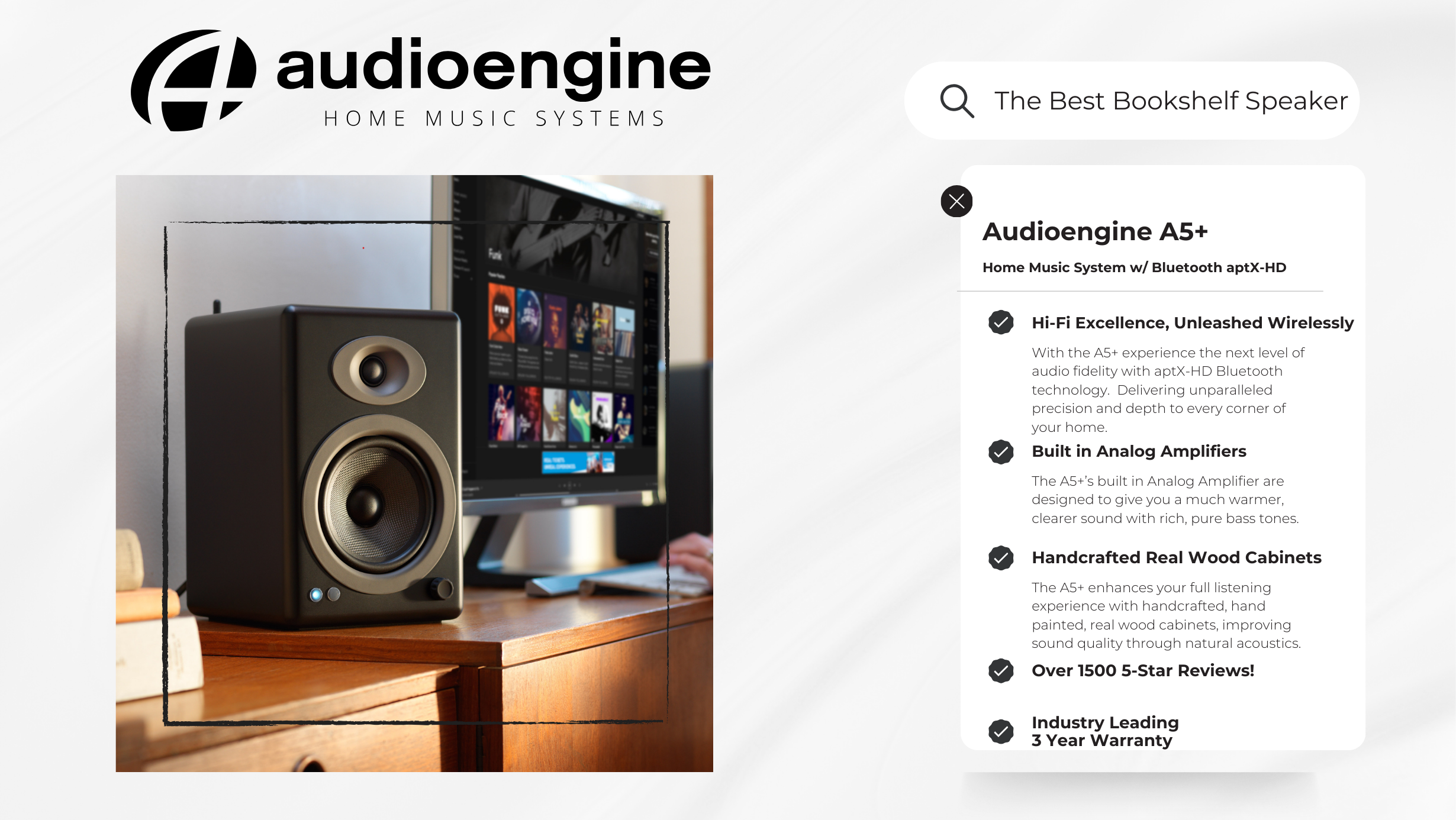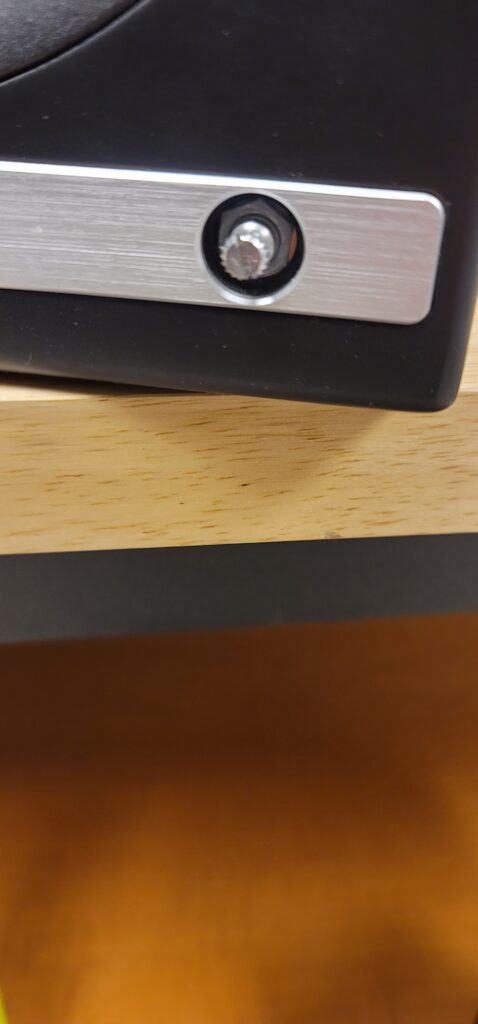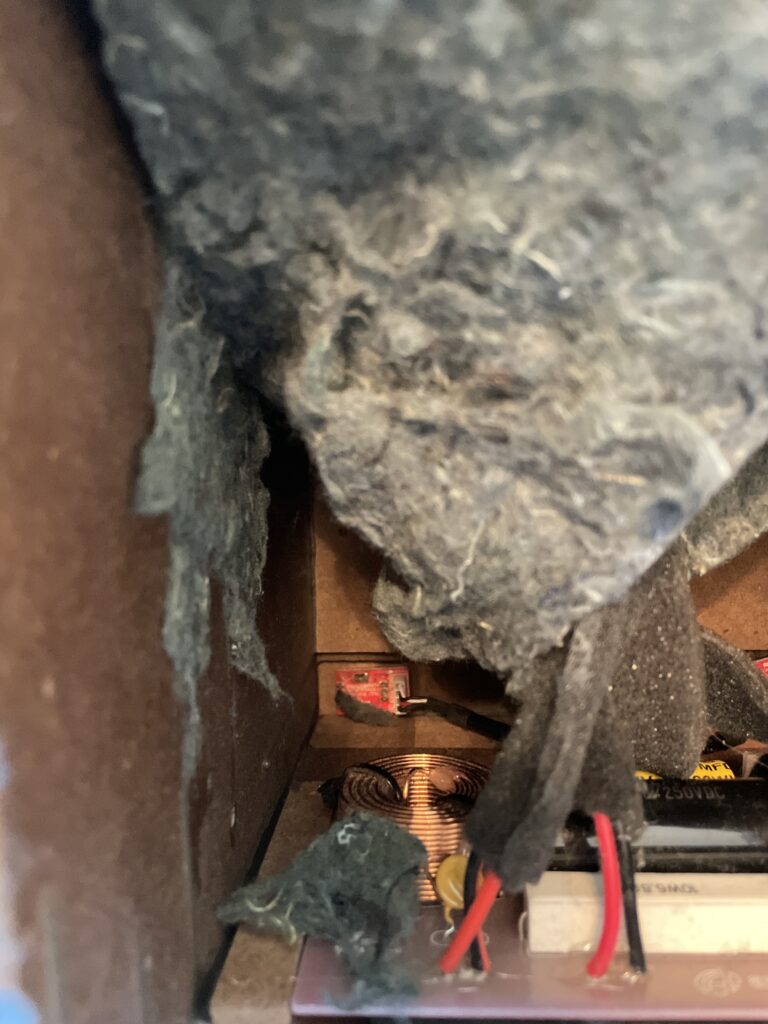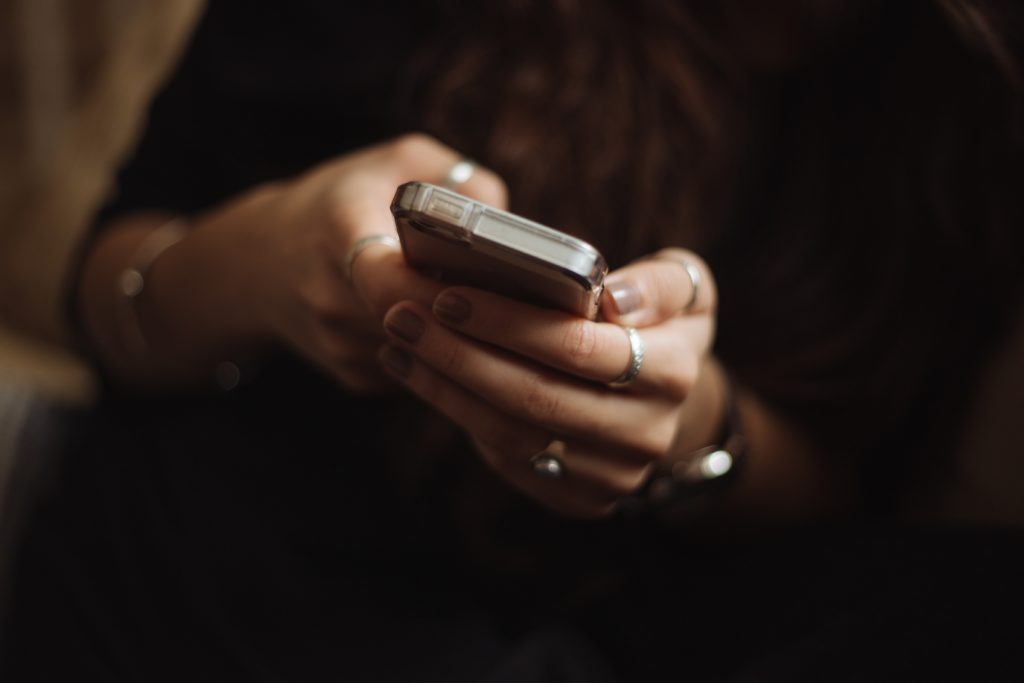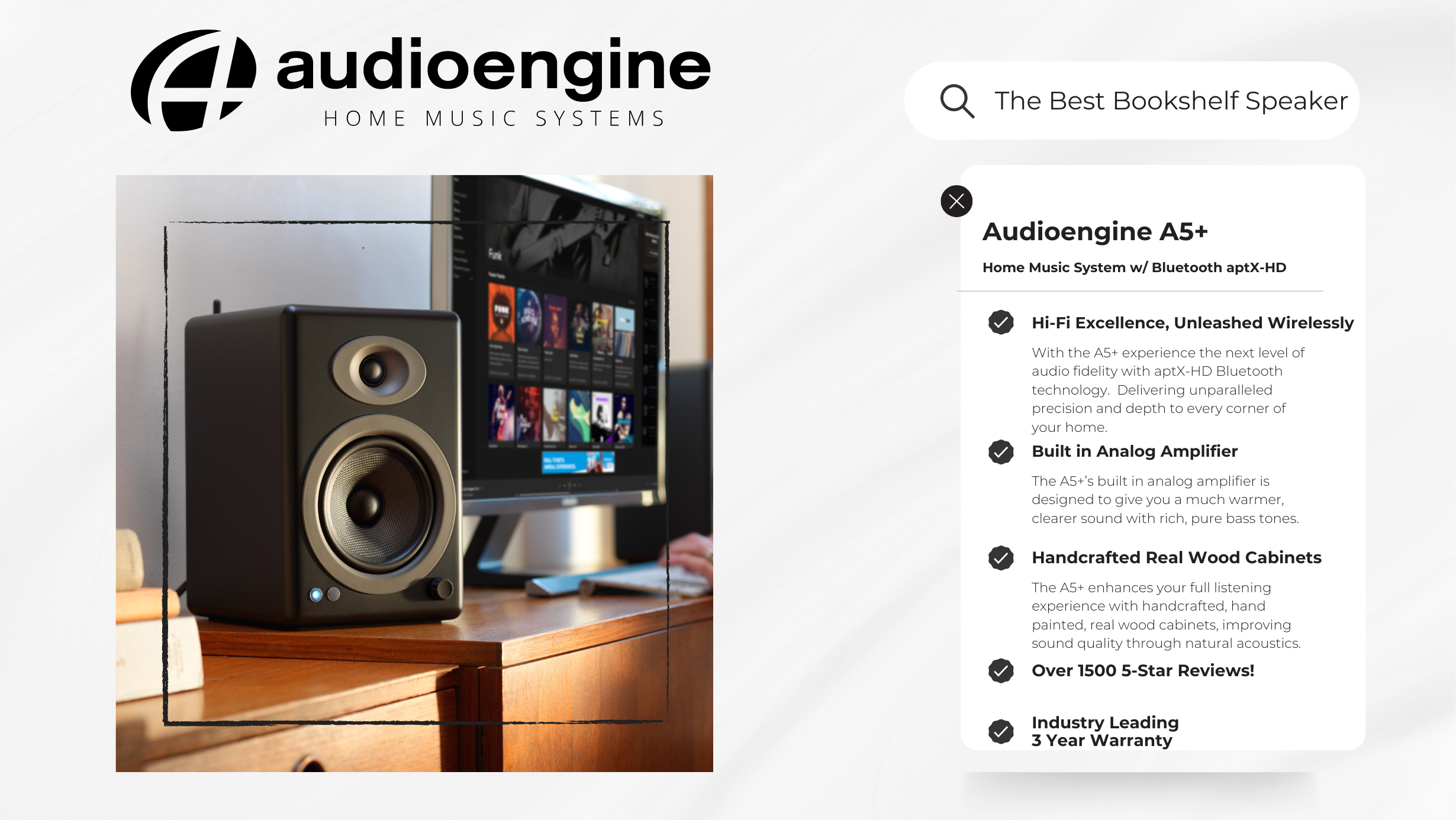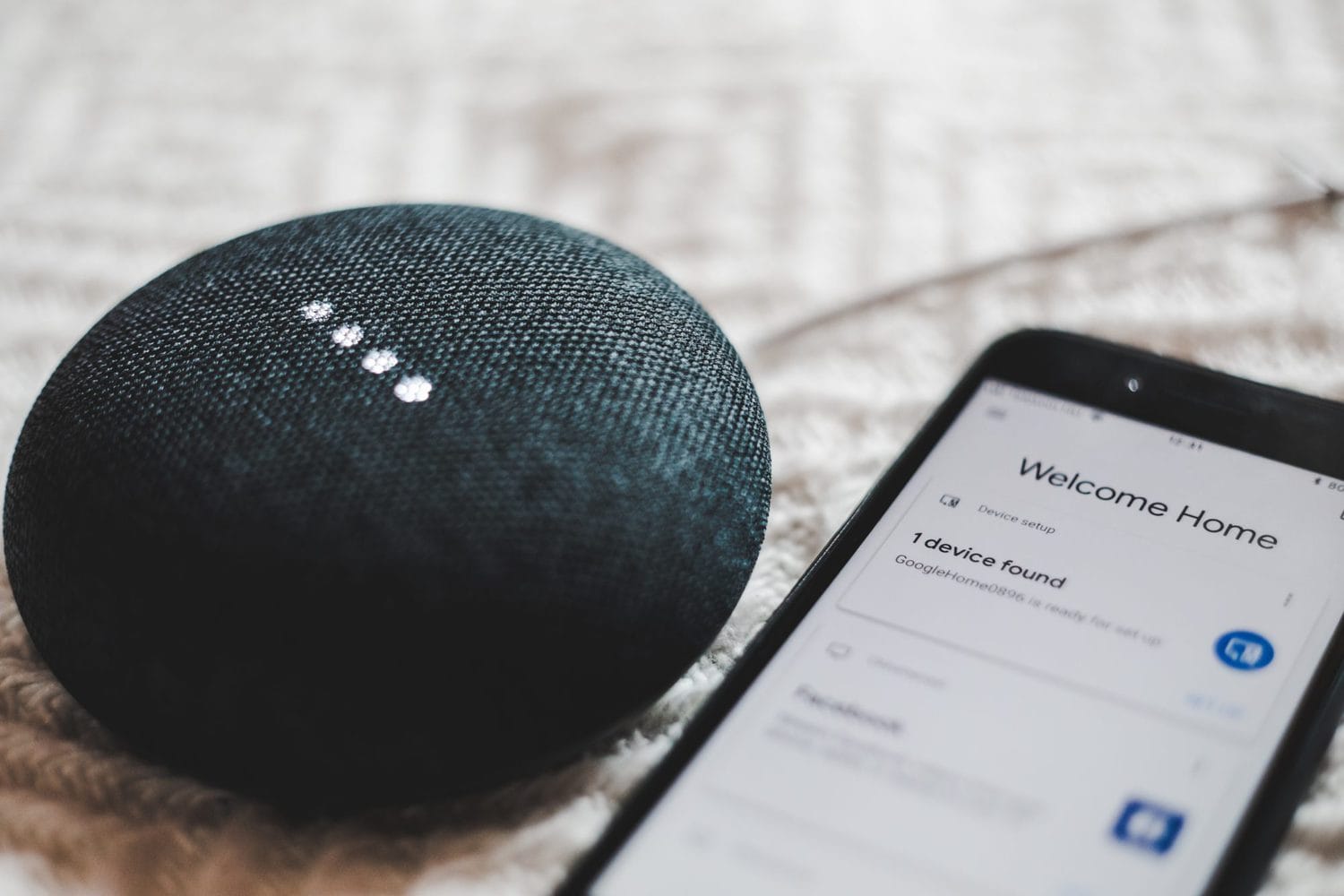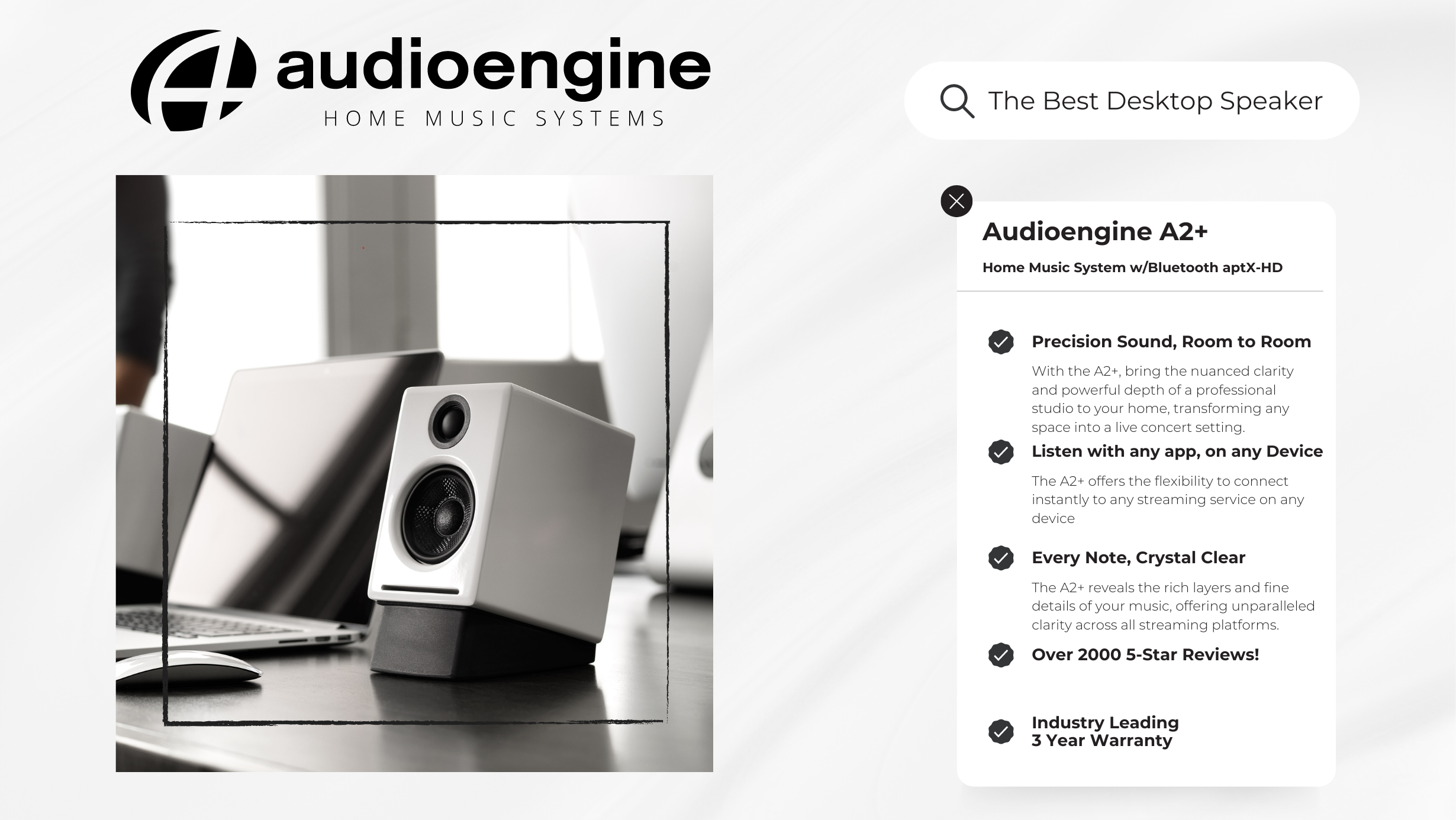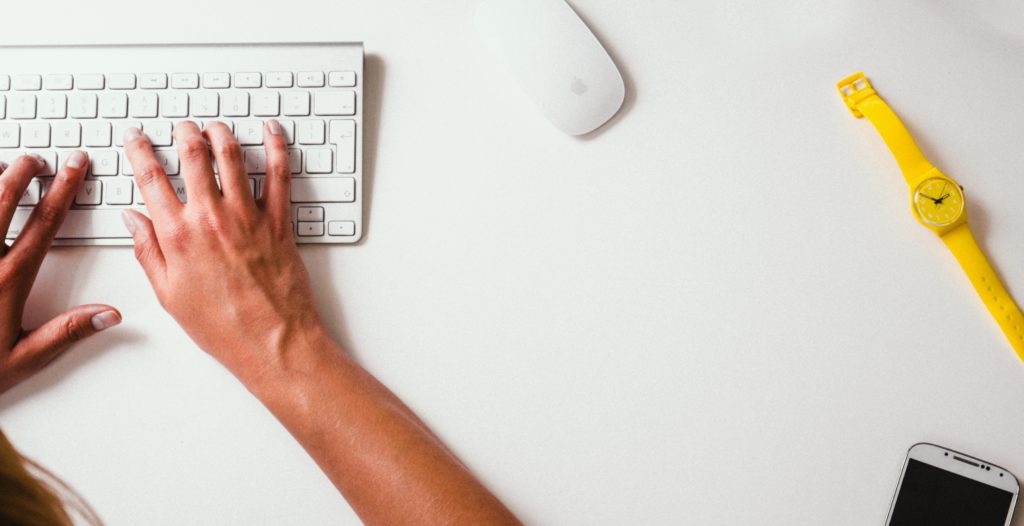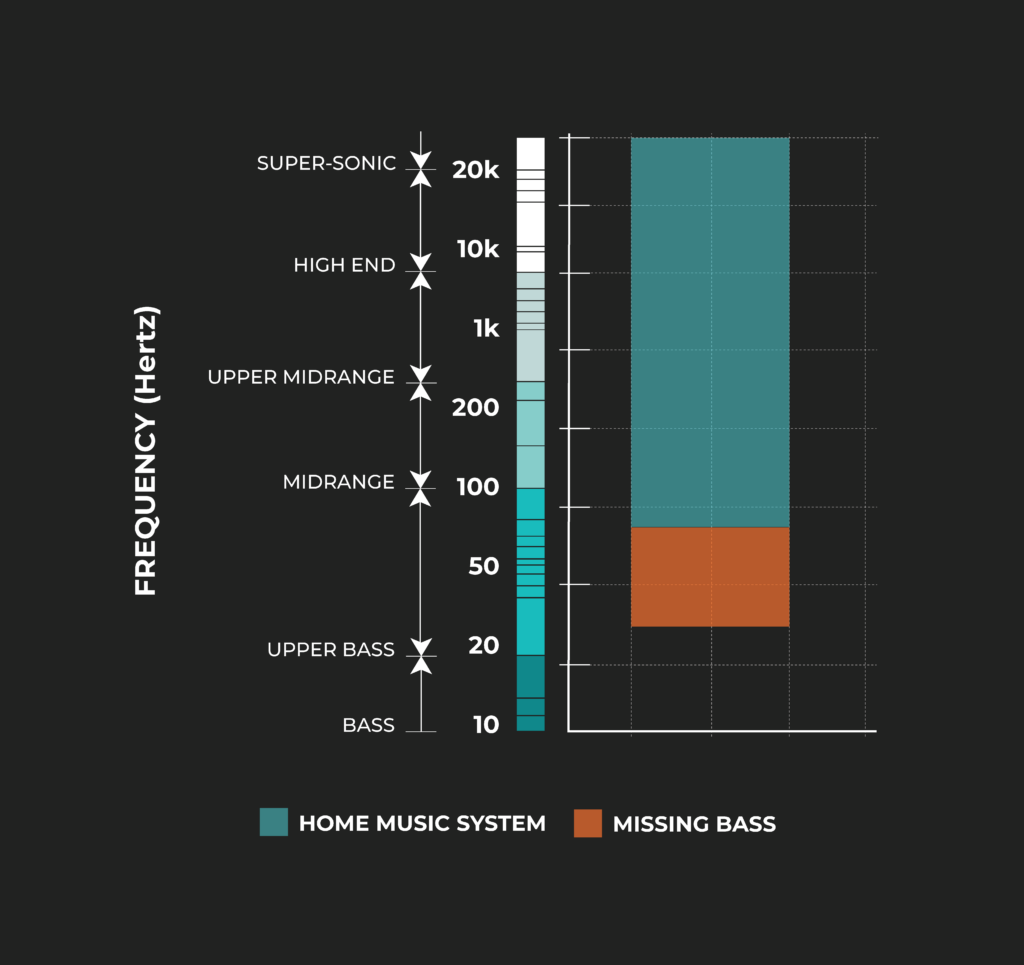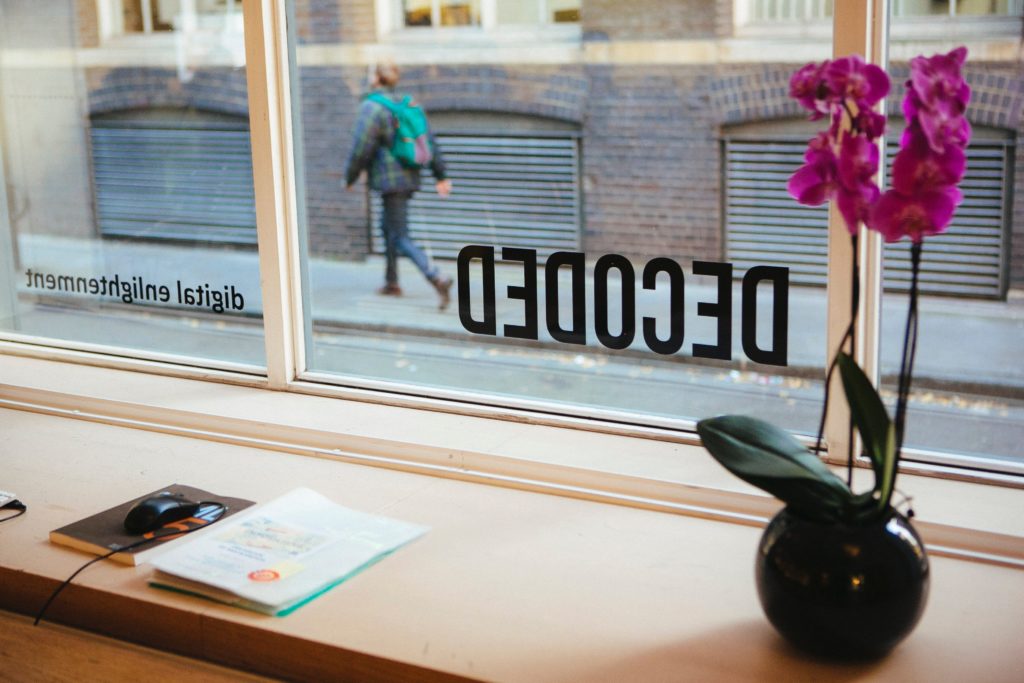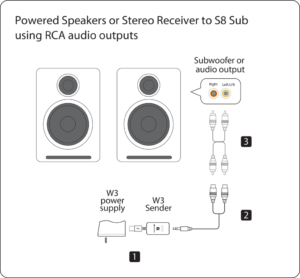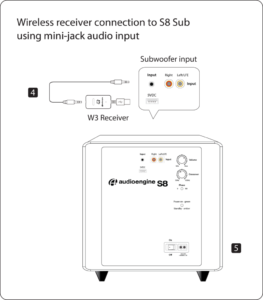Yes, We do use solid bamboo for these speakers! The bamboo cabinets were tuned to sound the same as the MDF speakers, but the density of bamboo will give it natural acoustic advantages over MDF material.
Support: A5+ Wireless Speakers

Support: A5+ Wireless Speakers
Questions & Answers
-
Question:
Klipsch R-50PM vs Audioengine A5+ Home Music System w/ Bluetooth aptX-HD
Answer:Table of Contents
- Introduction
- Main Differences Between Audioengine A5+ and Klipsch R-50PM
- Other Noteworthy Features
- Key Specifications
- Overall Design
- Playback Capabilities
- Klipsch R-50PM Overview
- Audioengine A5+ Exclusive Advantages
- Pros and Cons
- Audioengine A5+
- Klipsch R-50PM
- Conclusion
Introduction
Choosing the right home music system can dramatically enhance your listening experience. The Audioengine A5+ Home Music System w/ Bluetooth aptX-HD and the Klipsch R-50PM both offer premium sound quality, but they cater to slightly different user preferences. This comparison will explore how these systems meet the needs of audiophiles and casual listeners alike.
Main Differences Between Audioengine A5+ and Klipsch R-50PM
The Audioengine A5+ is known for its exceptional audio quality and aesthetic design, featuring high-definition Bluetooth aptX-HD technology that delivers music the way the artist intended. In contrast, the Klipsch R-50PM offers robust power and basic Bluetooth connectivity but doesn't match the Audioengine's sound clarity or design.
Other Noteworthy Features
Audioengine’s A5+ leads with superior customer support, offering a 3-year warranty, a 30-day audition period, and US-based customer phone support, emphasizing their commitment to customer satisfaction. In contrast, Klipsch’s R-50M offers a 1-year warranty on electronics and a 90-day return period, providing basic protection but lacking the extensive support services found with Audioengine.
Key Specifications
Audioengine A5+:
- Amplifier Type: Class AB (Analog)
- Power Output: 150W peak power total (50W RMS / 75W peak per channel), AES
- Connectivity: Bluetooth aptX-HD, RCA, 3.5mm stereo mini-jack, USB, Subwoofer Output
Klipsch R-50PM:
- Total System Power: 120W Total System Power (240W Peak), 60W per channel cont.
- Frequency Response: 55Hz - 20kHz
- Connectivity: Bluetooth, USB, Optical, Analog
Overall Design
The Audioengine A5+ boasts hand-crafted and hand-painted real wood cabinets that not only improve acoustics but also the aesthetics of any room. Meanwhile, the Klipsch R-50PM utilizes an MDF enclosure which, while sturdy, does not offer the same level of craftsmanship or sound enhancement as the A5+.
Playback Capabilities
With its powerful Class AB amplifier, the Audioengine A5+ delivers richer and more detailed sound across all volumes. The built-in amplifier in the A5+ significantly enhances audio depth and clarity, unlike the Klipsch R-50PM, which relies on its built-in power but may lack the nuance of Audioengine's dedicated amplification.
Klipsch R-50PM Overview
The Klipsch R-50PM, is designed for power and impact with its robust output capabilities and modern aesthetic. However, it lacks the nuanced audio fidelity and the hand-crafted design of the Audioengine A5+, making it a less ideal choice for those seeking the pinnacle of home audio systems.
Audioengine A5+ Exclusive Advantages
- Premium handcrafted and hand-painted design with real wood cabinets
- Superior sound quality with dedicated Class AB amplifiers
- Extensive connectivity including high-definition Bluetooth aptX-HD
Pros and Cons
Audioengine A5+:
- Pros: Superior audio quality and design, versatile connectivity options, exceptional customer support.
- Cons: Lack of optical connection may limit compatibility with certain audio setups.
Klipsch R-50PM:
- Pros: Powerful output, dynamic bass extension, modern connectivity features.
- Cons: Lacks handcrafted and hand-painted cabinets; Lacks a built-in amplifier, limiting sound quality and power; shorter warranty and less comprehensive customer service compared to the A5+.
Conclusion
For those seeking a blend of superior audio quality, design, and cutting-edge technology, the Audioengine A5+ Home Music System w/ Bluetooth aptX-HD is the clear choice. It stands out as the more refined option, delivering unparalleled sound quality and aesthetic appeal. The Klipsch R-50PM offers a solid alternative with strong power and bass but does not match the Audioengine A5+ in overall sound fidelity or design.
-
Question:
How do I know if I bought from an authorized and legitimate site?
Answer:Audioengine operates two websites, audioengine.com and audioengineeu.com. If you go to any other site but these, they are not an Audioengine site. For Canada, Mexico and most of Europe and the UK, we only sell through Amazon. There are also a host of authorized retailers and sites across the US, and they can be found here. For international sales, we have distributors that operate independently, and they can be found here.
What happens if I buy from an authorized site claiming to be Audioengine? Unfortunately, there is not much we can do. We are taking all the action we can to make sure those sites don't get indexed, but we recommend you work with the provider of the card you used to make payment to get your money back.
-
Question:
What kind of battery goes in the remote that came with my Audioengine system?
Answer:The Audioengine remote takes a CR2025 battery.
-
Question:
Bluetooth won’t connect on my Mac Computer (2019 or newer). Reset the Bluetooth to determine if that is the issue.
Answer:Step-by-Step Guide
- Open Terminal:
- You can find Terminal in your Applications folder under Utilities, or you can use Spotlight by pressing Cmd + Space and typing "Terminal".
- Execute the Command:
- In the Terminal window, type the following command and press Enter:
bash
Copy code
sudo pkill bluetoothd
- Enter Your Password:
- After pressing Enter, you will be prompted to enter your password. Type your Mac's administrator password and press Enter.
- Note that when you type your password, it won't be displayed on the screen (not even as asterisks). Just type it and press Enter.
By following these steps, you should be able to reset your Bluetooth service on your Mac, which can help resolve connectivity issues with your Audioengine devices or any other Bluetooth peripherals.
- Open Terminal:
-
Question:
Volume Encoder Change
Answer:- The process for replacing a volume encoder begins with pulling the volume knob straight back from the encoder shaft
- Make sure the rubber insert stays with the volume knob -
- The volume encoder shaft should look like so before proceeding -
- Using a thin-walled 10mm socket, remove the lock nut fastening the encoder to the front of the speaker cabinet -
- Once you have removed the amp backplate on the back of the active speaker, make sure to remove the encoder wiring terminal clip from the amp circuit board. You can then fully uninstall the encoder assembly by pulling back the encoder shaft from the inside -
- Finally, the IR receiver can be removed by using a long-necked Phillips PH1 screw driver to remove the 2 screws fastening the IR receiver on the inside of the cabinet -
After fully removing the faulty encoder, the replacement can be installed following these steps in reverse order before finally connecting the wiring clip to the amp circuit board and fastening the amp backplate back onto the active speaker.
The process can be a bit cramped if you wish to do as little disassembly as possible, or a bit easier if you are comfortable moving parts to give yourself more workspace. The sound damping insulation normally overlaps at the bottom of the active cabinet. This can be peeled back similar to the reference picture attached. The crossover is mounted underneath this insulation (If process being done on an HD6) and is perhaps the most obtrusive part when replacing a volume encoder. This has two Philips head screws mounting it to the base of the cabinet along with an adhesive pad to reduce noise vibration. It is possible to remove the two screws and lift the adhered crossover up from the base of the cabinet momentarily to get better access to the IR receiver and volume knob assemblies at the front. If you'd rather not risk damaging anything, the IR receiver can still be unscrewed from the inside of the cabinet with a long-necked Phillips PH1 driver. The volume knob is loosened from the outside of the cabinet with a thin-walled 10mm socket found by pulling the volume knob straight back from the encoder shaft. Ample lighting will also make this work easier
-
Question:
A5 Bluetooth size: What is the Dimensions of the A5 Bluetooth?
Answer:The size of each speaker is 10.75"Hx 7"W x 9"D
-
Question:
What are the QA Stickers?
Answer:We take great pride in our products, and go through great lengths to ensure consistency and quality. For that reason, this item was randomly selected for an additional step of Quality Assurance.
-
Question:
How to Clean Your Audioengine Home Music System
Answer:1. Turn Off and Unplug:
- Make sure your system is turned off and unplugged.
2. Dust the Surfaces:
- Use a soft, dry cloth to wipe away dust.
- For hard-to-reach places, use a soft brush or a can of compressed air.
3. Wipe Down the Exterior:
- We do not recommend using any solvents
- If cleaning off stains or build-up is necessary, we recommend doing so with a very small amount of mild cleaning solution applied only to the affected area, followed by quickly wiping the area dry completely.
- Any scoured pads or objects like a 'magic eraser' too easily run the risk of removing sealers and top coats of the painted finish that can leave a clearly visible change in the uniformity of the paint/finish
4. Clean the Speaker Grills:
- The speaker grills can be gently cleaned with a vacuum, preferably using a soft bush attachment.
- A lint roller can also be used.
5. Clean Buttons and Knobs:
- A dry cloth is recommend for cleaning any knobs, buttons or other surfaces
- Be careful not to let water get into any gaps.
6. Clean Ports and Connections:
- Use compressed air to blow out dust from ports and connections.
7. Let Everything Dry:
- Make sure everything is completely dry before plugging back in and turning on.
8. Regular Cleaning:
- Dust your system regularly to keep it in good shape.
By following these steps, you can keep your Audioengine system clean and working well.
-
Question:
A5 bluetooth General Specifications
Answer:Type
Powered Bluetooth aptX HD speaker systemAmplifier Type
Class ABRated Power Output:
50W RMS per channel (measured in compliance with 16 C.F.R. § 432.3)
Peak Power Output: 75W per channel (AES)
Total Peak Power Output:150W (AES)Drivers
5" aramid fiber woofers0.75" silk dome tweeters
Inputs
3.5 mm stereo mini-jack, RCA L/R, BluetoothOutputs
RCA variable line-outInput Voltages
115/240 V, 50/60 Hz manually switchableSNR
>95 dB (typical A-weighted)THD+N
Less than 0.05% at all power settingsCrosstalk
<50 dBFrequency Response
50 Hz-22 kHz ±1.5 dBFrequency Response w/ Bass Reduction Switch selected
N/AAnalog Input Impedance
N/ANominal Impedance
N/AInput Impedance
10K ohms unbalancedCrossover Frequency
N/AProtection
Output current limiting, thermal over-temperature, power on/off transient protection, replaceable external main fusePower Consumption
Idle: 10 W
Mute: 6 W
Sleep: 4 WStandby Consumption
N/APhase
N/ARecommended Amplifier Power
N/ABattery Life
N/ABattery Charge Time
N/A -
Question:
A5 bluetooth Bluetooth Specifications
Answer:Internal D/A Converter
PCM5102Internal BT Receiver
N/AInput Bit Depth
24 bit (padded)Bluetooth Receiver Type
Bluetooth 5.0Supported Codecs
aptX HD, aptX, AAC, SBCSupported Bluetooth Profiles
N/AWireless Operation Range
Up to 100 ft (30 m) typicalInput Data Rate
Determined by BluetoothWireless Latency
~30 milliseconds (ms) -
Question:
a5 wireless Weights And Measures
Answer:Dimensions (HWD)
Left (active) - 10.75" (27 cm) x 7" (18 cm) x 9" (23 cm)
Right (passive) - 10.75" (27 cm) x 7" (18 cm) x 7.75" (20 cm)Weight
Left (active) - 15.4 lb (7 kg)
Right (passive) - 9.6 lb (4.4 kg)Total Shipping Weight
31 lb (14 kg)Shipping Box Dimensions (LWH)
22" (56 cm) x 11.5" (29 cm) x 15" (38 cm) -
Question:
a5 wireless Environmental Requirements
Answer:Operating temperature: 32 degrees F to 95 degrees F
Non-operating temperature: -4 degrees F to 113 degrees F
Relative humidity: 5% to 95% non-condensing -
Question:
A5 wireless Materials And Construction
Answer:0.5" (13 mm) thick MDF cabinets
5" (130 mm) aramid fiber woofers with advanced voice coils
0.75" (20 mm) silk dome tweeters with neodymium magnets
Toroidal power transformer -
Question:
A5 wireless Cabinets
Answer:To minimize unwanted resonances and distortion, Audioengine cabinets have thick high-resin MDF walls with extensive internal bracing. Heavy internal sound-damping material is used to reduce unwanted sound reflections inside the cabinet. All cabinet edges are rounded which look great and reduce high-frequency diffraction effects on the front baffles. The A5+ cabinet contains tuned, rear-port slots.
-
Question:
Speaker Setup - How to break in new speakers.
Answer:Speaker Setup – How to break in new speakers.
So you just got your brand new Audioengine speakers and you’re ready to pull them out of the box and get them set up so you can start rocking out.
Straight out of the box, your speakers should sound great, but what if your speaker setup could sound better with time?
One thing that you can easily do to make that new speaker setup sound top-notch is a thing called “break-in” and it’s actually really simple.
So why would you want to break the speakers in?
The materials we use for our speakers are quite robust, so right after manufacturing they can be a bit stiff.
One way to help out with this stiffness is to break them in so that these materials, such as the rubber surrounds of the aramid fiber drivers, loosen up. As mentioned earlier, the speakers should sound great from your first listen, but after they move around a bit and loosen up you should notice smoother low end response and sweeter mids/highs.
From time to time, we get asked about how to break in new speakers.
The break-in period doesn’t really require anything special other than listening to music and over time your speakers will become more and more broken in.
For proper break in, we generally recommend around 40 to 50 hours of at least mid-level playback before doing any critical listening. Some our customers have mentioned that they play tones or white noise while they are away, such as while they’re at work, to help the process along, but we’d recommend just listening to them normally at a medium-level during the break in period.
Breaking in your new speaker setup is a simple and crucial thing to do to make your speakers sound better and open up their potential. Some things do get better with age!
Audioengine – Doesn’t Your Music Deserve It?
-
Question:
How to Stream Music from my Phone to my Stereo?
Answer:How to Stream Music from my Phone to my Stereo?
We want things to work, is that so much to ask?
There is such a mass of technology and gadgetry available out there today that, for the most part, the good stuff sticks around and the bad stuff is pushed right out the door, never to be seen again. But when it comes to streaming music from our phones to our stereo systems, we sometimes still have to jump through hoops to get our gadgets to see eye to eye.
Rest easy, friends, for today I am here to make it very very easy. Let’s talk about a couple of ways Audioengine can get your music streaming from phone to stereo in less than 1 minute!
Using Audioengine Wireless Speakers
If you are one of the TRILLIONS of highly intelligent individuals who have already purchased a set of Audioengine wireless speakers (this includes the HD6, HD3, A5+ Wireless, and B2 speakers), you are in luck, as this is the easiest possible way to get your music streaming.
To get the system up and running in general, all you have to do is take your speakers out of the box, plug the left speaker into power, connect the left speaker to the right speaker via the included speaker wire (does not apply to B2, it's just one little speaker), and flip the power switch to the ‘On’ position. After the speakers are on, the only thing left to do is find the speakers on your phone’s list of available Bluetooth devices, and select them. They will pair within seconds after just ONE click! You’re done -- can you believe that!? Sheesh, that was easy. But what if you don’t have a pair of Audioengine wireless speakers?
Using Anything Else
Okay so maybe you don’t have a pair of super awesome wireless speakers, that’s cool, Audioengine can fix that in less than a minute using our B1 Bluetooth Receiver.
The same principals will apply from the previous section, but first, we have to MAKE our non-wireless speakers into wireless speakers. Let’s unpack our B1 Bluetooth receiver, connect it to power, and then run cables from the analog OUTPUTS on our B1, to the analog INPUTS on our existing speakers. Boom -- now our speakers are wireless, crazy right? The final step is the same as before; just locate B1 in your phone’s list of available Bluetooth devices and click. You’ll be paired in seconds and ready to rock that Duran Duran Greatest Hits album you just downloaded.
Keep in mind, once you’re paired like this, you should be able to stream any and all audio from your phone to your speakers. This means, iTunes, Spotify, Tidal, Pandora, everything. Everything!
No more banging your head against the wall trying to get things paired up, no more proprietary passwords, and no more having to reconnect every ten minutes. It really is the best way to stream music from your phone to your speakers, no matter what kind of speakers you are using.
Now, why don’t you stream your way on back to our Wireless Speakers and see what you’re missing out on!
-
Question:
Kanto YU6 vs Audioengine A5+:A Comprehensive Comparison
Answer:Table of Contents
- Introduction
- Main Differences Between Kanto YU6 and Audioengine A5+
- Key Specifications
- Design and Build Quality
- Sound Performance and Playback Capabilities
- Kanto YU6 Overview
- Audioengine A5+ Exclusive Advantages
- Customer Service and Warranty Comparison
- Pros and Cons
- Conclusion
Introduction
In the competitive market of Home Music Systems, discerning listeners look for more than just mere volume; they seek clarity, depth, and a design that complements their space. The Audioengine A5+ and Kanto YU6 both strive to dominate the realm of premium sound systems, each offering unique features to appeal to specific tastes and preferences in audio quality and functionality.
Main Differences Between Audioengine A5+ and Kanto YU6
The Audioengine A5+ is renowned for its high-quality build and acoustic performance, powered by a Class AB amplifier that ensures richer, more detailed sound reproduction. The Audioengine A5+ integrates Bluetooth aptX-HD, which allows for superior wireless audio quality that appeals to consumers preferring lossless audio streams. In contrast, the Kanto YU6 operates with a Class D amplifier, suited for energy efficiency but potentially compromising on the audio purity at higher volumes. It employs Bluetooth 4.0, which, while reliable, does not support higher-quality codecs like Bluetooth aptX-HD.
Key Specifications
- Audioengine A5+:
- Amplifier Type: Class AB
- Power Output: 150W peak power total (75W RMS per channel)
- Inputs: 3.5 mm stereo mini-jack, RCA L/R, Bluetooth aptX HD
- Kanto YU6:
- Amplifier Type: Class D
- Power Output: 200W Peak Power (100 Watts Total RMS)
- Inputs: 3.5mm mini-jack AUX, RCA with Phono Switch, Optical, Bluetooth 4.0
Design and Build Quality
The Audioengine A5+ is distinguished by its handcrafted and hand-painted real wood cabinets that not only enhance the visual appeal of the system but also contribute to its superior acoustic performance. These cabinets help to dampen resonance and provide a warmer, more natural sound. The Kanto YU6, while well-built, uses more conventional materials and lacks the detailed craftsmanship found in the A5+, focusing instead on a simplistic design.
Sound Performance and Playback Capabilities
The A5+ leverages its superior Class AB amplifier to deliver expansive, detailed sound across various genres and volumes without distortion. Its Bluetooth aptX-HD connection ensures that streaming audio maintains its quality, just as the artist intended. The Kanto YU6, while capable of producing significant volume, does not maintain the same clarity or depth when pushed to its limits, due to its Class D amplifier's limitations.
Overview of Kanto YU6 Features
The Kanto YU6, while a competent competitor in the Home Music System market, is designed with basic functionality in mind. The Kanto YU6 offers multiple input options and a built-in phono preamp, making it suitable for desktop environments that require multiple connections. However, it lacks the detailed feature set and acoustic fidelity that define the A5+.
Exclusive Advantages of Audioengine A5+
The A5+ not only excels in sound quality but also with user-friendly features such as high-quality Bluetooth aptX-HD, multiple input options, and a subwoofer output, ensuring seamless connectivity across devices. This ease of use extends to the system’s operation, where inputs are always ready to accept signals without the need to toggle between sources manually. The A5+ has evident attention to detail in its design and construction, as the handcrafted and hand-painted real wood cabinet uses the same 13-step process as a baby grand piano.
Customer Service and Warranty Comparison
Audioengine is dedicated to exceptional customer service and reliability, offering a comprehensive 3-year warranty on all products, which far surpasses the industry standard. This commitment is highlighted by the unique 30-day audition period, allowing customers to experience the quality of the A5+ in their own space. Moreover, Audioengine prides itself on US-based customer phone support where clients can speak directly to knowledgeable staff who work collaboratively to resolve any issues. This contrasts with Kanto's offering, which includes only a 2-year warranty, reflecting a lesser commitment to customer assurance and product longevity.
Pros and Cons
- Audioengine A5+:
- Pros: Exceptional sound quality due to class AB amplifier, high-quality Bluetooth connectivity, handcrafted and hand-painted real wood build, and superior customer service.
- Cons: Fewer color options, lacks an optical connection.
- Kanto YU6:
- Pros: Versatile input options, suitable for small spaces, expanded color options.
- Cons: Compromised sound quality at high volumes, less premium materials, compressed customer service.
Conclusion
When deciding between the Audioengine A5+ and Kanto YU6, consider what aspects of audio performance and design are most important to you. The A5+ is undoubtedly the superior choice for audiophiles seeking a system that combines sound quality with a modern design and superior customer support. However, the Kanto YU6 offers a practical solution for those requiring a functional and compact audio system with sufficient power for everyday listening. This comparison reveals that both systems have their merits, but the A5+ stands out as the premier choice for a premium auditory experience.
-
Question:
Why is the Bluetooth LED orange instead of white?
Answer:If the Bluetooth LED is illuminated orange that means you are streaming in aptX HD which is a higher grade of Bluetooth signal.
-
Question:
Can Alexa Connect to Bluetooth Speakers?
Answer:Can Alexa Connect to Bluetooth Speakers?
Remember how in old science fiction movies a character could just talk out loud to a spaceship and it would do anything they commanded?
The idea of voice control technology has long been embedded in our expectations for the “future”, and even though most of those old science fiction movie-makers couldn’t imagine computers any further-advanced than those already available in 1979, they certainly hit the nail on the head with their forecast of voice control. Nowadays, with the help of products like Amazon Echo (and its voice-controlled personal assistant ‘Alexa’), users can control aspects of their home just by verbalizing simple commands. But even with the huge strides this technology has made in recent years, it’s impossible to get audiophile-quality sound from the speakers in an Amazon Echo product. Audioengine can help with this, but before we dive into how, let’s talk a little more about the Amazon Echo.
Is your Amazon Echo killing your audio quality?
First, while Echo and Alexa do in fact go hand-in-hand, they are not the exact same thing.
Echo is a line of smart speakers manufactured by Amazon, and Alexa is an intelligent personal assistant software used to control Echo. Users can speak aloud to give Alexa, and therefore Echo, verbal commands (always beginning with the wake word, ‘Alexa’) such as, “Alexa, play my favorite song,” or “Alexa, what’s on my calendar this Saturday?” Alexa will respond accordingly, so long as the questions asked or commands given are within Alexa’s realm of capability. With tons of Echo-compatible add-on products on the market, there really isn’t a whole lot that falls outside of Alexa’s wheelhouse.
The most common commands Alexa handles are music-related: whether it’s calling up a Spotify playlist, turning up or down the volume, or finding a specific song you haven’t heard in years but are randomly thinking about and absolutely have to hear right this second!! The accessibility is astounding, no doubt, but its main consequence is that you are forced to listen to all your music on Echo’s built-in speakers instead of your own beastly audio system. This is not to say Amazon has ignored their sound quality altogether, but realistically there’s only so much a single speaker housing of that size can handle. Suffice it to say, there are limitations.
Luckily, Amazon has implemented a crucial feature which expands its functionality to accommodate customers who want to be able to interact with Alexa and still enjoy listening to podcasts, music, and stock tips through exterior systems. That’s right, it’s quick and easy to connect your Echo to Bluetooth speakers:
- Open the Alexa App (Apple link | Google Play Link)
- Tap the “Devices” icon and select the Echo device you want to connect to speakers
- Select “Bluetooth Devices”
- Select “Pair New Device”
- Find your Audioengine Wireless speaker on the list of available Bluetooth devices
Bang, you’re done!
Now you can treat Alexa as if it were any other input device; you can still have whatever other devices you so choose connected to your Audioengine speakers, and since Alexa can control Echo’s volume with a simple, “Alexa turn down volume,” you can leave Audioengine’s volume knob exactly where you like it and adjust volume accordingly with Alexa. If you have our S8 Powered Subwoofer connected wirelessly to your mains, this configuration will still work which means you’ll get full-spectrum high fidelity audio when listening to all your favorite songs, without sacrificing the unparalleled convenience provided by a product like Amazon Echo. This will also work with our standalone B1 Bluetooth Music Receiver in the event you have a set of wired speakers you want to turn into wireless speakers.
Modern technology is really opening up doors... and windows... and exhaust fans... it’s basically blasting the roof off the whole place.
We are reaching the point where we can do just about anything we want with voice control technology, as long as we have all the right accouterments. Products like Amazon Echo make life so easy it hurts... perhaps it hurts so good that you want to lie down and say, “Alexa, play ‘Hurts So Good’ by John Mellencamp.” Don’t worry – we designed Audioengine Wireless speakers to do the rest.
-
Question:
Connecting Google Home to Bluetooth Speakers
Answer:Connecting Google Home to Bluetooth Speakers
Consumer electronics designers are, and have been, on a perpetual quest to give users the most streamlined experience imaginable.
At this point in time it seems like modern-day designers have exceeded the bounds of what most of us could have ever imagined in the first place. Think about it, there is an app for literally everything; just by downloading a simple program onto your phone or tablet, your life can become easier. Wearable technology, like Apple Watch, and smart speakers, like Google Home, tie all of your electronics together to make technology and user-friendliness a lifestyle rather than a rare luxury. Today we are going to talk a little more about one of the leading products, what it does, and how Audioengine can take it one step further; that product is Google Home.
What Is Google Home?
Offically, this piece of technology is touted as a “Smart Speaker and Home Assistant.”
A smart speaker is one of those sleek futuristic speakers that sits on your friend’s kitchen counter, plays whatever music someone tells it to, and sometimes has a snarky robotic comeback to your sarcastic remarks. There are a number of big brands making smart speakers (some of which we’ll discuss in other articles) and all of them have their pros and cons. One “pro” to the Google Home is the “Home Assistant” part. Google Home has an accompanying downloadable app that allows users to customize how the device interacts with and controls their home; lights, thermostats, coffee makers, and pretty much anything else can be controlled by Google Home and accessories. Once you have all of your desired devices properly connected and configured, turning them on and off is just one voice command away... how much easier can life get?
When it comes to music, smart speakers make calling up the right tune an absolute breeze. Google Home can control apps such as Spotify, YouTube, and iHeartRadio among others, so you can tell it to play just about any song in the world. Google Home will even call up playlists you’ve saved within your music streaming apps, and you can tell the device to increase and decrease volume, pause, skip, and any other command you would typically give a media player. There is just one drawback; while Google Home offers a few different sizes (featuring different speakers), the product’s focus is not audiophile-grade sound quality. For that, we need to bring Audioengine into the mix.
How Can Audioengine Take Google Home Further?
You’re taking a step up in the world of consumer electronics and you’ve decided to purchase Google Home; you care about user-experience and you strive to stay ahead of the pop culture curve. That doesn’t mean you have to sacrifice a quality listening experience. As I always say, what good is having access to every song in the world if you’re just going to play them through an inadequate sound system? That’s like sharpening a hunting knife so you can cut hot butter with it.
Luckily, the Google Home App (iTunes | Google Play) allows users to send audio to external Bluetooth speakers. Whether it’s the humble B2 Wireless Speaker, or a full-fledged pair of active Audioengine speakers such as the A5+ Wireless, Google Home is capable of transmitting your beloved music to your sonic system. Bam!!--we just completed the full circle of user-friendliness and ear-friendliness. It may sound complicated merely by description, but it’s actually extremely easy to configure, just follow the quick steps below:
- Download and open the Google Home App on your phone or tablet.
- Navigate to the “Devices” tab within the app
- Tap “Settings” in the devices submenu
- Scroll down to “Default Music Speaker” and tap “Pair Bluetooth Speaker”
- Select your Audioengine speaker – and you’re done!
Take control of your music.
Now you’re ready to shout voice commands all over the house and rock out while you make dinner, host a party, or do whatever it is you do. You can even connect multiple sets of Audioengine wireless speakers for multi-room audio, by creating “groups” in the Google Home app (under that same “Devices” tab).
Isn’t it nice that designers have created all this awesome technology for us? Now I’m just spit-balling, here, but -- what if one day someone will make some kind of like a smart speaker... except it lives in your brain and reads your mind. Then you can just think about how good your favorite tunes will sound through a pair of Audioengine wireless speakers, and voila!
-
Question:
My Speakers Are Buzzing, How Do I Fix It?
Answer:Experiencing static or buzzing in your home music system?
Whether you're using the renowned Audioengine A2+ or another high-end audio setup, understanding the root causes of these noises is essential for a pristine listening experience. This guide delves into common sources of disturbances and offers effective strategies to eradicate them.
Why Are My Speakers Buzzing?
1. Static, Buzzing, and Ground Loops
Unwanted sounds in your audio setup, like static, buzzing, or humming, can stem from various sources. These include your computer's 3.5mm line out, RF interference, or the noise floor inherent in electronic devices. Ground loops are a frequent issue in systems where the audio source and speakers are on different power sources, such as separate power strips.
Solution:
To address ground loops, ensure all components of your audio system are connected to the same power strip or power source. This helps maintain a common ground and prevents ground loops. Using a ground loop isolator can also be effective in eliminating this issue.
2. Static from the 3.5mm Line Out
Static from the 3.5mm line out of a computer is a common issue. This often occurs due to electromagnetic interference (EMI) from other devices or poor quality cables.
Solution:
To reduce static, use high-quality shielded cables. Keeping cables away from power supplies and other electronic devices can also minimize interference. Alternatively, consider using an external digital-to-analog converter (DAC) to bypass the computer’s internal sound card, which is often a source of static.
3. RF Interference
Electronic devices in your home, such as routers, mobile phones, and even microwaves, can cause radio frequency interference (RFI), leading to that annoying buzz.
Solution:
To mitigate RF interference, position your audio setup away from other electronic devices. Using ferrite beads on cables can help suppress high-frequency noise. Additionally, ensuring your audio cables are of high quality and shielded can further reduce susceptibility to RF interference.
4. The Noise Floor
Every electronic device, including your home music system, has a baseline noise level known as the noise floor. When the system is amplified, this noise floor can become noticeable.
Solution:
To minimize the impact of the noise floor, keep your audio system’s volume at a reasonable level and adjust the gain settings appropriately. Ensuring your equipment is well-maintained and free from dust can also help, as dust can affect the performance of electronic components.
How Do I Fix My Speakers?
Eliminating buzzing noises and static involves a combination of savvy technical solutions and simple setup adjustments:
Invest in Quality Cables: High-quality, shielded cables, especially for your 3.5mm line out, can significantly reduce electromagnetic interference.
Strategic Placement of Equipment: Keep your speakers away from potential sources of RF interference, such as a cellphone.
Unified Power Sources: Connecting your audio source and system to the same power strip can help resolve ground loop issues.Regular Maintenance: Dust and debris can affect connections, leading to static. Keep your connectors and ports clean to maintain a clear signal path.
External DAC for Enhanced Audio: Consider using an external Digital-to-Analog Converter (DAC). Digital to Analog converters work by converting digital audio files back into analog sound, to be heard the way the artist intended. DAC’s such as the Audioengine D1 feature 32-bit audio processing technology and are particularly effective in reducing the noise floor compared to devices with built-in sound cards.
Conclusion
Static, buzzing, and grounding issues can disrupt your music enjoyment, but they don't have to be a permanent feature of your audio experience. With the right understanding and some adjustments, your home music system will deliver the high-quality sound you expect. Embrace the journey with Audioengine – where we combine state-of-the-art technology with user-friendly solutions to elevate your audio experience. -
Question:
6 Simple Wireless Speaker Shopping Tips
Answer:6 Simple Wireless Speaker Shopping Tips
So you’ve decided to make the leap from wired to wireless music and might have made the mistake of Googling “Best Wireless Speakers.”
We here at Audioengine know how overwhelming this can be and we extend our deepest sympathies. But it’s time to put your concerns to rest as we’re here to give you some important buying tips… and yes, you may need these tips to make it through this with your sanity intact.
Before we start, let it be known we are not trying to sway you in any particular direction but we only want to make sure you’re aware of a few items that could go overlooked. And the majority of the following advice can be applied to pretty much any purchase you’re making in the audio world.
[Find out what speakers are best for you. Take the quiz]
Price point
As with anything, it is important to start by setting a budget for yourself and finding a product that aligns with this budget.
There are a ton of great wireless products out there, some of them are practically being given away, and others might cost your life savings. No matter your budget, one fact remains: a quality wireless speaker setup doesn’t HAVE to be expensive. Conversely, you often get what you pay for, so it is wise to be wary of a product whose price tag looks more like a shoe size if you catch my drift.
Features
Another important point that will assuredly be different for everyone is the inclusion of features.
If you’re looking for a simple wireless speaker with no options and no extra inputs, then don’t bother spending hours comparing products that are saturated with bells and whistles. If, on the other hand, you know you want the option to connect an analog device like a stereo or surround sound receiver, for instance, make this determination early and stick with it. There will always be an option to suit your exact needs so don’t feel pressured.
Reviews
Reviews are king in today’s world.
Everything from the usability of a product to the competence of a company’s customer service team can be scrutinized in an online review, and that’s why it’s obviously important to read as many reviews as you can find (and to also read between the lines with some of these). A responsible company addresses negative reactions and does not let any concern go unnoticed. Reviews not only tell us how customers react to a product but how a company reacts to its customers. And the way a company reacts to its customers can tell you whether you’re making a good or bad purchase.
Warranties and trials
This is always a fun one! If you’re having trouble deciding between two or more products because they have the same features and similar reviews, why not go with the one that offers a trial or a better warranty?
The wireless audio market is extremely competitive, and most companies are offering a brief trial period with no penalties or full-coverage or even an extended warranty period. The fact is, a company with a truly great product has nothing to fear and is confident in their product’s ability to satisfy anyone and everyone.
Portability and durability
Where are you going to be using these speakers? Are you going to sling wireless audio from the kitchen to the living room, or are you taking this setup down to the park for a picnic? Do you need the speakers to be battery powered? Waterproof?
I know, I know, asking way too many questions but you should be asking these questions too! Again, there will always be a product that suits your needs for portability — and often times, if the speakers are easily portable, they will also be durable to some extent. The caveat is that certain other aspects of the speakers will inevitably suffer. Sound quality, aux inputs, wireless range, etc.; these are all things that have the potential to “get the boot” the more portable or waterproof your speakers need to be.
Sound quality and wireless range
Obviously we want our wireless speakers to sound great and to not drop out or lose signal EVER.
The sound quality of the actual speaker itself is something you may need to derive from customer reviews, unless you have the option to actually hear the speaker before making a purchase. Apart from that, it’s best to read up on the company, what materials they are using, and what the speakers can be compared to, etc.
But when it comes to the sound quality of the actual WIRELESS itself, you’ll need to look out for a few things. Wi-fi or Bluetooth and other fun terms all define different ways a speaker can receive wireless audio information and process it. Each of these has its own pros and cons, and some will be more or less suitable to your particular setup. Wi-fi is good if you want to transmit audio to multiple speakers at once but Bluetooth has a much easier setup and the ease-of-use is a HUGE advantage. But for the best sound quality AND ease-of-use, you will want to look for Bluetooth products that use the aptX or aptX HD “codecs”. These will give you the best audio quality possible, and with Audioengine, the longest range as well. If you wish to get into more technical details about this type of wireless audio, please read our article on Bluetooth aptX HD technology.
In summary, there are a myriad of products on the market and all have their pros and cons. To get started, make a list of things you want and need out of your music system. Determine what is necessary, nice-to-have, and what you don’t need. Then when you make the detrimental error of Googling, “Best Wireless Speakers,” you might make it through to the other side with your sanity intact.
Still struggling with choosing the right speaker? Take our quiz and make it easy!
-
Question:
WiFi vs Bluetooth
Answer:Why We Choose Bluetooth over WiFi
It’s no secret that most players in the “smart” speaker market are primarily using wi-fi to wirelessly send audio around the house.
So if Sonos, Bose, and other big name brands are using wi-fi through an internet router, why would Audioengine use Bluetooth for wireless audio in their home speakers?
Easy Setup
Audioengine wireless home speakers are ready to use within minutes out of the box.
Connecting power and the speakers to one another is easy enough, but getting your music playing wirelessly is actually even more straight-forward. Unlike most of the big brand smart speakers, you don’t need to download and install apps for setup, you don’t need to connect the speakers to your router, and there aren’t any passwords or other overly-complicated hoops to jump through. Audioengine makes it simple by keeping the wireless connection exclusively between your phone, tablet, or computer and the speakers. Simply go to your device’s list of available Bluetooth connections, select Audioengine, and play music directly from your favorite app! Spotify, Pandora, Tidal, iTunes, YouTube; any apps that stream audio from your device can be played through your Audioengine home speakers. And remember, our speakers don’t depend on the speed of your internet connection or wireless router so when your internet slows down or doesn’t cover all of your house, you can still stream from your phone or connect another device via one of Audioengine’s many audio ports, which brings me to the next point…
Flexible and versatile
Even before the implementation of our long-range wireless Bluetooth audio, Audioengine home speakers have been some of the most versatile on the market.
A selection of inputs allow you to not only stream wirelessly but to easily and quickly connect your turntable, TV, AVR, or any other piece of gear with an audio output. The point being, is that you are not bound to a single input source. Not many auxiliary options are offered among the rest of the smart speaker community, leaving the user completely reliant upon the wi-fi connection and other compatible devices they may already own. And what about when you’re using Alexa to search for music, but a particular song can’t be played due to copyright issues? This can happen with voice-controlled systems, but we all know a quick visit to YouTube can typically get around this barrier and play the music you want to hear. Now you can actually listen to any Beatles tune you want, whenever you want, but at the same time you can also connect to an external Alexa device for superior sound with Audioengine.
Range and quality
Bluetooth transmission range was not so great in the past, as many of you have experienced. And products using wi-fi still tout the superiority of its range over that of Bluetooth, but the truth is, those days are over.
Audioengine home speakers utilize cutting-edge tech that allows a solid transmission of up to 100 feet (and sometimes more) with no drop-outs and no blips. Again, this range is not reliant upon the ebb and flow of your wi-fi strength at any given point. But what about sound quality; isn’t Bluetooth kind of crappy? No way! Bluetooth audio has come a long way in the past few years as well, and the implementation of the aptX HD codec allows for near lossless audio transmission that rivals the sound of many wired music systems.
Elegant aesthetic and sound
Audioengine home speakers have always held sleek looks that equals their sound quality, and with the shift to high-quality wireless, these standards have been upheld.
We didn’t want to sacrifice our warm, rich, analog power amps and hand-built wooden cabinets by trying to cram all that goodness into a generic-looking plastic speaker enclosure with average-quality wireless. We want our speakers to be an integral part of the look and feel of your home and we also want you to have TWO speakers so your listening experience can be what it’s meant to be. Other systems allow you to purchase “add-on” speakers, but that means in order to have two speakers you have to, well… spend more money for “add-on” speakers. Audioengine home speakers come standard as a stereo pair that are tuned to perfection. To put it simply, Audioengine home speakers are some of the best-sounding speakers on the market today. “Smart” speakers tend to put more focus on the “smart” portion than on the “speakers” portion, often leaving the sound reproduction underwhelming. Would you rather watch the next season of GOT on a single wi-fi speaker or on a matched pair of award-winning audiophile-grade speakers with true stereo sound?
So, it’s safe to say Bluetooth and wi-fi each have their own advantages, just as anything else. But in the end, Bluetooth was the choice we made to be as user-friendly, versatile, and as hi-fi-sounding as possible.
-
Question:
Does my Home Music System Really Need a Subwoofer?
Answer:Customer Inquiry: "I've recently upgraded to the Audioengine A2+ Home Music System and am thoroughly impressed by the sound quality. Is there a way to further enhance this setup for a richer audio experience?"
Why a Subwoofer is Important:
The Audioengine A2+ excels in high and mid-range frequency reproduction, providing an expansive soundstage. Its mid-woofers deliver a balanced bass, but for deeper, more resonant bass frequencies, adding a subwoofer will introduce you to an entirely new music experience, with bass reminiscent of your favorite live concert.
Expanding Your System with a Subwoofer Integrating a subwoofer into your Audioengine home music system can dramatically improve your audio landscape:
- Deepened Bass Response: A subwoofer like the Audioengine S8 is dedicated to reproducing the lowest frequency sounds, enhancing the depth and dimension of the audio, especially in tracks with significant low-end elements.
- Enhanced Balance and Clarity: The subwoofer takes on the lower frequencies, allowing your system to focus on delivering clear highs and detailed mids. This separation ensures a balanced sound output and maximizes the performance of each component within its frequency range.
Adding a subwoofer reveals the full spectrum of sound that the artist intended to be a part of your musical experience.
Subwoofer Types: Sealed vs. Ported and Their Placement
- Sealed Subwoofers for Jazz and Acoustic:
- These subwoofers, like the Audioengine S6, offer a tighter and more precise bass, perfect for the nuanced sounds in jazz and acoustic music. Due to their controlled bass response, they are versatile in terms of placement and can be positioned either on the desk or in any compact space within the room.
- Front-Firing Ported Subwoofers for Metal and Energetic Genres:
- These subwoofers are designed to handle the depth and intensity of genres like metal. They are ideally placed at listening height for the best experience. An elevated shelf or the desk itself can be great spots, ensuring the sound is directed straight at the listener for maximum impact.
Space Considerations: Choosing the Right Size and Placement
- U and L-Shaped Desks: These desk designs offer unique opportunities for subwoofer placement. With more corner space and legroom, you can consider slightly larger subwoofers that wouldn't traditionally fit under a standard desk.
- Proper Placement: A front-firing subwoofer should be placed in an elevated position, such as your desktop, while a down-firing subwoofer should be placed on the floor.
- Larger Subwoofers for Spacious Setups: If you have more room, especially with U and L-shaped desks, a larger subwoofer can be placed on the ground under the desk. Their down-firing design is particularly effective in this placement, as it allows the sound to resonate off the floor, filling the room without taking up valuable desk space.
Conclusion:
Selecting the right subwoofer for your desktop setup involves understanding your music preferences, considering your available desk space, and deciding on the appropriate size and type of subwoofer. Whether it's a compact sealed model for jazz and acoustic melodies or a larger ported subwoofer for the dynamic ranges of metal, the ideal choice will transform your listening experience into an experience rivaled only by live performances.
-
Question:
Bluetooth Receiver vs. Wireless Speakers
Answer:Bluetooth Receiver vs. Wireless Speakers
Customers occasionally write to ask questions about the differences between our B1 Bluetooth Music Receiver and our Wireless Powered Speakers. Usually the questions go something like…
“Do I really NEED your complete speaker system or just the B1 receiver?”
“Is one product easier to use than the other?”
“Are there differences in sound quality between the B1 Bluetooth Music Receiver and your Audioengine Wireless Speakers?”
…and there have been plenty more questions that come along with those — but have no fear, today we are here to hopefully clear this up!
First off, you should have some peace of mind knowing that no matter which solution you choose, we absolutely guarantee your satisfaction. Apart from that you might be wondering which option is going to best suit your needs — reasonable enough, so let’s talk about it…
Do I really NEED the entire system or can I get away with just the B1?
Audioengine wireless speakers are powered music systems that implement cutting edge Bluetooth aptX-HD to deliver high-fidelity long-range wireless from any device.
The B1 Bluetooth Receiver also offers the same aptX-HD technology; the only difference being that B1 does not have built-in speakers, so you will still need speakers to hear your music.
Now, customers sometimes say “I already have a different brand of powered speakers that I LOVE, I just want to make them wireless.” If this is the case, you can use B1 to turn your current non-wireless music system into some super-rockin’ wireless speakers. Or maybe you have an older pair of Audioengine speakers that you bought before we made our speakers wireless — here again, the B1 is a great solution! You just need to make sure, no matter what system you have, that you have the proper inputs — RCA-style inputs work the best, or even an optical audio input if your gear has one.
Is one solution more user-friendly than the other?
Hey, great question — glad you asked! This one is a bit subjective and depends on how many components you want in your setup.
The simple fact is if you have Audioengine wireless speakers you will have the easiest setup under the sun. All you have to do is connect your speakers to power, connect the left speaker to the right, find the speakers in your phone or tablet’s list of available Bluetooth devices and BOOM, you’re done! Think of it as if the B1 Bluetooth receiver is built into Audioengine speakers.
On the other hand, if you are using a pair of non-wireless speakers and you want to make them Bluetooth compatible by using our B1 Receiver, you will need to add B1 to your setup, but in all actuality the B1 itself is just as easy to use as the speakers. Long story long, if you love your current speakers and aren’t ready to make the switch, adding the B1 is still an extremely user-friendly option and you will be up and running with great-sounding wireless audio in no time flat.
Are there differences in sound quality between the B1 and the Wireless Speakers?
This is the only moment in this article where things might teeter on the brink of being controversial.
Audioengine’s Wireless speakers guarantee immaculate and highly satisfying sound quality, which is hard to beat. The B1 offers aptX-HD Bluetooth with 24-bit upsampling (which are the exact same Bluetooth specs as our wireless speakers), so the audio being SENT from your devices to the B1 is no different than the audio being SENT from your device to Audioengine’s Wireless Speakers; however, the B1 itself doesn’t have any speakers, so it has to rely on whatever speakers it is connected to. This is the only point at which your sound quality COULD suffer.
So let’s say you are sending the highest quality audio file from your laptop to the B1 Bluetooth Receiver. The B1 takes that super-high-quality file and handles it with such great care you may not be able to tell whether it was wireless or not…BUT, if you have your B1 connected to a crappy pair of speakers, guess what? No matter how pristine that audio file was, and no matter how skillfully the B1 handles that file, crappy speakers are going to make that audio sound crappy. BUT, if you are using the B1 to send audio to a pair of really great speakers that you love, the B1 will absolutely deliver the highest quality audio possible via Bluetooth, and it will do so with an extended range so you can bounce around the house and not worry about dropouts or inferior audio quality.
This was a ton of information so here’s a quick recap and summary…
The Bluetooth capability of Audioengine’s Wireless Speakers and the B1 is exactly the same. If you love your current speakers and aren’t ready to change brands, don’t sweat it, the B1 will give you beautiful wireless audio all the same. BUT, if you are looking to be truly reinvigorated by your music, you definitely need to try Audioengine’s Wireless speakers to take advantage of both our highly advanced Bluetooth technology and our unparalleled listening experience.
-
Question:
Bluetooth Audio and Codecs
Answer:Bluetooth Audio and Codecs
If you’re curious about wireless audio and have found yourself doing some research, you’re probably awash in buzzwords like codecs, sample rates, bit rates, resolution, bandwidth and heaven knows what else.
Lest you throw up your hands at the complexity of it all let’s do our best to explain some of the basics of Bluetooth audio.
Bluetooth is a radio signal that sends data from a transmitter in your phone or computer, to a receiver in your headphones or speakers. In order to be sent from one device to another in an efficient manner, this data has to be encoded by the transmitter and then decoded by the receiver on the other end.
This is a big job, not to mention it all has to be done in a fraction of a second.
The problem here is that traditional Bluetooth codecs can’t process the amount of information necessary to recreate a faithful audio signal on the other end, so they have to compress the information. During compression, little bits of information are lost, and as we discussed earlier, the “information” in this case is YOUR MUSIC!
Think about that for a second!
Your devices can’t keep up with the amount of information your music requires, so they essentially throw it out; little bits of the frequency spectrum, dynamic range, etc. This may not sound like a big deal, but when you consider the idea that something like aptX HD can fix it, why would you settle for anything less?
Now before we dive into some of the technical aspects of what makes aptX HD so amazing, it’s important to discuss some of the older codecs so we can understand what aptX HD really brings to the table.
Think of the word “codec” as a combination of the terms “code” and “decode,” as these are the primary functions of all audio codecs; their job is to encode large information files so they can be more easily transferred, and then to decode that same file on the other end.
You’re familiar with MP3s, right? Well, an MP3 is just a type of codec… a very widely used type of codec, in fact. Since we have all used MP3s, we are probably all familiar with how dramatically they can degrade the quality of an audio file. Luckily, tons of codecs have been developed over the years, all with the goal of vastly surpassing the audio quality of a standard MP3. Some other codecs you may be familiar with are SBC, AAC, LDAC, and aptX. These are all considered superior to MP3s, but are also geared towards Bluetooth wireless audio.
So what’s the difference between standard aptX, and aptX HD?
For starters, aptX has actually been around since the 80s, and is currently much more widely used than aptx HD. Standard aptX has been used in phones, tablets, and laptops for a long time now so it’s likely that you’ve actually experienced Bluetooth transmission that features aptX. But for those of you who are looking for some numbers, here you go:
Standard aptX:
- Speed: 352 kbps
- Sample Resolution: 16-bit
- Sample Rate: 48kHz
Aptx HD:
- Speed:576 kbps
- Sample Resolution: 24-bit
- Sample Rate: 48kHz
Alright, let's talk about that for a second.
The speed of these file transfers are measured in Kilobits-per-second (Kbps), and they define how quickly all of this audio information moves from one device to another. 48kHz denotes the sample rate of the audio data — the sample rate is measurement of how many samples of audio are carried from one end to the other end per second.
So this means aptX HD is providing audio information 48,000 times per second… and that’s a lot of times.
Next, 24-bit denotes the sampling resolution — sample resolution is a measurement of how many bits of information are included in each sample. Most Bluetooth codecs simply cannot provide this much information. Even if they could, they wouldn’t be able to encode it and decode it faithfully within 1 millisecond.
Long story short: aptX HD recreates your audio data more accurately and in greater detail than aptX and does this more quickly, efficiently, and with very low latency. Pretty impressive right?
Now I know Bluetooth audio has been pretty crappy in the past, but those days are over. Out with the old, in with the new! With Apple and Google doing away with headphone jacks on their phones, we are practically being forced to make the switch to Bluetooth — this is why aptX HD makes so much sense. If we are going to be forced to go wireless, why don’t we take advantage of some Bluetooth sound quality that surpasses even traditional wired headphone connections in some cases?
Which devices support aptX HD?
In order to take advantage of the benefits of aptX HD, you’ll need to make sure you have a device that supports it.
These devices will have a Bluetooth chip called the CSR8675, which is capable of supporting 24-bit audio from aptX HD.
-
Question:
An Introduction to: Wireless Home Speakers
Answer:Why go wireless?
If you haven’t used them before, wireless speakers might sound like a hassle to set up, connect to, and maintain in your home. The truth is, getting your wireless speaker system started doesn’t take much and can easily be done in a matter of minutes.
With all of the mobile technology available at our fingertips, there’s no reason to be tied down to one method of listening to your music; whether it’s your phone, laptop or tablet, your streaming sources are unlimited when you go wireless.
One of the greatest benefits to adopting a wireless speaker system is getting rid all of those unsightly wires running along your floors and behind entertainment centers. This alone gives you plenty of options for placing your wireless speakers where they will work best for your listening experience. Not to mention that without all of the wires and confusing installation instructions, you’re free to connect them to your phone, computer or tablet via Bluetooth and start enjoying them right away.
It’s fairly simple to connect directly to Pandora, Spotify, or any other music streaming source you prefer as long as you follow instructions. Audioengine’s wireless speakers, for example, are designed so that once they’re turned on, you need only activate Bluetooth in your device’s settings menu and select the correct speaker to connect.
If you do run into trouble installing or connecting to your new speakers, our Audioengine support reps are ready to step in and show you the best possible solution for the issue.
[Find out what speakers are best for you. Take the quiz]
Our technology
At Audioengine, we provide only the best products. Currently, we have a few varieties of wireless home speakers, including the B2 wireless speaker, which boasts an easily adapted Bluetooth wireless system for your phone, and the HD6 wireless speaker with versatile power and connectivity features. We also are readily available to answer any of your questions, so you not only get the awesome sounding audio you want, but also the tools to make it fit right into your home.
-
Question:
Is Wireless Audio Quality Any Good?
Answer:With many modern audio speakers and systems adding wireless functionality to their list of features, you may wonder whether you are doing yourself a disservice by going wireless and ask yourself “is wireless audio quality any good?”
Believe it or not, wireless can sound just as good as a wired connection, meaning you won’t have to sacrifice quality for convenience.
Our wireless speakers utilize Bluetooth technology which definitely has its advantages; it’s fairly universal and, with its lack of proprietary software, is really easy to set up. There must be a catch, right? In the past, we felt that Bluetooth technology wasn’t up to snuff, both in terms of the range of the signal and the quality of audio. In recent years, however, Bluetooth technology has seriously done a lot of growing up; advances in the technology has increased the bandwidth and range, making it not only function great, but sound great. Bluetooth now has the capability of streaming up to CD quality, or 16-bit/44.1kHz, over the air, which means that right out of gate you’re able to send great sending audio without being tethered by cables.
Codecs play a part in how Bluetooth audio is sent and received and some codecs provide slightly better fidelity than others.
In products like our B1 Bluetooth Music Receiver, we utilize the aptX HD codec, which we feel provides you with the highest fidelity decoding possible. Some devices, like most iOS devices, don’t utilize aptX, but even though we use aptX in our products, other great codecs like SBC and AAC will work and sound great. Not to mention, we utilize built-in DACs in our Bluetooth products, which will take your audio and pad the bit-depth to a 24-bit format, giving you added benefits such a lower noise floor.
Even though we use Bluetooth in more of our newer products, we do have other wireless options if you’re looking for any non-Bluetooth solutions. We offer two different wireless audio adapters, the W3 Wireless Audio Adapter the D2 Wireless DAC. The wireless technology used in both of these products is a lot like Wi-Fi, but on a closed protocol built specifically for high-resolution audio. The W3 includes a 16-bit/44.1kHz DAC, which makes it able to send CD-quality uncompressed audio over the air. If you’re looking for high-quality, though, the D2 represents the absolute highest possible performance wireless audio device we could build, able to send 24-bit/96kHz wirelessly.
So is wireless audio quality any good? The short answer is yes!
Using only the best hardware and software, you can rest assured that the wireless gear you’ve been considering will not only add convenience to your listening experience, but will retain the authenticity that you expect from your music.
-
Question:
How much latency do Audioengine Bluetooth products have?
Answer:Though overall latency can be affected by some external factors (including things like signal strength, how well the source device's manufacturer has implemented it's Bluetooth, and even simply from being physically further away from the speakers) Audioengine Bluetooth products have very low latency when compared to most Bluetooth receivers, 30ms or less.
Here are some tips you can use to minimize any latency issues you may run into with your Bluetooth setup:
1) Try restarting both your device as well as the speakers (by switching them off, and back on, with the power switch on the rear of the speakers).
2) Check to make sure your source device is running the most up to date version of software available.
3) Try disconnecting from and forgetting the your Bluetooth speaker or device through your source’s Bluetooth settings, and then re-pair to your Bluetooth speaker/device.
4) If you have multiple apps or windows open when the delay occurs, try closing all of the apps that are not currently in use. The more multitasking your system is having to do, the greater the potential delay in audio when using Bluetooth -- this would apply to both your smart phone and computer.
5) When using your iPhone, we've found that resetting your network settings can help improve the overall functionality of Bluetooth with your device -- including the latency.
-
Question:
One of my speakers is not working, what should I do?
Answer:Applicable to our A1, A1-MR, A2+, HD3, HD4, A5+, and HD6 speaker models
If one of your speakers is not working (whether it be the left or right speaker), we would recommend the following troubleshooting steps:
Start by power cycling your speakers by turning them off and then back on. From there:
- Check to make sure the speaker wire connecting the left and right speakers is connected according to proper polarity (Red to Gold, Black to Silver) on both ends.
- Please make sure all of your connector cables are in working order. Try different cables as well as a different source device.
- If you are using any other devices in line with these speakers, please temporarily remove them from your setup and connect the source directly to the speakers
- Please try using each available input, one at a time, to see how the speakers react. When testing via RCA swap the RCA jacks (red to white and white to red) to see if the issue remains in the same channel.
If the issue persists, please click on the following link and then click on the dropdown to submit an email to our Support team:
When doing so, please copy and paste the above troubleshooting steps along with the results of each and include this information when contacting us.
-
Question:
How many devices can I connect via Bluetooth at one time?
Answer:There can be only 1 active pairing at a time.
-
Question:
My speakers sound distorted, what can I do?
Answer:Applicable to our A2+, HD3, HD4, A5+, A5+Wireless, and HD6 speakers.
Start with power cycling your speakers by turning them off and then back on. From there:
- Determine if the distortion is due to your source by disconnecting all source devices from the speakers.
- Please make sure all of your connector cables are in working order. Try different cables as well as a different source device.
- Please try using each input available (mini-jack, RCA, USB, as well as Bluetooth), one at a time, to see how the speakers react. If the distortion is unique to one speaker, when testing via RCA switch the RCA jacks (red to white and white to red) to see if the issue remains in the same channel.
- Make sure it is not a power issue by trying a power outlet that is on a different circuit.
If the issue persists, please click on the following link and then click on the dropdown to submit an email to our Support team:
When doing so, please copy and paste the above troubleshooting steps along with the results of each and include this information when contacting us.
-
Question:
What fuse do my A5+ or HD6 speakers use?
Answer:In countries such as the US, Canada, and Japan the fuse is a 110-120V AC power is a 5mm x 20mm 3.15 amp @ 250 - slow blow fuse. If you are outside those mentioned countries, please use a 220-240v is a 5mm x 20mm 1.6 amp @250 - slow blow fuse.
-
Question:
Low Volume with Turntable Setup
Answer:If you’ve connected your turntable to your speakers and the volume is low, one of two situations may be happening:
If you have a turntable with a built-in phono preamp, such as the Audio-Technica ATLP120 or the Music Hall USB-1, the output may be in the wrong setting. Double check and make sure the switch is set to “line” instead of “phono.” Be careful to keep the volume of your speakers low as it can be quite loud if you had to switch it to "line".
Your turntable could also not include a built-in phono preamp, such as older turntables. If your turntable does not include a built-in preamp, you will need to add an external preamp to bring the signal up to a line level signal. We don’t have any recommendations on a particular brand or model preamp to use with this setup.
-
Question:
I'm using a turntable with my Audioengine speakers, and it gets noisy when I turn the volume up. What gives?
Answer:This sometimes happens when the speakers and turntable share the same surface. The vibrations from the speakers playing feedback into the turntables stylus, causing unwanted noise. The best way to mitigate this would be to place the speakers on a different surface. If that's not an option, we'd recommend trying out some isolation stands. For larger speakers like A5+ and HD6, the ones made by Isoacoustics work well.
-
Question:
Can I place my Audioengine speakers on their side?
Answer:Absolutely! Our speakers are safe to place sideways and, from our experience, sound great. When doing so, we recommend that you position each so the tweeters are facing outward.
-
Question:
What’s the difference between the A5+ Wireless and the A5+ Classic?
Answer:The A5+ Wireless uses the same amplifier design and woofers that the A5+ Classic does, so both the A5+ Wireless and the A5+ Classic should sound virtually the same. The biggest difference between the two is the added Bluetooth receiver built into the A5+ Wireless; we’ve added a 24-bit DAC built inside that connects any bluetooth capable device (whether be your phone, tablet, or computer) to the speakers so you can stream high-quality music directly without having to use audio cables. The A5+ Wireless also features a minor cosmetic refresh; the most obvious of which includes centering the tweeters, as opposed to the offset tweeters featured on the A5+ Classic.
-
Question:
Why do I hear my phone's notifications over Bluetooth?
Answer:Your Bluetooth connection works by projecting the sound from your phone. So, if your ringtone volume is on, that sound will come through Bluetooth too. This is a simple fix by changing the phone's ringtone settings to either vibrate or silent.
-
Question:
How do I make my existing Audioengine Subwoofer 'wireless'?
Answer:You can do this using powered speakers like our A2+s, HD3s, HD4s, A5+s, and HD6s. For this, you'll connect the W3 sender to the RCA output on the left speaker, using a 3.5mm stereo-mini to RCA "Y" cable. Then connect the W3 Receiver to the input on your S8. You can either use a 3.5mm stereo-mini to stereo-mini cable for this, or another 3.5mm stereo-mini to RCA "Y" cable; either will work fine. Both W3 units will need to be powered from a USB port. You can use USB AC power adapters, or if the powered speaker you're using is our A5+ Classic model, you can use the USB port on it's rear panel for the W3 sender. The same would apply to the S8 subwoofer if you have our current 'Gen II' model that has a USB port on the rear panel.
-
Question:
Are the Bamboo P4 and A5+ sets actually made of bamboo?
Answer: -
Question:
Do my speakers support a remote?
-
Question:
How do I connect my Bluetooth-ready Audioengine speakers to my Bluetooth device?
Answer:Applicable to our A1, A2+Wireless, B2, A5+Wireless, and HD6 speaker models
Turn on the speakers using the power switch located on the rear panel. The speakers will automatically go into Bluetooth "pair mode" and the Pair button on the back panel should start flashing.
- On your source device (phone, tablet, laptop, etc), turn on Bluetooth and go to Bluetooth preferences.
- Select "Audioengine (your speaker model)" from the list of available devices to pair and connect. The Pair indicator on the back panel should now be solid. Play your music and adjust the volume levels on the speakers and your device.
To add additional devices put the speakers back into pair mode by disconnecting them from your device or by pressing and holding the Pair button until the pair indicator starts flashing.
Our speakers can wirelessly connect to only one device at a time, however it will remember up to six different devices.
-
Question:
Can I connect the S6 to my powered speakers?
Answer:Yes! As long as your speakers have an analog output (either RCA outputs or a 3.5mm stereo mini output), you can absolutely connect the S6 to your powered speakers. With the exception of the B2, all of our powered speakers will have the outputs needed to connect the S6, this includes the original A2 and A5 models.
You can simply use RCA cables to connect the S6 to the A2+, HD3, HD4, A5+, A5+Wireless, and HD6 speaker models.
For the A1 and A1-MR speakers, you can use one side of your stereo RCA cables. Just use the left/white RCA cable, and leave the red RCA disconnected to prevent an accidental ground loop.
** Please note: a 3.5mm/stereo mini cable will not work with the ‘Subwoofer’ output on the back of your A1/A1-MR speakers. **
-
Question:
Bluetooth pairing light is solid but there is no audio?
Answer:If the Bluetooth pairing light is solid (any color), an active connection to another device has been established. Under most circumstances, our Bluetooth speakers/B1 only supports a single active connection at a time. So if someone else in your home has connected to your Bluetooth device/speakers, this could surely keep you from connecting another device to it.
There is no on/off switch with the our Bluetooth devices or speakers, so once it's plugged into power it's on. The Bluetooth LED light will blink and be discoverable for 5 minutes once powered on. If in that 5 minute window it connects to a Bluetooth source, the light will go solid. After the 5 minutes is up, the light will turn off and it will no longer be discoverable by new sources, but it will still be on. If the LED is off, any previously connected device can still pair to it at any time from their device. If you want to pair to a new device, just tap the LED light once more and it will blink and be discoverable for another 5 minutes. If your Bluetooth device/speaker is connected to something and you want to disconnect that particular device, you can hold the button down for a few seconds before it disconnects and goes back into the flashing cycle.
If the above does not help address the issue you are experiencing, we'd recommend going through the below list of troubleshooting tips:
If you haven’t already, power cycle your Bluetooth speakers/B1 by unplugging the power connection, and reconnecting it.
1) Please make sure all of your connections are complete; also, check that all of your connector cables are in working order. You will want to swap out some interconnects to test for this.
2) Try playing audio from more than one application on your source device (phone, tablet, computer, etc.)
3) Check to make sure your source device is running the most up to date version of software available. If an update is available, make sure you restart your device after the update is installed.
4) Try disconnecting from, and "forgetting" the Bluetooth speakers/B1 through your source's Bluetooth settings. Then, try re-pairing and connecting to the two.
5) Try using a different source device with your Bluetooth speakers/B1 to see if the issue follows. Try using the analog as well as the digital optical output, to see if you have this issue with both connections.
6) If at all possible, try your Bluetooth speakers/B1 in a different location and / or setup to see if something is causing interference in the current location. Something as simple as a router, cordless / mobile phone, halogen lamps, etc. near the speakers may be causing the issue in your setup.
-
Question:
The volume control on my speakers is acting odd, or not responding at all. What do I do?
Answer:You may have a loose volume pot. This can happen when the nut that holds the volume pot in place becomes loose. This can be easily accessed and tightened without opening the speakers up. Try this:
1) Pull the plastic volume knob off the volume pot. Depending on how tight it's on, you might be able to pull it off with just your fingers. If not, you may need to cover the knob with a soft cloth and pull out with pliers.
2) Use a deep well 10mm socket (or socket driver) to tighten the nut around the volume pots shaft.
3) Press the plastic volume knob back over the volume pot's shaft, and retest.
-
Question:
If A5+ Wireless is paired and connected to my phone, do I need to do anything else to play music?
Answer:Once your A5+ Wireless is paired and connected then any app (iTunes, Amarra, etc.) - or online players such as Youtube - it will automatically play your music through Bluetooth.
-
Question:
Why does the volume knob on my A5+ Classic spin continuously?
Answer:This is normal; the volume control for the A5+ series is a digital encoder, and uses a micro-processor to attenuate the volume. The light on the front of the speakers should flash as you adjust the volume up and down; once the speakers have reached minimum or maximum volume, the light will remain solid and won't flash.
-
Question:
Connecting a Bluetooth turntable to an Audioengine Bluetooth device
Answer:Setting up your Bluetooth turntable with your Bluetooth-ready Audioengine speakers/components should be simple! First, you would also need to make sure your Audioengine Bluetooth device is on, in pair mode (LED light flashing), and near the turntable. Next, you would need to use the pairing button to send the turntable into pairing mode. Depending on the turntable, you will need to either press and release the turntable's pair button or press and hold it; for example, on the Audio Technica AT-LP60-BT you would need to hold the turntable's pairing button for about two seconds, until the light flashes different colors. Once the turntable is in pairing mode, it will search and connect to the nearest available Bluetooth device. Once the turntable if paired and connected to your Audioengine Bluetooth device, the pair light on the receiver should turn solid.
-
Question:
Do I still need wires for my "Wireless" speakers?
Answer:Yes, you still need to connect the active/left speaker to the passive/right speaker via the included speaker wire. The passive right speaker has no power source of its own and relies on the amplified signal coming over the wire.
-
Question:
Will my music have a delay through the A5+ Wireless if I’m watching a movie or music video?
Answer:Bluetooth has a delay of about 30ms (milliseconds) so you can watch videos and stream audio without any noticeable lag.
-
Question:
If I have a subwoofer of my own, how would I use it with the A5+ Wireless?
Answer:All you would need to do is connect the variable output of the A5+ Wireless into the input of your sub using RCA cables.
-
Question:
What does the indicator light on the A5+ Wireless rear panel mean?
Answer:The light on the rear panel of the A5+ Wireless is the Bluetooth LED indicator. Below are the various Bluetooth LED statuses and their meanings.
- Bluetooth LED is on and solid: The A5+ Wireless has power and currently connected to a Bluetooth-enabled device.
- LED indicator illuminates orange instead of white: This is normal! It means that your source is currently sending the A5+ Wireless an aptX signal.
- Bluetooth LED is on and blinking: The A5+ Wireless has power and the Bluetooth receiver is in pairing mode.
- Bluetooth LED is off and A5+ Wireless is on: Bluetooth is in standby and not in pairing mode. However, the A5+ Wireless is still visible to your device, so simply connect using your device and it will automatically wake up.
-
Question:
How does the A2+, HD3, HD4, A5+ Wireless and HD6 switch between audio sources/ manage multiple inputs?
Answer:-Both analog (3.5mm mini-jack and RCA) inputs are "open" or active, so you can leave 2 audio sources plugged in at the same time.
-The USB (Optical for HD6) and the Bluetooth module share the same DAC (Digital to Analog Converter) If connected to both, the Bluetooth connection will take precedence. If you're using USB (Optical for HD6) for example, and start using Bluetooth, USB (Optical for HD6) will mute and Bluetooth will take over. If you pause or disconnect from Bluetooth the speakers will automatically switch back to USB (Optical for HD6) after a few seconds.
*Please note, if you have a digital (Bluetooth, USB or Optical) and or multiple analog sources connected and streaming you are able to hear the input sources if they play simultaneously.
-
Question:
If I connect my turntable to the A5+ Wireless will it be necessary to purchase a phono preamp or can I simply connect the turntable directly to the A5+ Wireless input?
Answer:Some turntables will need a preamp before being connected and others may have one built-in. With that in mind, it is best to check the turntable manufacturer’s website, the turntable’s user manual, or you can even try your turntable without the preamp first to see how it operates.
-
Question:
Are firmware updates or driver downloads needed for my Audioengine product?
Answer:No, there are no firmware updates or special drivers needed unless you own our A1-MR multi-room speakers or our B-Fi multi-room wireless streaming device.
If a firmware update is released for the A1-MR or the B-Fi, you will be notified of the update the next time you open the Audioengine Control App. If an update is needed, simply click "update" on the DEVICES page next to the product that needs to have the firmware update applied. The app will handle the rest of the process from there!
Standard plug-n-play drivers that are provided by your computer's OS are utilized when using the USB input on our A2+, HD3, and HD4 speaker models.
And all of our Bluetooth speakers/products are compatible with any device that supports Bluetooth, and the A2DP profile for streaming stereo audio. This includes most smartphones, tablets, and computers. For computers that don't include Bluetooth support out of the box, you can simply add a USB Bluetooth adapter.
-
Question:
Do A5+ Wireless speakers have an auto-sleep, idle, or auto-power-off function? And can I leave them on all the time?
Answer:The A5+ Wireless have an idle mode which is engaged automatic when nothing is playing. The lights will remain on and solid and nothing needs to be done to resume audio playback. The sleep mode on the A5+ is manual and can be toggled on/off by pressing the volume knob in or by clicking the moon button on the A5+'s remote, so it won't go into sleep mode automatically. Sleep mode will just reduce the power more than idle mode. It is perfectly fine to leave your A5+s powered on when not in use! -
Question:
Is the A5+ Wireless designed only for use with Bluetooth devices?
Answer:There is an auxiliary input on the rear panel so you can directly connect any product with an audio output.
-
Question:
Do I need to install any special software apps or drivers for the A5+ Wireless?
Answer:No extra software or drivers are needed. The A5+ Wireless is compatible with any device that supports Bluetooth, and the A2DP profile for streaming stereo audio. This includes most smartphones, tablets, and computers.
-
Question:
Will my current universal remote work with my A5+ Wireless?
Answer:The A5+ Wireless is not officially supported by any universal remotes. However, you can use a learning remote to copy the signals being sent by the A5+ Wireless's remote. Check with the manufacturer of your remote to find out if it supports learning IR codes.
-
Question:
Can I use my computer speakers and the A5+ Wireless at the same time?
Answer:If you have a Mac running Snow Leopard or later, you can create a multiple output device to accomplish this. See the link below for how-to instructions on Apple’s site: https://support.apple.com
-
Question:
What if my source doesn't support aptX? Can I still use A5+ Wireless and if so, how will it sound?
Answer:You can absolutely still use the A5+ Wireless and it will sound great. AptX is a high-quality Bluetooth audio codec that works really well. In addition to mandatory support for SBC, Bluetooth also includes optional support for many other codecs, like MPEG-1, MPEG-2, MPEG-4, and AAC, all of which have their own advantages, and some of which sound very close to AptX.
-
Question:
Should I use the volume control on my speakers or can I adjust from system volume on my computer?
Answer:If the left speaker is in an easy to reach location, you can certainly use the physical knob to set volume. If not though, it's perfectly fine to set the speakers to a good volume and then adjust from your source moving forward. Every setup is different, so some experimentation will be necessary to find your preferred settings.
-
Question:
Can you stream music wirelessly to the A5+ Wireless with the Audioengine wireless adapters like you can with the A5+ Classic?
Answer:Yep, an AC wall outlet near the A5+ Wireless is all you need to power the W3 or D2 wireless Receiver.
-
Question:
Can audio be played through the A5+ USB charge port?
Answer:No. We designed the USB port on our Audioengine 5+ speakers for power charging only. Don't worry, though. We've also included an audio input next to the USB port to plug your music into.