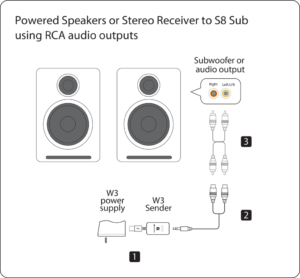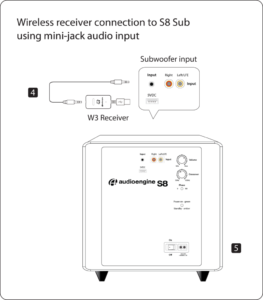HD3 Home Music System w/ Bluetooth aptX-HD (A2-HD)
Pro Tip Achieve the best desktop audio with the HD3 by connecting via Bluetooth or USB. This bypasses your computer's standard quality audio components, instead using the HD3’s built-in DAC to enhance sound quality.
Technical Specifications

General Specifications
Type
Powered Bluetooth aptX HD speaker system
Amplifier Type
Class AB
Rated Power Output:
15W RMS per channel at 4 ohms (measured in compliance with 16 C.F.R. § 432.3)
Peak Power Output:30W per channel at 4 ohms (AES)
Total Peak Power Output: 60W (AES)
Drivers
2.75” aramid fiber woofers
0.75“ Silk dome tweeters
Inputs
3.5 mm stereo mini-jack, RCA L/R, USB, Bluetooth
Outputs
RCA variable line-out, 3.5 mm mini-jack headphone out
Input Voltages
110-240 V 50/60 Hz auto-switching
SNR
>95 dB (typical A-weighted)
THD+N
Less than 0.05% at all power settings
Crosstalk
<50 dB
Frequency Response
65 Hz-22 kHz ±2.0 dB
Frequency Response w/ Bass Reduction Switch selected
100Hz-22kHz ±2.0dB (<5dB down)
Analog Input Impedance
N/A
Nominal Impedance
N/A
Input Impedance
5K ohms unbalanced
Crossover Frequency
N/A
Protection
Output current limiting, thermal over-temperature, power on/off transient protection
Power Consumption
Idle: 10W
Standby Consumption
N/A
Phase
N/A
Recommended Amplifier Power
N/A
Battery Life
N/A
Battery Charge Time
N/A
Bluetooth Specifications
Internal D/A Converter
PCM 5102
Internal BT Receiver
N/A
Input Bit Depth
24 bit (padded)
Bluetooth Receiver Type
Bluetooth 5.0
Supported Codecs
aptX HD, aptX, AAC, SBC
Supported Bluetooth Profiles
N/A
Wireless Operation Range
Up to 100 ft (30 m) typical
Input Data Rate
Determined by Bluetooth
Wireless Latency
~30 milliseconds (ms)
Usb Specifications
Connector Type
Micro-USB
USB Device Class
USB 1.1 or above
Input Bit Depth
24 bit (padded)
Input Sample Rate
44.1 kHz/48 kHz
Headphone Amp Specifications
Headphone Amp Type
OPA2134
Full-scale Headphone Output Level
2.0 V RMS
Output Impedance
2 ohms
Recommended Headphone Impedance Level
10 ohms to 10K ohms
Optical Specifications
Internal D/A converter
N/A
Input Bit Depth
N/A
Sample Rate
N/A
Weights And Measures
Dimensions (HWD)
Each speaker - 7"(17.8 cm) x 4.25" (10.8 cm) x 5.5" (14 cm)
Weight
Left (powered) - 4 lb (1.8 kg)
Right (passive) - 3.4 lb (1.5 kg)
Total Shipping Weight
10 lb (4.6 kg)
Shipping Box Dimensions (LWH)
11.75" (30 cm) x 8.8" (22.5 cm) x 11.6" (29.5 cm)
Environmental Requirements
Operating temperature: 32 degrees F to 95 degrees F
Non-operating temperature: -4 degrees F to 113 degrees F
Relative humidity: 5% to 95% non-condensing
Materials And Construction
0.7" (18 mm) thick MDF cabinets with real wood veneer
0.75" (20 mm) silk dome tweeters with neodymium magnets
2.75" (70 mm) aramid fiber woofers with advanced voice coils
Cabinets
To minimize unwanted resonances and distortion, Audioengine cabinets have thick high-resin MDF walls with extensive internal bracing. Heavy internal sound-damping material is used to reduce unwanted sound reflections inside the cabinet. All cabinet edges are rounded which look great and reduce high-frequency diffraction effects on the front baffles. The HD3 cabinet contains tuned, front-port slots.
Furniture Grade Finishes
The HD3 cabinets are available in several handsome finishes, including a walnut veneer as well as satin black and glossy white paint, offering a wide choice for complementing room furnishings. Also included are detachable grills that add further aesthetic advantages as they are firmly held in place with hidden neodymium magnets for a clean look.
Custom Components
Audioengine designs and manufactures our own tweeters, woofers, and other critical components. In other words, these are not “box built” speakers with off-the-shelf parts but custom-designed to our specifications. What we do not fabricate directly in our factory we have made to our designs (parts such as transformers, magnets, and wiring harnesses, for example). The cabinets, drivers, bass port designs, amplifiers, and crossovers are all painstakingly tuned together for each Audioengine model. This, in turn, makes for a much more efficient system that requires much less power than passive speakers and a separate integrated amplifier or similar A/V components.
Based On Studio Monitor Designs
Studio monitor speakers are used by producers and engineers in recording and production studios. They are designed with a theoretical flat frequency response which allows the engineer to create a final mix in such a way that the recorded music will sound good on most other speakers. Although Audioengine speakers are not designed to be up-close “nearfield” studio monitors, we do carry over much of the same higher-end technology, components, and design philosophy for all Audioengine speaker systems.
Efficient Integrated Design
The speaker cabinets, drivers, innovative bass port designs, amplifiers, and passive crossovers are all critically tuned together for each Audioengine model. This, in turn, makes for a much more efficient system that requires less power than passive speakers and a separate integrated amplifier or similar A/V components. We build all this goodness into the left speaker cabinet to make it super-easy to connect your smartphone, tablet, computer, TV, network player or any other audio product.
High-quality Bluetooth Audio
The Bluetooth built into the HD3 powered speakers features aptX HD coding which is an advanced Bluetooth audio codec with very impressive sound. And even if your phone or tablet does not have aptX HD, the HD3 Bluetooth solution is backwards-compatible with SBC and AAC codecs, as well as standard aptX, so you can wirelessly stream music from any Bluetooth-enabled device and still enjoy all your music. High-fidelity Bluetooth aptX HD that really works and sounds great. [RB - not a sentence?] Here is why:
Extended-range wireless.
Most Bluetooth implementations have very limited range, typically within just one room. But with careful signal management circuitry and antenna tuning, we offer a superior solution that has up to 3 times the range of standard Bluetooth for multi-room use, with no degradation in audio quality.
24 bit DAC
The HD3 Bluetooth receiver and USB input both utilize the PCM 5102 DAC, widely known for its low-noise and high-fidelity. The PCM 5102 is used as an upsampling DAC and will pad all bit depths to 24 bit, achieving a higher signal-to-noise ratio and lower noise floor. Due to the high signal-to-noise specs of the PCM 5102, the fact that digital signal is upsampled to 24 bit as well as the added benefit of onboard triple redundancy power source conversion and filtering the HD3 Bluetooth implementation presents impressive low noise and low distortion characteristics with a noticeable improvement over other Bluetooth devices.
Hd3 Headphone Amplifier
The HD3 contains a high-performance headphone amplifier based on the OPA2134 low-noise opamp. This amp is able to provide low-impedance, high-fidelity audio and a 2-volt output which easily drives a wide range of headphones.
Amplifier Design
The amplifiers in powered Audioengine speakers are located in the left speaker and are a conservatively-rated class A/B analog monoblock design. This is a more traditional speaker/amplifier configuration which provides excellent quality audio and greater flexibility. All circuit boards for the power and preamp sections are vertically mounted for maximum mechanical shock protection.
Driver Designs
Audioengine uses audiophile-quality, ferrofluid-cooled silk dome tweeters with neodymium magnets. Silk tweeters hold up well under high power and the edge-driven design gives very smooth response. The woofers are aramid fiber woven glass composite with rubber surrounds. Aramid fiber is obviously very strong, which means the woofer retains its shape when being driven at high levels.
Shielding
Both drivers are directly video shielded and allow the user to place the speakers within a few inches of a video monitor. This shielding also offers protection for hard-drive digital music players.
Quickstart Guide
HD3 Quick SetupStep 1: Connect the speaker wire from the HD3 left (powered) speaker to the right (passive) speaker.
Step 2: Attach the wireless antenna to the HD3 rear panel.
Step 3: Insert the power cable into the HD3 rear panel and plug the other end into an AC power outlet.
Wireless Connection
Step 4: Turn on the HD3 power switch located on the rear panel. HD3 will automatically go into Bluetooth "pair mode" and the Pair button on the HD3 rear panel should start flashing.
Step 5: On your device (phone, tablet, laptop, etc), turn on Bluetooth and go to Bluetooth preferences.
Step 6: Select "Audioengine HD3" to pair and connect. The Pair indicator on the HD3 rear panel should be solid. Play your music and adjust volume levels on HD3 and your device.
Step 7: To add additional devices put HD3 back into pair mode by disconnecting HD3 from your device or by pressing and holding the Pair button on the HD3 front panel until the pair indicator starts flashing. HD3 can wirelessly connect to only one device at a time, however it will remember up to six different devices.
Wired Connection
Step 8: Connect one of the included audio cables to your music player (phone, tablet, computer, TV, etc) and the other end to an input on the HD3 rear panel.
Step 9: Play your music and adjust the volume on the speakers and your device to the desired listening levels.
For the full setup guide, download the attached PDF:
HD3 Quickstart Guide
HD3 Setup Video
Troubleshooting
HD3 Troubleshooting TipsThe following troubleshooting tips can help diagnose and correct most concerns with the HD3. We have attempted to make this list as comprehensive as possible, so some of these may not apply to your issue, but please go through each tip.
If the power indicator on the HD3 external power supply unit is not illuminated, try these tips:
- Make sure the AC power cord is connected to the power supply unit and to a working AC power outlet.
- Check that the cable at the other end of the power supply is correctly connected to the rear panel of the left speaker.
If the power supply light is on but you are experiencing an audio-related issue, try these tips:
-
- Verify that the volume/power control on the rear panel is not turned all the way down or powered off (we recommend setting the volume to at least the 10 o’clock position)
- Check that the volume level of your audio source components or devices is not set to minimum volume or powered off.
- Check speaker wire connections from the left (powered) speaker to the right (passive) speaker. Confirm this by removing the speaker wire from on each speaker and reconnecting. Also check the speaker wire polarity by verifying that the wires are going to same terminals on both speakers.
- Check that the cables from your audio sources to the speakers are properly connected. Confirm this by unplugging the audio cables and then reconnecting.
- Decrease the volume of the input audio source and increase the volume of the speakers.
- Try using different audio input sources and/or devices to see if the problem follows.
- Try swapping your left and right speaker via the RCA left and right inputs to see if the issue remains in the same channel or follows the speaker.
- If you are using a computer with your HD3, make sure the volume is up on your media players, internet radio, master control, device volume, etc. and the balance control is centered.
If your input source has its own EQ, please make sure the low end is at a moderate level, as having too much bass can cause distortion.
- If you are using a wireless adapter, preamp, or external DAC with these speakers, remove them (temporarily) and connect the audio input source directly to the speakers.
- Move your speakers to a different location to see if something is causing interference in the current setup. Something as simple as a wireless internet router, cordless or mobile phone, or halogen lamp near the speakers can cause interference.
HD3 troubleshooting tips - internal USB digital-to-analog converter
Try these tips if your computer is not recognizing the speaker through your computer’s USB input or the sound through USB isn’t functioning correctly.
If you are using a Windows computer, uninstall the USB driver from your computer. Then disconnect the USB cable to remove the HD3 from your computer and plug it back in to allow the USB driver to re-install automatically. You can find complete instructions from Microsoft on how to reinstall a plug-and-play device under Windows here.
If you are using a Mac, try a NVRAM/PRAM reset. This resets the system configurations for some audio and video related items and can many times help clear up problems related to audio. See Apple’s support page for information on how to do this. Also, be sure to check the App store to see if there's a newer version of Mac OS you could be running.
HD3 troubleshooting tips - Bluetooth
- Verify that the HD3 is connected to power and that the front volume knob is turned clockwise past the detent position (you should feel a click). If you haven’t already, power-cycle your speakers by switching them off and back on.
- If your HD3 is already connected to a device via Bluetooth, the Bluetooth pair light on the front panel of the left speaker will be on and solid (note that if your HD3 has been idle and not connected to a device for more than 2-5 minutes, the Pair light will automatically turn off). Tap the Pair button and it will begin blinking (or pair to your HD3 using your source device, and the LED will go from off to on and solid).
- Try playing audio from more than one application on your phone/tablet, or computer.
- Check to make sure your source device (computer, tablet, phone, etc) is running the most up-to-date version of software available.
- Try disconnecting from and forgetting the HD3 through your device’s Bluetooth settings, and re-pairing to the HD3.
- Try using a different source device with your HD3 to see if the issue follows. Also be sure to test your HD3 using the analog input as well.
- If possible, try your HD3 in a different location to see if something is causing an issue in the current setup. Something as simple as a wireless internet router, cordless or mobile phone, or halogen lamp near the speakers may be causing interference in your setup.
FAQ's
Table of Contents
- Introduction
- Main Differences Between Audioengine HD3 and Dayton Audio MK402BTX
- Key Specifications
- Key Features
- Overall Design
- Playback Capabilities
- Dayton Audio MK402BTX Overview
- Audioengine HD3 Exclusive Advantages
- Pros and Cons
- Audioengine HD3
- Dayton Audio MK402BTX
- Conclusion
Introduction
When choosing a Home Music System, the difference in quality and features between models can greatly influence the listening experience. The Audioengine HD3 offers premium sound quality and aesthetic design, while the Dayton Audio MK402BTX caters to those looking for functional simplicity. This comparison will detail how these models meet the needs of audiophiles and casual listeners alike.
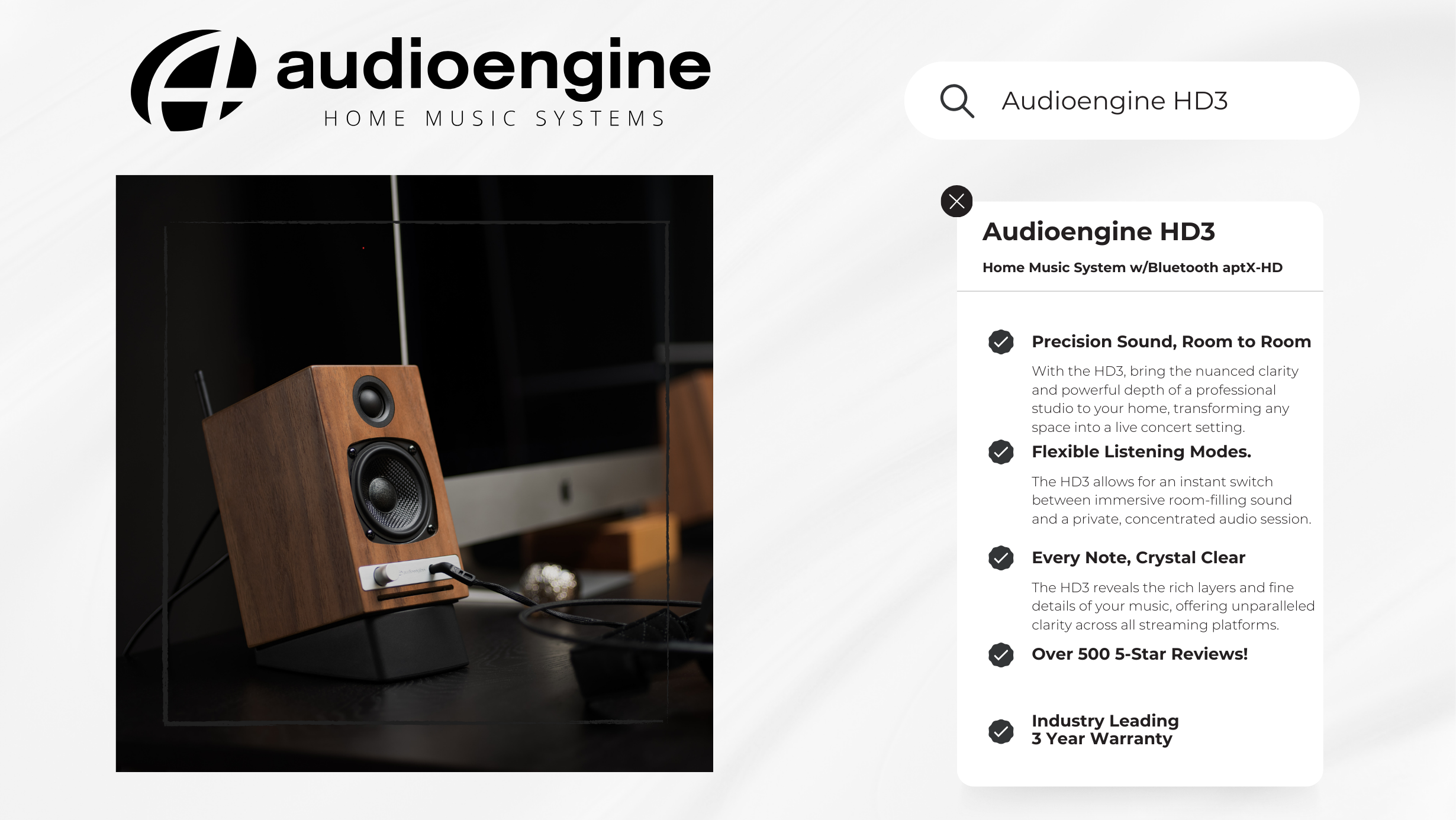
Main Differences Between Audioengine HD3 and Dayton Audio MK402BTX
The Audioengine HD3 Home Music System is celebrated for its superior sound quality and compact, handcrafted design, featuring high-quality Bluetooth connectivity and versatile audio inputs. Conversely, the Dayton Audio MK402BTX focuses on basic functionality with its straightforward Bluetooth connectivity and lacks the refined audio clarity and design sophistication of the HD3.
Key Specifications
Audioengine HD3:
- Amplifier Type: Class AB (Analog)
- Power Output: 60 Watt Peak Power Total
- Connectivity: Bluetooth aptX HD, USB, Analog Inputs
Dayton Audio MK402BTX:
- Woofer Type: 4" treated-paper woofer
- Power Output: 40 Watts Output
- Connectivity: Bluetooth 4.2, Auxiliary Input
Key Features
The Audioengine HD3 showcases a comprehensive suite of connectivity options, including advanced Bluetooth aptX-HD technology, which supports high-fidelity wireless streaming. This feature ensures superior audio transmission quality, preserving the integrity of sound through wireless connections. In contrast, the Dayton Audio MK402BTX provides only basic Bluetooth functionality, lacking support for high-definition codecs like aptX-HD. This limitation means that the MK402BTX may not deliver the same level of audio clarity and detail that HD3 users enjoy, specifically in wireless setups.
Overall Design
Audioengine's HD3 stands out with its use of handcrafted, hand-painted real wood cabinets, significantly enhancing both aesthetics and acoustic performance. This commitment to high-quality materials and craftsmanship underlines Audioengine's dedication to superior standards. Conversely, the Dayton Audio MK402BTX uses standard MDF cabinets, which, while functional, lack the craftsmanship and enhanced acoustic properties offered by the HD3’s real wood construction.
Playback Capabilities
Equipped with a Class AB amplifier, the Audioengine HD3 excels in delivering a rich, nuanced sound that maintains detail and depth across all volume levels. This sophisticated amplification not only enhances the audio fidelity but also ensures a dynamic range that preserves the subtleties of the music, making every listening session an immersive experience. On the other hand, the Dayton Audio MK402BTX, while equipped with a built-in amplifier, does not achieve the same level of sound quality. Its amplifier is less capable of handling complex audio tracks without losing clarity, especially at higher volumes, which results in a comparatively flat and less engaging audio experience.
Dayton Audio MK402BTX Overview
The Dayton Audio MK402BTX is engineered for straightforward audio delivery, prioritizing basic functionality and ease of use. This speaker system is ideal for users seeking straightforward sound output without additional features as it falls short of providing the nuanced listening experience that audiophiles seek. The MK402BTX's design focuses on general utility rather than audio excellence, making it adequate for casual listening but not for those who appreciate depth and detail in their audio experience, areas where the Audioengine HD3 excels significantly.
Audioengine HD3 Exclusive Advantages
- Superior handcrafted, hand-painted design with real wood cabinets
- Enhanced sound quality through Class AB amplification
- Advanced connectivity including Bluetooth aptX-HD for hi-res streaming
- Built-in headphone amp with a 24-bit DAC
Pros and Cons
Audioengine HD3:
- Pros: Superior audio quality; hand-crafted and hand-painted design; versatile connectivity; excellent customer support.
- Cons: Higher cost, but reflects the superior quality, customer service, and features offered such as the built-in headphone amp and superior DAC.
Dayton Audio MK402BTX:
- Pros: Cost-effective; straightforward functionality.
- Cons: Compromised audio quality due to basic amplifier capabilities; lacks advanced connectivity options; lacks craftsmanship in design.
Conclusion
For audiophiles and discerning listeners who value top-tier audio quality and design, the Audioengine HD3 is the clear choice. It provides a comprehensive audio solution with its superior craftsmanship and sound engineering. While the Dayton Audio MK402BTX offers a viable option for basic listening needs, it cannot match the HD3’s overall fidelity and aesthetic appeal.
Can Alexa Connect to Bluetooth Speakers?
Remember how in old science fiction movies a character could just talk out loud to a spaceship and it would do anything they commanded?
The idea of voice control technology has long been embedded in our expectations for the “future”, and even though most of those old science fiction movie-makers couldn’t imagine computers any further-advanced than those already available in 1979, they certainly hit the nail on the head with their forecast of voice control. Nowadays, with the help of products like Amazon Echo (and its voice-controlled personal assistant ‘Alexa’), users can control aspects of their home just by verbalizing simple commands. But even with the huge strides this technology has made in recent years, it’s impossible to get audiophile-quality sound from the speakers in an Amazon Echo product. Audioengine can help with this, but before we dive into how, let’s talk a little more about the Amazon Echo.
Is your Amazon Echo killing your audio quality?

First, while Echo and Alexa do in fact go hand-in-hand, they are not the exact same thing.
Echo is a line of smart speakers manufactured by Amazon, and Alexa is an intelligent personal assistant software used to control Echo. Users can speak aloud to give Alexa, and therefore Echo, verbal commands (always beginning with the wake word, ‘Alexa’) such as, “Alexa, play my favorite song,” or “Alexa, what’s on my calendar this Saturday?” Alexa will respond accordingly, so long as the questions asked or commands given are within Alexa’s realm of capability. With tons of Echo-compatible add-on products on the market, there really isn’t a whole lot that falls outside of Alexa’s wheelhouse.
The most common commands Alexa handles are music-related: whether it’s calling up a Spotify playlist, turning up or down the volume, or finding a specific song you haven’t heard in years but are randomly thinking about and absolutely have to hear right this second!! The accessibility is astounding, no doubt, but its main consequence is that you are forced to listen to all your music on Echo’s built-in speakers instead of your own beastly audio system. This is not to say Amazon has ignored their sound quality altogether, but realistically there’s only so much a single speaker housing of that size can handle. Suffice it to say, there are limitations.

Luckily, Amazon has implemented a crucial feature which expands its functionality to accommodate customers who want to be able to interact with Alexa and still enjoy listening to podcasts, music, and stock tips through exterior systems. That’s right, it’s quick and easy to connect your Echo to Bluetooth speakers:
- Open the Alexa App (Apple link | Google Play Link)
- Tap the “Devices” icon and select the Echo device you want to connect to speakers
- Select “Bluetooth Devices”
- Select “Pair New Device”
- Find your Audioengine Wireless speaker on the list of available Bluetooth devices
Bang, you’re done!
Now you can treat Alexa as if it were any other input device; you can still have whatever other devices you so choose connected to your Audioengine speakers, and since Alexa can control Echo’s volume with a simple, “Alexa turn down volume,” you can leave Audioengine’s volume knob exactly where you like it and adjust volume accordingly with Alexa. If you have our S8 Powered Subwoofer connected wirelessly to your mains, this configuration will still work which means you’ll get full-spectrum high fidelity audio when listening to all your favorite songs, without sacrificing the unparalleled convenience provided by a product like Amazon Echo. This will also work with our standalone B1 Bluetooth Music Receiver in the event you have a set of wired speakers you want to turn into wireless speakers.

Modern technology is really opening up doors... and windows... and exhaust fans... it’s basically blasting the roof off the whole place.
We are reaching the point where we can do just about anything we want with voice control technology, as long as we have all the right accouterments. Products like Amazon Echo make life so easy it hurts... perhaps it hurts so good that you want to lie down and say, “Alexa, play ‘Hurts So Good’ by John Mellencamp.” Don’t worry – we designed Audioengine Wireless speakers to do the rest.
Connecting Google Home to Bluetooth Speakers
Consumer electronics designers are, and have been, on a perpetual quest to give users the most streamlined experience imaginable.
At this point in time it seems like modern-day designers have exceeded the bounds of what most of us could have ever imagined in the first place. Think about it, there is an app for literally everything; just by downloading a simple program onto your phone or tablet, your life can become easier. Wearable technology, like Apple Watch, and smart speakers, like Google Home, tie all of your electronics together to make technology and user-friendliness a lifestyle rather than a rare luxury. Today we are going to talk a little more about one of the leading products, what it does, and how Audioengine can take it one step further; that product is Google Home.
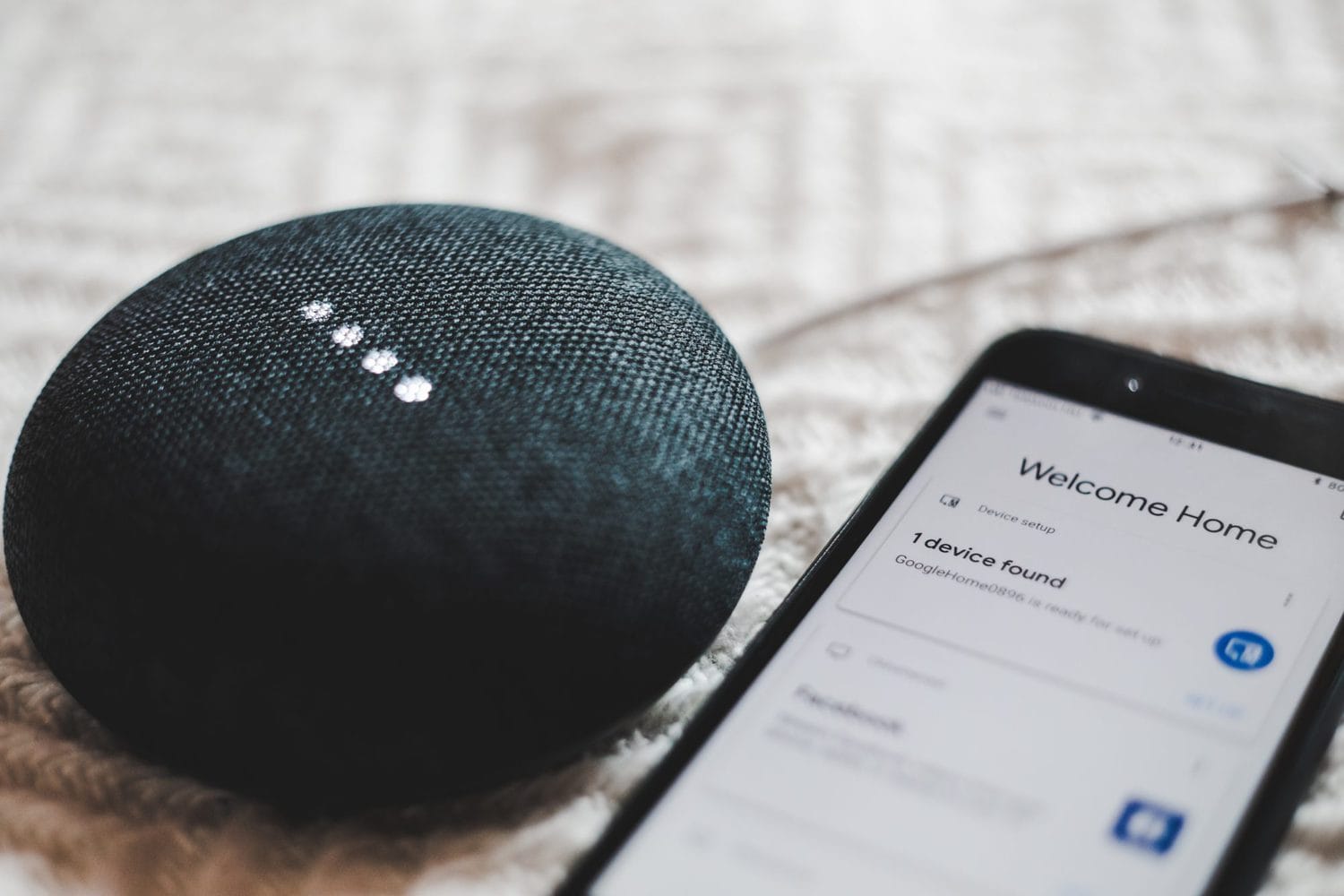
What Is Google Home?
Offically, this piece of technology is touted as a “Smart Speaker and Home Assistant.”
A smart speaker is one of those sleek futuristic speakers that sits on your friend’s kitchen counter, plays whatever music someone tells it to, and sometimes has a snarky robotic comeback to your sarcastic remarks. There are a number of big brands making smart speakers (some of which we’ll discuss in other articles) and all of them have their pros and cons. One “pro” to the Google Home is the “Home Assistant” part. Google Home has an accompanying downloadable app that allows users to customize how the device interacts with and controls their home; lights, thermostats, coffee makers, and pretty much anything else can be controlled by Google Home and accessories. Once you have all of your desired devices properly connected and configured, turning them on and off is just one voice command away... how much easier can life get?
When it comes to music, smart speakers make calling up the right tune an absolute breeze. Google Home can control apps such as Spotify, YouTube, and iHeartRadio among others, so you can tell it to play just about any song in the world. Google Home will even call up playlists you’ve saved within your music streaming apps, and you can tell the device to increase and decrease volume, pause, skip, and any other command you would typically give a media player. There is just one drawback; while Google Home offers a few different sizes (featuring different speakers), the product’s focus is not audiophile-grade sound quality. For that, we need to bring Audioengine into the mix.

How Can Audioengine Take Google Home Further?
You’re taking a step up in the world of consumer electronics and you’ve decided to purchase Google Home; you care about user-experience and you strive to stay ahead of the pop culture curve. That doesn’t mean you have to sacrifice a quality listening experience. As I always say, what good is having access to every song in the world if you’re just going to play them through an inadequate sound system? That’s like sharpening a hunting knife so you can cut hot butter with it.
Luckily, the Google Home App (iTunes | Google Play) allows users to send audio to external Bluetooth speakers. Whether it’s the humble B2 Wireless Speaker, or a full-fledged pair of active Audioengine speakers such as the A5+ Wireless, Google Home is capable of transmitting your beloved music to your sonic system. Bam!!--we just completed the full circle of user-friendliness and ear-friendliness. It may sound complicated merely by description, but it’s actually extremely easy to configure, just follow the quick steps below:
- Download and open the Google Home App on your phone or tablet.
- Navigate to the “Devices” tab within the app
- Tap “Settings” in the devices submenu
- Scroll down to “Default Music Speaker” and tap “Pair Bluetooth Speaker”
- Select your Audioengine speaker – and you’re done!

Take control of your music.
Now you’re ready to shout voice commands all over the house and rock out while you make dinner, host a party, or do whatever it is you do. You can even connect multiple sets of Audioengine wireless speakers for multi-room audio, by creating “groups” in the Google Home app (under that same “Devices” tab).
Isn’t it nice that designers have created all this awesome technology for us? Now I’m just spit-balling, here, but -- what if one day someone will make some kind of like a smart speaker... except it lives in your brain and reads your mind. Then you can just think about how good your favorite tunes will sound through a pair of Audioengine wireless speakers, and voila!
Experiencing static or buzzing in your home music system?
Whether you're using the renowned Audioengine A2+ or another high-end audio setup, understanding the root causes of these noises is essential for a pristine listening experience. This guide delves into common sources of disturbances and offers effective strategies to eradicate them.
Why Are My Speakers Buzzing?
1. Static, Buzzing, and Ground Loops
Unwanted sounds in your audio setup, like static, buzzing, or humming, can stem from various sources. These include your computer's 3.5mm line out, RF interference, or the noise floor inherent in electronic devices. Ground loops are a frequent issue in systems where the audio source and speakers are on different power sources, such as separate power strips.
Solution:
To address ground loops, ensure all components of your audio system are connected to the same power strip or power source. This helps maintain a common ground and prevents ground loops. Using a ground loop isolator can also be effective in eliminating this issue.
2. Static from the 3.5mm Line Out
Static from the 3.5mm line out of a computer is a common issue. This often occurs due to electromagnetic interference (EMI) from other devices or poor quality cables.
Solution:
To reduce static, use high-quality shielded cables. Keeping cables away from power supplies and other electronic devices can also minimize interference. Alternatively, consider using an external digital-to-analog converter (DAC) to bypass the computer’s internal sound card, which is often a source of static.
3. RF Interference
Electronic devices in your home, such as routers, mobile phones, and even microwaves, can cause radio frequency interference (RFI), leading to that annoying buzz.
Solution:
To mitigate RF interference, position your audio setup away from other electronic devices. Using ferrite beads on cables can help suppress high-frequency noise. Additionally, ensuring your audio cables are of high quality and shielded can further reduce susceptibility to RF interference.
4. The Noise Floor
Every electronic device, including your home music system, has a baseline noise level known as the noise floor. When the system is amplified, this noise floor can become noticeable.
Solution:
To minimize the impact of the noise floor, keep your audio system’s volume at a reasonable level and adjust the gain settings appropriately. Ensuring your equipment is well-maintained and free from dust can also help, as dust can affect the performance of electronic components.
How Do I Fix My Speakers?
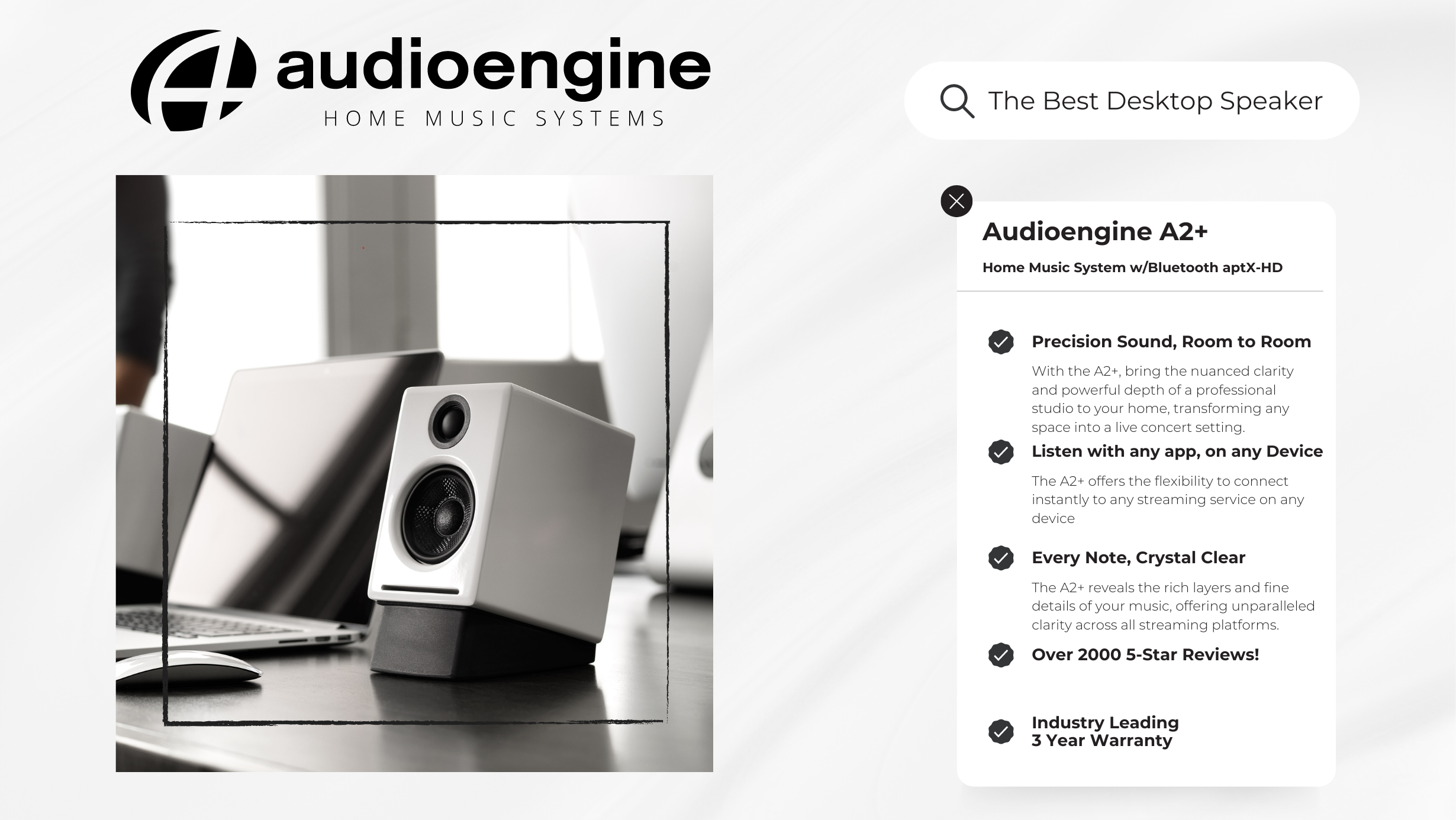
Eliminating buzzing noises and static involves a combination of savvy technical solutions and simple setup adjustments:
Invest in Quality Cables: High-quality, shielded cables, especially for your 3.5mm line out, can significantly reduce electromagnetic interference.
Strategic Placement of Equipment: Keep your speakers away from potential sources of RF interference, such as a cellphone.
Unified Power Sources: Connecting your audio source and system to the same power strip can help resolve ground loop issues.
Regular Maintenance: Dust and debris can affect connections, leading to static. Keep your connectors and ports clean to maintain a clear signal path.
External DAC for Enhanced Audio: Consider using an external Digital-to-Analog Converter (DAC). Digital to Analog converters work by converting digital audio files back into analog sound, to be heard the way the artist intended. DAC’s such as the Audioengine D1 feature 32-bit audio processing technology and are particularly effective in reducing the noise floor compared to devices with built-in sound cards.
Conclusion
Static, buzzing, and grounding issues can disrupt your music enjoyment, but they don't have to be a permanent feature of your audio experience. With the right understanding and some adjustments, your home music system will deliver the high-quality sound you expect. Embrace the journey with Audioengine – where we combine state-of-the-art technology with user-friendly solutions to elevate your audio experience.
6 Simple Wireless Speaker Shopping Tips
So you’ve decided to make the leap from wired to wireless music and might have made the mistake of Googling “Best Wireless Speakers.”
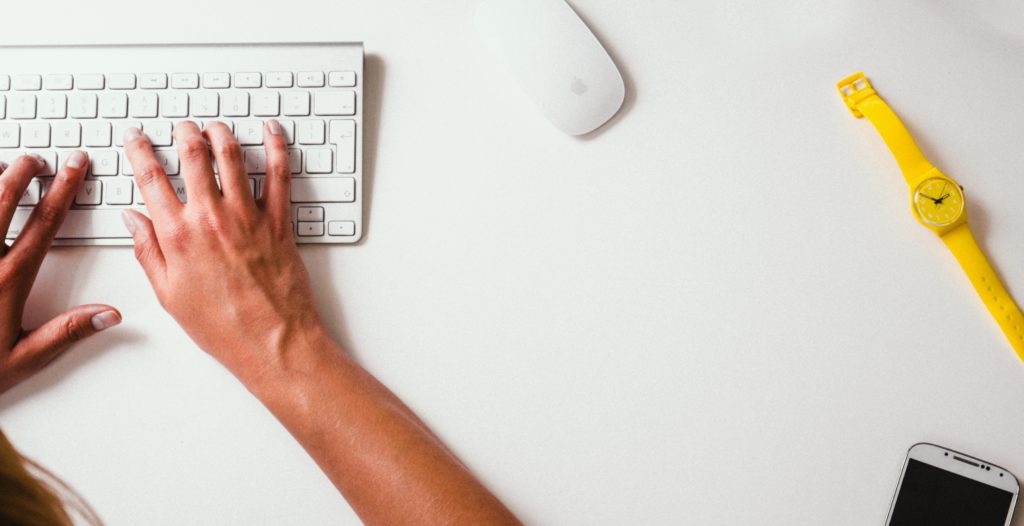
We here at Audioengine know how overwhelming this can be and we extend our deepest sympathies. But it’s time to put your concerns to rest as we’re here to give you some important buying tips… and yes, you may need these tips to make it through this with your sanity intact.
Before we start, let it be known we are not trying to sway you in any particular direction but we only want to make sure you’re aware of a few items that could go overlooked. And the majority of the following advice can be applied to pretty much any purchase you’re making in the audio world.
[Find out what speakers are best for you. Take the quiz]
Price point
As with anything, it is important to start by setting a budget for yourself and finding a product that aligns with this budget.

There are a ton of great wireless products out there, some of them are practically being given away, and others might cost your life savings. No matter your budget, one fact remains: a quality wireless speaker setup doesn’t HAVE to be expensive. Conversely, you often get what you pay for, so it is wise to be wary of a product whose price tag looks more like a shoe size if you catch my drift.
Features
Another important point that will assuredly be different for everyone is the inclusion of features.

If you’re looking for a simple wireless speaker with no options and no extra inputs, then don’t bother spending hours comparing products that are saturated with bells and whistles. If, on the other hand, you know you want the option to connect an analog device like a stereo or surround sound receiver, for instance, make this determination early and stick with it. There will always be an option to suit your exact needs so don’t feel pressured.
Reviews
Reviews are king in today’s world.
Everything from the usability of a product to the competence of a company’s customer service team can be scrutinized in an online review, and that’s why it’s obviously important to read as many reviews as you can find (and to also read between the lines with some of these). A responsible company addresses negative reactions and does not let any concern go unnoticed. Reviews not only tell us how customers react to a product but how a company reacts to its customers. And the way a company reacts to its customers can tell you whether you’re making a good or bad purchase.
Warranties and trials
This is always a fun one! If you’re having trouble deciding between two or more products because they have the same features and similar reviews, why not go with the one that offers a trial or a better warranty?

The wireless audio market is extremely competitive, and most companies are offering a brief trial period with no penalties or full-coverage or even an extended warranty period. The fact is, a company with a truly great product has nothing to fear and is confident in their product’s ability to satisfy anyone and everyone.
Portability and durability
Where are you going to be using these speakers? Are you going to sling wireless audio from the kitchen to the living room, or are you taking this setup down to the park for a picnic? Do you need the speakers to be battery powered? Waterproof?

I know, I know, asking way too many questions but you should be asking these questions too! Again, there will always be a product that suits your needs for portability — and often times, if the speakers are easily portable, they will also be durable to some extent. The caveat is that certain other aspects of the speakers will inevitably suffer. Sound quality, aux inputs, wireless range, etc.; these are all things that have the potential to “get the boot” the more portable or waterproof your speakers need to be.
Sound quality and wireless range
Obviously we want our wireless speakers to sound great and to not drop out or lose signal EVER.

The sound quality of the actual speaker itself is something you may need to derive from customer reviews, unless you have the option to actually hear the speaker before making a purchase. Apart from that, it’s best to read up on the company, what materials they are using, and what the speakers can be compared to, etc.
But when it comes to the sound quality of the actual WIRELESS itself, you’ll need to look out for a few things. Wi-fi or Bluetooth and other fun terms all define different ways a speaker can receive wireless audio information and process it. Each of these has its own pros and cons, and some will be more or less suitable to your particular setup. Wi-fi is good if you want to transmit audio to multiple speakers at once but Bluetooth has a much easier setup and the ease-of-use is a HUGE advantage. But for the best sound quality AND ease-of-use, you will want to look for Bluetooth products that use the aptX or aptX HD “codecs”. These will give you the best audio quality possible, and with Audioengine, the longest range as well. If you wish to get into more technical details about this type of wireless audio, please read our article on Bluetooth aptX HD technology.
In summary, there are a myriad of products on the market and all have their pros and cons. To get started, make a list of things you want and need out of your music system. Determine what is necessary, nice-to-have, and what you don’t need. Then when you make the detrimental error of Googling, “Best Wireless Speakers,” you might make it through to the other side with your sanity intact.
Still struggling with choosing the right speaker? Take our quiz and make it easy!
Customer Inquiry: "I've recently upgraded to the Audioengine A2+ Home Music System and am thoroughly impressed by the sound quality. Is there a way to further enhance this setup for a richer audio experience?"
Why a Subwoofer is Important:
The Audioengine A2+ excels in high and mid-range frequency reproduction, providing an expansive soundstage. Its mid-woofers deliver a balanced bass, but for deeper, more resonant bass frequencies, adding a subwoofer will introduce you to an entirely new music experience, with bass reminiscent of your favorite live concert.
Expanding Your System with a Subwoofer Integrating a subwoofer into your Audioengine home music system can dramatically improve your audio landscape:
- Deepened Bass Response: A subwoofer like the Audioengine S8 is dedicated to reproducing the lowest frequency sounds, enhancing the depth and dimension of the audio, especially in tracks with significant low-end elements.
- Enhanced Balance and Clarity: The subwoofer takes on the lower frequencies, allowing your system to focus on delivering clear highs and detailed mids. This separation ensures a balanced sound output and maximizes the performance of each component within its frequency range.
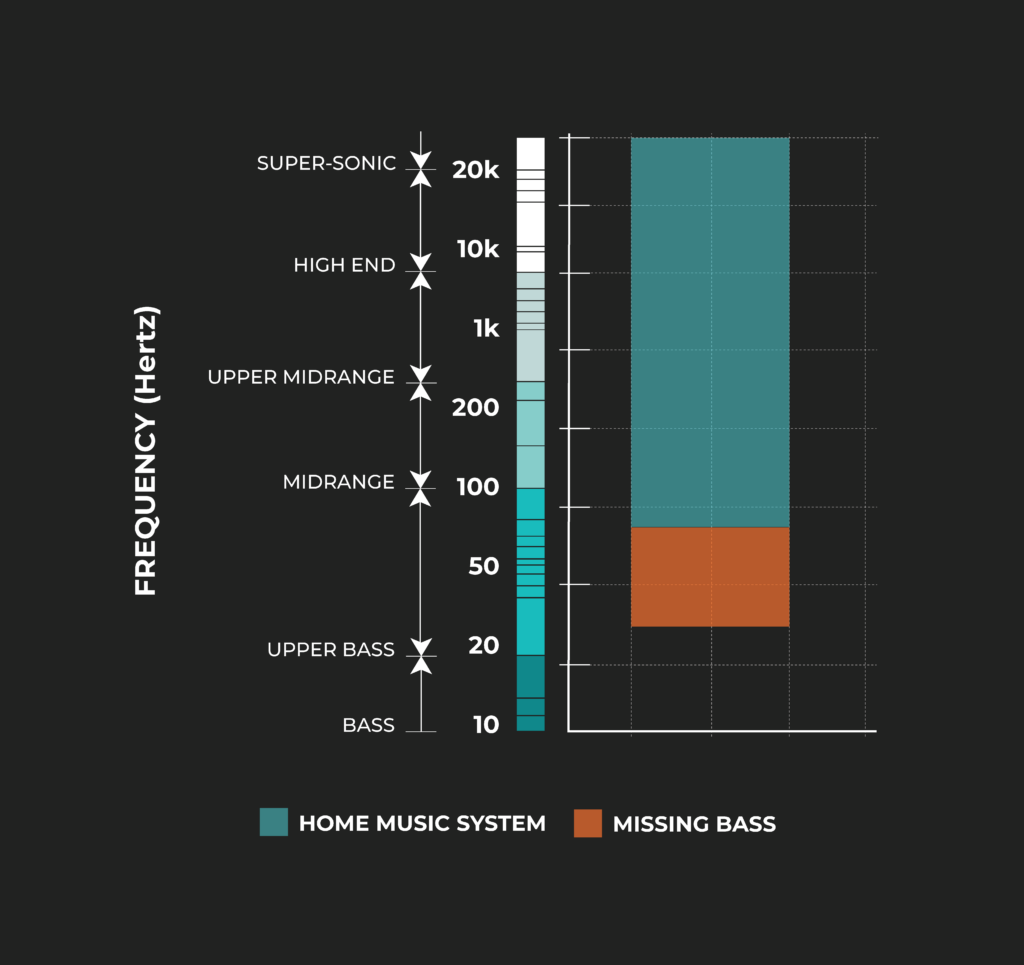
Adding a subwoofer reveals the full spectrum of sound that the artist intended to be a part of your musical experience.
Subwoofer Types: Sealed vs. Ported and Their Placement
- Sealed Subwoofers for Jazz and Acoustic:
- These subwoofers, like the Audioengine S6, offer a tighter and more precise bass, perfect for the nuanced sounds in jazz and acoustic music. Due to their controlled bass response, they are versatile in terms of placement and can be positioned either on the desk or in any compact space within the room.

- Front-Firing Ported Subwoofers for Metal and Energetic Genres:
- These subwoofers are designed to handle the depth and intensity of genres like metal. They are ideally placed at listening height for the best experience. An elevated shelf or the desk itself can be great spots, ensuring the sound is directed straight at the listener for maximum impact.

Space Considerations: Choosing the Right Size and Placement
- U and L-Shaped Desks: These desk designs offer unique opportunities for subwoofer placement. With more corner space and legroom, you can consider slightly larger subwoofers that wouldn't traditionally fit under a standard desk.
- Proper Placement: A front-firing subwoofer should be placed in an elevated position, such as your desktop, while a down-firing subwoofer should be placed on the floor.
- Larger Subwoofers for Spacious Setups: If you have more room, especially with U and L-shaped desks, a larger subwoofer can be placed on the ground under the desk. Their down-firing design is particularly effective in this placement, as it allows the sound to resonate off the floor, filling the room without taking up valuable desk space.

Conclusion:
Selecting the right subwoofer for your desktop setup involves understanding your music preferences, considering your available desk space, and deciding on the appropriate size and type of subwoofer. Whether it's a compact sealed model for jazz and acoustic melodies or a larger ported subwoofer for the dynamic ranges of metal, the ideal choice will transform your listening experience into an experience rivaled only by live performances.
Why go wireless?
If you haven’t used them before, wireless speakers might sound like a hassle to set up, connect to, and maintain in your home. The truth is, getting your wireless speaker system started doesn’t take much and can easily be done in a matter of minutes.
With all of the mobile technology available at our fingertips, there’s no reason to be tied down to one method of listening to your music; whether it’s your phone, laptop or tablet, your streaming sources are unlimited when you go wireless.
One of the greatest benefits to adopting a wireless speaker system is getting rid all of those unsightly wires running along your floors and behind entertainment centers. This alone gives you plenty of options for placing your wireless speakers where they will work best for your listening experience. Not to mention that without all of the wires and confusing installation instructions, you’re free to connect them to your phone, computer or tablet via Bluetooth and start enjoying them right away.
It’s fairly simple to connect directly to Pandora, Spotify, or any other music streaming source you prefer as long as you follow instructions. Audioengine’s wireless speakers, for example, are designed so that once they’re turned on, you need only activate Bluetooth in your device’s settings menu and select the correct speaker to connect.
If you do run into trouble installing or connecting to your new speakers, our Audioengine support reps are ready to step in and show you the best possible solution for the issue.
[Find out what speakers are best for you. Take the quiz]
Our technology
At Audioengine, we provide only the best products. Currently, we have a few varieties of wireless home speakers, including the B2 wireless speaker, which boasts an easily adapted Bluetooth wireless system for your phone, and the HD6 wireless speaker with versatile power and connectivity features. We also are readily available to answer any of your questions, so you not only get the awesome sounding audio you want, but also the tools to make it fit right into your home.
With many modern audio speakers and systems adding wireless functionality to their list of features, you may wonder whether you are doing yourself a disservice by going wireless and ask yourself “is wireless audio quality any good?”
Believe it or not, wireless can sound just as good as a wired connection, meaning you won’t have to sacrifice quality for convenience.
Our wireless speakers utilize Bluetooth technology which definitely has its advantages; it’s fairly universal and, with its lack of proprietary software, is really easy to set up. There must be a catch, right? In the past, we felt that Bluetooth technology wasn’t up to snuff, both in terms of the range of the signal and the quality of audio. In recent years, however, Bluetooth technology has seriously done a lot of growing up; advances in the technology has increased the bandwidth and range, making it not only function great, but sound great. Bluetooth now has the capability of streaming up to CD quality, or 16-bit/44.1kHz, over the air, which means that right out of gate you’re able to send great sending audio without being tethered by cables.

Codecs play a part in how Bluetooth audio is sent and received and some codecs provide slightly better fidelity than others.
In products like our B1 Bluetooth Music Receiver, we utilize the aptX HD codec, which we feel provides you with the highest fidelity decoding possible. Some devices, like most iOS devices, don’t utilize aptX, but even though we use aptX in our products, other great codecs like SBC and AAC will work and sound great. Not to mention, we utilize built-in DACs in our Bluetooth products, which will take your audio and pad the bit-depth to a 24-bit format, giving you added benefits such a lower noise floor.
Even though we use Bluetooth in more of our newer products, we do have other wireless options if you’re looking for any non-Bluetooth solutions. We offer two different wireless audio adapters, the W3 Wireless Audio Adapter the D2 Wireless DAC. The wireless technology used in both of these products is a lot like Wi-Fi, but on a closed protocol built specifically for high-resolution audio. The W3 includes a 16-bit/44.1kHz DAC, which makes it able to send CD-quality uncompressed audio over the air. If you’re looking for high-quality, though, the D2 represents the absolute highest possible performance wireless audio device we could build, able to send 24-bit/96kHz wirelessly.
So is wireless audio quality any good? The short answer is yes!
Using only the best hardware and software, you can rest assured that the wireless gear you’ve been considering will not only add convenience to your listening experience, but will retain the authenticity that you expect from your music.
Bluetooth Audio and Codecs
If you’re curious about wireless audio and have found yourself doing some research, you’re probably awash in buzzwords like codecs, sample rates, bit rates, resolution, bandwidth and heaven knows what else.

Lest you throw up your hands at the complexity of it all let’s do our best to explain some of the basics of Bluetooth audio.
Bluetooth is a radio signal that sends data from a transmitter in your phone or computer, to a receiver in your headphones or speakers. In order to be sent from one device to another in an efficient manner, this data has to be encoded by the transmitter and then decoded by the receiver on the other end.
This is a big job, not to mention it all has to be done in a fraction of a second.

The problem here is that traditional Bluetooth codecs can’t process the amount of information necessary to recreate a faithful audio signal on the other end, so they have to compress the information. During compression, little bits of information are lost, and as we discussed earlier, the “information” in this case is YOUR MUSIC!
Think about that for a second!
Your devices can’t keep up with the amount of information your music requires, so they essentially throw it out; little bits of the frequency spectrum, dynamic range, etc. This may not sound like a big deal, but when you consider the idea that something like aptX HD can fix it, why would you settle for anything less?
Now before we dive into some of the technical aspects of what makes aptX HD so amazing, it’s important to discuss some of the older codecs so we can understand what aptX HD really brings to the table.
Think of the word “codec” as a combination of the terms “code” and “decode,” as these are the primary functions of all audio codecs; their job is to encode large information files so they can be more easily transferred, and then to decode that same file on the other end.
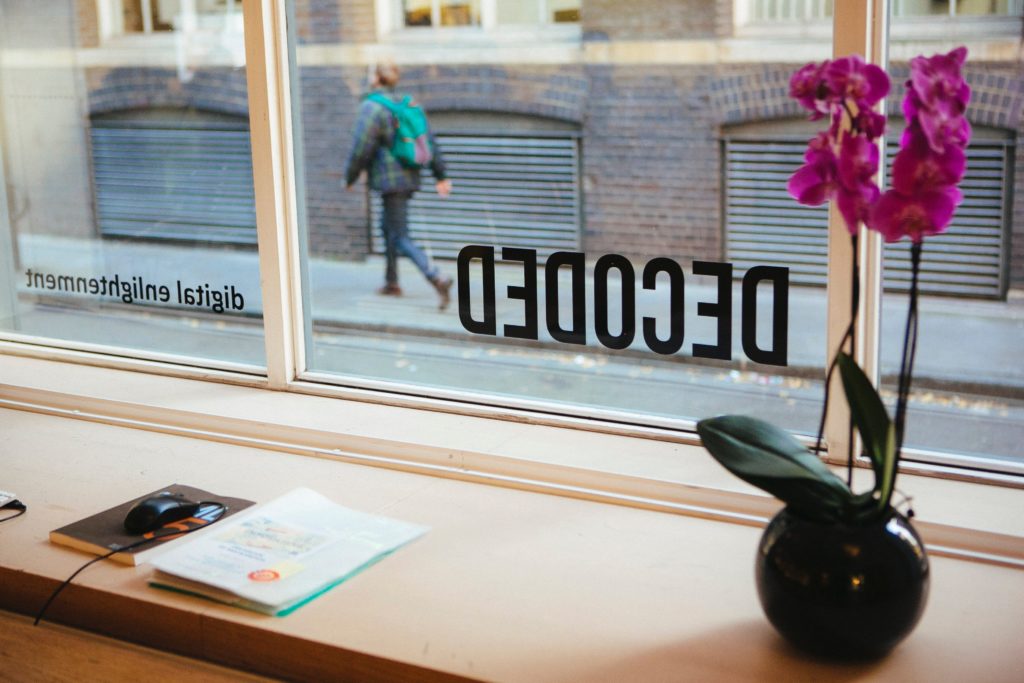
You’re familiar with MP3s, right? Well, an MP3 is just a type of codec… a very widely used type of codec, in fact. Since we have all used MP3s, we are probably all familiar with how dramatically they can degrade the quality of an audio file. Luckily, tons of codecs have been developed over the years, all with the goal of vastly surpassing the audio quality of a standard MP3. Some other codecs you may be familiar with are SBC, AAC, LDAC, and aptX. These are all considered superior to MP3s, but are also geared towards Bluetooth wireless audio.
So what’s the difference between standard aptX, and aptX HD?
For starters, aptX has actually been around since the 80s, and is currently much more widely used than aptx HD. Standard aptX has been used in phones, tablets, and laptops for a long time now so it’s likely that you’ve actually experienced Bluetooth transmission that features aptX. But for those of you who are looking for some numbers, here you go:
Standard aptX:
- Speed: 352 kbps
- Sample Resolution: 16-bit
- Sample Rate: 48kHz
Aptx HD:
- Speed:576 kbps
- Sample Resolution: 24-bit
- Sample Rate: 48kHz
Alright, let's talk about that for a second.
The speed of these file transfers are measured in Kilobits-per-second (Kbps), and they define how quickly all of this audio information moves from one device to another. 48kHz denotes the sample rate of the audio data — the sample rate is measurement of how many samples of audio are carried from one end to the other end per second.
So this means aptX HD is providing audio information 48,000 times per second… and that’s a lot of times.
Next, 24-bit denotes the sampling resolution — sample resolution is a measurement of how many bits of information are included in each sample. Most Bluetooth codecs simply cannot provide this much information. Even if they could, they wouldn’t be able to encode it and decode it faithfully within 1 millisecond.
Long story short: aptX HD recreates your audio data more accurately and in greater detail than aptX and does this more quickly, efficiently, and with very low latency. Pretty impressive right?
Now I know Bluetooth audio has been pretty crappy in the past, but those days are over. Out with the old, in with the new! With Apple and Google doing away with headphone jacks on their phones, we are practically being forced to make the switch to Bluetooth — this is why aptX HD makes so much sense. If we are going to be forced to go wireless, why don’t we take advantage of some Bluetooth sound quality that surpasses even traditional wired headphone connections in some cases?
Which devices support aptX HD?
In order to take advantage of the benefits of aptX HD, you’ll need to make sure you have a device that supports it.
These devices will have a Bluetooth chip called the CSR8675, which is capable of supporting 24-bit audio from aptX HD.
Bluetooth Receiver vs. Wireless Speakers
Customers occasionally write to ask questions about the differences between our B1 Bluetooth Music Receiver and our Wireless Powered Speakers. Usually the questions go something like…
“Do I really NEED your complete speaker system or just the B1 receiver?”
“Is one product easier to use than the other?”
“Are there differences in sound quality between the B1 Bluetooth Music Receiver and your Audioengine Wireless Speakers?”
…and there have been plenty more questions that come along with those — but have no fear, today we are here to hopefully clear this up!
First off, you should have some peace of mind knowing that no matter which solution you choose, we absolutely guarantee your satisfaction. Apart from that you might be wondering which option is going to best suit your needs — reasonable enough, so let’s talk about it…
Do I really NEED the entire system or can I get away with just the B1?
Audioengine wireless speakers are powered music systems that implement cutting edge Bluetooth aptX-HD to deliver high-fidelity long-range wireless from any device.

The B1 Bluetooth Receiver also offers the same aptX-HD technology; the only difference being that B1 does not have built-in speakers, so you will still need speakers to hear your music.
Now, customers sometimes say “I already have a different brand of powered speakers that I LOVE, I just want to make them wireless.” If this is the case, you can use B1 to turn your current non-wireless music system into some super-rockin’ wireless speakers. Or maybe you have an older pair of Audioengine speakers that you bought before we made our speakers wireless — here again, the B1 is a great solution! You just need to make sure, no matter what system you have, that you have the proper inputs — RCA-style inputs work the best, or even an optical audio input if your gear has one.
Is one solution more user-friendly than the other?
Hey, great question — glad you asked! This one is a bit subjective and depends on how many components you want in your setup.
The simple fact is if you have Audioengine wireless speakers you will have the easiest setup under the sun. All you have to do is connect your speakers to power, connect the left speaker to the right, find the speakers in your phone or tablet’s list of available Bluetooth devices and BOOM, you’re done! Think of it as if the B1 Bluetooth receiver is built into Audioengine speakers.
On the other hand, if you are using a pair of non-wireless speakers and you want to make them Bluetooth compatible by using our B1 Receiver, you will need to add B1 to your setup, but in all actuality the B1 itself is just as easy to use as the speakers. Long story long, if you love your current speakers and aren’t ready to make the switch, adding the B1 is still an extremely user-friendly option and you will be up and running with great-sounding wireless audio in no time flat.
Are there differences in sound quality between the B1 and the Wireless Speakers?
This is the only moment in this article where things might teeter on the brink of being controversial.

Audioengine’s Wireless speakers guarantee immaculate and highly satisfying sound quality, which is hard to beat. The B1 offers aptX-HD Bluetooth with 24-bit upsampling (which are the exact same Bluetooth specs as our wireless speakers), so the audio being SENT from your devices to the B1 is no different than the audio being SENT from your device to Audioengine’s Wireless Speakers; however, the B1 itself doesn’t have any speakers, so it has to rely on whatever speakers it is connected to. This is the only point at which your sound quality COULD suffer.

So let’s say you are sending the highest quality audio file from your laptop to the B1 Bluetooth Receiver. The B1 takes that super-high-quality file and handles it with such great care you may not be able to tell whether it was wireless or not…BUT, if you have your B1 connected to a crappy pair of speakers, guess what? No matter how pristine that audio file was, and no matter how skillfully the B1 handles that file, crappy speakers are going to make that audio sound crappy. BUT, if you are using the B1 to send audio to a pair of really great speakers that you love, the B1 will absolutely deliver the highest quality audio possible via Bluetooth, and it will do so with an extended range so you can bounce around the house and not worry about dropouts or inferior audio quality.
This was a ton of information so here’s a quick recap and summary…
The Bluetooth capability of Audioengine’s Wireless Speakers and the B1 is exactly the same. If you love your current speakers and aren’t ready to change brands, don’t sweat it, the B1 will give you beautiful wireless audio all the same. BUT, if you are looking to be truly reinvigorated by your music, you definitely need to try Audioengine’s Wireless speakers to take advantage of both our highly advanced Bluetooth technology and our unparalleled listening experience.
Why We Choose Bluetooth over WiFi
It’s no secret that most players in the “smart” speaker market are primarily using wi-fi to wirelessly send audio around the house.
So if Sonos, Bose, and other big name brands are using wi-fi through an internet router, why would Audioengine use Bluetooth for wireless audio in their home speakers?

Easy Setup
Audioengine wireless home speakers are ready to use within minutes out of the box.

Connecting power and the speakers to one another is easy enough, but getting your music playing wirelessly is actually even more straight-forward. Unlike most of the big brand smart speakers, you don’t need to download and install apps for setup, you don’t need to connect the speakers to your router, and there aren’t any passwords or other overly-complicated hoops to jump through. Audioengine makes it simple by keeping the wireless connection exclusively between your phone, tablet, or computer and the speakers. Simply go to your device’s list of available Bluetooth connections, select Audioengine, and play music directly from your favorite app! Spotify, Pandora, Tidal, iTunes, YouTube; any apps that stream audio from your device can be played through your Audioengine home speakers. And remember, our speakers don’t depend on the speed of your internet connection or wireless router so when your internet slows down or doesn’t cover all of your house, you can still stream from your phone or connect another device via one of Audioengine’s many audio ports, which brings me to the next point…
Flexible and versatile
Even before the implementation of our long-range wireless Bluetooth audio, Audioengine home speakers have been some of the most versatile on the market.

A selection of inputs allow you to not only stream wirelessly but to easily and quickly connect your turntable, TV, AVR, or any other piece of gear with an audio output. The point being, is that you are not bound to a single input source. Not many auxiliary options are offered among the rest of the smart speaker community, leaving the user completely reliant upon the wi-fi connection and other compatible devices they may already own. And what about when you’re using Alexa to search for music, but a particular song can’t be played due to copyright issues? This can happen with voice-controlled systems, but we all know a quick visit to YouTube can typically get around this barrier and play the music you want to hear. Now you can actually listen to any Beatles tune you want, whenever you want, but at the same time you can also connect to an external Alexa device for superior sound with Audioengine.
Range and quality
Bluetooth transmission range was not so great in the past, as many of you have experienced. And products using wi-fi still tout the superiority of its range over that of Bluetooth, but the truth is, those days are over.

Audioengine home speakers utilize cutting-edge tech that allows a solid transmission of up to 100 feet (and sometimes more) with no drop-outs and no blips. Again, this range is not reliant upon the ebb and flow of your wi-fi strength at any given point. But what about sound quality; isn’t Bluetooth kind of crappy? No way! Bluetooth audio has come a long way in the past few years as well, and the implementation of the aptX HD codec allows for near lossless audio transmission that rivals the sound of many wired music systems.
Elegant aesthetic and sound
Audioengine home speakers have always held sleek looks that equals their sound quality, and with the shift to high-quality wireless, these standards have been upheld.

We didn’t want to sacrifice our warm, rich, analog power amps and hand-built wooden cabinets by trying to cram all that goodness into a generic-looking plastic speaker enclosure with average-quality wireless. We want our speakers to be an integral part of the look and feel of your home and we also want you to have TWO speakers so your listening experience can be what it’s meant to be. Other systems allow you to purchase “add-on” speakers, but that means in order to have two speakers you have to, well… spend more money for “add-on” speakers. Audioengine home speakers come standard as a stereo pair that are tuned to perfection. To put it simply, Audioengine home speakers are some of the best-sounding speakers on the market today. “Smart” speakers tend to put more focus on the “smart” portion than on the “speakers” portion, often leaving the sound reproduction underwhelming. Would you rather watch the next season of GOT on a single wi-fi speaker or on a matched pair of award-winning audiophile-grade speakers with true stereo sound?
So, it’s safe to say Bluetooth and wi-fi each have their own advantages, just as anything else. But in the end, Bluetooth was the choice we made to be as user-friendly, versatile, and as hi-fi-sounding as possible.
Take wireless sound to new levels.
When you finally take the plunge and purchase a new wireless Bluetooth speaker system, you’ll be surprised at the type of sound quality you can get from such a compact source when you have the tools you need to optimize it.
The main thing to keep in mind when shopping for a wireless Bluetooth speaker system is how you will be using. This will help you decide what to buy and how you’ll set it up to fit your listening preferences. Luckily, our wireless speakers have the added benefit of a decent range, which means that even after you set them up in your home or office, your device can still remain paired up with the speaker while you move around and go about your day.
All of our wireless speakers include simple instructions to get you started:
- Position your speakers in the best location for your listening needs and plug them into the nearest outlet.
- Open the settings menu on your phone, tablet or computer. From there, you can go ahead and turn on your Bluetooth options, then select the named speaker.
- When the speaker’s pair light goes solid, you’re paired up and ready to jam!
If you purchase products like Audioengine’s HD3 wireless speaker set, you will have a versatile setup at your disposal that is capable of connecting and blasting out great tunes using a wide variety of sources. The HD3 wireless speakers can also be used directly with your computer, any product with line level RCA and mini-stereo outputs, as well as all Audioengine digital-to-analog converters and wireless audio adapters. You could even stream audio to the HD3s via Bluetooth and use either analog input at the same time. You can also add a subwoofer to the mix for the perfect low-end extension. After all, what’s the harm in adding more bass to your listening experience?
Wireless Bluetooth speakers are typically some of the more adaptable products out there, especially when they’re as compact as our B2 wireless speaker. Since the B2 is a single-cabinet Bluetooth speaker, there isn’t the need for an AV receiver or oversized speakers, making it the perfect mini-music system. Even this smaller speaker has multiple connection options – including any music system with an analog audio output – in addition to being the perfect companion for audiophiles and novices alike.
Our technology
Here at Audioengine, we like to give you plenty of options for all of your listening needs. That’s why we offer wireless Bluetooth speakers and other speaker sets that are compatible with most smartphones, tablets, and computers, allowing for multiple connections and streaming sources. If you need the assistance of one our support reps or need more information about our products, check out our support page and find the answers you need!
How to Stream Music from my Phone to my Stereo?
We want things to work, is that so much to ask?
There is such a mass of technology and gadgetry available out there today that, for the most part, the good stuff sticks around and the bad stuff is pushed right out the door, never to be seen again. But when it comes to streaming music from our phones to our stereo systems, we sometimes still have to jump through hoops to get our gadgets to see eye to eye.
Rest easy, friends, for today I am here to make it very very easy. Let’s talk about a couple of ways Audioengine can get your music streaming from phone to stereo in less than 1 minute!
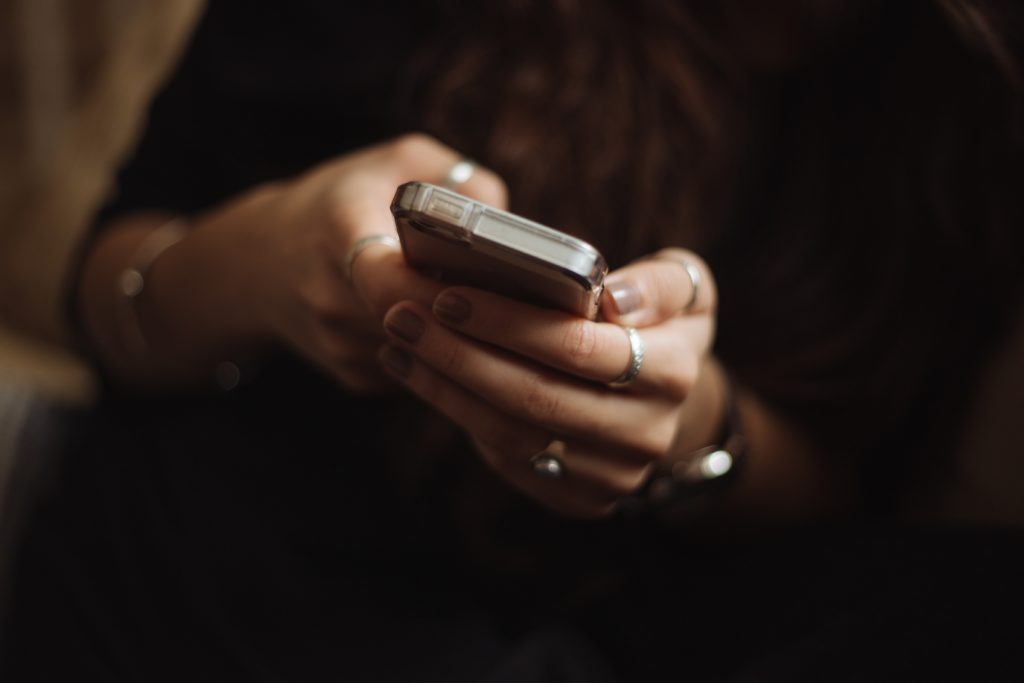
Using Audioengine Wireless Speakers
If you are one of the TRILLIONS of highly intelligent individuals who have already purchased a set of Audioengine wireless speakers (this includes the HD6, HD3, A5+ Wireless, and B2 speakers), you are in luck, as this is the easiest possible way to get your music streaming.
To get the system up and running in general, all you have to do is take your speakers out of the box, plug the left speaker into power, connect the left speaker to the right speaker via the included speaker wire (does not apply to B2, it's just one little speaker), and flip the power switch to the ‘On’ position. After the speakers are on, the only thing left to do is find the speakers on your phone’s list of available Bluetooth devices, and select them. They will pair within seconds after just ONE click! You’re done -- can you believe that!? Sheesh, that was easy. But what if you don’t have a pair of Audioengine wireless speakers?

Using Anything Else
Okay so maybe you don’t have a pair of super awesome wireless speakers, that’s cool, Audioengine can fix that in less than a minute using our B1 Bluetooth Receiver.
The same principals will apply from the previous section, but first, we have to MAKE our non-wireless speakers into wireless speakers. Let’s unpack our B1 Bluetooth receiver, connect it to power, and then run cables from the analog OUTPUTS on our B1, to the analog INPUTS on our existing speakers. Boom -- now our speakers are wireless, crazy right? The final step is the same as before; just locate B1 in your phone’s list of available Bluetooth devices and click. You’ll be paired in seconds and ready to rock that Duran Duran Greatest Hits album you just downloaded.
Keep in mind, once you’re paired like this, you should be able to stream any and all audio from your phone to your speakers. This means, iTunes, Spotify, Tidal, Pandora, everything. Everything!
No more banging your head against the wall trying to get things paired up, no more proprietary passwords, and no more having to reconnect every ten minutes. It really is the best way to stream music from your phone to your speakers, no matter what kind of speakers you are using.
Now, why don’t you stream your way on back to our Wireless Speakers and see what you’re missing out on!
Speaker Setup – How to break in new speakers.
So you just got your brand new Audioengine speakers and you’re ready to pull them out of the box and get them set up so you can start rocking out.
Straight out of the box, your speakers should sound great, but what if your speaker setup could sound better with time?
One thing that you can easily do to make that new speaker setup sound top-notch is a thing called “break-in” and it’s actually really simple.
So why would you want to break the speakers in?
The materials we use for our speakers are quite robust, so right after manufacturing they can be a bit stiff.
One way to help out with this stiffness is to break them in so that these materials, such as the rubber surrounds of the aramid fiber drivers, loosen up. As mentioned earlier, the speakers should sound great from your first listen, but after they move around a bit and loosen up you should notice smoother low end response and sweeter mids/highs.
From time to time, we get asked about how to break in new speakers.
The break-in period doesn’t really require anything special other than listening to music and over time your speakers will become more and more broken in.
For proper break in, we generally recommend around 40 to 50 hours of at least mid-level playback before doing any critical listening. Some our customers have mentioned that they play tones or white noise while they are away, such as while they’re at work, to help the process along, but we’d recommend just listening to them normally at a medium-level during the break in period.
Breaking in your new speaker setup is a simple and crucial thing to do to make your speakers sound better and open up their potential. Some things do get better with age!
Audioengine – Doesn’t Your Music Deserve It?
To minimize unwanted resonances and distortion, Audioengine cabinets have thick high-resin MDF walls with extensive internal bracing. Heavy internal sound-damping material is used to reduce unwanted sound reflections inside the cabinet. All cabinet edges are rounded which look great and reduce high-frequency diffraction effects on the front baffles. The HD3 cabinet contains tuned, front-port slots.
0.7" (18 mm) thick MDF cabinets with real wood veneer
0.75" (20 mm) silk dome tweeters with neodymium magnets
2.75" (70 mm) aramid fiber woofers with advanced voice coils
Operating temperature: 32 degrees F to 95 degrees F
Non-operating temperature: -4 degrees F to 113 degrees F
Relative humidity: 5% to 95% non-condensing
Dimensions (HWD)
Each speaker - 7"(17.8 cm) x 4.25" (10.8 cm) x 5.5" (14 cm)
Weight
Left (powered) - 4 lb (1.8 kg)
Right (passive) - 3.4 lb (1.5 kg)
Total Shipping Weight
10 lb (4.6 kg)
Shipping Box Dimensions (LWH)
11.75" (30 cm) x 8.8" (22.5 cm) x 11.6" (29.5 cm)
Headphone Amp Type
OPA2134
Full-scale Headphone Output Level
2.0 V RMS
Output Impedance
2 ohms
Recommended Headphone Impedance Level
10 ohms to 10K ohms
Connector Type
Micro-USB
USB Device Class
USB 1.1 or above
Input Bit Depth
24 bit (padded)
Input Sample Rate
44.1 kHz/48 kHz
Internal D/A Converter
PCM 5102
Internal BT Receiver
N/A
Input Bit Depth
24 bit (padded)
Bluetooth Receiver Type
Bluetooth 5.0
Supported Codecs
aptX HD, aptX, AAC, SBC
Supported Bluetooth Profiles
N/A
Wireless Operation Range
Up to 100 ft (30 m) typical
Input Data Rate
Determined by Bluetooth
Wireless Latency
~30 milliseconds (ms)
Type
Powered Bluetooth aptX HD speaker system
Amplifier Type
Class AB
Rated Power Output:
15W RMS per channel at 4 ohms (measured in compliance with 16 C.F.R. § 432.3)
Peak Power Output:30W per channel at 4 ohms (AES)
Total Peak Power Output: 60W (AES)
Drivers
2.75” aramid fiber woofers
0.75“ Silk dome tweeters
Inputs
3.5 mm stereo mini-jack, RCA L/R, USB, Bluetooth
Outputs
RCA variable line-out, 3.5 mm mini-jack headphone out
Input Voltages
110-240 V 50/60 Hz auto-switching
SNR
>95 dB (typical A-weighted)
THD+N
Less than 0.05% at all power settings
Crosstalk
<50 dB
Frequency Response
65 Hz-22 kHz ±2.0 dB
Frequency Response w/ Bass Reduction Switch selected
100Hz-22kHz ±2.0dB (<5dB down)
Analog Input Impedance
N/A
Nominal Impedance
N/A
Input Impedance
5K ohms unbalanced
Crossover Frequency
N/A
Protection
Output current limiting, thermal over-temperature, power on/off transient protection
Power Consumption
Idle: 10W
Standby Consumption
N/A
Phase
N/A
Recommended Amplifier Power
N/A
Battery Life
N/A
Battery Charge Time
N/A
If you are experiencing issues with your speakers when connected via USB on a Windows 10+ operating system, it might be due to the DCH (Declarative, Componentized, Hardware Support Apps) drivers. While DCH drivers offer many benefits, they can sometimes cause compatibility issues with USB audio devices, resulting in problems such as delays when sound starts, poor audio quality, or the speakers not being recognized properly.
Solution: To resolve these issues, we recommend switching from DCH drivers to non-DCH (standard) drivers. Here’s a step-by-step guide to help you do that:
- Uninstall the Current DCH Drivers:
- Open the Device Manager on your PC.
- Locate your audio device under "Sound, video, and game controllers."
- Right-click on the device and select "Uninstall device."
- Ensure you check the option to delete the driver software for this device to completely remove the DCH drivers.
- Download the Non-DCH Drivers:
- Visit the support website of your motherboard or computer manufacturer.
- Navigate to the driver download section and find the non-DCH Realtek (or appropriate) audio drivers for your system.
- Install the Non-DCH Drivers:
- Download and run the installer for the non-DCH drivers.
- Follow the on-screen instructions to complete the installation process.
- Restart Your PC:
- After installing the non-DCH drivers, restart your computer to apply the changes.
By switching to non-DCH drivers, the compatibility issues with your USB speakers should be resolved, allowing you to enjoy optimal audio performance.
Additional Tips
- Check for Firmware Updates: Ensure your speakers have the latest firmware installed. Visit the manufacturer’s website for firmware updates that may improve compatibility and performance.
- USB Ports: Try connecting your speakers to a different USB port to see if the issue persists.
- Contact Support: If you continue to experience issues, please contact our customer support team. Provide details about your operating system, motherboard model, and the specific problems you are encountering.
We hope this helps you resolve any issues and enhances your experience with our speakers. If you have further questions or need assistance, don’t hesitate to reach out to our support team.
1. Turn Off and Unplug:
- Make sure your system is turned off and unplugged.
2. Dust the Surfaces:
- Use a soft, dry cloth to wipe away dust.
- For hard-to-reach places, use a soft brush or a can of compressed air.
3. Wipe Down the Exterior:
- We do not recommend using any solvents
- If cleaning off stains or build-up is necessary, we recommend doing so with a very small amount of mild cleaning solution applied only to the affected area, followed by quickly wiping the area dry completely.
- Any scoured pads or objects like a 'magic eraser' too easily run the risk of removing sealers and top coats of the painted finish that can leave a clearly visible change in the uniformity of the paint/finish
4. Clean the Speaker Grills:
- The speaker grills can be gently cleaned with a vacuum, preferably using a soft bush attachment.
- A lint roller can also be used.
5. Clean Buttons and Knobs:
- A dry cloth is recommend for cleaning any knobs, buttons or other surfaces
- Be careful not to let water get into any gaps.
6. Clean Ports and Connections:
- Use compressed air to blow out dust from ports and connections.
7. Let Everything Dry:
- Make sure everything is completely dry before plugging back in and turning on.
8. Regular Cleaning:
- Dust your system regularly to keep it in good shape.
By following these steps, you can keep your Audioengine system clean and working well.
Audioengine operates two websites, audioengine.com and audioengineeu.com. If you go to any other site but these, they are not an Audioengine site. For Canada, Mexico and most of Europe and the UK, we only sell through Amazon. There are also a host of authorized retailers and sites across the US, and they can be found here. For international sales, we have distributors that operate independently, and they can be found here.
What happens if I buy from an authorized site claiming to be Audioengine? Unfortunately, there is not much we can do. We are taking all the action we can to make sure those sites don't get indexed, but we recommend you work with the provider of the card you used to make payment to get your money back.
Step-by-Step Guide
- Open Terminal:
- You can find Terminal in your Applications folder under Utilities, or you can use Spotlight by pressing Cmd + Space and typing "Terminal".
- Execute the Command:
- In the Terminal window, type the following command and press Enter:
bash
Copy code
sudo pkill bluetoothd
- Enter Your Password:
- After pressing Enter, you will be prompted to enter your password. Type your Mac's administrator password and press Enter.
- Note that when you type your password, it won't be displayed on the screen (not even as asterisks). Just type it and press Enter.
By following these steps, you should be able to reset your Bluetooth service on your Mac, which can help resolve connectivity issues with your Audioengine devices or any other Bluetooth peripherals.
Each speaker is 7"H x 4.25"W x 5.5"D
We take great pride in our products, and go through great lengths to ensure consistency and quality. For that reason, this item was randomly selected for an additional step of Quality Assurance.
You can do this using powered speakers like our A2+s, HD3s, HD4s, A5+s, and HD6s. For this, you'll connect the W3 sender to the RCA output on the left speaker, using a 3.5mm stereo-mini to RCA "Y" cable. Then connect the W3 Receiver to the input on your S8. You can either use a 3.5mm stereo-mini to stereo-mini cable for this, or another 3.5mm stereo-mini to RCA "Y" cable; either will work fine. Both W3 units will need to be powered from a USB port. You can use USB AC power adapters, or if the powered speaker you're using is our A5+ Classic model, you can use the USB port on it's rear panel for the W3 sender. The same would apply to the S8 subwoofer if you have our current 'Gen II' model that has a USB port on the rear panel.
Absolutely! Our speakers are safe to place sideways and, from our experience, sound great. When doing so, we recommend that you position each so the tweeters are facing outward.
The speakers we offer that are designed to have a remote control are the A5+ Classic, A5+ Wireless and HD6.
The following systems do NOT support a remote control: 512, A1, A1-MR, A2+, B2, HD3, HD4.
There can be only 1 active pairing at a time.
Yes! As long as your speakers have an analog output (either RCA outputs or a 3.5mm stereo mini output), you can absolutely connect the S6 to your powered speakers. With the exception of the B2, all of our powered speakers will have the outputs needed to connect the S6, this includes the original A2 and A5 models.
You can simply use RCA cables to connect the S6 to the A2+, HD3, HD4, A5+, A5+Wireless, and HD6 speaker models.
For the A1 and A1-MR speakers, you can use one side of your stereo RCA cables. Just use the left/white RCA cable, and leave the red RCA disconnected to prevent an accidental ground loop.
** Please note: a 3.5mm/stereo mini cable will not work with the ‘Subwoofer’ output on the back of your A1/A1-MR speakers. **
No, there are no firmware updates or special drivers needed unless you own our A1-MR multi-room speakers or our B-Fi multi-room wireless streaming device.
If a firmware update is released for the A1-MR or the B-Fi, you will be notified of the update the next time you open the Audioengine Control App. If an update is needed, simply click "update" on the DEVICES page next to the product that needs to have the firmware update applied. The app will handle the rest of the process from there!
Standard plug-n-play drivers that are provided by your computer's OS are utilized when using the USB input on our A2+, HD3, and HD4 speaker models.
And all of our Bluetooth speakers/products are compatible with any device that supports Bluetooth, and the A2DP profile for streaming stereo audio. This includes most smartphones, tablets, and computers. For computers that don't include Bluetooth support out of the box, you can simply add a USB Bluetooth adapter.
Applicable to our A2+, HD3, HD4, A5+, A5+Wireless, and HD6 speakers.
Start with power cycling your speakers by turning them off and then back on. From there:
- Determine if the distortion is due to your source by disconnecting all source devices from the speakers.
- Please make sure all of your connector cables are in working order. Try different cables as well as a different source device.
- Please try using each input available (mini-jack, RCA, USB, as well as Bluetooth), one at a time, to see how the speakers react. If the distortion is unique to one speaker, when testing via RCA switch the RCA jacks (red to white and white to red) to see if the issue remains in the same channel.
- Make sure it is not a power issue by trying a power outlet that is on a different circuit.
If the issue persists, please click on the following link and then click on the dropdown to submit an email to our Support team:
When doing so, please copy and paste the above troubleshooting steps along with the results of each and include this information when contacting us.
Applicable to our HD3 and HD4 speakers
Turn on the speakers using the power switch located on the rear panel. The speakers will automatically go into Bluetooth "pair mode" and the Pair button on the front panel should start flashing.
- On your source device (phone, tablet, laptop, etc), turn on Bluetooth and go to Bluetooth preferences.
- Select "Audioengine HD3 (or HD4)" to pair and connect. The Pair indicator on the front panel should be solid. Play your music and adjust the volume levels on the speakers and your device.
To add additional devices put the speakers back into pair mode by disconnecting them from your device or by pressing and holding the Pair button on the front panel until the pair indicator starts flashing.
Our speakers can wirelessly connect to only one device at a time, however it will remember up to six different devices.
Applicable to our A1, A2+Wireless, B2, A5+Wireless, and HD6 speaker models
Turn on the speakers using the power switch located on the rear panel. The speakers will automatically go into Bluetooth "pair mode" and the Pair button on the back panel should start flashing.
- On your source device (phone, tablet, laptop, etc), turn on Bluetooth and go to Bluetooth preferences.
- Select "Audioengine (your speaker model)" from the list of available devices to pair and connect. The Pair indicator on the back panel should now be solid. Play your music and adjust the volume levels on the speakers and your device.
To add additional devices put the speakers back into pair mode by disconnecting them from your device or by pressing and holding the Pair button until the pair indicator starts flashing.
Our speakers can wirelessly connect to only one device at a time, however it will remember up to six different devices.
Applicable to our A2+, HD3, and HD4 speaker models
All digital audio sources will ultimately need to be converted to analog to provide sound through any speaker system. The USB and Bluetooth inputs will pass the digital signal on to the speaker's internal digital-to-analog converter (DAC), while the RCA/3.5mm inputs are already analog and have been converted by the built-in DAC in your source. So it's a question of which DAC sounds best to you. We would recommend testing each input separately to see which one you prefer!
Applicable to our A1, A1-MR, A2+, HD3, HD4, A5+, and HD6 speaker models
If one of your speakers is not working (whether it be the left or right speaker), we would recommend the following troubleshooting steps:
Start by power cycling your speakers by turning them off and then back on. From there:
- Check to make sure the speaker wire connecting the left and right speakers is connected according to proper polarity (Red to Gold, Black to Silver) on both ends.
- Please make sure all of your connector cables are in working order. Try different cables as well as a different source device.
- If you are using any other devices in line with these speakers, please temporarily remove them from your setup and connect the source directly to the speakers
- Please try using each available input, one at a time, to see how the speakers react. When testing via RCA swap the RCA jacks (red to white and white to red) to see if the issue remains in the same channel.
If the issue persists, please click on the following link and then click on the dropdown to submit an email to our Support team:
When doing so, please copy and paste the above troubleshooting steps along with the results of each and include this information when contacting us.
Yes, you still need to connect the active/left speaker to the passive/right speaker via the included speaker wire. The passive right speaker has no power source of its own and relies on the amplified signal coming over the wire.
On the A2+ Wireless/HD3 models with an external power supply brick, first test it by plugging into wall power and observing the LED light on the brick to see if its solid, blinking, out. If it's blinking or out, the power supply is likely faulty.
If the light is solid, proceed to plugging into the speaker and observe the power supply brick LED once more. If it's blinking or out, there is likely an issue with the internal amp. Contact support if either has an issue.
Sure, for HD3 you will need an inverter that can supply about 50-60 watts.
Absolutely! You can connect any Audioengine speaker with an analog output to any Sonos product that has the Line-In feature. You can also connect any Audioengine passive speakers into an existing Sonos system using the Sonos Amp.
Absolutely! To do so:
- Open the Alexa App on your smartphone or tablet (Apple link | Google Play Link)
- Tap the “Devices” icon and select the Echo/Alexa device you want to connect to speakers
- Select “Bluetooth Devices”
- Select “Pair New Device”
- Find your Audioengine wireless speaker on the list of available Bluetooth devices, and select it
Your Bluetooth connection works by projecting the sound from your phone. So, if your ringtone volume is on, that sound will come through Bluetooth too. This is a simple fix by changing the phone's ringtone settings to either vibrate or silent.
This sometimes happens when the speakers and turntable share the same surface. The vibrations from the speakers playing feedback into the turntables stylus, causing unwanted noise. The best way to mitigate this would be to place the speakers on a different surface. If that's not an option, we'd recommend trying out some isolation stands. For larger speakers like A5+ and HD6, the ones made by Isoacoustics work well.
Yes, you can. The HD3 speakers use a switching power supply so it will automatically convert to the different voltage. The power cable is also detachable which makes it convenient to replace the AC plug with a different type if you don’t want to use an adapter plug.
Yes! We incorporate all the relevant functions and features from Bluetooth 5.0 that apply to our products! These features include; extended range, low latency (so that video and audio sync properly), as well as higher level aptX-HD, aptX, and AAC codecs (with the exception of our 512 portable speaker which supports SBC only). Keep in mind that the capability of the source is what controls the Bluetooth experience.
All turntables require a phono preamp stage before connecting to Audioengine speakers. Many turntables have this built-in , while others do not and would require an external phono preamp. Check the turntable manufacturer’s website or user manual. Some turntables may even include Bluetooth, in which case you can pair and connect them to the speakers wirelessly!
If the left speaker is in an easy to reach location, you can certainly use the physical knob to set volume. If not though, it's perfectly fine to set the speakers to a good volume and then adjust from your source moving forward. Every setup is different, so some experimentation will be necessary to find your preferred settings.
No. The Bluetooth and USB inputs both share the internal DAC for processing, so you can only listen to one at a time, with Bluetooth taking priority. If you're using USB for example, and start using Bluetooth, the USB signal will cut and Bluetooth will take over. Depending on your source, if you pause or disconnect from Bluetooth the speakers may automatically switch back to USB after a few seconds.
Though overall latency can be affected by some external factors (including things like signal strength, how well the source device's manufacturer has implemented it's Bluetooth, and even simply from being physically further away from the speakers) Audioengine Bluetooth products have very low latency when compared to most Bluetooth receivers, 30ms or less.
Here are some tips you can use to minimize any latency issues you may run into with your Bluetooth setup:
1) Try restarting both your device as well as the speakers (by switching them off, and back on, with the power switch on the rear of the speakers).
2) Check to make sure your source device is running the most up to date version of software available.
3) Try disconnecting from and forgetting the your Bluetooth speaker or device through your source’s Bluetooth settings, and then re-pair to your Bluetooth speaker/device.
4) If you have multiple apps or windows open when the delay occurs, try closing all of the apps that are not currently in use. The more multitasking your system is having to do, the greater the potential delay in audio when using Bluetooth -- this would apply to both your smart phone and computer.
5) When using your iPhone, we've found that resetting your network settings can help improve the overall functionality of Bluetooth with your device -- including the latency.
-Both analog (3.5mm mini-jack and RCA) inputs are "open" or active, so you can leave 2 audio sources plugged in at the same time.
-The USB (Optical for HD6) and the Bluetooth module share the same DAC (Digital to Analog Converter) If connected to both, the Bluetooth connection will take precedence. If you're using USB (Optical for HD6) for example, and start using Bluetooth, USB (Optical for HD6) will mute and Bluetooth will take over. If you pause or disconnect from Bluetooth the speakers will automatically switch back to USB (Optical for HD6) after a few seconds.
*Please note, if you have a digital (Bluetooth, USB or Optical) and or multiple analog sources connected and streaming you are able to hear the input sources if they play simultaneously.
Yes they do! They are equipped with a power-saving circuit that turns off the speaker's final stage amp. This idle mode activates right after you stop playing music. Due to this power-saving function, it's perfectly fine for the speakers to stay on all the time!
Audioengine speakers have a low end which will easily fill a room and rival floor standing speakers many times their size, but you can also connect a subwoofer (or connect Audioengine speakers to your sub's line-level output). You can add our W3 wireless adapter for a wireless subwoofer! It's also worth noting that the HD3 includes a bass cut switch, to help them blend even better with an external subwoofer.
Yes, there are multiple audio inputs on Audioengine powered speakers and both inputs are "open" or active so you can leave your audio sources connected at the same time.
Yes, an AC wall outlet near the HD3 is all you need to power the W3 or D2 wireless receiver. Simple.
Some turntables will need a preamp before being connected and others may have one built-in. Check the turntable manufacturer’s website or user manual.
While the HD3 has a fantastic 24-bit DAC, you can always run your own external DAC to the speakers by connecting to the analog inputs.
Some computer headphone outputs have poor audio quality, so if this is your computer, try connecting from the USB port to your with HD3 or connect wirelessly via Bluetooth.
Our HD3's are an all-in-one system with no extra components needed except your phone or computer. Simply place the speakers where you want them and connect the power supply. Next, connect the powered speaker to the right passive speaker using the included upgraded speaker wire with banana plug tips. Finally, plug in your music (cell phone, turntable, computer, laptop, etc.) with the supplied cables or via Bluetooth and you're ready to go!
Here is a quick video that can be used as a reference:
(Please note - there is no audio associated with the video.)
Setting up your Bluetooth turntable with your Bluetooth-ready Audioengine speakers/components should be simple! First, you would also need to make sure your Audioengine Bluetooth device is on, in pair mode (LED light flashing), and near the turntable. Next, you would need to use the pairing button to send the turntable into pairing mode. Depending on the turntable, you will need to either press and release the turntable's pair button or press and hold it; for example, on the Audio Technica AT-LP60-BT you would need to hold the turntable's pairing button for about two seconds, until the light flashes different colors. Once the turntable is in pairing mode, it will search and connect to the nearest available Bluetooth device. Once the turntable if paired and connected to your Audioengine Bluetooth device, the pair light on the receiver should turn solid.
If the Bluetooth LED is illuminated orange that means you are streaming in aptX HD which is a higher grade of Bluetooth signal.
If you’ve connected your turntable to your speakers and the volume is low, one of two situations may be happening:
If you have a turntable with a built-in phono preamp, such as the Audio-Technica ATLP120 or the Music Hall USB-1, the output may be in the wrong setting. Double check and make sure the switch is set to “line” instead of “phono.” Be careful to keep the volume of your speakers low as it can be quite loud if you had to switch it to "line".
Your turntable could also not include a built-in phono preamp, such as older turntables. If your turntable does not include a built-in preamp, you will need to add an external preamp to bring the signal up to a line level signal. We don’t have any recommendations on a particular brand or model preamp to use with this setup.
You may have a loose volume pot. This can happen when the nut that holds the volume pot in place becomes loose. This can be easily accessed and tightened without opening the speakers up. Try this:
1) Pull the plastic volume knob off the volume pot. Depending on how tight it's on, you might be able to pull it off with just your fingers. If not, you may need to cover the knob with a soft cloth and pull out with pliers.
2) Use a deep well 10mm socket (or socket driver) to tighten the nut around the volume pots shaft.
3) Press the plastic volume knob back over the volume pot's shaft, and retest.
This is normal. The HD3's USB interface can only accept a 16-bit format; however, the HD3's DAC will automatically pad the bit depth to 24-bit internally during playback, for lower noise and better dynamic range.
Absolutely! This is especially useful for connecting wired with newer Smartphones that do not have a headphone jack output. You'll need the correct USB-A adapter cable to connect from your tablet to the USB input on the HD3. These are generally available from the manufacturer of your tablet/smartphone, local electronic stores, or even online retailers.
Absolutely! This is especially useful for connecting wired with newer iPhones that do not have a headphone jack output. You will need to pick up the USB Camera Adapter from Apple, which allows a USB connection to the iPad (and, as of iOS7, the iPhone). Then just hook up as you would from a computer. If you'd like to be able to charge your iPhone or iPad while you use them like this, you can use the USB 3 version of Apple's USB camera adapter, which also allows passthrough charging at the same time.
The HD3 speakers do include detachable magnetic grills. The grills have thin rubber pads to prevent marks or damage to the finish or the cabinet, so your HD3s will keep looking great even if you like to remove / replace them frequently!
The HD3's USB interface handles up to 16-bit, and sample rates up to 48kHz, though the bit-depth will be padded internally to 24-bit. Your system will generally default to these settings when you hook up the HD3. If you mainly use 44.1K files, you might set this as the default in your system to ensure minimal sample-rate conversions. Many system players like JRiver and Amarra will default to the proper sample rate automatically.
You should be able to use multiple sources with the HD3s just fine. The analog inputs on the HD3 are always active. They will play at the same time as the Bluetooth or USB input. Bluetooth and USB share the DAC though, so you can only listen to one at a time, and Bluetooth takes priority. If you're using USB for example, and start using Bluetooth, USB will mute and Bluetooth will take over. If you pause or disconnect from Bluetooth the speakers will automatically switch back to USB after a few seconds.