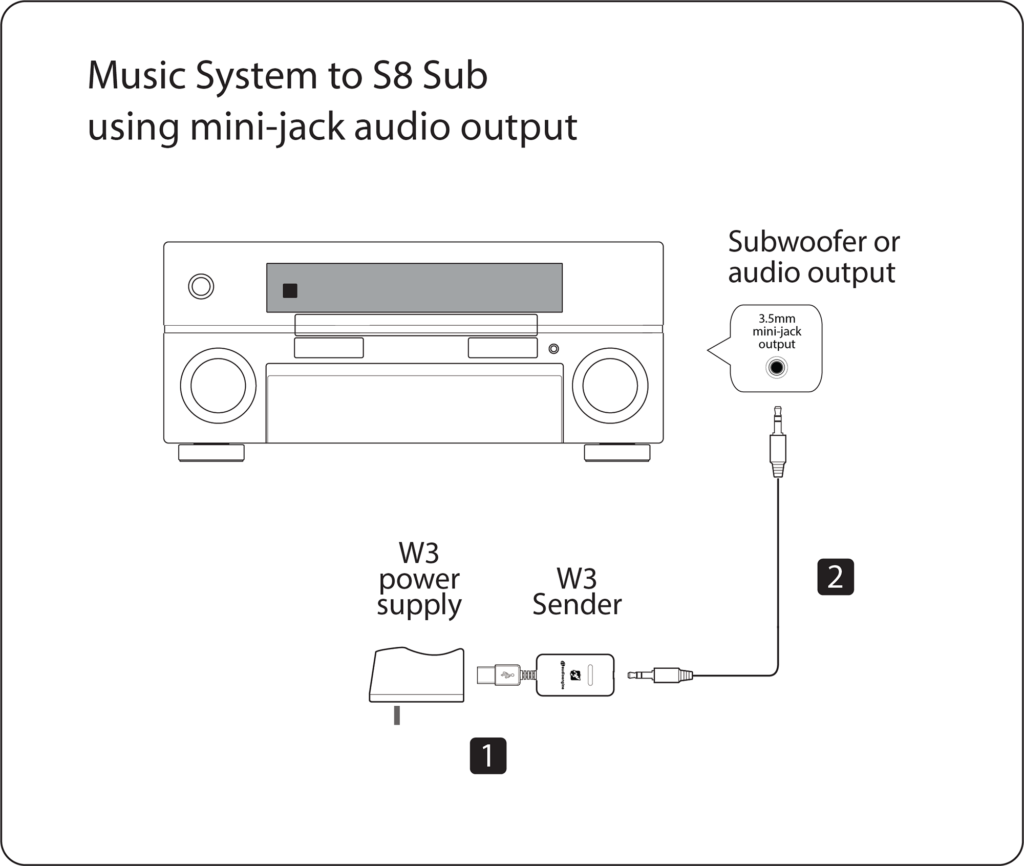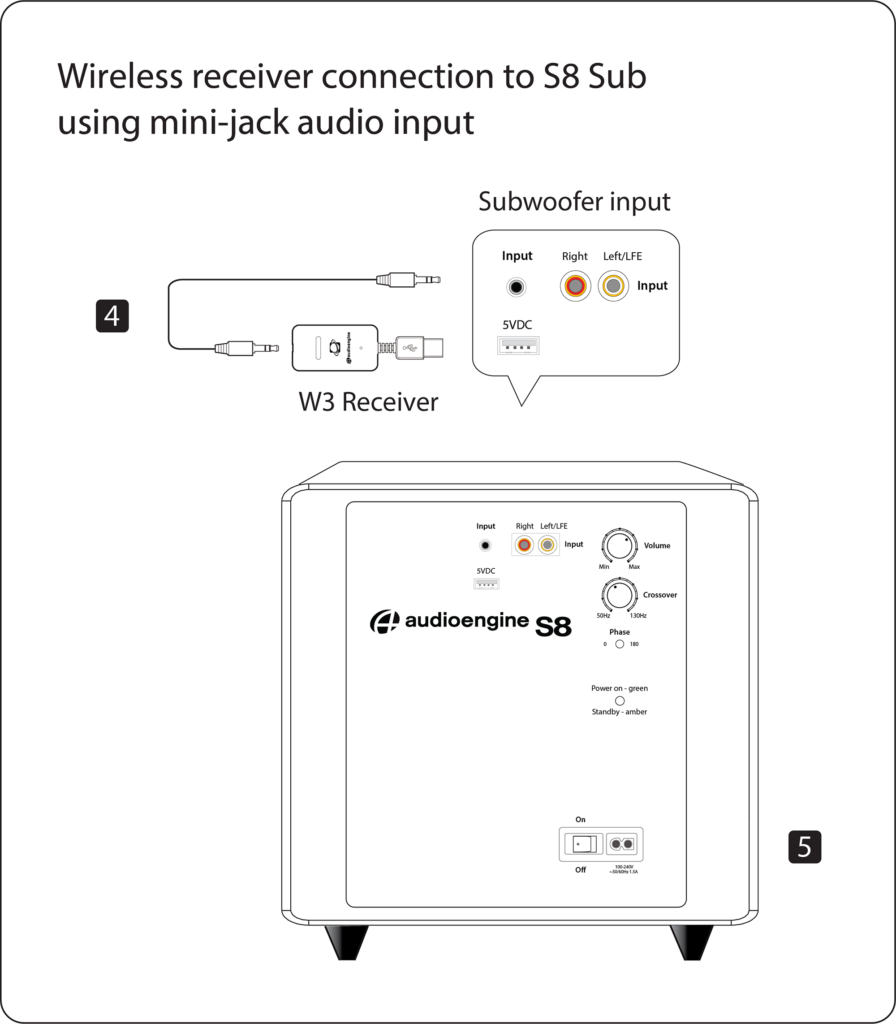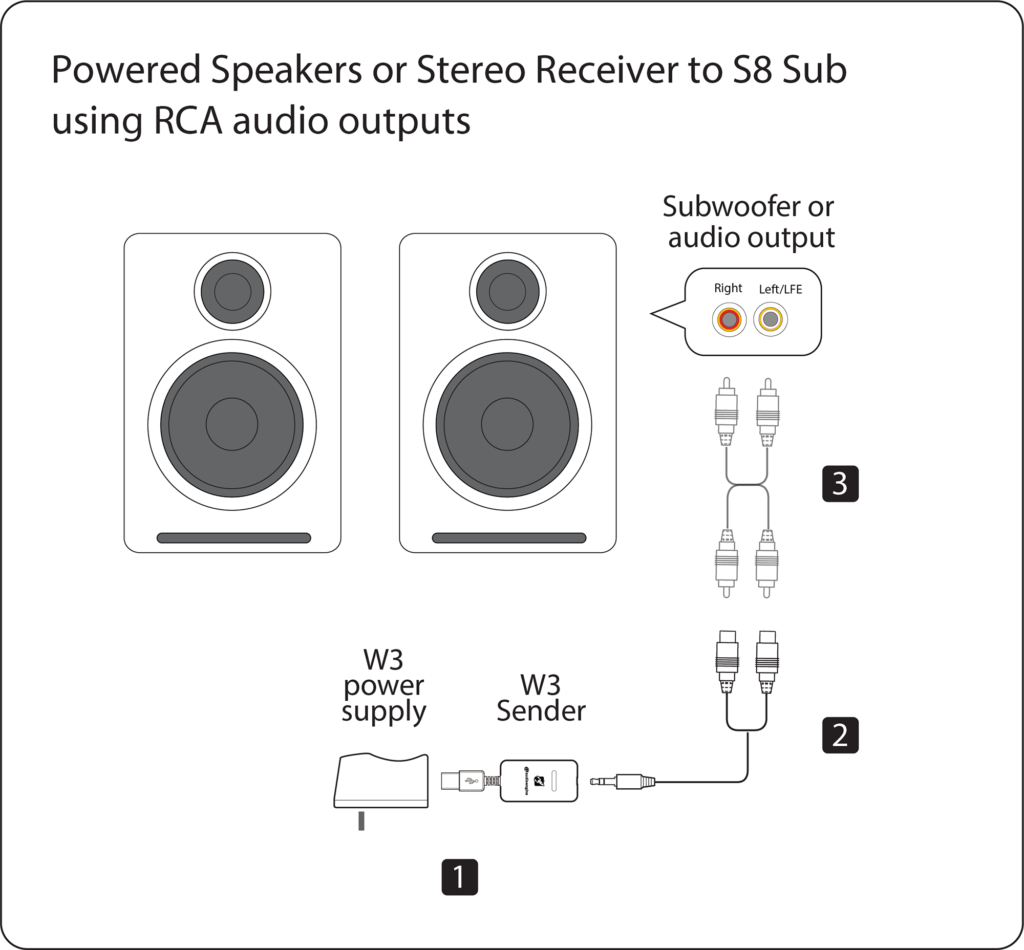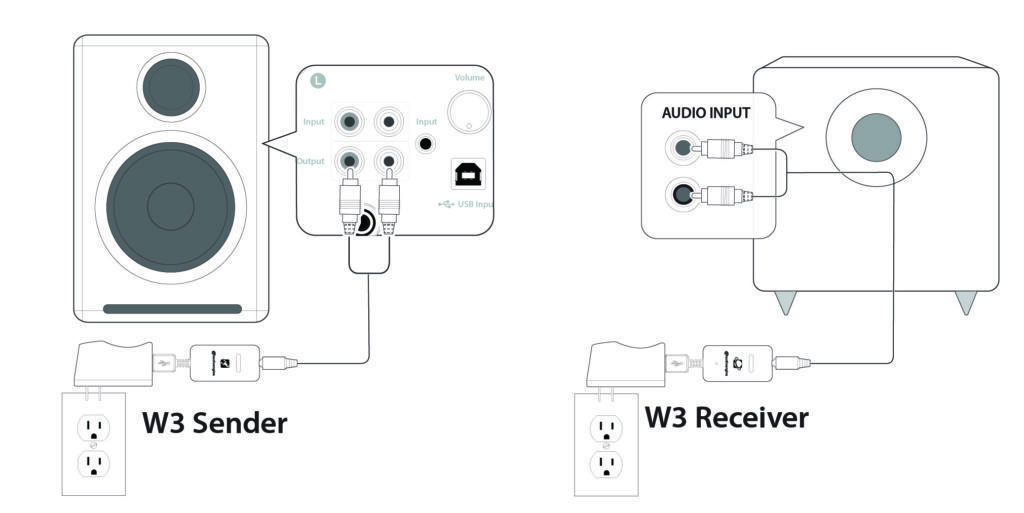S8 Wireless Subwoofer
Technical Specifications
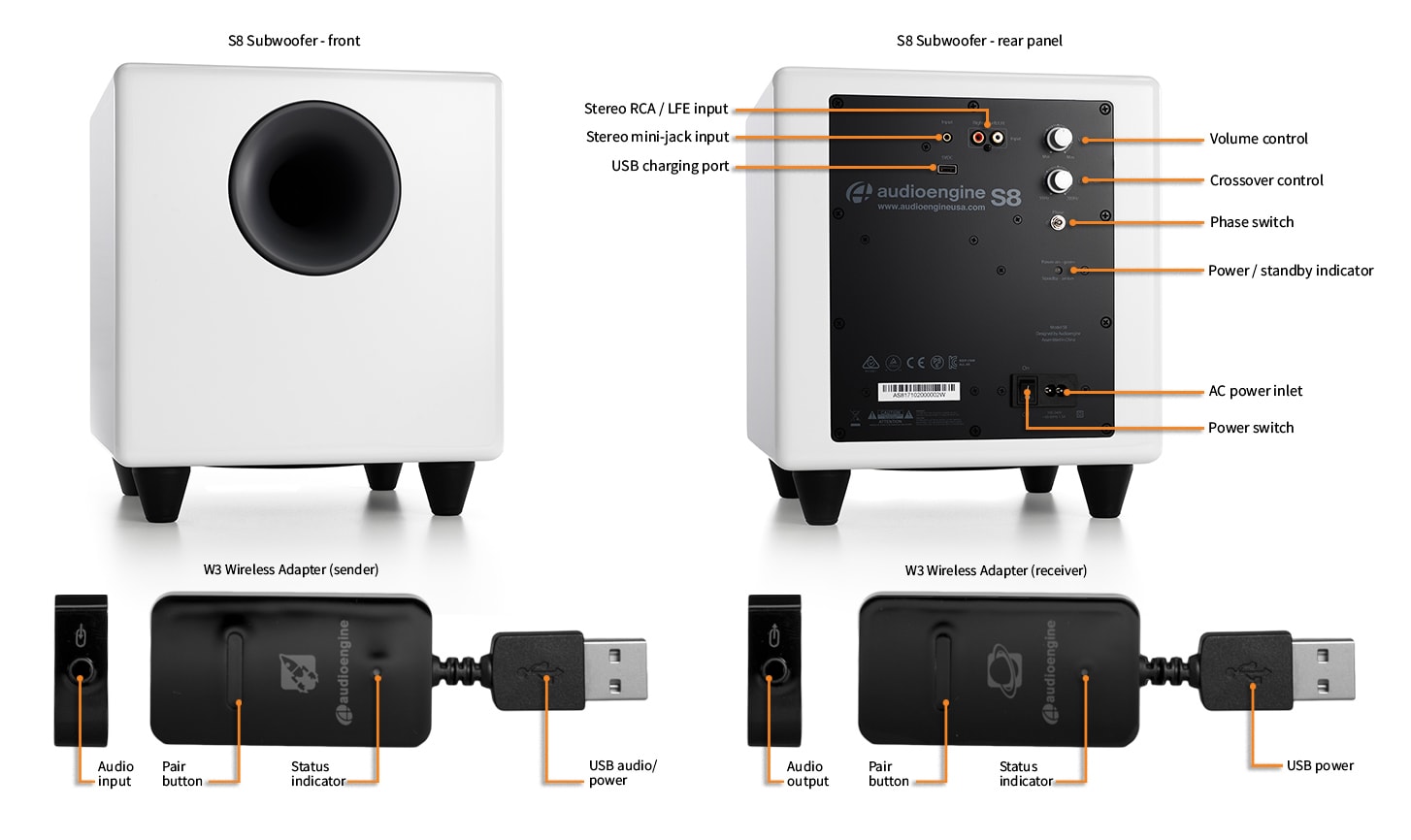
General Specifications
Type
Powered Subwoofer w/ wireless audio receiver, rear ported design
Amplifier Type
Class D
Rated Power Output: 125W RMS (measured in compliance with 16 C.F.R. § 432.3)
Total Peak Power Output: 250W (AES)
Drivers
8" long throw down-firing woofer
Inputs
3.5 mm stereo mini-jack, RCA L/R
Outputs
N/A
Input Voltages
100-240V AC, 50/60Hz auto-switching
SNR
Greater than than95 dB (typical A-weighted)
THD+N
Less than 0.05% at all power settings
Crosstalk
N/A
Frequency Response
27Hz - 180Hz ±1.5 dB
Frequency Response w/ Bass Reduction Switch selected
N/A
Analog Input Impedance
N/A
Nominal Impedance
N/A
Input Impedance
10K ohms unbalanced
Crossover Frequency
50Hz - 130Hz
Protection
Output current limiting, thermal over-temperature, power on/off transient protection
Power Consumption
N/A
Standby Consumption
<1W
Phase
0 / 180 degrees
Recommended Amplifier Power
N/A
Battery Life
N/A
Battery Charge Time
N/A
Bluetooth Specifications
Internal D/A Converter
N/A
Internal BT Receiver
N/A
Input Bit Depth
N/A
Bluetooth Receiver Type
N/A
Supported Codecs
N/A
Supported Bluetooth Profiles
N/A
Wireless Operation Range
N/A
Input Data Rate
N/A
Wireless Latency
N/A
Usb Specifications
Connector Type
N/A
USB Device Class
N/A
Input Bit Depth
N/A
Input Sample Rate
N/A
Headphone Amp Specifications
Headphone Amp Type
N/A
Full-scale Headphone Output Level
N/A
Output Impedance
N/A
Recommended Headphone Impedance Level
N/A
Optical Specifications
Internal D/A converter
N/A
Input Bit Depth
N/A
Sample Rate
N/A
Weights And Measures
Dimensions (HWD)
11.25" (28.6 cm) x 11.25" (28.6 cm) x 11.25" (28.6 cm)
Weight
23.6 lb (10.7 kg)
Total Shipping Weight
30 lb (13.6 kg)
Shipping Box Dimensions (LWH)
16" (40.6 cm) x 16" (40.6 cm) x 18" (45.7 cm)
Environmental Requirements
Operating temperature: 32 degrees F to 95 degrees F
Non-operating temperature: -4 degrees F to 113 degrees F
Relative humidity: 5% to 95% non-condensing
Materials And Construction
15.6mm thick MDF cabinet
8" custom downfiring woofer
Custom Components
Audioengine designs and manufactures our own tweeters, woofers, and other critical components. In other words, these are not “box built” speakers with off-the-shelf parts but custom-designed to our specifications. What we do not fabricate directly in our factory we have made to our designs (parts such as transformers, magnets, and wiring harnesses, for example). The cabinets, drivers, bass port designs, amplifiers, and crossovers are all painstakingly tuned together for each Audioengine model. This, in turn, makes for a much more efficient system that requires much less power than passive speakers and a separate integrated amplifier or similar A/V components.
Quickstart Guide
S8 Wireless Quick SetupThe W3 Wireless Audio Adapter, which is part of the S8 Wireless Subwoofer system, will allow you to send music wirelessly from any music system with an audio output to the S8 Subwoofer.
Here are the two most common setups to make your S8 subwoofer wireless using the included Audioengine W3 wireless adapter kit.
Music System to S8 Sub using mini-jack audio output
1) Connect the W3 power supply to the W3 Sender and plug the W3 power supply into a functioning AC power outlet.
2)Connect a mini-jack audio cable from the W3 Wireless Sender to your music system audio out or subwoofer output.
Wireless receiver connection to S8 Sub using mini-jack audio input
3) Connect the included mini-jack cable from the W3 Receiver to the audio input on the rear panel of the S8 subwoofer.
4) Power on the S8 subwoofer.
The status indicators on the W3 Sender and Receiver will both blink briefly and will then go solid, indicating they are paired and ready to play your music.
Powered Speakers or Stereo Receiver to S8 Sub using RCA audio outputs
1) Connect the W3 power supply to the W3 Sender and plug the W3 power supply into a functioning AC power outlet.
2) If your powered speakers or AV receiver has RCA-style audio outputs or sub outputs, connect the included RCA adapter “Y” cable to the W3 Sender.
3) Connect an RCA cable (included with your powered speakers or AV receiver) between the RCA “Y” adapter cable and your music source subwoofer out.
Wireless receiver connection to S8 Sub using mini-jack audio input
4) Connect the included mini-jack cable from the W3 Receiver to the audio input on the rear panel of the S8 subwoofer.
5) Power on the S8 subwoofer.
The status indicators on the W3 Sender and Receiver will both blink briefly and will then go solid, indicating they are paired and ready to play your music.
For instructions on setting up the S8 Subwoofer, refer to the S8 Quickstart Guide.
Troubleshooting
S8 Wireless Troubleshooting TipsThe following troubleshooting tips can help diagnose and correct most concerns with the S8 Wireless. We have attempted to make this list as comprehensive as possible, so some of these may not apply to your issue, but please go through each tip.
If the power indicator on the S8 rear panel is not illuminated, try these tips:
- Verify that the AC power cord is connected to the S8 rear panel and to a working AC power outlet.
- Check that the power switch on the S8 rear panel is in the ON position and the volume control is not turned all the way down.
If the S8 is powered on but you are experiencing an audio-related issue, try these tips:
- Check that the cables from your music source to the S8 are properly connected by unplugging the cables and then reconnecting. Try using the mini-jack (Input B) as well as the RCA connectors (Input A) to see how the sub reacts.
- Check that the volume knob on the rear panel is not set to minimum volume.
- Verify that the volume levels of your audio source components, computer, etc are not set to minimum volume or powered off.
- If you are using any wireless adapters or other products with your sub, please remove the wireless device (temporarily) and connect the source directly to the sub.
The S8 Wireless uses a W3 for its wireless connection. The W3 is designed to "play nicely" with other wireless products but interference can happen, depending on the type of router(s) being used, other wireless systems in the area, your computer, building construction, etc.. If you are experiencing an issue with your wireless network or interference, here are some things that may help:
- Please try changing the channel of your Wi-Fi router to 1 or 11. This can be done with an Apple router using Apples Airport Utility software. On most other routers, these settings can be accessed by logging on to the routers IP address through a web browser.
- Please try to keep as much room between the W3s sender and receiver units, and other wireless devices as possible. At least 2 or 3 feet is recommended.
- Please try temporarily moving the powered W3 sender unit as close as possible to your wireless router. Leave it there for just a few minutes, and then place it back into your setup and retest. This may allow the W3 to train itself to "steer clear" of the signal.
- We have found that every now and then the placement of the computer's antenna in relation to the USB port can have this effect on the W3. One thing you could try is to move the W3 further from the computer by using a USB extension cable. - If using a Mac laptop, try the USB port furthest away from the display (the display is where the wifi antenna is located).
- Consider upgrading to a new wireless router if yours is older than 3 or 4 years. Newer model routers handle interference much better than older routers.
FAQ's
Table of Contents
- Introduction
- Common Features and Brand Highlights
- Design
- Ideal Spaces and Uses
- Audio Quality
- Tech Specs and Features
- Conclusion
Introduction
In the search for the ideal subwoofer to improve your home music setup, Audioengine's S6 and S8 models emerge as standout options. Renowned for their superior quality and performance, both the S6 and S8 offer unique features that cater to different audio preferences and environments. This comprehensive comparison will help you understand the differences and decide which subwoofer is right for your setup.
Common Features and Brand Highlights
Both the Audioengine S6 and S8 are built with exceptional sound quality, premium handcrafted real wood design, and versatility in placement. Some common features include:
- Handcrafted, Real Wood Cabinets: Both models are meticulously crafted with attention to detail, ensuring the best sound quality in a modern and durable finish that complements any setup.
- Airtight Enclosure: This design feature ensures precise and clear bass response by preventing air leaks that can cause unwanted resonances and vibrations. The enclosure controls woofer cone movement by maintaining an airtight seal, minimizing distortion, and enhancing sound quality.
- Music-Focused Performance: Both subwoofers are engineered for music lovers, delivering detailed and dynamic sound that enhances the overall listening experience.
- Wireless Upgrades Available: Both subwoofers offer wireless connectivity upgrades, providing flexibility in placement for optimal acoustics.
- Clarity at Higher Volumes: The detailed construction and advanced engineering of the S6 and S8 ensure consistent audio performance, even at higher volumes. This is due to their Class D amplifier and precision-tuned enclosure that minimize distortion and maintain sound integrity.
- Versatile Connectivity Options: Both models include multiple input options such as RCA and 3.5mm, ensuring compatibility with a wide range of audio sources and setups. This versatility allows seamless integration into various audio systems.
Design
Audioengine S6
Front-Firing Design: The S6 features a front-firing woofer that directs sound toward the listener, ensuring a more direct and immersive audio experience. This design is particularly beneficial in compact spaces where optimal placement options are limited. Front-firing subwoofers like the S6 are effective in smaller rooms because they reduce bass reflection issues, providing clearer and more accurate sound directly to the listener.
Airtight Enclosure: Encased in an airtight enclosure, the S6’s design minimizes distortion and ensures tight, controlled bass. The premium handcrafted, real wood cabinet adds a touch of style and durability, making it the perfect addition to any audio setup. The airtight design is crucial in maintaining the purity of the bass output, as it prevents the unwanted resonance that can muddy the sound.
Audioengine S8
Down-Firing Design: The S8’s down-firing woofer ensures powerful bass distribution throughout larger rooms. This design helps in evenly dispersing sound, providing a balanced and uniform audio experience. Down-firing subwoofers like the S8 are ideal for larger spaces because they use the floor to reflect and amplify the bass waves, filling the room with rich, deep sound.
Detailed Construction: The Audioengine S8 is available in Hi-Gloss Piano White and Satin Black finishes, ensuring it blends seamlessly into any setup. Its larger form factor and solid build are designed to deliver impactful bass, making it a focal point in any high-quality audio system. The sturdy construction not only looks great but also supports the powerful output of the subwoofer, ensuring it performs at its best, even at high volumes.
Ideal Spaces and Uses
Audioengine S6
The S6 is optimized for music listening, providing clear and precise bass that enhances every genre. The S6’s precise and controlled bass ensures that you can enjoy high-quality sound without disturbing your neighbors, making it an excellent choice for apartments and other shared living spaces. Whether you are an audiophile who loves every nuance of your music, a gamer needing clear, undistorted bass, the S6 is tailored to meet these needs without overwhelming the space.
Audioengine S8
The S8 is tailored for larger, floor-based setups and is ideal for standalone houses and non-shared living spaces where there is more room to fill. Its powerful, down-firing woofer is perfect for sounds where deep, impactful bass is desired. The S8 excels in delivering room-filling bass that enhances any genre, making it a great choice for more immersive audio experiences. If you have a dedicated media room or an open-plan living space, the S8’s ability to produce powerful, room-shaking bass will transform your listening experience.
Audio Quality
Audioengine S6
The Audioengine S6 excels in delivering tight, controlled bass with precision and clarity. Its sealed design ensures minimal distortion, making it ideal for critical listening scenarios. With a 210W Class D amplifier and a 6" long-throw woofer, the S6 offers a frequency response of 33 - 132 Hz ±1.5dB, providing a rich and full listening experience. The Class D amplifier is efficient and powerful, providing ample power for the woofer without generating excessive heat. This efficiency helps maintain high audio quality by minimizing power loss and ensuring that the woofer can deliver consistent, clean sound even at higher volumes.
Audioengine S8
The Audioengine S8 offers deep, room-filling bass thanks to its ported design and 8" custom down-firing woofer. It delivers a frequency response of 27 - 180 Hz ±1.5dB, ensuring it can handle very low frequencies with ease. This makes the S8 perfect for sounds that require deep, impactful bass, providing a more dynamic and immersive sound experience. The ported design allows for greater efficiency in producing low frequencies, making the bass sound more natural and less strained.
Tech Specs and Features
Audioengine S6
- 210W Class D Amplifier & 6" Long Throw Woofer: Ensures powerful yet controlled bass output.
- Frequency Response: 33 - 132 Hz ±1.5dB: Reproduces low frequencies with high accuracy.
- Adjustable Crossover: 40 - 130Hz: Allows for fine-tuning to optimize integration with other speakers.
- Wireless Upgrade Available: Provides flexibility in placement for optimal sound quality.
- Phase Switch and Volume Control: Offers precise tuning for perfect integration into any audio setup.
Audioengine S8
- 8" Custom Down-Firing Woofer: Delivers deeper and more impactful bass.
- Frequency Response: 27 - 180 Hz ±1.5dB: Handles very low frequencies for a profound bass experience.
- 3.5MM AUX & RCA Audio Inputs: Ensures compatibility with a wide range of audio sources.
- Wireless Upgrade Available: Allows for flexible placement without compromising sound quality.
- Auto-Sleep Power Saving Mode: Reduces power consumption when not in use, making it an eco-friendly choice.
Conclusion
Choosing between the Audioengine S6 and S8 depends on your specific needs and listening environment. Here’s our definitive quick guide to help you decide which subwoofer is right for your situation:
For Urban Living Environments
If you live in an urban setting with shared walls or limited space, the Audioengine S6 is the perfect choice. Its compact size and front-firing design make it ideal for placing on desks, bookshelves, or other elevated locations. The S6 provides tight, controlled bass that won’t disturb your neighbors, making it perfect for apartments or smaller rooms. Its precision and clarity ensure that you enjoy high-quality sound without overwhelming your living space.
For Homes with No Shared Walls
For those living in houses with no shared walls and more space to fill, the Audioengine S8 is the perfect option. Its larger size and down-firing woofer are designed to deliver deep, impactful bass that can fill larger rooms. The S8 is ideal for home theaters, living rooms, or any setup where you can enjoy powerful bass without worrying about disturbing others. Its ability to produce room-filling bass makes it perfect for creating an immersive audio experience in spacious environments.
The S6 and S8 models focus on music, ensuring that every note and beat is reproduced with clarity and depth. Their superior bass performance enhances the music listening experience, providing an exceptional audio experience for music enthusiasts. Both models offer wireless options, providing the freedom to place your subwoofer in the acoustically optimal position, ensuring an audio experience that meets your highest expectations. By focusing on the specific features and benefits of each model, this comparison provides a clear, detailed view to help potential buyers make an informed decision.
Speaker Setup – How to break in new speakers.
So you just got your brand new Audioengine speakers and you’re ready to pull them out of the box and get them set up so you can start rocking out.
Straight out of the box, your speakers should sound great, but what if your speaker setup could sound better with time?
One thing that you can easily do to make that new speaker setup sound top-notch is a thing called “break-in” and it’s actually really simple.
So why would you want to break the speakers in?
The materials we use for our speakers are quite robust, so right after manufacturing they can be a bit stiff.
One way to help out with this stiffness is to break them in so that these materials, such as the rubber surrounds of the aramid fiber drivers, loosen up. As mentioned earlier, the speakers should sound great from your first listen, but after they move around a bit and loosen up you should notice smoother low end response and sweeter mids/highs.
From time to time, we get asked about how to break in new speakers.
The break-in period doesn’t really require anything special other than listening to music and over time your speakers will become more and more broken in.
For proper break in, we generally recommend around 40 to 50 hours of at least mid-level playback before doing any critical listening. Some our customers have mentioned that they play tones or white noise while they are away, such as while they’re at work, to help the process along, but we’d recommend just listening to them normally at a medium-level during the break in period.
Breaking in your new speaker setup is a simple and crucial thing to do to make your speakers sound better and open up their potential. Some things do get better with age!
Audioengine – Doesn’t Your Music Deserve It?
Kanto Sub8 vs. Audioengine S8: Product Comparison
Table of Contents
- Introduction
- Main Differences Between Kanto Sub8 and Audioengine S8
- Key Features
- Overall Design
- Bass Performance
- Key Specifications
- Audioengine S8 Exclusive Advantages
- Kanto Sub8 Overview
- Pros and Cons
Introduction
When selecting a subwoofer, the choice often comes down to the Kanto Sub8 and the Audioengine S8. Both offer distinct features and benefits, but the Audioengine S8 is designed for those who seek premium sound quality and design. Let's dive into what sets these two subwoofers apart and why the S8 stands out as the better option for audiophiles and home audio enthusiasts.
Main Differences Between Kanto Sub8 and Audioengine S8
The Audioengine S8 distinguishes itself with its handcrafted wood cabinets, far superior bass response, and a 3-year warranty. In contrast, the Kanto Sub8, while more budget-friendly, offers a basic design and a shorter 2-year warranty.
Key Features
The Audioengine S8 is designed for those who prioritize sound quality and aesthetic appeal. It's ported down-firing design and real wood construction are indicative of its superior performance. Meanwhile, the Kanto Sub8 offers a sealed front-firing design and practical features but falls short in delivering the same depth of sound.
Overall Design
The Audioengine S8's design is a testament to craftsmanship and quality. With a finish akin to a baby grand piano, it adds a luxurious touch to any room. On the other hand, the Kanto Sub8, while practical with its matte vinyl finish, doesn't offer the same level of elegance or refinement.
Bass Performance
Audioengine S8:
- Down-Firing Design: This design enhances bass depth and clarity, offering a richer listening experience.
- Frequency Reach: With a capability to deliver bass down to 28 Hz, the S8 captures deeper tones often missed by other subwoofers.
Kanto Sub8 - Beware of Frequency Limitations:
- Sealed Front-Firing Design: While practical, it doesn't match the depth of a down-firing system.
- Frequency Limitations: With a frequency response of only 35 Hz, the Sub8 misses the deepest bass tones. Even Audioengine's smaller S6, a sealed front-firing subwoofer with a 6-inch driver and 210W power, achieves 33 Hz with ease.
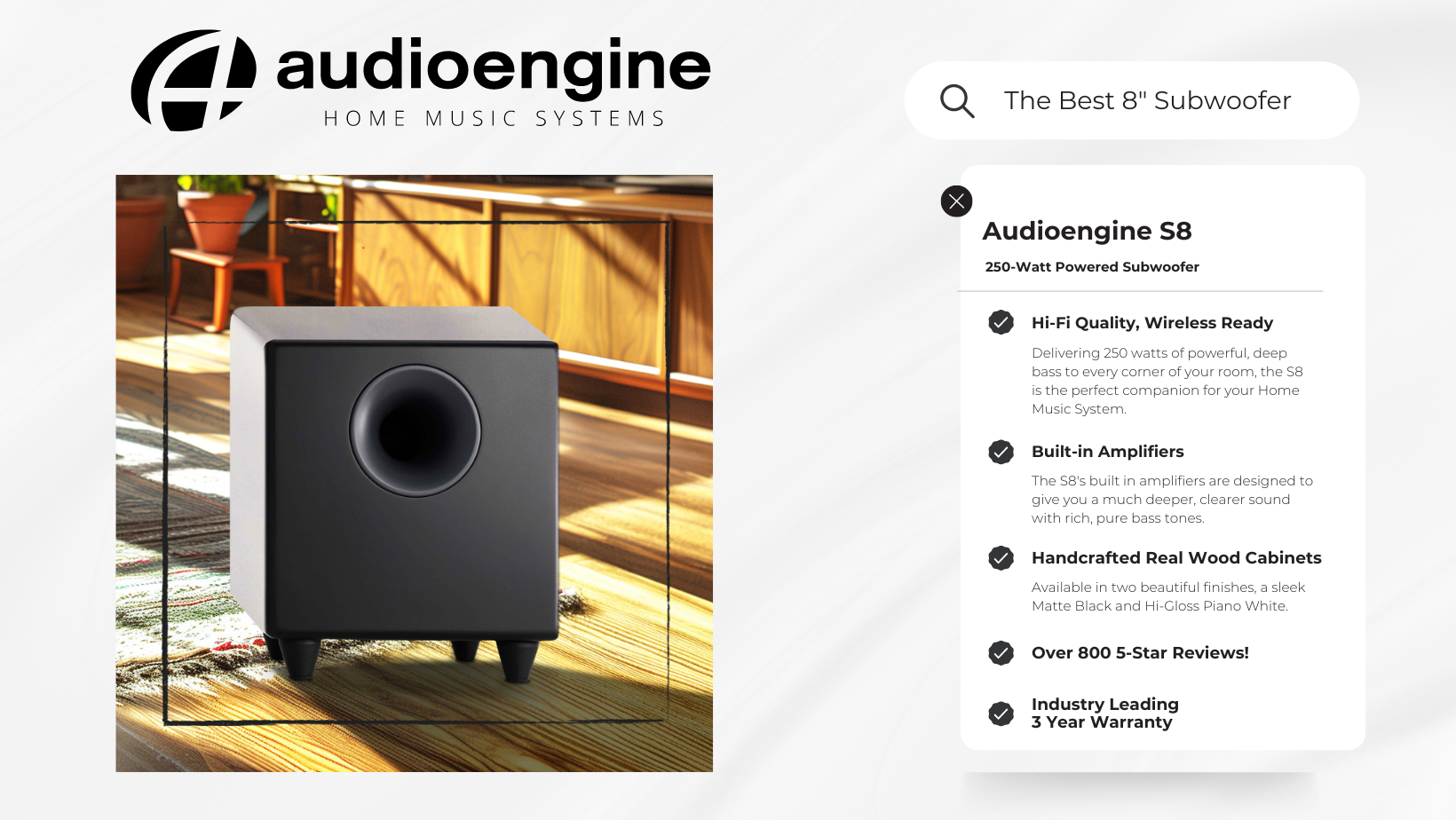
Audioengine S8 Exclusive Advantages
Audioengine's S8 offers easy integration into any home music setup, along with exceptional customer support and an industry-leading 3-year warranty. In contrast, the Kanto Sub8 offers a standard 2-year warranty, which may be limiting for those seeking long-term reliability.
Reliability
The Audioengine S8 is backed by thousands of positive reviews and a high average rating, making it a top choice for consumers seeking lasting satisfaction. Its 3-year warranty also provides peace of mind, ensuring long-term performance. The Kanto Sub8, while reliable, lacks the same level of customer assurance and support.
- Rich Bass Performance: Delivers unparalleled bass depth thanks to its down-firing design and extended frequency range.
- Premium Construction: Handcrafted wood cabinets not only enhance sound but also add a touch of class to any setup.
- Extended Warranty: A 3-year warranty reflects Audioengine's confidence in their product's durability.
- Brand Assurance: Audioengine's stellar reputation for customer service and product quality speaks for itself.
Audioengine S8 Customer Review:

Kanto Sub8 Overview
The Kanto Sub8 is an accessible option for those on a budget, offering basic functionality and affordability. While it provides good sound quality, it doesn't compete with the sophisticated design and performance of the Audioengine S8.
Kanto Sub8 Customer Experiences
The Kanto Sub8, while marketed with a powerful 300W peak amplifier, has received mixed reviews regarding its actual performance, especially when it comes to delivering impactful low-frequency sound. Many users have noted that its output doesn't match expectations when compared to other subwoofers in its class. Here's what one Amazon customer had to say about their experience with the Sub8:
"Not impressed. I have input and crossover settings maxed, paired with Kanto YU3 speakers. There is just not much low-frequency output from this sub, I have to crank up the YU3 speakers to get any measurable sound from this sub. I am comparing this to the Polk Audio ... which hits hard at much lower sound levels... the Polk only has 100W sustained 200W max, whereas the Kanto claim on Amazon is 300W peak."
Key Specifications
Audioengine S8:
- Amplifier Power: 250W Peak Power
- Frequency Response: Reaches 28 Hz
- Cabinet: Handcrafted, hand-painted real wood
- Warranty: 3 years
Kanto Sub8:
- Amplifier Power: 300W Peak Power
- Frequency Response: Reaches 35 Hz
- Cabinet: Matte vinyl finish
- Warranty: 2 years
Pros and Cons
Audioengine S8
Pros:
- Exceptional bass performance
- Luxurious design and finish
- Comprehensive customer support
- Longer 3-year warranty
Cons:
- Higher price point, justified by superior quality
Kanto Sub8
Cons:
- Inferior sound quality compared to the S8
- Limited frequency response and design elegance
- Shorter 2-year warranty
Conclusion
When choosing between the Kanto Sub8 and the Audioengine S8, it's clear that the S8 is the superior choice for those seeking premium sound quality and design. The Audioengine S8 stands out with its handcrafted wood cabinets, impressive down-firing bass capabilities, and a more extended 3-year warranty, offering a level of sophistication and reliability that the Kanto Sub8 struggles to match.
While the Kanto Sub8 provides an affordable entry point for those on a budget, it falls short in delivering the rich, deep bass that audiophiles crave, as highlighted by customer feedback and its limited frequency response. The Audioengine S8 not only excels in providing a more immersive audio experience but also showcases a level of craftsmanship that adds a touch of elegance to any listening environment.
Ultimately, for those who prioritize high-quality sound, aesthetic appeal, and lasting performance, the Audioengine S8 is the clear winner, offering an unmatched audio experience that goes beyond basic functionality.
Frequently Asked Subwoofer Questions
Subwoofers are pivotal in enhancing the audio experience, providing the depth and richness that transform good sound systems into great ones.
As part of the Audioengine lineup, the S6 and S8 subwoofers offer distinct advantages and features tailored to various listening environments. Here, we address some frequently asked questions about these two subwoofers to help you make an informed decision.
#1 What Makes the Audioengine S6 and S8 Different?
The Audioengine S6 and S8 are designed to cater to different needs and preferences:
- Audioengine S6: Compact and front-firing, the S6 is ideal for desktop setups and apartment living. Its design directs sound towards the listener, minimizing disruption to neighbors and fitting seamlessly into smaller spaces. This subwoofer is perfect for enhancing desktop audio without taking up much room.

- Audioengine S8: Larger and down-firing, the S8 excels in providing powerful, deep bass suitable for home theaters and larger rooms. Its design ensures that sound resonates throughout the room, making it a versatile choice for both music and movie enthusiasts.

# 2 Why Do I Need a Subwoofer?
Even with high-quality speakers, adding a subwoofer like the S6 or S8 can dramatically enhance your audio experience. Subwoofers handle the lower frequencies that regular speakers struggle with, adding depth and clarity to your music and movies.
For example, the Audioengine A2+ Home Music System delivers excellent mid and high range sounds but pairing it with a subwoofer like the S6 or S8 brings out the full spectrum of bass frequencies, making your listening experience richer and more immersive.
# 3 Are All Subwoofers Created Equal?
When it comes to subwoofers, quality is paramount. Lower quality subwoofers, included with some desktop audio systems, can significantly detract from the overall listening experience.
Here’s why investing in a high-quality subwoofer like the Audioengine S6 or S8 can make all the difference.
- Precision and Clarity: High-quality subwoofers like the Audioengine S6 and S8 deliver tight, controlled bass that enhances both music and movie soundtracks. They provide clear, defined bass that complements mid and high frequencies.
- Robust Build Quality: The S6 and S8 are built from durable materials that minimize unwanted vibrations and resonance. This ensures improved sound quality and a longer lifespan compared to cheaper subwoofers.
- Wide Frequency Range: Both the S6 and S8 reproduce a broad range of low frequencies, providing depth and impact across various types of audio content. Lower quality subwoofers often struggle with this, resulting in a lack of depth.
- Sufficient Power: The S6 and S8 produce ample volume and dynamic range without distortion. Lower quality subwoofers are often underpowered, leading to distortion at higher volumes.
#4 How Should I Place My Subwoofer for Optimal Sound?
Placement Tips for the S6:
- Desk Setup: Place the S6 on your desk or a dedicated stand to keep the bass directed towards your ears. This front-firing design ensures the sound reaches you directly without spreading through floors or walls.
- Room Positioning: Position the S6 near your primary listening area but avoid corners and walls to prevent muddy sound.
Placement Tips for the S8:
- Larger Spaces: The S8 can be placed on the floor in larger rooms to fill the space with deep bass. Its down-firing design allows sound waves to resonate off the floor, enhancing the overall audio experience.
- Subwoofer Crawl Technique: For the best placement, use the subwoofer crawl method. Place the S8 in your usual listening spot, play bass-heavy music, and move around the room to find where the bass sounds best. This spot is where you should place your subwoofer for optimal performance.
#5 Should I Choose a Sealed or Ported Subwoofer?
- Sealed Subwoofers: The S6, with its sealed design, offers tighter and more precise bass. This makes it ideal for genres like jazz or acoustic music, where detail and clarity are paramount.
- Ported Subwoofers: The S8 features a ported design that produces deeper and more impactful bass, suitable for energetic genres like rock and EDM. It’s perfect for larger spaces where you want the bass to be felt as well as heard.
#6 What is an Adjustable Crossover and Why is it Important?
An adjustable crossover allows you to control which frequencies are sent to your subwoofer and which are sent to your speakers. This ensures that the subwoofer handles only the low-end frequencies, allowing your speakers to deliver clearer highs and mids. Both the S6 and S8 feature adjustable crossovers, enabling you to fine-tune your audio setup for the best performance.
#7 How Do I Connect My Subwoofer to My System?
Both the S6 and S8 can be connected to your home music system through various methods:
- Wired Connection: Provides a stable and continuous sound quality. It’s ideal for setups where the subwoofer will remain in a fixed position.
- Wireless Connection: Using adapters like Audioengine’s W3, you can convert a wired subwoofer into a wireless unit, offering more flexibility in placement and reducing cable clutter.
#8 Are Front-Firing Subwoofers Better for Desktop Setups?
Yes, front-firing subwoofers like the S6 are specifically designed for desktop setups. They direct sound towards the listener, making them ideal for close-proximity listening environments like a home office or gaming station. This design ensures that you experience the full impact of the bass without disturbing adjacent rooms or neighbors.
Conclusion
Choosing the right subwoofer depends on your specific needs and listening environment. The Audioengine S6 is perfect for compact spaces and desktop setups, offering precise bass in a neighbor-friendly package. The S8, on the other hand, excels in larger rooms and home theater setups, delivering powerful and resonant bass that can transform your listening experience.
Whether you’re enhancing a home music system or creating a full home theater, understanding the features and benefits of the S6 and S8 will help you make the right choice. Both subwoofers embody Audioengine’s commitment to quality and superior sound, ensuring that every note and beat is delivered with clarity and depth. Upgrade your audio experience today with the S6 or S8 and discover the difference a high-quality subwoofer can make.
15.6mm thick MDF cabinet
8" custom downfiring woofer
Dimensions (HWD)
11.25" (28.6 cm) x 11.25" (28.6 cm) x 11.25" (28.6 cm)
Weight
23.6 lb (10.7 kg)
Total Shipping Weight
30 lb (13.6 kg)
Shipping Box Dimensions (LWH)
16" (40.6 cm) x 16" (40.6 cm) x 18" (45.7 cm)
Type
Powered Subwoofer w/ wireless audio receiver, rear ported design
Amplifier Type
Class D
Rated Power Output: 125W RMS (measured in compliance with 16 C.F.R. § 432.3)
Total Peak Power Output: 250W (AES)
Drivers
8" long throw down-firing woofer
Inputs
3.5 mm stereo mini-jack, RCA L/R
Outputs
N/A
Input Voltages
100-240V AC, 50/60Hz auto-switching
SNR
Greater than than95 dB (typical A-weighted)
THD+N
Less than 0.05% at all power settings
Crosstalk
N/A
Frequency Response
27Hz - 180Hz ±1.5 dB
Frequency Response w/ Bass Reduction Switch selected
N/A
Analog Input Impedance
N/A
Nominal Impedance
N/A
Input Impedance
10K ohms unbalanced
Crossover Frequency
50Hz - 130Hz
Protection
Output current limiting, thermal over-temperature, power on/off transient protection
Power Consumption
N/A
Standby Consumption
<1W
Phase
0 / 180 degrees
Recommended Amplifier Power
N/A
Battery Life
N/A
Battery Charge Time
N/A
1. Turn Off and Unplug:
- Make sure your system is turned off and unplugged.
2. Dust the Surfaces:
- Use a soft, dry cloth to wipe away dust.
- For hard-to-reach places, use a soft brush or a can of compressed air.
3. Wipe Down the Exterior:
- We do not recommend using any solvents
- If cleaning off stains or build-up is necessary, we recommend doing so with a very small amount of mild cleaning solution applied only to the affected area, followed by quickly wiping the area dry completely.
- Any scoured pads or objects like a 'magic eraser' too easily run the risk of removing sealers and top coats of the painted finish that can leave a clearly visible change in the uniformity of the paint/finish
4. Clean the Speaker Grills:
- The speaker grills can be gently cleaned with a vacuum, preferably using a soft bush attachment.
- A lint roller can also be used.
5. Clean Buttons and Knobs:
- A dry cloth is recommend for cleaning any knobs, buttons or other surfaces
- Be careful not to let water get into any gaps.
6. Clean Ports and Connections:
- Use compressed air to blow out dust from ports and connections.
7. Let Everything Dry:
- Make sure everything is completely dry before plugging back in and turning on.
8. Regular Cleaning:
- Dust your system regularly to keep it in good shape.
By following these steps, you can keep your Audioengine system clean and working well.
Audioengine operates two websites, audioengine.com and audioengineeu.com. If you go to any other site but these, they are not an Audioengine site. For Canada, Mexico and most of Europe and the UK, we only sell through Amazon. There are also a host of authorized retailers and sites across the US, and they can be found here. For international sales, we have distributors that operate independently, and they can be found here.
What happens if I buy from an authorized site claiming to be Audioengine? Unfortunately, there is not much we can do. We are taking all the action we can to make sure those sites don't get indexed, but we recommend you work with the provider of the card you used to make payment to get your money back.
Step-by-Step Guide
- Open Terminal:
- You can find Terminal in your Applications folder under Utilities, or you can use Spotlight by pressing Cmd + Space and typing "Terminal".
- Execute the Command:
- In the Terminal window, type the following command and press Enter:
bash
Copy code
sudo pkill bluetoothd
- Enter Your Password:
- After pressing Enter, you will be prompted to enter your password. Type your Mac's administrator password and press Enter.
- Note that when you type your password, it won't be displayed on the screen (not even as asterisks). Just type it and press Enter.
By following these steps, you should be able to reset your Bluetooth service on your Mac, which can help resolve connectivity issues with your Audioengine devices or any other Bluetooth peripherals.
The S8 is 11.25"H x 11.25"W x 11.25"D
We take great pride in our products, and go through great lengths to ensure consistency and quality. For that reason, this item was randomly selected for an additional step of Quality Assurance.
No, there are no firmware updates or special drivers needed unless you own our A1-MR multi-room speakers or our B-Fi multi-room wireless streaming device.
If a firmware update is released for the A1-MR or the B-Fi, you will be notified of the update the next time you open the Audioengine Control App. If an update is needed, simply click "update" on the DEVICES page next to the product that needs to have the firmware update applied. The app will handle the rest of the process from there!
Standard plug-n-play drivers that are provided by your computer's OS are utilized when using the USB input on our A2+, HD3, and HD4 speaker models.
And all of our Bluetooth speakers/products are compatible with any device that supports Bluetooth, and the A2DP profile for streaming stereo audio. This includes most smartphones, tablets, and computers. For computers that don't include Bluetooth support out of the box, you can simply add a USB Bluetooth adapter.
Absolutely! You can connect any Audioengine speaker with an analog output to any Sonos product that has the Line-In feature. You can also connect any Audioengine passive speakers into an existing Sonos system using the Sonos Amp.
Yes! All of our speakers and subwoofers are directly video shielded. They also allow the user to place the speakers or subwoofer within a few inches of a video monitor. In addition, this shielding offers protection for hard-drive digital music players.
M6 x 40mm, 6mm diameter pan head
Most Audioengine powered speakers have variable RCA outputs for use with a subwoofer like the S8. This means that the output of the speakers and the RCA output will go up and down together. So once you dial in the volume of your S8, you should be able to adjust the volume from the speakers, or your source device. Either way the subwoofer and speakers should stay in balance as the volume is raised and lowered.
Using the supplied W3 sender and receiver, follow the diagram below:
Yes they do! They are equipped with a power-saving circuit that turns off the speaker's final stage amp. This idle mode activates right after you stop playing music. Due to this power-saving function, it's perfectly fine for the speakers to stay on all the time!
Audioengine speakers can be easily connected to your TV set as long as there are analog outputs available. Any of our speakers will provide a greatly enhanced TV audio experience with a wider soundstage and better imaging than most sound bars.
Your A2+/A5+ have a variable RCA output located on the rear panel of the left speaker. This connection can be used to connect an S8 Powered Subwoofer (or any self-powered subwoofer) for extended bass response.
You can also add a W3 Wireless Adapter to make this connection wireless as shown below.
The B2 is designed as a standalone speaker, it has inputs for Bluetooth and 3.5 mm mini jack. It does not have an output, so unfortunately you cannot output from a B2 to a subwoofer.
The USB port can provide around 500mA, which is standard for high powered USB 2.0 devices; these are perfect for using a W3 or B1 for instance.
However, when trying to charge a iPad or iPhone for example, they require around 1000mA to charge with the screen on (the iPad's included USB charger actually provides around 2100mA to speed up charging with the screen on). If your device is at a higher battery level it should work fine to plug it in to the USB power port to maintain the battery while listening to music (with the screen on it will always show "not charging"). If the battery is low though, we'd recommend plugging it into the charger that came with it.