Technical Specifications
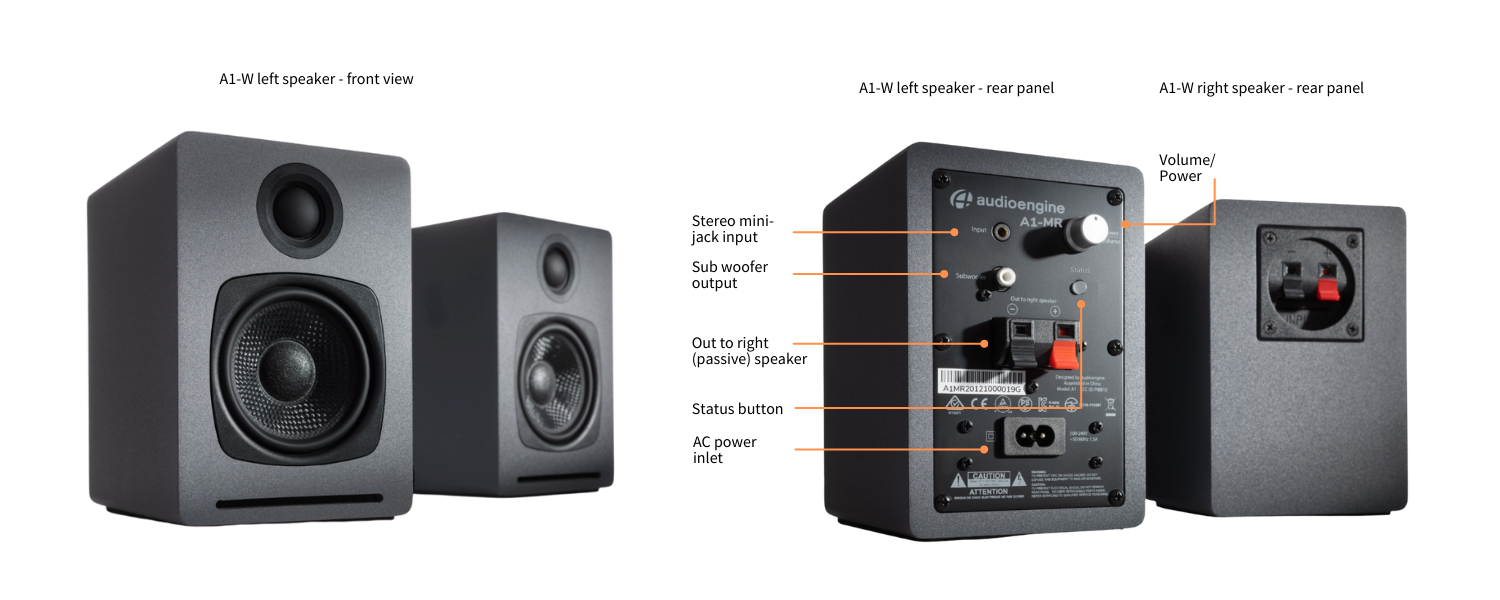
General Specifications
Type
Powered Wi-Fi speaker system
Amplifier Type
Class D
Rated Power Output: 15W RMS per channel (measured in compliance with 16 C.F.R. § 432.3)
Peak Power Output: 30W per channel (AES)
Total Peak Power Output: 60W (AES)
Drivers
2.75” aramid fiber woofers
0.75“ Silk dome tweeters
Inputs
3.5 mm stereo mini-jack, Wi-Fi
Outputs
LFE Variable line-out for subwoofer
Input Voltages
100-240 V 50/60 Hz auto-switching
SNR
Greater than 95 dB (typical A-weighted)
THD+N
Less than 0.05% at all power settings
Crosstalk
Less than 50 dB
Frequency Response
65 Hz-22 kHz ±2.0 dB
Frequency Response w/ Bass Reduction Switch selected
N/A
Analog Input Impedance
N/A
Nominal Impedance
N/A
Input Impedance
10K ohms unbalanced
Crossover Frequency
N/A
Protection
Output current limiting, thermal over-temperature, power on/off transient protection
Power Consumption
Idle: 10W
Standby Consumption
N/A
Phase
N/A
Recommended Amplifier Power
N/A
Battery Life
N/A
Battery Charge Time
N/A
Bluetooth Specifications
Internal D/A Converter
N/A
Internal BT Receiver
N/A
Input Bit Depth
N/A
Bluetooth Receiver Type
N/A
Supported Codecs
N/A
Supported Bluetooth Profiles
N/A
Wireless Operation Range
N/A
Input Data Rate
N/A
Wireless Latency
N/A
USB Specifications
Connector Type
N/A
USB Device Class
N/A
Input Bit Depth
N/A
Input Sample Rate
N/A
Headphone Amp Specifications
Headphone Amp Type
N/A
Full-scale Headphone Output Level
N/A
Output Impedance
N/A
Recommended Headphone Impedance Level
N/A
Optical Specifications
Internal D/A converter
N/A
Input Bit Depth
N/A
Sample Rate
N/A
Weights And Measures
Dimensions (HWD)
Each speaker - 6" (15.2 cm) x 4" (10.2 cm) x 5.25" (13.3 cm)
Weight
Left (active) - 3.1 lb (1.4 kg)
Right (passive) - 2.4 lb (1.1 kg)
Total Shipping Weight
7.6 lb (3.5 kg)
Shipping Box Dimensions (LWH)
15" x (38.1 cm) 7.25" (18.4 cm) x 11" (27.9 cm)
Environmental Requirements
Operating temperature: 32 degrees F to 95 degrees F
Non-operating temperature: -4 degrees F to 113 degrees F
Relative humidity: 5% to 95% non-condensing
Materials And Construction
0.7" (18 mm) thick MDF cabinets
0.75" (20 mm) silk dome tweeters with neodymium magnets
2.75" (70 mm) aramid fiber woofers with advanced voice coils
Cabinets
To minimize unwanted resonances and distortion, Audioengine cabinets have thick high-resin MDF walls with extensive internal bracing. Heavy internal sound-damping material is used to reduce unwanted sound reflections inside the cabinet. All cabinet edges are rounded which look great and reduce high-frequency diffraction effects on the front baffles. The A1-MR Home Music System cabinet contains tuned, front-port slots.
Furniture Grade Finishes
The A1-MR Home Music System cabinets are in versatile, grey finish offering a modern compliment to any small space or desktop.
Custom Components
Audioengine designs and manufactures our own tweeters, woofers, and other critical components. In other words, these are not “box built” speakers with off-the-shelf parts but custom-designed to our specifications. What we do not fabricate directly in our factory we have made to our designs (parts such as transformers, magnets, and wiring harnesses, for example). The cabinets, drivers, bass port designs, amplifiers, and crossovers are all painstakingly tuned together for each Audioengine model. This, in turn, makes for a much more efficient system that requires much less power than passive speakers and a separate integrated amplifier or similar A/V components.
Based On Studio Monitor Designs
Studio monitor speakers are used by producers and engineers in recording and production studios. They are designed with a theoretical flat frequency response which allows the engineer to create a final mix in such a way that the recorded music will sound good on most other speakers. Although Audioengine speakers are not designed to be up-close “nearfield” studio monitors, we do carry over much of the same higher-end technology, components, and design philosophy for all Audioengine speaker systems.
Efficient Integrated Design
The speaker cabinets, drivers, innovative bass port designs, amplifiers, and passive crossovers are all critically tuned together for each Audioengine model. This, in turn, makes for a much more efficient system that requires less power than passive speakers and a separate integrated amplifier or similar A/V components. We build all this goodness into the left speaker cabinet to make it super-easy to connect your smartphone, tablet, computer, TV, network player or any other audio product.
Amplifier Design
The amplifiers in powered Audioengine speakers are located in the left speaker and are a conservatively-rated class D analog monoblock design. This is a more traditional speaker/amplifier marriage which provides excellent quality audio and greater flexibility. All circuit boards for the power and preamp sections are vertically mounted for maximum mechanical shock protection.
Driver Designs
Audioengine uses audiophile-quality, ferrofluid-cooled silk dome tweeters with neodymium magnets. Silk tweeters hold up well under high power and the edge-driven design gives very smooth response. The woofers are aramid fiber woven glass composite with rubber surrounds. Aramid fiber is obviously very strong, which means the woofer retains its shape when being driven at high levels.
Shielding
Both drivers are directly video shielded and allow the user to place the speakers within a few inches of a video monitor. This shielding also offers protection for hard-drive digital music players.
FAQ's
Experiencing static or buzzing in your home music system?
Whether you're using the renowned Audioengine A2+ or another high-end audio setup, understanding the root causes of these noises is essential for a pristine listening experience. This guide delves into common sources of disturbances and offers effective strategies to eradicate them.
Why Are My Speakers Buzzing?
1. Static, Buzzing, and Ground Loops
Unwanted sounds in your audio setup, like static, buzzing, or humming, can stem from various sources. These include your computer's 3.5mm line out, RF interference, or the noise floor inherent in electronic devices. Ground loops are a frequent issue in systems where the audio source and speakers are on different power sources, such as separate power strips.
Solution:
To address ground loops, ensure all components of your audio system are connected to the same power strip or power source. This helps maintain a common ground and prevents ground loops. Using a ground loop isolator can also be effective in eliminating this issue.
2. Static from the 3.5mm Line Out
Static from the 3.5mm line out of a computer is a common issue. This often occurs due to electromagnetic interference (EMI) from other devices or poor quality cables.
Solution:
To reduce static, use high-quality shielded cables. Keeping cables away from power supplies and other electronic devices can also minimize interference. Alternatively, consider using an external digital-to-analog converter (DAC) to bypass the computer’s internal sound card, which is often a source of static.
3. RF Interference
Electronic devices in your home, such as routers, mobile phones, and even microwaves, can cause radio frequency interference (RFI), leading to that annoying buzz.
Solution:
To mitigate RF interference, position your audio setup away from other electronic devices. Using ferrite beads on cables can help suppress high-frequency noise. Additionally, ensuring your audio cables are of high quality and shielded can further reduce susceptibility to RF interference.
4. The Noise Floor
Every electronic device, including your home music system, has a baseline noise level known as the noise floor. When the system is amplified, this noise floor can become noticeable.
Solution:
To minimize the impact of the noise floor, keep your audio system’s volume at a reasonable level and adjust the gain settings appropriately. Ensuring your equipment is well-maintained and free from dust can also help, as dust can affect the performance of electronic components.
How Do I Fix My Speakers?
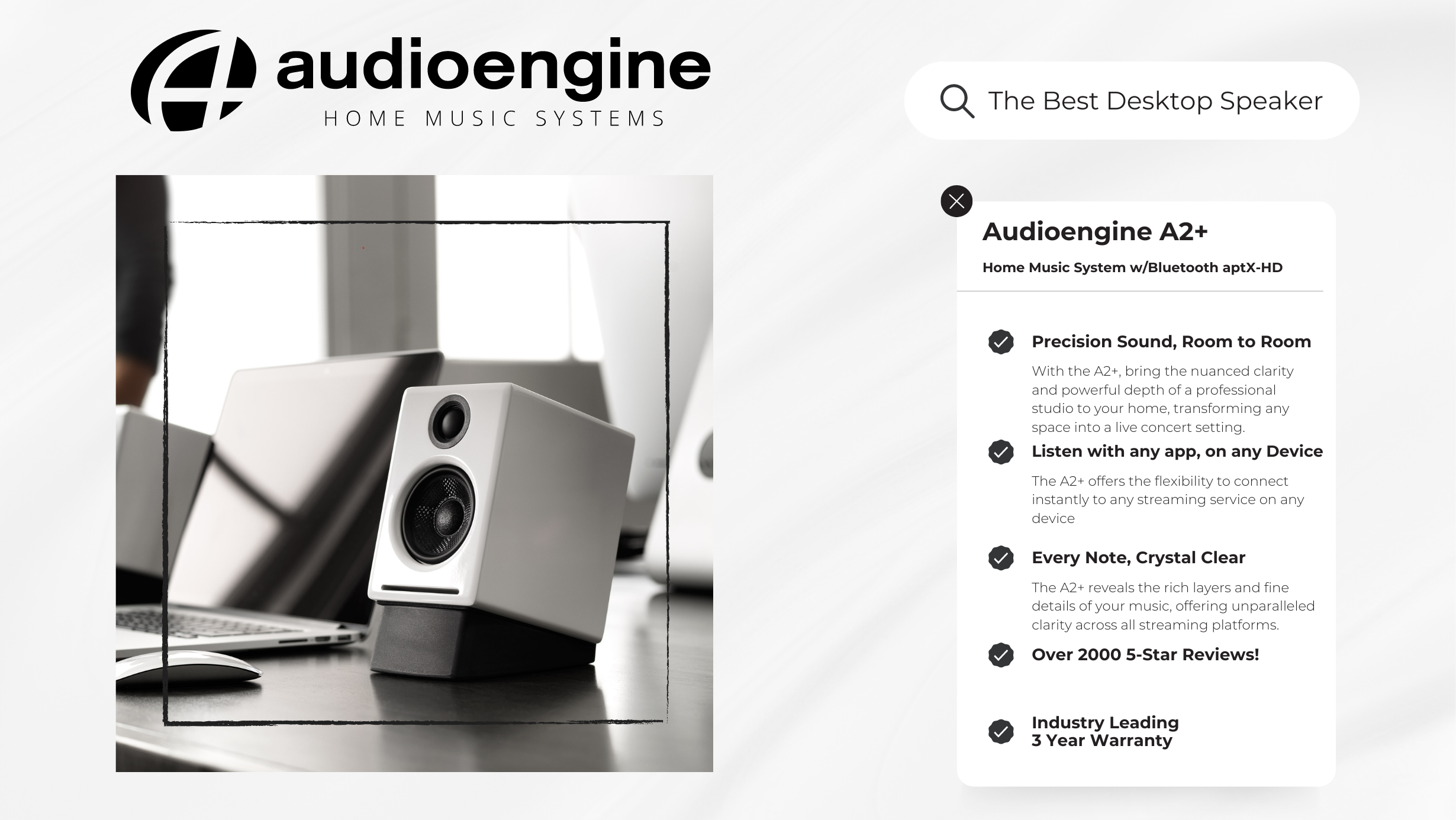
Eliminating buzzing noises and static involves a combination of savvy technical solutions and simple setup adjustments:
Invest in Quality Cables: High-quality, shielded cables, especially for your 3.5mm line out, can significantly reduce electromagnetic interference.
Strategic Placement of Equipment: Keep your speakers away from potential sources of RF interference, such as a cellphone.
Unified Power Sources: Connecting your audio source and system to the same power strip can help resolve ground loop issues.
Regular Maintenance: Dust and debris can affect connections, leading to static. Keep your connectors and ports clean to maintain a clear signal path.
External DAC for Enhanced Audio: Consider using an external Digital-to-Analog Converter (DAC). Digital to Analog converters work by converting digital audio files back into analog sound, to be heard the way the artist intended. DAC’s such as the Audioengine D1 feature 32-bit audio processing technology and are particularly effective in reducing the noise floor compared to devices with built-in sound cards.
Conclusion
Static, buzzing, and grounding issues can disrupt your music enjoyment, but they don't have to be a permanent feature of your audio experience. With the right understanding and some adjustments, your home music system will deliver the high-quality sound you expect. Embrace the journey with Audioengine – where we combine state-of-the-art technology with user-friendly solutions to elevate your audio experience.
Why We Choose Bluetooth over WiFi
It’s no secret that most players in the “smart” speaker market are primarily using wi-fi to wirelessly send audio around the house.
So if Sonos, Bose, and other big name brands are using wi-fi through an internet router, why would Audioengine use Bluetooth for wireless audio in their home speakers?

Easy Setup
Audioengine wireless home speakers are ready to use within minutes out of the box.

Connecting power and the speakers to one another is easy enough, but getting your music playing wirelessly is actually even more straight-forward. Unlike most of the big brand smart speakers, you don’t need to download and install apps for setup, you don’t need to connect the speakers to your router, and there aren’t any passwords or other overly-complicated hoops to jump through. Audioengine makes it simple by keeping the wireless connection exclusively between your phone, tablet, or computer and the speakers. Simply go to your device’s list of available Bluetooth connections, select Audioengine, and play music directly from your favorite app! Spotify, Pandora, Tidal, iTunes, YouTube; any apps that stream audio from your device can be played through your Audioengine home speakers. And remember, our speakers don’t depend on the speed of your internet connection or wireless router so when your internet slows down or doesn’t cover all of your house, you can still stream from your phone or connect another device via one of Audioengine’s many audio ports, which brings me to the next point…
Flexible and versatile
Even before the implementation of our long-range wireless Bluetooth audio, Audioengine home speakers have been some of the most versatile on the market.

A selection of inputs allow you to not only stream wirelessly but to easily and quickly connect your turntable, TV, AVR, or any other piece of gear with an audio output. The point being, is that you are not bound to a single input source. Not many auxiliary options are offered among the rest of the smart speaker community, leaving the user completely reliant upon the wi-fi connection and other compatible devices they may already own. And what about when you’re using Alexa to search for music, but a particular song can’t be played due to copyright issues? This can happen with voice-controlled systems, but we all know a quick visit to YouTube can typically get around this barrier and play the music you want to hear. Now you can actually listen to any Beatles tune you want, whenever you want, but at the same time you can also connect to an external Alexa device for superior sound with Audioengine.
Range and quality
Bluetooth transmission range was not so great in the past, as many of you have experienced. And products using wi-fi still tout the superiority of its range over that of Bluetooth, but the truth is, those days are over.

Audioengine home speakers utilize cutting-edge tech that allows a solid transmission of up to 100 feet (and sometimes more) with no drop-outs and no blips. Again, this range is not reliant upon the ebb and flow of your wi-fi strength at any given point. But what about sound quality; isn’t Bluetooth kind of crappy? No way! Bluetooth audio has come a long way in the past few years as well, and the implementation of the aptX HD codec allows for near lossless audio transmission that rivals the sound of many wired music systems.
Elegant aesthetic and sound
Audioengine home speakers have always held sleek looks that equals their sound quality, and with the shift to high-quality wireless, these standards have been upheld.

We didn’t want to sacrifice our warm, rich, analog power amps and hand-built wooden cabinets by trying to cram all that goodness into a generic-looking plastic speaker enclosure with average-quality wireless. We want our speakers to be an integral part of the look and feel of your home and we also want you to have TWO speakers so your listening experience can be what it’s meant to be. Other systems allow you to purchase “add-on” speakers, but that means in order to have two speakers you have to, well… spend more money for “add-on” speakers. Audioengine home speakers come standard as a stereo pair that are tuned to perfection. To put it simply, Audioengine home speakers are some of the best-sounding speakers on the market today. “Smart” speakers tend to put more focus on the “smart” portion than on the “speakers” portion, often leaving the sound reproduction underwhelming. Would you rather watch the next season of GOT on a single wi-fi speaker or on a matched pair of award-winning audiophile-grade speakers with true stereo sound?
So, it’s safe to say Bluetooth and wi-fi each have their own advantages, just as anything else. But in the end, Bluetooth was the choice we made to be as user-friendly, versatile, and as hi-fi-sounding as possible.
0.7" (18 mm) thick MDF cabinets
0.75" (20 mm) silk dome tweeters with neodymium magnets
2.75" (70 mm) aramid fiber woofers with advanced voice coils
Dimensions (HWD)
Each speaker - 6" (15.2 cm) x 4" (10.2 cm) x 5.25" (13.3 cm)
Weight
Left (active) - 3.1 lb (1.4 kg)
Right (passive) - 2.4 lb (1.1 kg)
Total Shipping Weight
7.6 lb (3.5 kg)
Shipping Box Dimensions (LWH)
15" x (38.1 cm) 7.25" (18.4 cm) x 11" (27.9 cm)
Type
Powered Wi-Fi speaker system
Amplifier Type
Class D
Rated Power Output: 15W RMS per channel (measured in compliance with 16 C.F.R. § 432.3)
Peak Power Output: 30W per channel (AES)
Total Peak Power Output: 60W (AES)
Drivers
2.75” aramid fiber woofers
0.75“ Silk dome tweeters
Inputs
3.5 mm stereo mini-jack, Wi-Fi
Outputs
LFE Variable line-out for subwoofer
Input Voltages
100-240 V 50/60 Hz auto-switching
SNR
Greater than 95 dB (typical A-weighted)
THD+N
Less than 0.05% at all power settings
Crosstalk
Less than 50 dB
Frequency Response
65 Hz-22 kHz ±2.0 dB
Frequency Response w/ Bass Reduction Switch selected
N/A
Analog Input Impedance
N/A
Nominal Impedance
N/A
Input Impedance
10K ohms unbalanced
Crossover Frequency
N/A
Protection
Output current limiting, thermal over-temperature, power on/off transient protection
Power Consumption
Idle: 10W
Standby Consumption
N/A
Phase
N/A
Recommended Amplifier Power
N/A
Battery Life
N/A
Battery Charge Time
N/A
1. Turn Off and Unplug:
- Make sure your system is turned off and unplugged.
2. Dust the Surfaces:
- Use a soft, dry cloth to wipe away dust.
- For hard-to-reach places, use a soft brush or a can of compressed air.
3. Wipe Down the Exterior:
- We do not recommend using any solvents
- If cleaning off stains or build-up is necessary, we recommend doing so with a very small amount of mild cleaning solution applied only to the affected area, followed by quickly wiping the area dry completely.
- Any scoured pads or objects like a 'magic eraser' too easily run the risk of removing sealers and top coats of the painted finish that can leave a clearly visible change in the uniformity of the paint/finish
4. Clean the Speaker Grills:
- The speaker grills can be gently cleaned with a vacuum, preferably using a soft bush attachment.
- A lint roller can also be used.
5. Clean Buttons and Knobs:
- A dry cloth is recommend for cleaning any knobs, buttons or other surfaces
- Be careful not to let water get into any gaps.
6. Clean Ports and Connections:
- Use compressed air to blow out dust from ports and connections.
7. Let Everything Dry:
- Make sure everything is completely dry before plugging back in and turning on.
8. Regular Cleaning:
- Dust your system regularly to keep it in good shape.
By following these steps, you can keep your Audioengine system clean and working well.
Audioengine operates two websites, audioengine.com and audioengineeu.com. If you go to any other site but these, they are not an Audioengine site. For Canada, Mexico and most of Europe and the UK, we only sell through Amazon. There are also a host of authorized retailers and sites across the US, and they can be found here. For international sales, we have distributors that operate independently, and they can be found here.
What happens if I buy from an authorized site claiming to be Audioengine? Unfortunately, there is not much we can do. We are taking all the action we can to make sure those sites don't get indexed, but we recommend you work with the provider of the card you used to make payment to get your money back.
Step-by-Step Guide
- Open Terminal:
- You can find Terminal in your Applications folder under Utilities, or you can use Spotlight by pressing Cmd + Space and typing "Terminal".
- Execute the Command:
- In the Terminal window, type the following command and press Enter:
bash
Copy code
sudo pkill bluetoothd
- Enter Your Password:
- After pressing Enter, you will be prompted to enter your password. Type your Mac's administrator password and press Enter.
- Note that when you type your password, it won't be displayed on the screen (not even as asterisks). Just type it and press Enter.
By following these steps, you should be able to reset your Bluetooth service on your Mac, which can help resolve connectivity issues with your Audioengine devices or any other Bluetooth peripherals.
Each Speaker is 4"H x 6"W x 5.25"D
We take great pride in our products, and go through great lengths to ensure consistency and quality. For that reason, this item was randomly selected for an additional step of Quality Assurance.
No, the A1-MR speakers and the B-Fi Multiroom streamer are not compatible with Chromecast. Android users can still use the Audioengine Control App to access and control the audio streaming to either of these devices.
Absolutely! Our speakers are safe to place sideways and, from our experience, sound great. When doing so, we recommend that you position each so the tweeters are facing outward.
The speakers we offer that are designed to have a remote control are the A5+ Classic, A5+ Wireless and HD6.
The following systems do NOT support a remote control: 512, A1, A1-MR, A2+, B2, HD3, HD4.
In order to stream Spotify to the Audioengine B-FI or A1-MR, Spotify requires a paid Premium account. This unlocks the Spotify-Connect feature within the app to send the audio to your Audioengine B-FI/A1-MR.
A single device using a personal (1 user only) Spotify Premium account cannot play multiple songs simultaneously. However, this would be possible with a family plan and more than 1 device (B-Fi or A1-MR) though.
No, there are no firmware updates or special drivers needed unless you own our A1-MR multi-room speakers or our B-Fi multi-room wireless streaming device.
If a firmware update is released for the A1-MR or the B-Fi, you will be notified of the update the next time you open the Audioengine Control App. If an update is needed, simply click "update" on the DEVICES page next to the product that needs to have the firmware update applied. The app will handle the rest of the process from there!
Standard plug-n-play drivers that are provided by your computer's OS are utilized when using the USB input on our A2+, HD3, and HD4 speaker models.
And all of our Bluetooth speakers/products are compatible with any device that supports Bluetooth, and the A2DP profile for streaming stereo audio. This includes most smartphones, tablets, and computers. For computers that don't include Bluetooth support out of the box, you can simply add a USB Bluetooth adapter.
The short answer is 'yes'. However, you will need to use an app that gives you the ability to use Airplay while in Windows. Though there are a few options out there, we've found TuneBlade to be one of the more affordable and easy-to-use applications available. TuneBlade is a simple tray utility that lets you stream system-wide audio to the Al-MR from your Windows device. There’s a one-time fee of $9.99 to purchase the app, but they have a trial version you can try out for free.
To start, make sure your A1-MR is setup on the same network as your Windows device (PC/laptop). Once TuneBlade is installed, start the program. TuneBlade will automatically locate your A1-MR and any other Airplay-ready devices connected to your network.
Start playing the audio you wish to stream to your A1-MR(s). While the audio is playing, hit the 'play' button next to the corresponding A1-MR in the TuneBlade app. All audio coming from your computer will now be passed on to the B-Fi. While using TuneBlade, you can send the audio to multiple A1-MR's at once and the audio will automatically sync between A1-MR's without the need to group them in the Control App.
Things to keep in mind when using TuneBlade:
- If you have speakers directly connected to your computer, then turn them down (using the volume controls on the actual speaker) as there will be a slight buffering delay between the audio from your computer speakers and the speakers connected to your A1-MR(s).
- TuneBlade streams system-wide audio, so Windows notifications will be passed through when they occur.
- TuneBlade is a work-around we found offering Windows users the same streaming capabilities via Airplay that Apple users have.
If your A1 or A1-MR speakers sound distorted, are buzzing, or just don't sound quite right, we'd recommend the following troubleshooting steps:
Start with power cycling your speakers by turning them off and then back on. From there:
- Determine if the distortion is due to your source by disconnecting all source devices from the speakers.
- Please make sure all of your connector cables are in working order. Try different cables as well as a different source device.
- Please try using the stereo mini input and Bluetooth (or WiFi in the case of the A1-MR), one at a time, to see how the speakers react.
- Make sure it is not a power issue by trying a power outlet that is on a different circuit.
If the issue persists, please click on the following link and then click on the dropdown to submit an email to our Support team:
When doing so, please copy and paste the above troubleshooting steps along with the results of each and include this information when contacting us.
Applicable to our A1, A1-MR, A2+, HD3, HD4, A5+, and HD6 speaker models
If one of your speakers is not working (whether it be the left or right speaker), we would recommend the following troubleshooting steps:
Start by power cycling your speakers by turning them off and then back on. From there:
- Check to make sure the speaker wire connecting the left and right speakers is connected according to proper polarity (Red to Gold, Black to Silver) on both ends.
- Please make sure all of your connector cables are in working order. Try different cables as well as a different source device.
- If you are using any other devices in line with these speakers, please temporarily remove them from your setup and connect the source directly to the speakers
- Please try using each available input, one at a time, to see how the speakers react. When testing via RCA swap the RCA jacks (red to white and white to red) to see if the issue remains in the same channel.
If the issue persists, please click on the following link and then click on the dropdown to submit an email to our Support team:
When doing so, please copy and paste the above troubleshooting steps along with the results of each and include this information when contacting us.
Yes, you still need to connect the active/left speaker to the passive/right speaker via the included speaker wire. The passive right speaker has no power source of its own and relies on the amplified signal coming over the wire.
You can use either a single LFE RCA cable or stereo white/red RCA cable.
Connect FROM your powered speaker's 'Subwoofer' output TO your subwoofer's 'Left' RCA input or the subwoofer's LFE input.
For stereo RCA cables, just use the left/white RCA cable, and leave the red RCA disconnected to prevent an accidental ground loop.
** Please note: a 3.5mm/stereo mini cable will not work with the 'Subwoofer' output on the back of your A1/A1-MR speakers. **
- A1-MR uses your home WiFi network to stream music directly from the cloud or from an Apple Airplay source. A1 is a traditional Bluetooth speaker where music is streamed directly from your phone or other Bluetooth ready devices.
- Your phone, tablet or computer controls the music being played on both systems. However, since the A1-MR is connected to music services through the internet directly, once playing it will act like a traditional radio. This frees up your phone for calls and does not drain the battery.
- The A1-MR can be synchronized with other A1-MRs or the Audioengine B-Fi, creating a whole home solution with independent volume zones.
- A1-MR uses the Audioengine Control app for initial setup while no product app is required for A1.
Bluetooth uses “lossy compression”, meaning that some audio data is lost. In most cases, this is imperceptible. Depending on the music service, WiFi can deliver lossless CD quality audio to the A1-MR.
The A1-MR is a powered speaker system with WiFi streaming built in. The B-Fi has access to the same streaming services, but it is an adapter designed to connect to an existing music system.
Both systems receive the same high-fidelity streams from your favorite services. Since the B-Fi is designed to enable streaming on an existing music system, the sound quality will depend largely on that system.
Yes, while streaming via Airplay or Spotify Connect (with a premium subscription).
The Audioengine Control app supports a maximum of 12 rooms, however for most homes we recommend 8.
After setup you can stream your music anywhere within your WiFi network range.
Yes. If your hotspot is listed as a choice in Wi-Fi networks, you can use it as an access point.
The A1-MR supports lossless playback of CD quality audio, with zero compression. While you can play higher than CD quality audio to the A1-MR through DLNA, UPnP, or high res streaming apps like TIDAL and Qobuz, all audio is transmitted at 16-bit 44.1kHz.
Yes. You can play music from your computer library or NAS.
Yes, anybody connected to the same network can control volume and the music source.
The A1-MR is a 2.4GHz device but most networks are dual-band, so select 2.4GHz during A1-MR setup. 2.4GHz has more range, meaning more places you can place your system.
Sending music to multiple A1-MRs can be done with any source after grouping the systems together. Start by playing music on one through the app, Airplay, or Spotify Connect. Then in the app, drag any additional systems onto the system that is playing. They will synchronize and you will be able to control the volume of every system separately. The app will remember these settings until they are changed.
You will not be able to synchronize music between the two systems, but both will show up as playback devices in Airplay or Spotify Connect.
You'll need to make sure you have gone through the initial set up process for the A1-MR before moving onto the below steps.
For iPhone users:
- On the iPhone, swipe to open the Control Center. (the swipe direction is dependent upon the iPhone model you are using)
- In the music control area, tap the AirPlay button.
- A list of AirPlay capable devices seen by your iPhone will be shown. Tap the A1-MR to connect to it.
- Once connected, you can use your iPhone to send audio to your A1-MR without the need to open the Audioengine Control App.
For Mac users:
Option 1:
- Make sure that your Mac and A1-MR are on the same Wi-Fi network.
- Go to Apple menu > System Preferences > Sound.
- Under Output, you should see a list of any devices you are able to AirPlay to, and the A1-MR should be an option. If you named the A1-MR during setup, it may appear under that name.
Option 2:
- Hold down the Option key on your keyboard, then click on the speaker icon in your menu bar. You will then see a list of audio output devices that are on your local network - select the A1-MR.
- Once you change the audio output to an AirPlay device, all audio coming from your Mac will go through the A1-MR, and not the internal speakers on your Mac.
- To change the audio output back to your Mac's internal speakers, you can either Option-click on the speaker icon again and select internal speakers, or go back into System Preferences and change it there.
Once you have set up all of your A1-MRs on your Wi-Fi network:
Open the Audioengine control app. Swipe from right to left in the app to the "Device" screen where your A1-MRs are listed. Determine which group of A1-MRs you want to be your primary, then touch the "+" in the upper right corner. A list of any additional A1-MRs you want to add will appear and you can tap the empty circle to add a check to the bubble, then tap "Done" You can add multiple A1-MRs into that primary A1-MR for whole-home playback.
The A1-MR uses the ES9023 DAC. As the A1-MR uses your home wi-fi network, it is lossless and no compression is needed.
Sending audio to multiple A1-MR units at once will not impact the audio quality.
Any audio source can be used for multiroom playback through your A1-MR(s) when using AirPlay, or when streaming audio via DLNA / UPnP, or using the streaming services integrated into the Audioengine Control App. The A1-MR(s) need only first be configured into groups using the Audioengine Control App.
For music streamed through Audioengine Control App, or from streaming applications built into the Audioengine Control App, the A1-MR streams music directly over your Wi-Fi network. The stream will continue whether your device is taken out of range or turned off altogether.
Airplay, generally speaking, makes a connection between your source device and the A1-MR, through your network. If your device goes out of range of the network, or the application on your source that is playing audio is closed, playback will stop.
The A1-MR doesn’t include a YouTube Music integration into the Audioengine Control App, but YouTube Music will work via Airplay on an Apple Device. So you’d be able to stream YouTube Music to the A1-MR from your iPhone, iPad, or Mac computer, no problem.
Both Audioengine Bluetooth and Wi-Fi-based solutions are capable of delivering very high quality audio! Bluetooth is an extremely convenient way to quickly pair to a speaker for easy wireless playback. Wi-Fi solutions are great for multi-room setups with custom groupings with different music or simultaneous playback to all which can be easily controlled with the A1-MR app.
The A1-MR doesn’t include any MQA specific hardware, but you can still enjoy the benefits of MQA through software decoding with services like TIDAL, where you’ll have access to up to 16-bit 44.1kHz high resolution audio.
Does the A1-MR support gapless playback?
Gapless playback works great when streaming to the A1-MR as long as the music app you are using supports gapless playback as well, such as Spotify. You would not need to adjust anything with the A1-MR or within the Audioengine A1-MR app.
Qobuz works great with the A1-MR for lossless CD quality streaming! Once you get your A1-MR setup on your network using the Audioengine app, you will be able to send your Qobuz music to the A1-MR through the Qobuz app on your MacBook Pro, the Qobuz app on your devices, or directly through the Audioengine Control app! Qobuz and other lossless capable streaming services are played back at CD quality, with no compression.
Windows 10 supports sharing the media on your computer via DLNA. To set this up, you’ll need to:
- Click start and search for "media streaming options".
- Turn on media streaming.
- Name your media library whatever you’d like after turning it on.
- From the Audioengine Control app on your Smartphone or tablet, go to My Music-> Home Music Share, and look for your media library name.
From here you can play audio stored on your computer to any A1-MR(s) on your network. Just keep in mind that your computer will need to be powered on.
If you have grouped the speakers for a multi-room setup in the Audioengine app, only the A1-MR that you grouped the speakers into will show as the available destination. If you wish to send to your other speakers independently, ungroup the A1-MRs in the app by pressing and holding on the speaker in the grouping and dragging down and away from the group.
Press and hold the status button on the front panel until the LED begins flashing (about 4 seconds), and you hear a voice prompt letting you know that the A1-MR has entered setup mode. If you don't hear the voice prompt, double check your audio systems volume, and that the A1-MR is connected to an active input.
Open the Audioengine Control app on your smartphone or tablet, and follow the instructions to complete setup. If you have other A1-MR units that are already configured, you will need to press the + in the top right corner of the screen to continue setup.
Yes.
Yes. You must be connected to your network for your music to play.
Try playing music directly on your phone, tablet or from your local library using the same network to check your internet connection.
If your internet connection is OK:
- Check the connections between A1-MR and your stereo system.
- Use the Audioengine Control app to test signal strength.
- Restart your source music device and power cycle your A1-MR and stereo.
One of the great benefits to the A1-MR is that you’re no longer stuck using one product app. Any music player will work for iOS and MacOS via Airplay, as well as DLNA or UPnP streaming options for Android and Windows.
We considered Airplay 2, and will continue to keep an eye on it for future products or updates. At present though, the A1-MR includes support for only Airplay.
While Airplay 2 allows grouping of Airplay 2 devices in the Apple Home app, to allow streaming audio to multiple rooms at once, we've already built out advanced multi-room grouping features through the Audioengine Connect App. And in our implementation, these features extend not only to Airplay on iOS and MacOS, but can even be used for non-Apple devices which don't support Airplay or Airplay 2.
If the left speaker is in an easy to reach location, you can certainly use the physical knob to set volume. If not though, it's perfectly fine to set the speakers to a good volume and then adjust from your source moving forward. Every setup is different, so some experimentation will be necessary to find your preferred settings.
If you’ve connected your turntable to your speakers and the volume is low, one of two situations may be happening:
If you have a turntable with a built-in phono preamp, such as the Audio-Technica ATLP120 or the Music Hall USB-1, the output may be in the wrong setting. Double check and make sure the switch is set to “line” instead of “phono.” Be careful to keep the volume of your speakers low as it can be quite loud if you had to switch it to "line".
Your turntable could also not include a built-in phono preamp, such as older turntables. If your turntable does not include a built-in preamp, you will need to add an external preamp to bring the signal up to a line level signal. We don’t have any recommendations on a particular brand or model preamp to use with this setup.
You can have two sources connected at the same time with no need to flip any switches, simply play audio from the source you wish to hear. Though, if you are using multiple sources you may be able to hear both inputs playing simultaneously.
