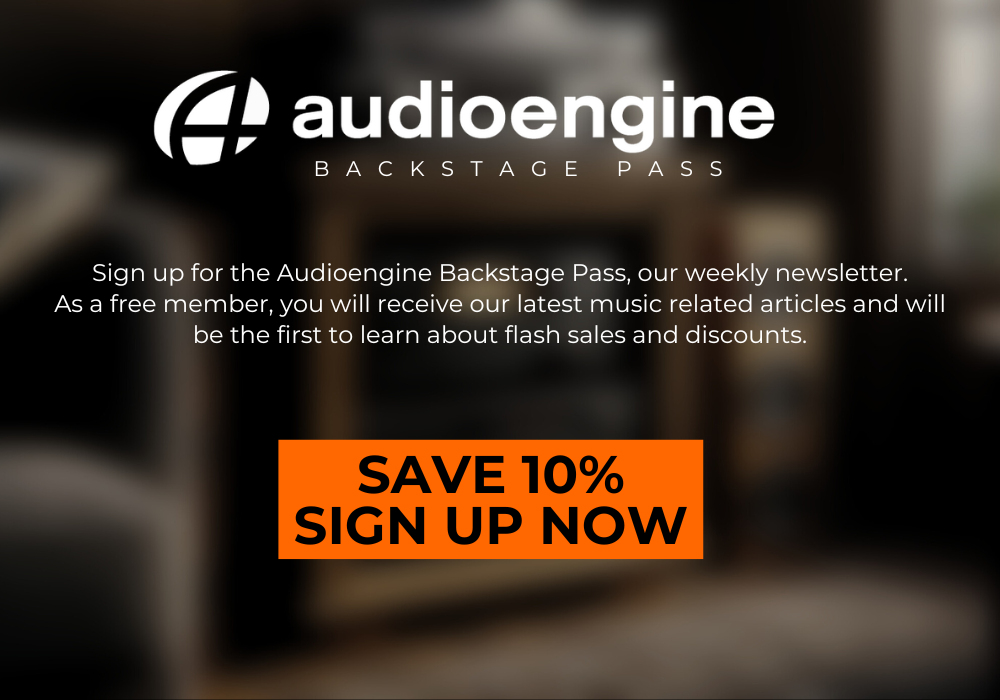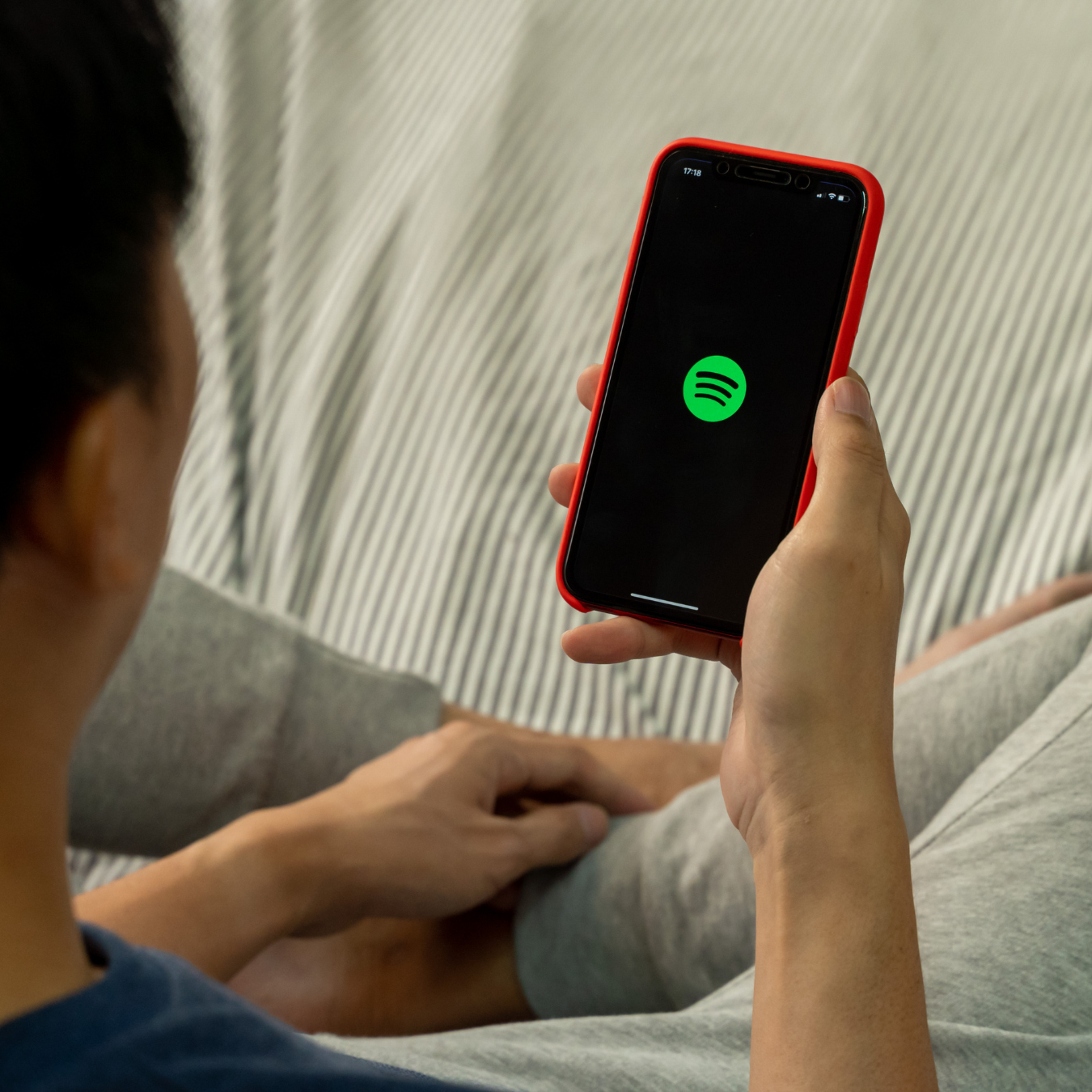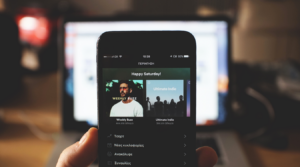In the age of music streaming, it’s common for listeners to switch between platforms in search of better sound quality, exclusive content, or a more user-friendly experience. However, the prospect of moving your meticulously curated Spotify playlists to another streaming service can seem daunting. Fear not! This guide will help you seamlessly transfer your favorite tunes to a new home, ensuring your music journey remains uninterrupted.
Why Move Your Playlist?
Before diving into the how-to, let's quickly explore why you might want to make the switch:
- Sound Quality: Some platforms, like Tidal or Apple Music, offer higher fidelity audio.
- Exclusive Content: Artists or podcasts might be exclusive to certain platforms.
- User Experience: Different platforms offer unique features and interfaces.
- Cost: Price differences or special offers might make another service more appealing.
Tools You’ll Need
Several third-party tools make transferring playlists between streaming services a breeze. Here are some popular options:
- TuneMyMusic
- Soundiiz
- SongShift (for iOS users)
- FreeYourMusic
Most of these tools offer free basic services, with premium options available for more extensive features.
Step-by-Step Guide Using TuneMyMusic
- For this guide, we'll use TuneMyMusic due to its simplicity and wide range of supported platforms.
Step 1: Access TuneMyMusic
- Visit the TuneMyMusic website and click on “Let’s Start.”
Step 2: Select Source Platform
- Choose Spotify as your source platform. You’ll be prompted to log in to your Spotify account and authorize TuneMyMusic to access your playlists.
Step 3: Select Playlists
- After logging in, you’ll see a list of your Spotify playlists. Select the ones you want to transfer.
Step 4: Choose Destination Platform
- Next, select your destination platform (e.g., Apple Music, Tidal, Deezer). You will need to log in to this account and authorize access as well.
Step 5: Transfer
- Click “Start Moving My Music” and let TuneMyMusic do its magic. The time it takes depends on the number of songs and the platform's response time.
Tips for a Smooth Transfer
- Check for Duplicates: Some services might inadvertently duplicate tracks. Check your new playlist for any duplicates.
- Metadata Accuracy: Occasionally, song metadata might not perfectly match between platforms. Double-check your new playlist to ensure accuracy.
- Explore New Features: Once your music is transferred, explore your new platform’s features to enhance your listening experience. For instance, Tidal offers immersive sound quality options, and Apple Music provides curated playlists.
Conclusion
Transferring your Spotify playlists to another streaming service doesn’t have to be a hassle. With the right tools and a bit of patience, you can easily move your beloved tunes and enjoy the benefits of a new music platform. Whether you’re chasing better sound quality, exclusive content, or just a change of scenery, these steps will help ensure your music collection remains intact and ready for your next listening session.