Audioengine D1, D1P and DAC3 Reviews from Top Publications
What are the differences?
The Audioengine D1, D1P, and DAC3 each offer a distinct approach to enhancing your music. The D1 is a classic choice for desktop setups, transforming ordinary computer audio into something rich and clear. It’s designed for those who want to elevate their home listening without the hassle of complex equipment.
The D1P takes the D1’s strengths and packs them into a more portable form. It’s ideal for those who need high-quality sound on the go, without sacrificing performance. The D1P’s compact size makes it easy to carry, but its sound remains powerful and precise.
Then there’s the DAC3, the most advanced of the three. It delivers studio-quality sound in a sleek, portable package, perfect for those who demand the best audio performance no matter where they are. The DAC3 is versatile, connecting easily to modern devices while ensuring every note is captured with perfect clarity.

Each model serves a purpose, whether you’re setting up at home, traveling, or simply wanting the best sound possible. Audioengine has designed these DACs to meet the needs of every listener, ensuring that your music always sounds its best.
On this collection page you'll find detailed reviews from industry experts and major publications that applaud Audioengine's D1, D1P, and DAC3.
These reviews collectively affirm the top-tier performance and reliability of our digital-to-analog converters and headphone amplifiers. Each piece is celebrated for its precision engineering and outstanding audio fidelity, offering users an unrivaled listening experience.
Audioengine D1 vs. D1P: Key Differences
The Audioengine D1 and D1P are both 32-bit digital-to-analog converters designed for outstanding audio performance, but they cater to different preferences and use cases.
Audioengine D1 is equipped with the PCM5102 DAC chip, making it a robust choice for desktop audio setups. It features USB and S/PDIF optical inputs and provides outputs for headphones and powered speakers. This makes the D1 an ideal solution for users looking to enhance their home audio systems.
On the other hand, the Audioengine D1P is built for portability without compromising sound quality. It features the ESS ES9219C DAC chip, supports high-resolution audio formats, and offers MQA rendering. The D1P includes a toggle switch for easy switching between headphone and line-out modes and is powered via USB-C, ensuring compatibility with various modern devices like laptops and smartphones. This makes the D1P a versatile choice for audiophiles who seek premium sound quality in a compact design.
By offering features tailored to different applications, both the Audioengine D1 and D1P maintain the brand’s commitment to providing high-fidelity audio solutions, whether at home or on the go.
Audioengine D1P Professional Review:
NEW Audioengine D1P DAC and Headphone Amplifier
For those demanding the best sound quality, the D1P enhances music streaming to high-fidelity, exceeding the capabilities of traditional audio equipment.
It bypasses the limitations of standard device sound cards, ensuring that your favorite tracks from platforms like Tidal, Apple Music, or Spotify are delivered in studio-level quality. Supporting high-resolution audio formats — including PCM up to 32bit 384KHz, DSD up to 256, and MQA files — the D1P allows you to immerse yourself in the full depth of your music, unveiling every note with clarity and detail.
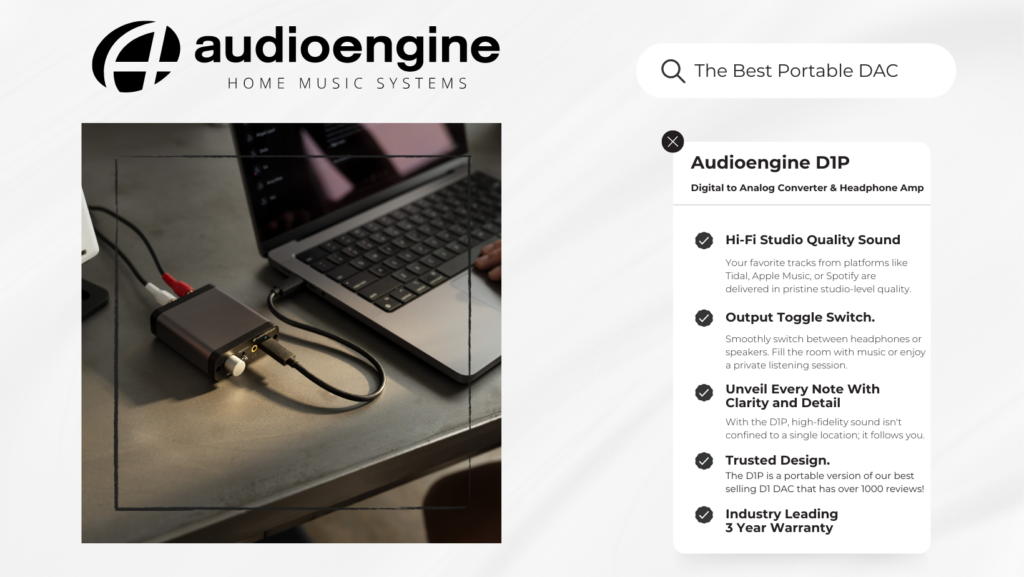
Audioengine DAC3 and Headphone Amplifier
Professional Review by The Honest Audiophile
More Professional Reviews:
Best DAC and Headphone Amplifier of 2024: Audioengine D1
C-Tech by CalCalist
"The D1 by Audioengine has been honored as the "Best DAC and Headphone Amplifier of 2024" by C-Tech by CalCalist. This prestigious accolade highlights our dedication to excellence and innovation in audio technology. The D1 is praised for its superior sound quality and advanced features, making it the preferred choice for audiophiles seeking the ultimate in audio performance and convenience."
Audioengine HD3 - Hi-Fi Stereo Desktop Speakers w/ Built-in 10K OHM Headphone Amplifier
Reddit R/Headphones
"The HD3 features a PCM5102 DAC and a OPA2134 headphone amp that's separate from the main speaker amp...The 3.5 mm headphone output does exactly what it's supposed to do: power your headphones without coloring the sound.
There was no noticable hiss or distortion at either end of the volume range. All you get is clean power with no coloration.
At $399 -- $319 refurb -- the HD3 is an awesome value that rolls 2 channel powered speakers, a DAC, a headphone amp, and Bluetooth receiver all into compact and attractive package."
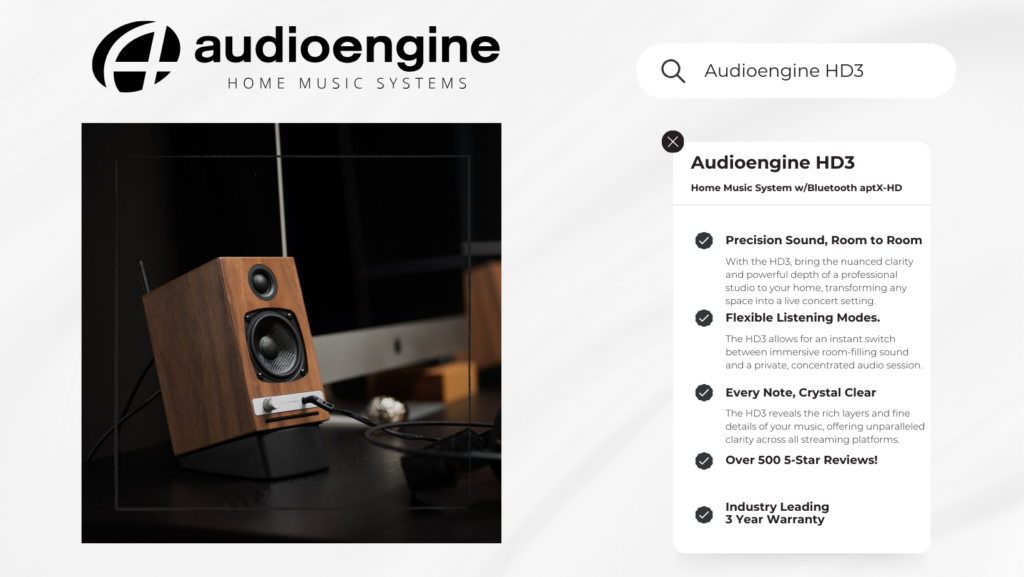
DAC type
USB
Input
USB audio
D/A converter
ESS ES9281A PRO
USB transfer mode
Asynchronous dual clock
USB device class
Type 1.1 or above
Input bit depth
32 bit
Input sample rate
44.1kHz-96kHz native playback
188.2kHz & 192kHz re-sampled to 96kHz
Output
Analog 3.5mm mini-jack stereo
Full-scale output level
2.0V RMS
Output impedance
2 ohms
Recommended headphone impedance range
12 ohms to 10K ohms
Headphone amplifier
LME49726
Frequency response
10Hz-25KHz (+/- 0.5dB)
SNR
>116dB
THD+N
(1kHz FS 96kS/s) <0.002%
Crosstalk
-110dB
Power requirement
USB 5V DC, 200mA
USB power filtering
2-stage redundant regulation
Product dimensions
1.9” (48mm) ×0.6” (15mm) ×0.375" (10MM)
Shipping weight
1.0lbs (0.5kg)
Environmental
Operating Temperature: 32 to 95 degrees F
Non-operating Temp: -4 to 113 degrees F
Relative Humidity: 5% to 95% non-condensing
Included accessories
Lightning to USB-C and USB-C cables
Setup guide
DAC3 Internal Converter
The heart of the DAC3 is the ES9281A PRO DAC, which is well-regarded for its low noise and high fidelity. Due to the high signal-to-noise specs of the ES9281A PRO and the added benefit of double redundancy power source conversion and filtering, the DAC3 presents impressive low noise and low distortion characteristics. The DAC3 can process digital audio at any bit depth up to 32 bits and any sample rate up to 192kHz. DAC3 pads (upsampled) all bit depths internally to 32-bits, thus achieving a higher signal-to-noise ratio.
DAC3 Headphone Amplifier
The DAC3 contains a high-performance headphone amplifier based on the LME49726 low-noise opamp. This amp is able to provide low-impedance, high-fidelity audio and a 2-volt output which easily drives a wide range of headphones, satisfying even the most demanding headphone enthusiasts. The DAC3’s relay-controlled stereo output can also be connected to any system with an analog audio input, such as Audioengine powered speakers.
DAC3 Power
The DAC3 is powered directly from the USB bus and power is passed through two stages of regulation to ensure no USB bus power variations affect the audio quality. This low-noise, low-ripple power supply is located on a separate circuit board for extra isolation and thermal management.
DAC3 Volume Control
Volume for headphones and line-out is controlled directly from the DAC3 side panel. Smoothly adjust volume levels at fine increments without any undesirable noise or channel imbalance at lower volumes.
Using Third-Party Software
- Audirvana:
- Audirvana is a high-quality audio player for macOS that automatically switches the sample rate to match the source audio.
- It provides a direct mode that bypasses macOS's audio processing, allowing for bit-perfect playback.
- To use Audirvana:
- Download and install Audirvana from the official website.
- Open Audirvana and go to the preferences.
- Ensure the option to automatically adjust the sample rate is enabled.
- Roon:
- Roon is another powerful music player and library manager that supports automatic sample rate switching.
- It offers advanced features for managing your music collection and provides high-quality playback.
- To use Roon:
- Download and install Roon from the official website.
- Open Roon and go to the settings.
- In the audio settings, configure your DAC as a zone and ensure it is set to automatically adjust the sample rate.
- BitPerfect:
- BitPerfect is a simple and affordable app that integrates with iTunes (Music app) to ensure bit-perfect playback, including automatic sample rate switching.
- To use BitPerfect:
- Download and install BitPerfect from the Mac App Store.
- Open BitPerfect and configure it to work with your preferred audio output device.
- Ensure that automatic sample rate switching is enabled in the settings.
For Windows
To configure your Windows PC to automatically switch the indicator color on your D1P or DAC3 based on the sample rate of the audio file being played, you can use specialized audio playback software that supports this feature. Here are a few options:
Using foobar2000 with WASAPI or ASIO Plugins
foobar2000 is a popular and highly customizable audio player for Windows that can be configured to use WASAPI or ASIO for bit-perfect playback, which allows automatic sample rate switching.
- Download and Install foobar2000:
- You can download foobar2000 from the official website.
- Install WASAPI or ASIO Plugin:
- Download the WASAPI component or ASIO component from the foobar2000 components page.
- Install the component by dragging the downloaded file into the foobar2000 Components window (File > Preferences > Components).
- Configure Output:
- Go to File > Preferences > Playback > Output.
- Select your DAC under the WASAPI or ASIO output device.
- Enable Bit-Perfect Playback:
- Ensure that your DAC is set to "Event" or "Push" mode (for WASAPI) or the correct ASIO driver.
- This configuration will allow foobar2000 to automatically switch the sample rate based on the source material.
Using JRiver Media Center
JRiver Media Center is another powerful media player that supports automatic sample rate switching.
- Download and Install JRiver Media Center:
- You can download JRiver Media Center from the official website.
- Configure Output Mode:
- Go to Tools > Options > Audio.
- Select your DAC as the audio device.
- Under Settings, choose "WASAPI" or "ASIO" as the output mode.
- Set Automatic Sample Rate Switching:
- In the Audio settings, go to "DSP & output format".
- Ensure "Output Format" is checked, then set the sample rate to "Source Sample Rate" or "No Change" to enable automatic switching based on the source file.
Using Roon
Roon is a premium music player with extensive support for high-resolution audio and automatic sample rate switching.
- Download and Install Roon:
- You can download Roon from the official website.
- Configure Audio Device:
- Go to Settings > Audio.
- Enable your DAC as an output device.
- Set Up Playback:
- Ensure that the sample rate conversion settings are set to "Source Sample Rate" to allow Roon to automatically adjust the sample rate.
Using specialized audio playback software like foobar2000, JRiver Media Center, or Roon can help you achieve automatic sample rate switching on your Windows PC, allowing your DAC to read and display the correct sample rate based on the audio file being played. These applications provide bit-perfect playback and ensure that your DAC receives the correct sample rate without manual configuration.
Audioengine operates two websites, audioengine.com and audioengineeu.com. If you go to any other site but these, they are not an Audioengine site. For Canada, Mexico and most of Europe and the UK, we only sell through Amazon. There are also a host of authorized retailers and sites across the US, and they can be found here. For international sales, we have distributors that operate independently, and they can be found here.
What happens if I buy from an authorized site claiming to be Audioengine? Unfortunately, there is not much we can do. We are taking all the action we can to make sure those sites don't get indexed, but we recommend you work with the provider of the card you used to make payment to get your money back.
Step-by-Step Guide
- Open Terminal:
- You can find Terminal in your Applications folder under Utilities, or you can use Spotlight by pressing Cmd + Space and typing "Terminal".
- Execute the Command:
- In the Terminal window, type the following command and press Enter:
bash
Copy code
sudo pkill bluetoothd
- Enter Your Password:
- After pressing Enter, you will be prompted to enter your password. Type your Mac's administrator password and press Enter.
- Note that when you type your password, it won't be displayed on the screen (not even as asterisks). Just type it and press Enter.
By following these steps, you should be able to reset your Bluetooth service on your Mac, which can help resolve connectivity issues with your Audioengine devices or any other Bluetooth peripherals.
We take great pride in our products, and go through great lengths to ensure consistency and quality. For that reason, this item was randomly selected for an additional step of Quality Assurance.
If you do not have headphones connected to the DAC3, the LED light will turn off after cycling through 'Blue/Green/Red'. This is an intended feature to help save device power when headphones are unplugged.
The DAC3 uses the ES9281A PRO DAC chipset
The DAC3 only needs 200mA USB power to work, which most all modern source devices are capable of.
Check the cables between DAC3 and your headphones or sound system. Also check your audio player and OS audio controls to ensure that the audio balance is centered as well.
Please check that the volume control on your phone/tablet/computer is up and at a good level; 75% should be a good level. Also try adjusting the volume on the DAC3 as well.
