When you connect an optical cable, the D1 will sense that an optical input is present and give that input priority. If using D1 with optical outputs from your TV, DVD player, Apple TV, etc you will need an AC USB power adapter (sold separately) to power D1. When using the optical output from your computer, you may power D1 via the computer's USB power and therefore no external power supply is needed.
If using a Mac, open the Audio MIDI Setup utility in Applications->Utilities, under Audio Devices, choose "Audioengine D1" and check that the format is set to 96 and the bit depth is set to 24bit. On a PC, open the sound options through the control panel. Then choose Speakers - Audioengine D1" and select Properties. You can select the output format from the dropdown in the advanced tab.
The D1 is essentially a very high-end external sound card. Its components and implementation of those components make it more capable than what might be built into a computer, not to mention the benefit of moving those sensitive components outside and away from the potentially noisy interior of your computer. All of this means the signal your speakers receive will be clearer, with a lower noise-floor, and with a more pronounced dynamic range over your internal sound card.
Unfortunately that is not how the D1 is designed, as the optical connection will take priority. You may be able to have the optical and USB connected to different devices, but it depends on the how the optical device operates. Some devices will deactivate their optical out when no media is playing. Others will leave it active and send an empty signal when no audio is playing, in that case you will want to shut the optical source off. It can be bypassed when using something like an optical switcher so that you can toggle between the optical source and the USB input.
Both USB and Optical should provide the same high-quality digital signal to your D1. In most cases where both USB and optical are available, we usually recommend USB since it's a shorter signal path. The only real difference is that the optical input on the D1 can support up to 192KHz input if your source supports it. We'd certainly recommend trying both if you have them available to see if you can notice any difference in your setup, and with your audio files.
It's normal for USB B connections to have a little play as well as some of the metal to be showing when they are plugged in, so no need to worry. It will be fully connected once you feel and hear the click noise from the connection.
Optical and USB outputs are all digital, so both Windows and Mac OS X will disable the system volume control when they are in use. You can still control the volume directly in iTunes (or any media player), with the front panel volume control on the D1, or with the volume control on your audio system.
Absolutely! We've had a lot of really good feedback from our customers on this, and it's really easy to add to an existing Airplay setup. You can connect your Airport Express into the D1's optical input using a mini-Toslink to Toslink cable to pass a digital signal to the D1. Like other setups without a computer you'll still need to connect the D1 to a USB connection for power - Either a USB AC adapter like we offer in our accessories, or a nearby USB port capable of delivering a minimum of 500mA. Please note that the USB port on the Airport express is intended only for lower powered or self powered devices (like a printer) and will not reliably power the D1.
Yes! You will need an Apple USB 3 camera adapter. What you would need to do is connect the D1 and its USB cable to the USB A port on the Apple USB 3 camera adapter, and then the male lightning end of the Camera Adapter to your iOS device. You will also need to have a power supply that can power enough to the D1 and your device. Apple's USB C Fast charger is recommended for this.
The D1 is asynchronous, which means it controls the data streams timing using its own internal clock to minimize jitter.
Yes, however, note that 24/96 HD digital audio pushes the limits of USB 1.1 speeds. Due to this it's highly recommended that you connect to a higher-speed USB 2.0 port.
You can, but we recommend not using USB hubs as the hubs can lead to a reduction in data flow rate which may not be fast enough for higher-resolution audio. Additionally, when using a USB hub, you are adding in the possibility of internal noise being picked up. For example, wireless mouse/keyboards may negatively impact the audio quality.
You can use Audioengine DACs with your original A5s, no problem. You would simply use a standard RCA cable and the RCA to mini-jack adapter that came with the A5 to connect the RCA output from the DAC in to one of the mini-jack inputs.