If your HD6 speakers sound distorted, are buzzing, or just don't sound quite right, we'd recommend the following troubleshooting steps:
If you haven’t already, power cycle your speakers by switching them off, and back on using the power switch on the rear panel.
- Please make sure all of your connections are complete and all of your cables are in working order (you will want to swap out some cables to test for this). Make sure the speaker wire is connected according to proper polarity (Red to Gold, Black to Silver) on both ends.
- If your input source (your computer, phone, tablet, turntable, stereo receiver, etc) has its own EQ, please make sure the low end is at a moderate level, as having too much bass in your signal can cause the speakers to break up.
- Set the volume of the source to at least 70-80% and adjust your speaker volume accordingly. Low source volume can negatively affect the dynamic range.
- Please try using each input available (mini-jack, RCA, optical, as well as Bluetooth), one at a time, to see how the speakers react. If the distortion is unique to one speaker, when testing via RCA switch the RCA jacks (red to white and white to red) to see if the issue remains in the same channel.
- If you are using any wireless devices, preamps, or external DACs in line with these speakers, please remove the wireless device from the application (temporarily) and connect the source directly to the speakers.
- Ensure that the rear of the speaker is spaced away from the wall by at least 6-8 inches, allowing the rear port to be left unimpeded.
- Try listening to at least one additional source to see if the problem follows.
- Make sure it is not a power issue by trying a power outlet that is on a different circuit.
If the issue persists, please click on the following link and then click on the dropdown to submit an email to our Support team:
When doing so, please copy and paste the above troubleshooting steps along with the results of each and include this information when contacting us.
If your A5+Wireless speakers sound distorted, are buzzing, or just don't sound quite right, we'd recommend the following troubleshooting steps:
If you haven’t already, power cycle your speakers by switching them off, and back on using the power switch on the rear panel.
- Please make sure all of your connections are complete and all of your cables are in working order (you will want to swap out some cables to test for this). Make sure the speaker wire is connected according to proper polarity (Red to Gold, Black to Silver) on both ends.
- If your input source (your computer, phone, tablet, turntable, stereo receiver, etc) has its own EQ, please make sure the low end is at a moderate level, as having too much bass in your signal can cause the speakers to break up.
- Set the volume of the source to at least 70-80% and adjust your speaker volume accordingly. Low source volume can negatively affect the dynamic range.
- Please try using each input available (mini-jack, RCA, as well as Bluetooth), one at a time, to see how the speakers react. If the distortion is unique to one speaker, when testing via RCA switch the RCA jacks (red to white and white to red) to see if the issue remains in the same channel.
- If you are using any wireless devices, preamps, or external DACs in line with these speakers, please remove the wireless device from the application (temporarily) and connect the source directly to the speakers.
- Ensure that the rear of the speaker is spaced away from the wall by at least 6-8 inches, allowing the rear port to be left unimpeded.
- Try listening to at least one additional source to see if the problem follows.
- Make sure it is not a power issue by trying a power outlet that is on a different circuit.
If the issue persists, please click on the following link and then click on the dropdown to submit an email to our Support team:
When doing so, please copy and paste the above troubleshooting steps along with the results of each and include this information when contacting us.
If your A5+ speakers sound distorted, are buzzing, or just don't sound quite right, we'd recommend the following troubleshooting steps:
If you haven’t already, power cycle your speakers by switching them off, and back on using the power switch on the rear panel.
- Please make sure all of your connections are complete and all of your cables are in working order (you will want to swap out some cables to test for this). Make sure the speaker wire is connected according to proper polarity (Red to Gold, Black to Silver) on both ends.
- If your input source (your computer, phone, tablet, turntable, stereo receiver, etc) has its own EQ, please make sure the low end is at a moderate level, as having too much bass in your signal can cause the speakers to break up.
- Set the volume of the source to at least 70-80% and adjust your speaker volume accordingly. Low source volume can negatively affect the dynamic range.
- Please try using the stereo mini input and the RCA inputs, one at a time, to see how the speakers react. If the distortion is unique to one speaker, when testing via RCA switch the RCA jacks (red to white and white to red) to see if the issue remains in the same channel.
- If you are using any wireless devices, preamps, or external DACs in line with these speakers, please remove the wireless device from the application (temporarily) and connect the source directly to the speakers.
- Ensure that the rear of the speaker is spaced away from the wall by at least 6-8 inches, allowing the rear port to be left unimpeded.
- Try listening to at least one additional source to see if the problem follows.
- Make sure it is not a power issue by trying a power outlet that is on a different circuit.
If the issue persists, please click on the following link and then click on the dropdown to submit an email to our Support team:
When doing so, please copy and paste the above troubleshooting steps along with the results of each and include this information when contacting us.
If your HD4 speakers sound distorted, are buzzing, or just don't sound quite right, we'd recommend the following troubleshooting steps:
If you haven’t already, power cycle your speakers by switching them off, and back on using the power switch on the rear panel.
- Please make sure all of your connections are complete and all of your cables are in working order (you will want to swap out some cables to test for this). Make sure the speaker wire is connected according to proper polarity (Red to Gold, Black to Silver) on both ends.
- If your input source (your computer, phone, tablet, turntable, stereo receiver, etc) has its own EQ, please make sure the low end is at a moderate level, as having too much bass in your signal can cause the speakers to break up.
- Set the volume of the source to at least 70-80% and adjust your speaker volume accordingly. Low source volume can negatively affect the dynamic range.
- Please try using each input available (mini-jack, RCA, USB, as well as Bluetooth), one at a time, to see how the speakers react. If the distortion is unique to one speaker, when testing via RCA switch the RCA jacks (red to white and white to red) to see if the issue remains in the same channel.
- If you are using any wireless devices, preamps, or external DACs in line with these speakers, please remove the wireless device from the application (temporarily) and connect the source directly to the speakers.
- Ensure the ports along the bottom front of the speaker are unimpeded.
- Try listening to at least one additional source to see if the problem follows.
- Make sure it is not a power issue by trying a power outlet that is on a different circuit.
If the issue persists, please click on the following link and then click on the dropdown to submit an email to our Support team:
When doing so, please copy and paste the above troubleshooting steps along with the results of each and include this information when contacting us.
If your HD3 speakers just don't sound quite right, we'd recommend the following troubleshooting steps:
Please check to see if the white LED on your power supply brick lights up when AC power is applied, and that all of the pins line up properly. If you haven’t already, power cycle your speakers by disconnecting them from AC power, and plugging them back in.
If the light comes on:
- Please make sure all of your connections are complete and all of your cables are in working order (you will want to swap out some cables to test for this). Make sure the speaker wire is connected according to proper polarity (Red to Gold, Black to Silver) on both ends.
- If your input source (your computer, phone, tablet, turntable, stereo receiver, etc) has its own EQ, please make sure the low end is at a moderate level, as having too much bass in your signal can cause the speakers to break up.
- Set the volume of the source to at least 70-80% and adjust your speaker volume accordingly. Low source volume can negatively affect the dynamic range.
- Please try using each input available (mini-jack, RCA, USB, as well as Bluetooth), one at a time, to see how the speakers react. If the distortion is unique to one speaker, when testing via RCA switch the RCA jacks (red to white and white to red) to see if the issue remains in the same channel.
- If you are using any wireless devices, preamps, or external DACs in line with these speakers, please remove the wireless device from the application (temporarily) and connect the source directly to the speakers.
- Ensure the ports along the bottom front of the speaker are unimpeded.
- Try listening to at least one additional source to see if the problem follows.
- Make sure it is not a power issue by trying a power outlet that is on a different circuit.
If the issue persists, please click on the following link and then click on the dropdown to submit an email to our Support team:
When doing so, please copy and paste the above troubleshooting steps along with the results of each and include this information when contacting us.
All digital audio sources will ultimately need to be converted to analog to provide sound through any speaker system. Any optical/Bluetooth input will pass the digital signal on to the HD6's internal digital-to-analog converter (DAC), while the RCA/3.5mm inputs are already analog and have been converted by the built-in DAC in your source. So it's a question of which DAC sounds best to you. We would recommend testing each input separately to see which one you prefer!
Applicable to our A2+, HD3, and HD4 speaker models
All digital audio sources will ultimately need to be converted to analog to provide sound through any speaker system. The USB and Bluetooth inputs will pass the digital signal on to the speaker's internal digital-to-analog converter (DAC), while the RCA/3.5mm inputs are already analog and have been converted by the built-in DAC in your source. So it's a question of which DAC sounds best to you. We would recommend testing each input separately to see which one you prefer!
Applicable to our A1, A1-MR, A2+, HD3, HD4, A5+, and HD6 speaker models
If one of your speakers is not working (whether it be the left or right speaker), we would recommend the following troubleshooting steps:
Start by power cycling your speakers by turning them off and then back on. From there:
- Check to make sure the speaker wire connecting the left and right speakers is connected according to proper polarity (Red to Gold, Black to Silver) on both ends.
- Please make sure all of your connector cables are in working order. Try different cables as well as a different source device.
- If you are using any other devices in line with these speakers, please temporarily remove them from your setup and connect the source directly to the speakers
- Please try using each available input, one at a time, to see how the speakers react. When testing via RCA swap the RCA jacks (red to white and white to red) to see if the issue remains in the same channel.
If the issue persists, please click on the following link and then click on the dropdown to submit an email to our Support team:
When doing so, please copy and paste the above troubleshooting steps along with the results of each and include this information when contacting us.
If one of your A2+ speakers is not working (whether it be the left or right speaker), we would recommend the following troubleshooting steps:
Start by power cycling your A2+'s by turning them off and then back on. From there:
- Check to make sure the speaker wire connecting the left and right speakers is connected according to proper polarity (Red to Gold, Black to Silver) on both ends
- Please make sure all of your connections are complete and all of your connector cables are in working order (you will want to swap out some interconnects to test for this)
- If you are using any wireless devices, preamps, or external DACs in line with these speakers, please remove the wireless device from the application (temporarily) and connect the source directly to the speakers
- Please try using each input available (mini-jack, RCA, USB, as well as Bluetooth), one at a time, to see how the speakers react. When testing via RCA switch the RCA jacks (red to white and white to red) to see if the issue remains in the same channel
- Try using at least one additional source to see if the problem follows
If the issue persists, please click on the following link and then click on the dropdown to submit an email to our Support team:
When doing so, please copy and paste the above troubleshooting steps along with the results of each and include this information when contacting us.
Yes, you still need to connect the active/left speaker to the passive/right speaker via the included speaker wire. The passive right speaker has no power source of its own and relies on the amplified signal coming over the wire.
You can use either a single LFE RCA cable or stereo white/red RCA cable.
Connect FROM your powered speaker's 'Subwoofer' output TO your subwoofer's 'Left' RCA input or the subwoofer's LFE input.
For stereo RCA cables, just use the left/white RCA cable, and leave the red RCA disconnected to prevent an accidental ground loop.
** Please note: a 3.5mm/stereo mini cable will not work with the 'Subwoofer' output on the back of your A1/A1-MR speakers. **
For starters, try pressing the Bluetooth LED on the front of the B1 to confirm it's not on. If the device that was paired with the B1 last is out of range or has been turned off, the light on the front of the B1 will turn off and remain off until the LED button is pressed.
From there, to assure it's not simply an issue with one of the accessories, swap out the USB cable and the USB AC adapter to see if that fixes things. If you have a micro USB cable laying around from an older cell phone model, you would be fine using that. And most current cell phone USB power adapters would work just fine with the B1.
If you have no success with either of the above, try plugging the B1 into a different power outlet to see how the unit reacts. If there is still no indication of the unit powering on, please contact our Support Team for further assistance.
On the A2+ Wireless/HD3 models with an external power supply brick, first test it by plugging into wall power and observing the LED light on the brick to see if its solid, blinking, out. If it's blinking or out, the power supply is likely faulty.
If the light is solid, proceed to plugging into the speaker and observe the power supply brick LED once more. If it's blinking or out, there is likely an issue with the internal amp. Contact support if either has an issue.