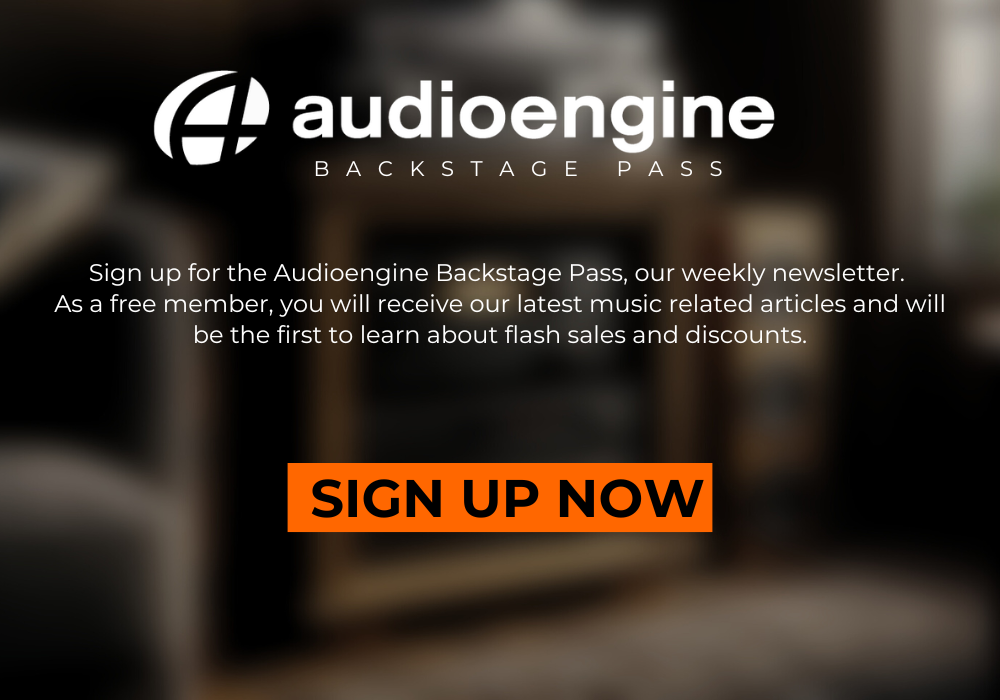How to Connect Your Studio Monitors to Your TV
Connecting studio monitors to your TV can enhance your viewing experience with high-quality sound. Studio monitors are designed for precise audio reproduction, making them a popular choice for audio professionals. However, there are several considerations and potential drawbacks to using studio monitors for TV audio. Here’s a step-by-step guide on how to connect your studio monitors to your TV, along with some important notes.
Step 1: Determine Your TV’s Audio Outputs
Identify the Available Outputs: Most modern TVs come equipped with various audio output options, including HDMI ARC, optical, RCA, and 3.5mm headphone jacks. Check your TV's manual or inspect the back panel to identify the available outputs.
Note: While studio monitors can be connected via these outputs, they may not offer the same listening experience, convenience and versatility as powered speakers designed specifically for home audio use, like an Audioengine Home Music System.
Step 2: Choose the Appropriate Cables and Adapters
HDMI ARC: If your studio monitors have an HDMI input, you can connect them directly using an HDMI cable. This option supports high-quality audio but is uncommon for studio monitors.
Optical (TOSLINK): Use an optical cable to connect the TV's optical output to a digital-to-analog converter. Then, connect the converter to your studio monitors using balanced XLR or TRS cables.
RCA or 3.5mm: If your TV has RCA or 3.5mm outputs, use the appropriate cables to connect directly to your studio monitors. You may need an adapter if your monitors use balanced inputs.
Note: Using low quality converters and adapters can degrade audio quality and add complexity to your setup. Audioengine Home Music Systems offer direct connectivity options, making the setup process simpler and more reliable.

Audioengine HD6 Home Music System
Step 3: Set Up and Calibrate Your Studio Monitors
Placement: Place your studio monitors at ear level and angled towards your listening position. Ensure they are symmetrically placed for optimal stereo imaging.
Calibration: Adjust the volume and any built-in EQ settings on your studio monitors to match your listening environment. Some monitors have rear-panel controls for fine-tuning.
Note: Studio monitors are designed for near-field listening and may not provide the same immersive experience in a typical living room setup. Home Music Systems from Audioengine are optimized for both near-field and far-field listening, offering more flexibility and better sound coverage.
Step 4: Connect a Subwoofer
Subwoofer Output: If your studio monitors have a subwoofer output, connect an active subwoofer to enhance bass response. This setup is ideal for a more cinematic experience.
Note: Many studio monitors lack dedicated subwoofer outputs, limiting your ability to achieve full-range sound. Audioengine Home Music Systems typically include subwoofer outputs, allowing you to easily integrate a subwoofer for deeper bass.
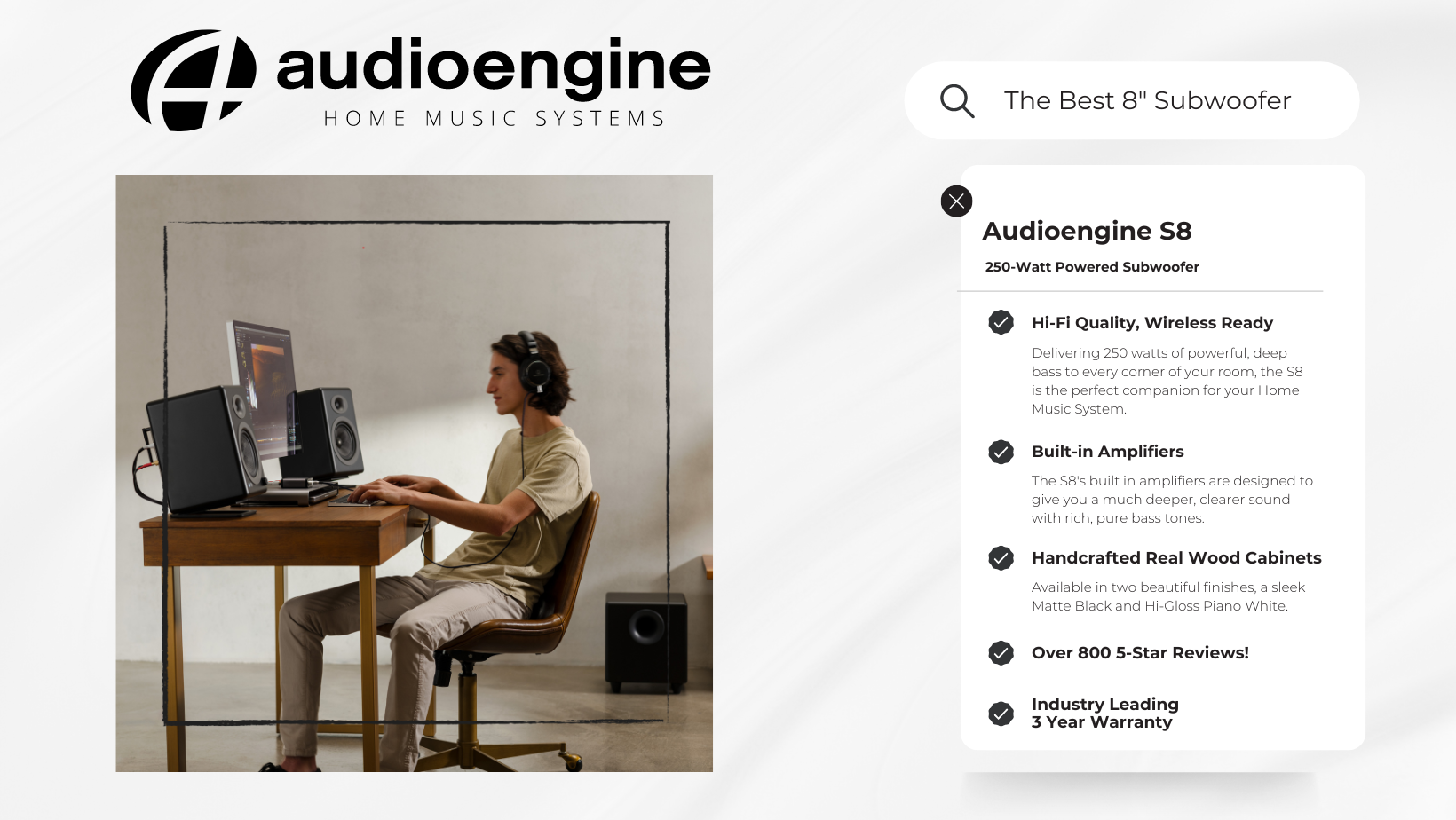
Step 5: Adjust TV Audio Settings
Audio Output Settings: Access your TV's audio settings menu and select the appropriate audio output (HDMI, optical, RCA, or 3.5mm). Disable the TV's internal speakers if necessary.
Volume Control: Adjust the TV volume to a comfortable level. If using an external DAC or converter, ensure it is set to a neutral level.
Conclusion
Connecting studio monitors to your TV can significantly improve your audio experience, offering precise and clear sound. However, it's important to consider the potential limitations and complexities involved. Using various adapters and converters can affect audio quality and make the setup process cumbersome.
Note: While studio monitors are excellent for professional audio work, they may not be the best choice for home entertainment. Audioengine Home Music Systems provide a more user-friendly and versatile solution, with features like analog amplifiers, built-in DACs, and subwoofer outputs, ensuring superior sound quality and ease of use.
By following these steps and considering the alternative options, you can enhance your TV audio setup to better suit your preferences and needs.