Support
D1 Troubleshooting Tips
The following troubleshooting tips can help diagnose and correct most concerns with the D1. We have attempted to make this list as comprehensive as possible. So, even though some of these may not apply to your issue, please still go through each one.
- Restart your computer and make sure your computer’s OS and all related apps are up-to-date.
- Make sure the USB cable and audio cable connections to and from the D1 are complete, and verify that these cables are in working order by unplugging the cables and then reconnecting. Try using the included USB cable if you are not already.
- It is important to note that the USB audio input will only work with a computer. If you are attempting to use your D1 with a different device, the USB port is only used for power and not audio.
- Remove all other USB devices temporarily from your computer to see how this affects the D1 playback. Audio over USB and bus powering a device can both be somewhat demanding. USB ports can share a bus internally and can also share their bus with devices internally as well. Because of this, some ports may not perform as well as others, so be sure to try each USB port one at a time.
- If using Windows, uninstall the USB driver from your computer. Then disconnect the USB cable to remove the D1 from your computer and plug it back in to allow the driver to re-install automatically. You can find complete instructions from Microsoft on how to reinstall a plug-and-play device under Windows here.
- If you are using a Mac, try a NVRAM/PRAM reset. This resets the system configurations for some audio and video related things and can many times help clear up problems related to audio. See Apple’s support page for information on how to do this. Also, be sure to check the App store to see if there's a newer version of Mac OS you could be running.
- Try music with different bit depths and sample rates. On a Mac these settings are under Applications --> Utilities --> Audio MIDI Setup. Try using both 16-bit as well as 24-bit settings.
- Experiment with using a different media player (iTunes, Songbird, Win Amp, Cog, etc.) and different audio file types (MP3, ALAC, FLAC, etc.). And if your media library is located on an external drive or network attached storage (NAS), try playing audio files on your internal local hard-drive.
- When using the optical input on your D1, be sure that your source device (computer, TV, CD/DVD player, etc.) is set to PCM Stereo output and not Dolby Digital or DTS.
- If you are using a wireless device with D1, temporarily remove the wireless adapter from the setup and connect the D1 directly to the audio source.
- If possible, try your D1 with a different computer to see if something is causing an issue in the current setup.