When you connect an optical cable, the D1 will sense that an optical input is present and give that input priority. If using D1 with optical outputs from your TV, DVD player, Apple TV, etc you will need an AC USB power adapter (sold separately) to power D1. When using the optical output from your computer, you may power D1 via the computer's USB power and therefore no external power supply is needed.

D1 Desktop Headphone Amplifier and DAC
Technical Specifications
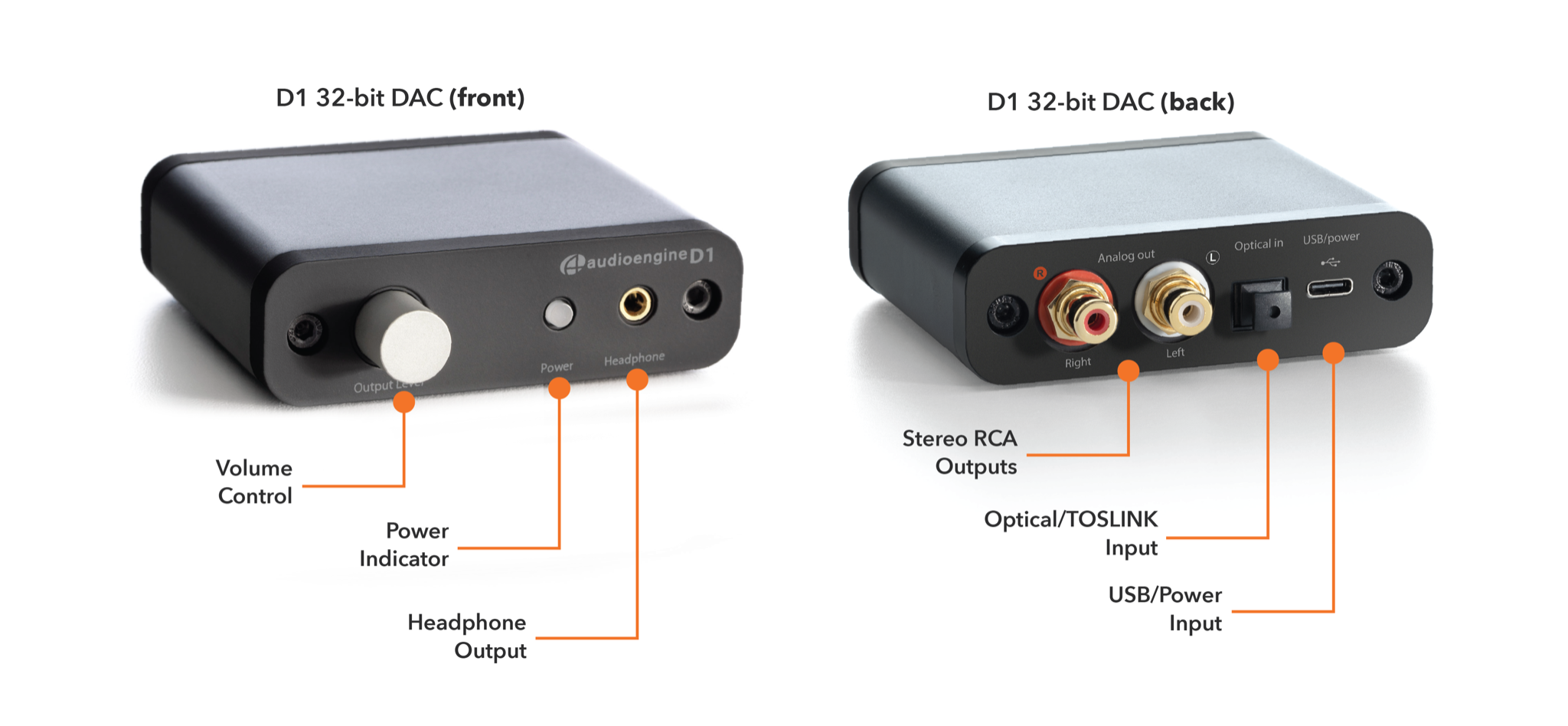
General specifications
DAC type
USB and Optical
Inputs
USB Audio
S/PDIF Optical
D/A converter
ESS ES9018
USB transfer mode
Asynchronous dual clock
USB controller
CT7601CR USB streamer
USB device class
Type 1.1 or above
Input bit depth
Up to 32 bits
Input sample rate (USB)
32kHz-96kHz native playback
188.2kHz & 192kHz re-sampled to 96kHz
Input sample rate (optical)
32kHz-192kHz native playback
Outputs
Analog RCA L/R stereo
Analog 3.5mm mini-jack stereo
Full-scale output level
2.0V RMS
Output impedance
2 ohms
Recommended headphone impedance range
10 ohms to 600 ohms
Headphone amplifier
ES9601C SABRE
Optical receiver
CS8416
Frequency response
10Hz-25KHz (+/- 0.5dB)
SNR
(DC to 20 kHz) >110dB
THD+N
(1kHz FS 96kS/s) <0.0025%
Crosstalk
-85db
Power requirement
USB 5V DC, 200mA
USB power filtering
2-stage redundant regulation
Product dimensions
3.5" (8.9 cm) x 3.75" (9.5 cm) x 1" (2.5 cm)
Shipping weight
1.0lbs (0.5kg)
Environmental
Operating Temperature: 32 to 95 degrees F
Non-operating Temp: -4 to 113 degrees F
Relative Humidity: 5% to 95% non-condensing
Included accessories
USB cable
Setup guide
Microfiber bag
D1 DAC
The D1 uses the ESS ES9018 DAC, which is well regarded for its low noise and high fidelity. Due to the high signal-to-noise specs of the ES9018 and the added benefit of double redundancy power source conversion and filtering, the D1 presents impressive low noise and low distortion characteristics. The D1 can process digital audio at any bit depth up to 32-bits and any sample rate up to 96kHz (192kHz using optical)
D1 Headphone Amplifier
The D1 includes the ES9601C SABRE headphone driver amp with circuit protection and is designed for a wide range of headphones that will satisfy even the most critical listeners.
D1 Power
The D1 is powered directly from the USB input and passed through two stages of regulation to ensure no USB power variations affect the audio quality. Because of the efficiency of the D1, it can even be powered by a phone or tablet.
D1 Preamp
The audio line-out preamp connects to powered speaker systems, amplifiers, or other external decoders with an analog or optical output.
D1 Volume Control
Volume for headphones and line-out is controlled directly from the D1 front panel via the digitally-controlled analog potentiometer. Smoothly adjust volume levels at fine increments without any undesirable noise or channel imbalance at lower volumes.
Quickstart Guide
D1 Quick SetupThe following diagrams show the most common configurations for D1 Setup.
USB from your computer
Step 1 -- Connect the D1 to your computer USB port.
For PC, the D1 should be recognized automatically.
For Mac, under System Preferences/Sound, select “Audioengine D1”
Step 2 –- Connect the analog output of your D1 to any audio input of your active speakers, stereo, etc.
Headphones
Optical Source
For the full setup guide, download the attached PDF:
D1 setup guide
D1 Setup Video
Troubleshooting
D1 Troubleshooting TipsThe following troubleshooting tips can help diagnose and correct most concerns with the D1. We have attempted to make this list as comprehensive as possible. So, even though some of these may not apply to your issue, please still go through each one.
- Restart your computer and make sure your computer’s OS and all related apps are up-to-date.
- Make sure the USB cable and audio cable connections to and from the D1 are complete, and verify that these cables are in working order by unplugging the cables and then reconnecting. Try using the included USB cable if you are not already.
- It is important to note that the USB audio input will only work with a computer. If you are attempting to use your D1 with a different device, the USB port is only used for power and not audio.
- Remove all other USB devices temporarily from your computer to see how this affects the D1 playback. Audio over USB and bus powering a device can both be somewhat demanding. USB ports can share a bus internally and can also share their bus with devices internally as well. Because of this, some ports may not perform as well as others, so be sure to try each USB port one at a time.
- If using Windows, uninstall the USB driver from your computer. Then disconnect the USB cable to remove the D1 from your computer and plug it back in to allow the driver to re-install automatically. You can find complete instructions from Microsoft on how to reinstall a plug-and-play device under Windows here.
- If you are using a Mac, try a NVRAM/PRAM reset. This resets the system configurations for some audio and video related things and can many times help clear up problems related to audio. See Apple’s support page for information on how to do this. Also, be sure to check the App store to see if there's a newer version of Mac OS you could be running.
- Try music with different bit depths and sample rates. On a Mac these settings are under Applications --> Utilities --> Audio MIDI Setup. Try using both 16-bit as well as 24-bit settings.
- Experiment with using a different media player (iTunes, Songbird, Win Amp, Cog, etc.) and different audio file types (MP3, ALAC, FLAC, etc.). And if your media library is located on an external drive or network attached storage (NAS), try playing audio files on your internal local hard-drive.
- When using the optical input on your D1, be sure that your source device (computer, TV, CD/DVD player, etc.) is set to PCM Stereo output and not Dolby Digital or DTS.
- If you are using a wireless device with D1, temporarily remove the wireless adapter from the setup and connect the D1 directly to the audio source.
- If possible, try your D1 with a different computer to see if something is causing an issue in the current setup.
FAQ's
Audioengine D1, D1P and DAC3 Reviews from Top Publications
What are the differences?
The Audioengine D1, D1P, and DAC3 each offer a distinct approach to enhancing your music. The D1 is a classic choice for desktop setups, transforming ordinary computer audio into something rich and clear. It’s designed for those who want to elevate their home listening without the hassle of complex equipment.
The D1P takes the D1’s strengths and packs them into a more portable form. It’s ideal for those who need high-quality sound on the go, without sacrificing performance. The D1P’s compact size makes it easy to carry, but its sound remains powerful and precise.
Then there’s the DAC3, the most advanced of the three. It delivers studio-quality sound in a sleek, portable package, perfect for those who demand the best audio performance no matter where they are. The DAC3 is versatile, connecting easily to modern devices while ensuring every note is captured with perfect clarity.

Each model serves a purpose, whether you’re setting up at home, traveling, or simply wanting the best sound possible. Audioengine has designed these DACs to meet the needs of every listener, ensuring that your music always sounds its best.
On this collection page you'll find detailed reviews from industry experts and major publications that applaud Audioengine's D1, D1P, and DAC3.
These reviews collectively affirm the top-tier performance and reliability of our digital-to-analog converters and headphone amplifiers. Each piece is celebrated for its precision engineering and outstanding audio fidelity, offering users an unrivaled listening experience.
Audioengine D1 vs. D1P: Key Differences
The Audioengine D1 and D1P are both 32-bit digital-to-analog converters designed for outstanding audio performance, but they cater to different preferences and use cases.
Audioengine D1 is equipped with the PCM5102 DAC chip, making it a robust choice for desktop audio setups. It features USB and S/PDIF optical inputs and provides outputs for headphones and powered speakers. This makes the D1 an ideal solution for users looking to enhance their home audio systems.
On the other hand, the Audioengine D1P is built for portability without compromising sound quality. It features the ESS ES9219C DAC chip, supports high-resolution audio formats, and offers MQA rendering. The D1P includes a toggle switch for easy switching between headphone and line-out modes and is powered via USB-C, ensuring compatibility with various modern devices like laptops and smartphones. This makes the D1P a versatile choice for audiophiles who seek premium sound quality in a compact design.
By offering features tailored to different applications, both the Audioengine D1 and D1P maintain the brand’s commitment to providing high-fidelity audio solutions, whether at home or on the go.
Audioengine D1P Professional Review:
NEW Audioengine D1P DAC and Headphone Amplifier
For those demanding the best sound quality, the D1P enhances music streaming to high-fidelity, exceeding the capabilities of traditional audio equipment.
It bypasses the limitations of standard device sound cards, ensuring that your favorite tracks from platforms like Tidal, Apple Music, or Spotify are delivered in studio-level quality. Supporting high-resolution audio formats — including PCM up to 32bit 384KHz, DSD up to 256, and MQA files — the D1P allows you to immerse yourself in the full depth of your music, unveiling every note with clarity and detail.
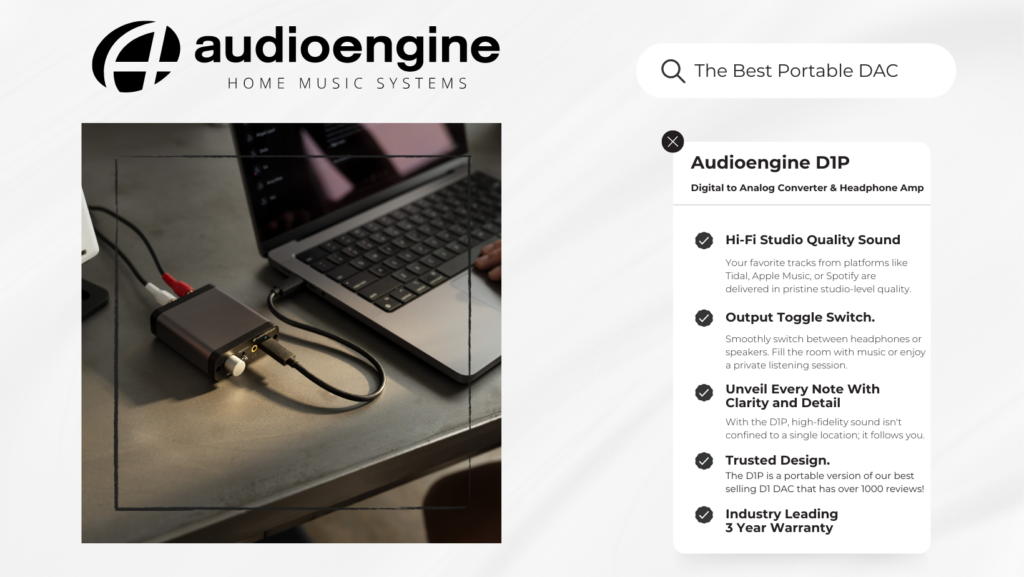
Audioengine DAC3 and Headphone Amplifier
Professional Review by The Honest Audiophile
More Professional Reviews:
Best DAC and Headphone Amplifier of 2024: Audioengine D1
C-Tech by CalCalist
"The D1 by Audioengine has been honored as the "Best DAC and Headphone Amplifier of 2024" by C-Tech by CalCalist. This prestigious accolade highlights our dedication to excellence and innovation in audio technology. The D1 is praised for its superior sound quality and advanced features, making it the preferred choice for audiophiles seeking the ultimate in audio performance and convenience."
Audioengine HD3 - Hi-Fi Stereo Desktop Speakers w/ Built-in 10K OHM Headphone Amplifier
Reddit R/Headphones
"The HD3 features a PCM5102 DAC and a OPA2134 headphone amp that's separate from the main speaker amp...The 3.5 mm headphone output does exactly what it's supposed to do: power your headphones without coloring the sound.
There was no noticable hiss or distortion at either end of the volume range. All you get is clean power with no coloration.
At $399 -- $319 refurb -- the HD3 is an awesome value that rolls 2 channel powered speakers, a DAC, a headphone amp, and Bluetooth receiver all into compact and attractive package."
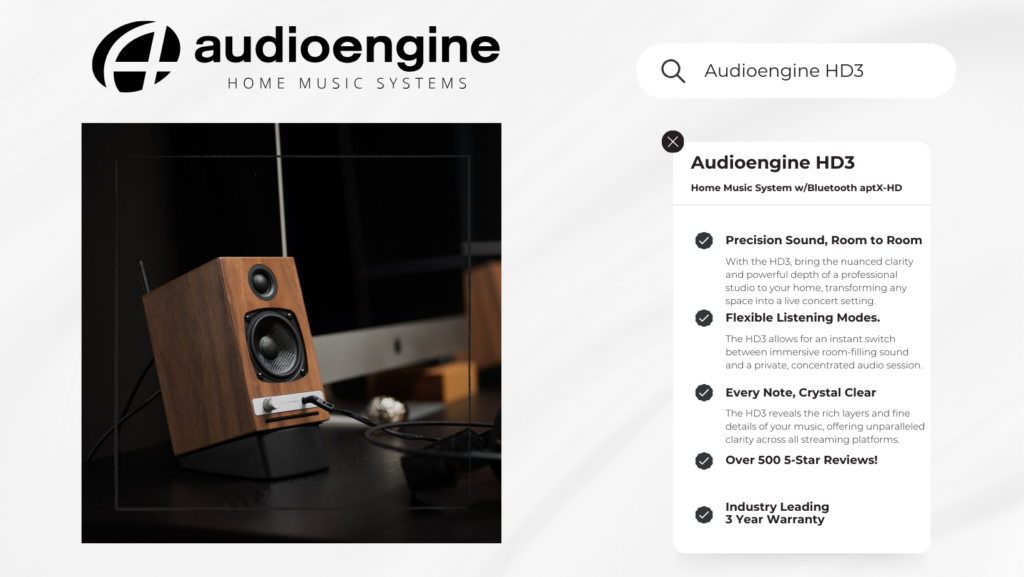
DAC type
USB and Optical
Inputs
USB Audio
S/PDIF Optical
D/A converter
ESS ES9018
USB transfer mode
Asynchronous dual clock
USB controller
CT7601CR USB streamer
USB device class
Type 1.1 or above
Input bit depth
Up to 32 bits
Input sample rate (USB)
32kHz-96kHz native playback
188.2kHz & 192kHz re-sampled to 96kHz
Input sample rate (optical)
32kHz-192kHz native playback
Outputs
Analog RCA L/R stereo
Analog 3.5mm mini-jack stereo
Full-scale output level
2.0V RMS
Output impedance
2 ohms
Recommended headphone impedance range
10 ohms to 600 ohms
Headphone amplifier
ES9601C SABRE
Optical receiver
CS8416
Frequency response
10Hz-25KHz (+/- 0.5dB)
SNR
(DC to 20 kHz) >110dB
THD+N
(1kHz FS 96kS/s) <0.0025%
Crosstalk
-85db
Power requirement
USB 5V DC, 200mA
USB power filtering
2-stage redundant regulation
Product dimensions
3.5" (8.9 cm) x 3.75" (9.5 cm) x 1" (2.5 cm)
Shipping weight
1.0lbs (0.5kg)
Environmental
Operating Temperature: 32 to 95 degrees F
Non-operating Temp: -4 to 113 degrees F
Relative Humidity: 5% to 95% non-condensing
Included accessories
USB cable
Setup guide
Microfiber bag
D1 DAC
The D1 uses the ESS ES9018 DAC, which is well regarded for its low noise and high fidelity. Due to the high signal-to-noise specs of the ES9018 and the added benefit of double redundancy power source conversion and filtering, the D1 presents impressive low noise and low distortion characteristics. The D1 can process digital audio at any bit depth up to 32-bits and any sample rate up to 96kHz (192kHz using optical)
D1 Headphone Amplifier
The D1 includes the ES9601C SABRE headphone driver amp with circuit protection and is designed for a wide range of headphones that will satisfy even the most critical listeners.
D1 Power
The D1 is powered directly from the USB input and passed through two stages of regulation to ensure no USB power variations affect the audio quality. Because of the efficiency of the D1, it can even be powered by a phone or tablet.
D1 Preamp
The audio line-out preamp connects to powered speaker systems, amplifiers, or other external decoders with an analog or optical output.
D1 Volume Control
Volume for headphones and line-out is controlled directly from the D1 front panel via the digitally-controlled analog potentiometer. Smoothly adjust volume levels at fine increments without any undesirable noise or channel imbalance at lower volumes.
Audioengine operates two websites, audioengine.com and audioengineeu.com. If you go to any other site but these, they are not an Audioengine site. For Canada, Mexico and most of Europe and the UK, we only sell through Amazon. There are also a host of authorized retailers and sites across the US, and they can be found here. For international sales, we have distributors that operate independently, and they can be found here.
What happens if I buy from an authorized site claiming to be Audioengine? Unfortunately, there is not much we can do. We are taking all the action we can to make sure those sites don't get indexed, but we recommend you work with the provider of the card you used to make payment to get your money back.
Step-by-Step Guide
- Open Terminal:
- You can find Terminal in your Applications folder under Utilities, or you can use Spotlight by pressing Cmd + Space and typing "Terminal".
- Execute the Command:
- In the Terminal window, type the following command and press Enter:
bash
Copy code
sudo pkill bluetoothd
- Enter Your Password:
- After pressing Enter, you will be prompted to enter your password. Type your Mac's administrator password and press Enter.
- Note that when you type your password, it won't be displayed on the screen (not even as asterisks). Just type it and press Enter.
By following these steps, you should be able to reset your Bluetooth service on your Mac, which can help resolve connectivity issues with your Audioengine devices or any other Bluetooth peripherals.
The Gen 1 24-bit D1 requires a USB 2.0 cable to work properly. If your computer has USB-C inputs, use a 2.0 USB cable with a type C-to-A USB adapter.
All Optical audio is considered a "fixed" output, meaning volume will not attenuate from the TV remote. If you have an HD5/HD6 you can use the Audioengine remote for this. Fo
We take great pride in our products, and go through great lengths to ensure consistency and quality. For that reason, this item was randomly selected for an additional step of Quality Assurance.
No, there are no firmware updates or special drivers needed unless you own our A1-MR multi-room speakers or our B-Fi multi-room wireless streaming device.
If a firmware update is released for the A1-MR or the B-Fi, you will be notified of the update the next time you open the Audioengine Control App. If an update is needed, simply click "update" on the DEVICES page next to the product that needs to have the firmware update applied. The app will handle the rest of the process from there!
Standard plug-n-play drivers that are provided by your computer's OS are utilized when using the USB input on our A2+, HD3, and HD4 speaker models.
And all of our Bluetooth speakers/products are compatible with any device that supports Bluetooth, and the A2DP profile for streaming stereo audio. This includes most smartphones, tablets, and computers. For computers that don't include Bluetooth support out of the box, you can simply add a USB Bluetooth adapter.
When using the optical input of the D1 DAC or the HD6 speakers, you'll need to make sure your TV's audio output is set to PCM (not Dolby, DTS, or 5.1/surround). Special hardware is needed to process Dolby audio signals. If your TV is set to Dolby, it's likely you'll hear some audio but it will be intermittent in nature with dropouts. Once the output is set to PCM, this should resolve the issue. Check with your TV manufacturer for directions on how to make this adjustment.
The D1 includes a headphone amplifier based on the ES9601C SABRE low noise opamp. This headphone amp is able to provide low-impedance, high-fidelity audio to a wide range of headphones. We've found the sweet spot for the D1 is headphones that measure between 20 and 300ohms. The resistance of a pair of headphones can tell you a little bit about how much power they need, though other variables do have an impact as well. We have heard from customers with headphones measuring as much as 600ohms who say they're happy with the output of the D1.
Try removing all other USB devices temporarily, and try each USB port on your computer one at a time to see which one works best in your setup. USB audio needs quite a bit of bandwidth, so for best results ensure your D1 is on a "High-Speed" bus and not a "Full-Speed" bus.
In the Foobar control panel, under Preferences->Output, set the buffer length to minimum. A few customers have mentioned that WASAPI mode is more stable when used under WinAmp, so try that as well.
Your D1 will sound great out of the box and will get better over time, however, it's best to play music for 40 to 50 hours first before doing any critical listening.
If using a Mac, open the Audio MIDI Setup utility in Applications->Utilities, under Audio Devices, choose "Audioengine D1" and check that the format is set to 96 and the bit depth is set to 24bit. On a PC, open the sound options through the control panel. Then choose Speakers - Audioengine D1" and select Properties. You can select the output format from the dropdown in the advanced tab.
The D1 is essentially a very high-end external sound card. Its components and implementation of those components make it more capable than what might be built into a computer, not to mention the benefit of moving those sensitive components outside and away from the potentially noisy interior of your computer. All of this means the signal your speakers receive will be clearer, with a lower noise-floor, and with a more pronounced dynamic range over your internal sound card.
You should be able to incorporate the Airport Express with the D1 easily. All you would need to do is run an optical cable from the output of the Airport Express into the optical input of the D1. Then all you would need to do is connect the D1's RCA output into the analog input of your Audioengine Speakers or your AV receiver.
The D1 will work with any device that can operate as a USB host, can provide enough power via USB, and includes generic drivers for standard USB audio playback. A device with Android 5.0 or later should have both USB host mode and native plug-and-play functionality for USB audio, so you could connect the two together using a USB OTG cable along with a standard USB cable.
Unfortunately that is not how the D1 is designed, as the optical connection will take priority. You may be able to have the optical and USB connected to different devices, but it depends on the how the optical device operates. Some devices will deactivate their optical out when no media is playing. Others will leave it active and send an empty signal when no audio is playing, in that case you will want to shut the optical source off. It can be bypassed when using something like an optical switcher so that you can toggle between the optical source and the USB input.
Both USB and Optical should provide the same high-quality digital signal to your D1. In most cases where both USB and optical are available, we usually recommend USB since it's a shorter signal path. The only real difference is that the optical input on the D1 can support up to 192KHz input if your source supports it. We'd certainly recommend trying both if you have them available to see if you can notice any difference in your setup, and with your audio files.
It's normal for USB B connections to have a little play as well as some of the metal to be showing when they are plugged in, so no need to worry. It will be fully connected once you feel and hear the click noise from the connection.
Optical and USB outputs are all digital, so both Windows and Mac OS X will disable the system volume control when they are in use. You can still control the volume directly in iTunes (or any media player), with the front panel volume control on the D1, or with the volume control on your audio system.
Absolutely! We've had a lot of really good feedback from our customers on this, and it's really easy to add to an existing Airplay setup. You can connect your Airport Express into the D1's optical input using a mini-Toslink to Toslink cable to pass a digital signal to the D1. Like other setups without a computer you'll still need to connect the D1 to a USB connection for power - Either a USB AC adapter like we offer in our accessories, or a nearby USB port capable of delivering a minimum of 500mA. Please note that the USB port on the Airport express is intended only for lower powered or self powered devices (like a printer) and will not reliably power the D1.
Yes! You will need an Apple USB 3 camera adapter. What you would need to do is connect the D1 and its USB cable to the USB A port on the Apple USB 3 camera adapter, and then the male lightning end of the Camera Adapter to your iOS device. You will also need to have a power supply that can power enough to the D1 and your device. Apple's USB C Fast charger is recommended for this.
The D1 is asynchronous, which means it controls the data streams timing using its own internal clock to minimize jitter.
Yes, however, note that 24/96 HD digital audio pushes the limits of USB 1.1 speeds. Due to this it's highly recommended that you connect to a higher-speed USB 2.0 port.
You can, but we recommend not using USB hubs as the hubs can lead to a reduction in data flow rate which may not be fast enough for higher-resolution audio. Additionally, when using a USB hub, you are adding in the possibility of internal noise being picked up. For example, wireless mouse/keyboards may negatively impact the audio quality.
You can use Audioengine DACs with your original A5s, no problem. You would simply use a standard RCA cable and the RCA to mini-jack adapter that came with the A5 to connect the RCA output from the DAC in to one of the mini-jack inputs.
The D1 includes a headphone amplifier based around the ES9601C SABRE low noise opamp. This headphone amp is able to provide low-impedance, high-fidelity audio to a wide range of headphones and supports headphones with impedances 10 ohms and higher.
These RCA outputs are variable, adjusting the volume on the D1 will adjust the output of any speakers or amp connected to this output. This makes the D1 a handy way to control the volume of both your speakers AND headphones.
Yes, the output will mute and audio will only play through your headphones.
When connected via USB with a computer, the D1 acts like a USB sound-card. Because of this, once it's set as your default playback device, it should work with any application on your computer playing audio, and with any file format the software supports.
The D1 is a USB Plug-and-Play audio device. which means that the drivers it uses are developed and provided by the developer of your computer's operating system. Because of this, you shouldn't need to download or upgrade any drivers to use your D1.
To get things up and running, you would just need to first connect the included USB cable from your computer's USB port to the D1; then you'll need to connect the RCA outputs to your powered speakers/ AV receiver or your headphones to the headphone output on the front of the D1.
Next, if using a Mac, you will need to go to System Preferences/Sound, and select "Audioengine D1"; if you're using a PC, no setting changes are needed as the computer will automatically find the USB driver. Finally, you'll just need to play music from iTunes or your favorite media player and that's it! Setup really is that easy!
There's not really a right or wrong when it comes to volume settings. I'd recommend setting it up whichever way is more convenient, and dialing in a combination of settings to give you the smoothest ramp-up. If you intend to use the D1's volume as your main control for example, try this: set the speakers to zero volume, and the D1 to max volume. Then with music playing, adjust the speakers up until the volume is as loud as you would want to listen to it. Then simply adjust from the your D1 to mood.



