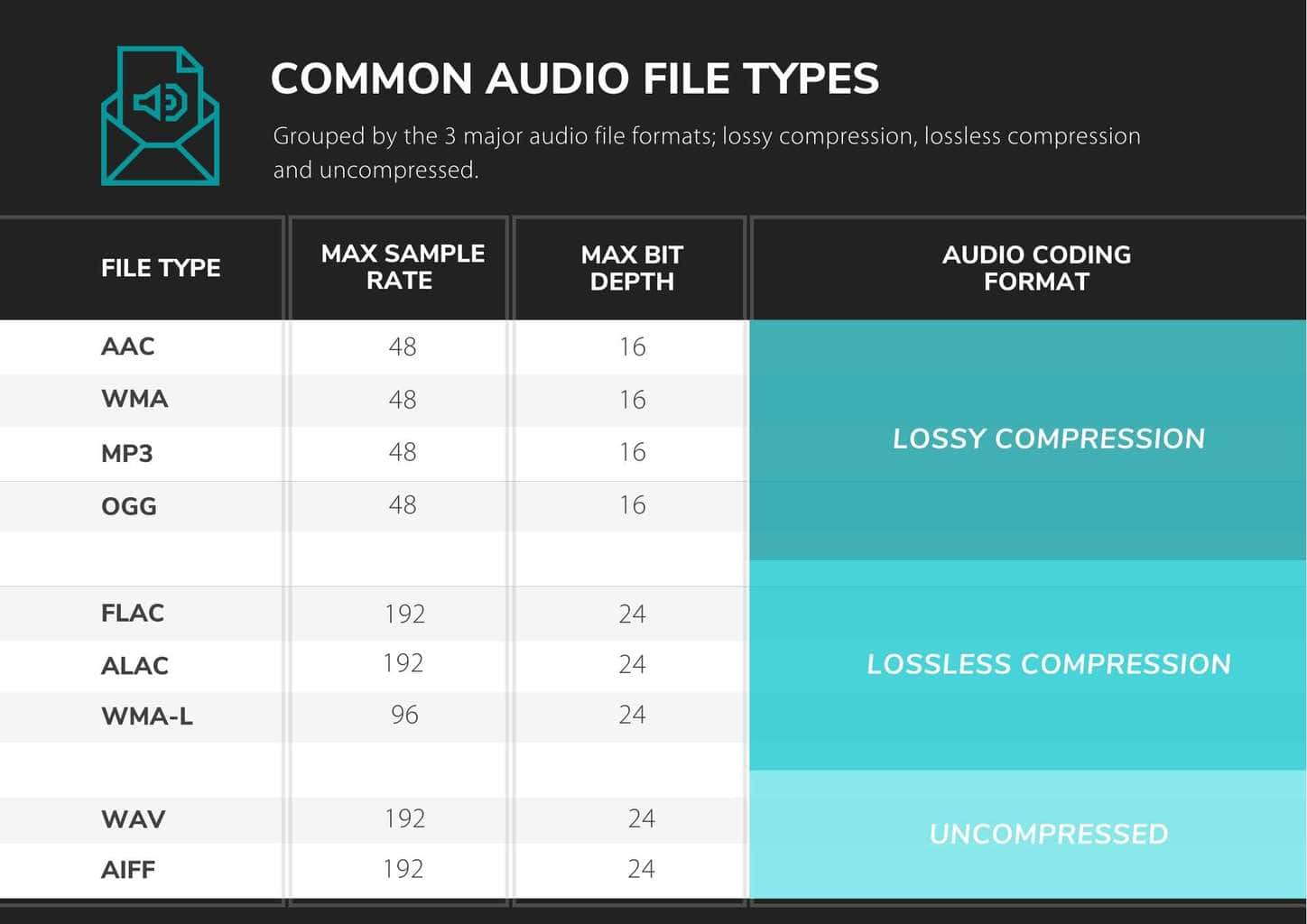We take great pride in our products, and go through great lengths to ensure consistency and quality. For that reason, this item was randomly selected for an additional step of Quality Assurance.
In order to stream Spotify to the Audioengine B-FI or A1-MR, Spotify requires a paid Premium account. This unlocks the Spotify-Connect feature within the app to send the audio to your Audioengine B-FI/A1-MR.
A single device using a personal (1 user only) Spotify Premium account cannot play multiple songs simultaneously. However, this would be possible with a family plan and more than 1 device (B-Fi or A1-MR) though.
Yes! As long as your speakers have an analog output (either RCA outputs or a 3.5mm stereo mini output), you can absolutely connect the S6 to your powered speakers. With the exception of the B2, all of our powered speakers will have the outputs needed to connect the S6, this includes the original A2 and A5 models.
You can simply use RCA cables to connect the S6 to the A2+, HD3, HD4, A5+, A5+Wireless, and HD6 speaker models.
For the A1 and A1-MR speakers, you can use one side of your stereo RCA cables. Just use the left/white RCA cable, and leave the red RCA disconnected to prevent an accidental ground loop.
** Please note: a 3.5mm/stereo mini cable will not work with the ‘Subwoofer’ output on the back of your A1/A1-MR speakers. **
No, there are no firmware updates or special drivers needed unless you own our A1-MR multi-room speakers or our B-Fi multi-room wireless streaming device.
If a firmware update is released for the A1-MR or the B-Fi, you will be notified of the update the next time you open the Audioengine Control App. If an update is needed, simply click "update" on the DEVICES page next to the product that needs to have the firmware update applied. The app will handle the rest of the process from there!
Standard plug-n-play drivers that are provided by your computer's OS are utilized when using the USB input on our A2+, HD3, and HD4 speaker models.
And all of our Bluetooth speakers/products are compatible with any device that supports Bluetooth, and the A2DP profile for streaming stereo audio. This includes most smartphones, tablets, and computers. For computers that don't include Bluetooth support out of the box, you can simply add a USB Bluetooth adapter.
Applicable to our A2+, HD3, HD4, A5+, A5+Wireless, and HD6 speakers.
Start with power cycling your speakers by turning them off and then back on. From there:
- Determine if the distortion is due to your source by disconnecting all source devices from the speakers.
- Please make sure all of your connector cables are in working order. Try different cables as well as a different source device.
- Please try using each input available (mini-jack, RCA, USB, as well as Bluetooth), one at a time, to see how the speakers react. If the distortion is unique to one speaker, when testing via RCA switch the RCA jacks (red to white and white to red) to see if the issue remains in the same channel.
- Make sure it is not a power issue by trying a power outlet that is on a different circuit.
If the issue persists, please click on the following link and then click on the dropdown to submit an email to our Support team:
When doing so, please copy and paste the above troubleshooting steps along with the results of each and include this information when contacting us.
Applicable to our HD3 and HD4 speakers
Turn on the speakers using the power switch located on the rear panel. The speakers will automatically go into Bluetooth "pair mode" and the Pair button on the front panel should start flashing.
- On your source device (phone, tablet, laptop, etc), turn on Bluetooth and go to Bluetooth preferences.
- Select "Audioengine HD3 (or HD4)" to pair and connect. The Pair indicator on the front panel should be solid. Play your music and adjust the volume levels on the speakers and your device.
To add additional devices put the speakers back into pair mode by disconnecting them from your device or by pressing and holding the Pair button on the front panel until the pair indicator starts flashing.
Our speakers can wirelessly connect to only one device at a time, however it will remember up to six different devices.
Applicable to our A1, A2+Wireless, B2, A5+Wireless, and HD6 speaker models
Turn on the speakers using the power switch located on the rear panel. The speakers will automatically go into Bluetooth "pair mode" and the Pair button on the back panel should start flashing.
- On your source device (phone, tablet, laptop, etc), turn on Bluetooth and go to Bluetooth preferences.
- Select "Audioengine (your speaker model)" from the list of available devices to pair and connect. The Pair indicator on the back panel should now be solid. Play your music and adjust the volume levels on the speakers and your device.
To add additional devices put the speakers back into pair mode by disconnecting them from your device or by pressing and holding the Pair button until the pair indicator starts flashing.
Our speakers can wirelessly connect to only one device at a time, however it will remember up to six different devices.
If your A1 or A1-MR speakers sound distorted, are buzzing, or just don't sound quite right, we'd recommend the following troubleshooting steps:
Start with power cycling your speakers by turning them off and then back on. From there:
- Determine if the distortion is due to your source by disconnecting all source devices from the speakers.
- Please make sure all of your connector cables are in working order. Try different cables as well as a different source device.
- Please try using the stereo mini input and Bluetooth (or WiFi in the case of the A1-MR), one at a time, to see how the speakers react.
- Make sure it is not a power issue by trying a power outlet that is on a different circuit.
If the issue persists, please click on the following link and then click on the dropdown to submit an email to our Support team:
When doing so, please copy and paste the above troubleshooting steps along with the results of each and include this information when contacting us.
You can use either a single LFE RCA cable or stereo white/red RCA cable.
Connect FROM your powered speaker's 'Subwoofer' output TO your subwoofer's 'Left' RCA input or the subwoofer's LFE input.
For stereo RCA cables, just use the left/white RCA cable, and leave the red RCA disconnected to prevent an accidental ground loop.
** Please note: a 3.5mm/stereo mini cable will not work with the 'Subwoofer' output on the back of your A1/A1-MR speakers. **
There are no EQ controls on Audioengine speakers, but EQ can be controlled in software for your digital audio sources, and from preamp EQ hardware, legacy receivers, etc. for analog sources.
Our options for connecting speakers to the TV are likely more limited, depending on what kind of audio output options the TV has. Most older televisions have an analog audio output, and this can be connected to any of our powered speakers. However, most newer TVs have removed the analog output option and only provide optical or HDMI Arc outputs. Many also have Bluetooth.
If you are OK using Bluetooth for the TV, any of our Bluetooth capable speakers would work. That said, depending on the implementation on the TV, there is the possibility of lag and you may have to manually connect each time you turn off the TV.
For a wired connection, only our HD6 speakers have an optical input. These were designed to provide easier connectivity to a TV, and to be used as medium to large room speakers. For a wired connection from the TV to any other speakers we make, an external digital to analog converter (DAC) would be needed to convert the optical output to analog, and then that could be connected to our powered speakers. The drawback of using the optical output is that normally it is a fixed output and the TV remote will not control the volume. The volume would have to be controlled at the speakers or at the DAC if a separate one is being used.
It's important to note that your source device (whatever you are using to send audio TO your speakers) can impact the volume of the speakers as well. For instance, if you have them connected to a computer/laptop/tablet, you would need to make sure your device's system volume is raised. If it's only set to 25% or 50%, that will limit how loud the speakers can get. This is true when using either a wired connection or when connected via Bluetooth.
If you are using the speakers with a turntable that has a built in pre-amp, then double check and make sure the switch is set to “line” instead of “phono.” If you do not have a phono pre-amp, you would need to pick one up to properly connect our speakers to the turntable.
AAC
AAC (Advanced Audio Coding) refers to digital audio coding standard that represent audio files based on lossy audio compression. It was launched as successor of MP3 file format. AAC achieves better sound quality as compared to MP3 at the same bit rate. The format was adopted as default media format by YouTube, iPhone, iPod, iPad, Apple iTunes and several other platforms.
WMA
A .WMA file is a Windows Media Audio file. WMA is an acronym for Windows Media Audio. The files that contain the .wma extension are audio files that are used mostly for music. The WMA file format is proprietary to Microsoft. WMA files are compressed, similar to MP3 files. A lossless version of WMA does exist (WMA-L), but most WMA files use a lossy compression system.
MP3
The MP3 format is a compression system for music. The goal of using MP3 is to compress a CD-quality song by a factor of 10 to 14 without noticeably affecting the CD-quality sound. With MP3, a 32-megabyte song on a CD compresses down to about 3 MB. This lets you download a song much more quickly, and store hundreds of songs on your computer's hard disk. MP3 files are commonly used to store audio tracks, podcasts, lectures, sermons, and audiobooks.
OGG
An OGG file is a compressed audio file that uses free, unpatented Ogg Vorbis audio compression. It is similar to an .MP3 file, but sounds better than an MP3 file of equal size, and may include song metadata, such as artist information and track data. OGG files are supported by many software music players and some portable music players.
Vorbis is the most popular and common type of .ogg file, but there are numerous others. In addition to the .ogg extension, you may also see .ogv, .oga, .ogx, .ogm, .spx, and .opus.
FLAC
A FLAC file is an audio file compressed in the Free Lossless Audio Codec (FLAC) format, which is an open-source lossless audio compression format. It is similar to an .MP3 file, but is compressed without any loss in quality or loss of any original audio data.
ALAC
The ALAC file extension is short for Apple Lossless Audio Codec (ALAC). These files use M4A format because ALAC is a codec used for encoding audio data and not an audio file container format like an MPEG-4 file. These are audio files used for storing digital music in lossless format without losing any sound quality from the original audio data.
WAV
A WAV file is a raw audio format created by Microsoft and IBM. The format uses containers to store audio data, track numbers, sample rate, and bit rate. WAV files are uncompressed lossless audio and as such can take up quite a bit of space, coming in around 10 MB per minute with a maximum file size of 4 GB.
WAV files are generally going to be much larger than other popular audio file types, like MP3, due to the fact they are typically uncompressed (compression is supported, though). Because of this, they’re mainly used in the professional music recording industry to retain the maximum quality of audio.
AIFF
An AIFF file is an audio file saved in the Audio Interchange File Format (AIFF). It contains high-quality audio saved in an uncompressed, lossless format. AIFF files may also be saved as .AIF files or .AIFC files (if they are compressed).
Unlike .MP3 files, AIFF files are uncompressed. Because AIFF files' data is not compressed, AIFF files typically contain higher-quality audio than similar MP3 files. However, the files also take up more disk space since they contain more data.