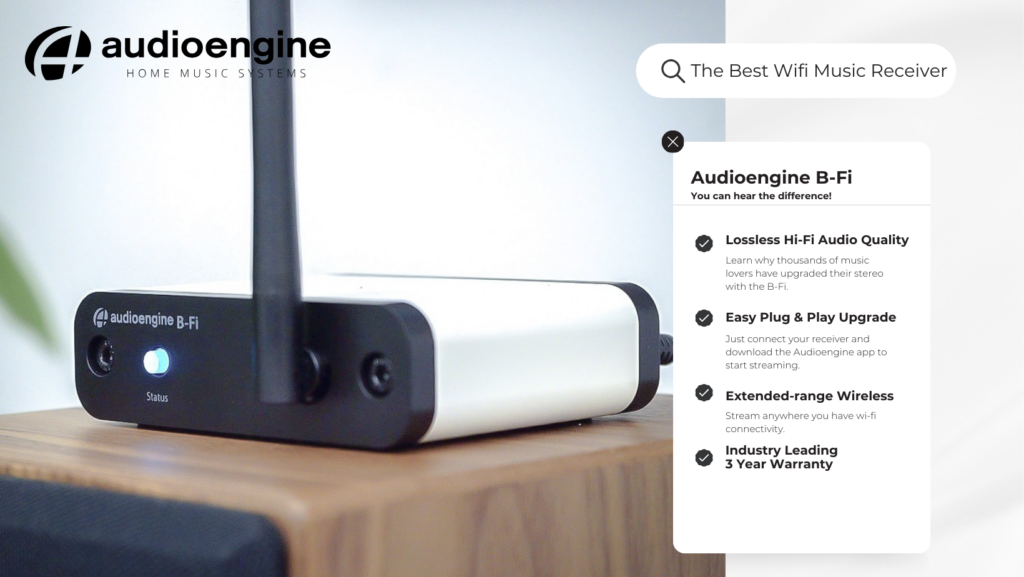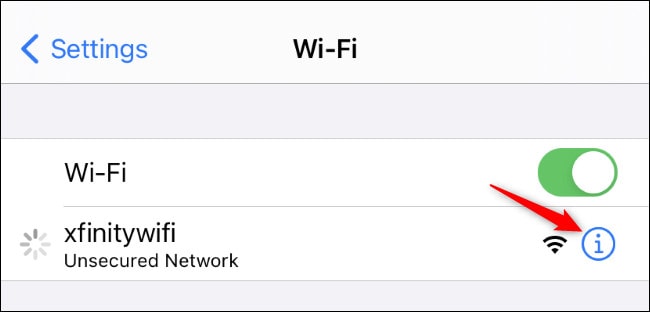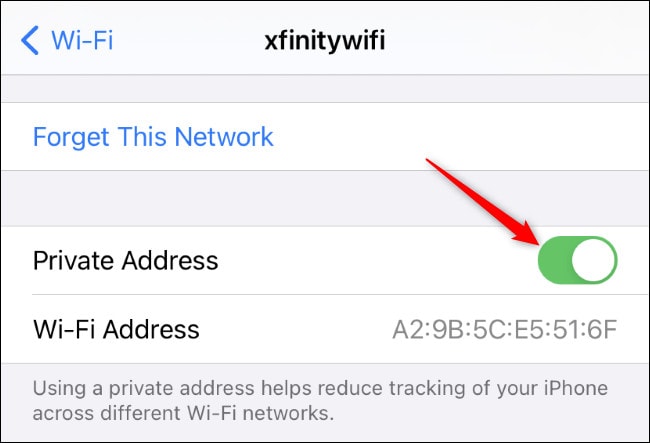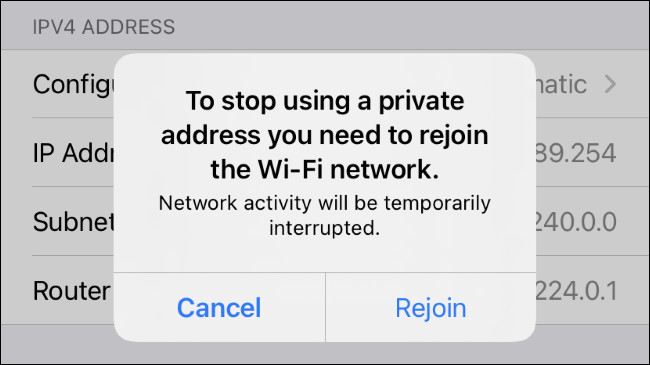Support: B-Fi Multiroom Music Streamer

Support: B-Fi Multiroom Music Streamer
Questions & Answers
-
Question:
Stream Music to Your Stereo: Audioengine B1 and B-Fi Comparison Guide
Answer:Audioengine B1 and B-Fi Comparison Guide
Choosing the right wireless music streamer can significantly enhance your listening experience by offering you the convenience and quality of streaming music wirelessly. In the realm of home audio systems, two standout choices from Audioengine are the B1 Bluetooth Music Receiver and the B-Fi Multiroom Music Streamer. Both devices are designed to stream music wirelessly to your stereo system but cater to different preferences and functionalities.
Here's an in-depth look at these options to help you decide which one aligns with your audio streaming needs.
B1 Bluetooth Music Receiver: Expanding Horizons with Bluetooth
The B1 Bluetooth Music Receiver is designed for simplicity and quality, allowing you to wirelessly stream music from your device directly to your music system. It’s particularly suitable for integrating with both contemporary and vintage stereo systems, offering a touch of modernity without compromising the system's original charm.
Noteworthy Aspects:
- Extended Range: The B1 boasts a 100-foot range, ensuring stable, quality sound transmission across extensive spaces.
- Digital to Analog Converter (DAC): It comes equipped with an internal DAC that guarantees CD-quality or better sound, preserving the integrity of the music exactly as the artist intended.
- Ease of Connectivity: Setup is straightforward, requiring no internet or network configuration, offering a hassle-free user experience.
- aptX-HD Bluetooth: This technology supports better than CD-quality sound, providing an enhanced listening experience without the typical constraints of wireless streaming. Your device will stay paired, pair once and forget it!
- Versatile Outputs: The B1 features both analog and optical outputs, offering flexibility in connection to various audio systems.
- Design Aesthetic: With its brushed metal finish, the B1 not only sounds good but also adds a sleek, aesthetic appeal to your audio setup that is durable as well.
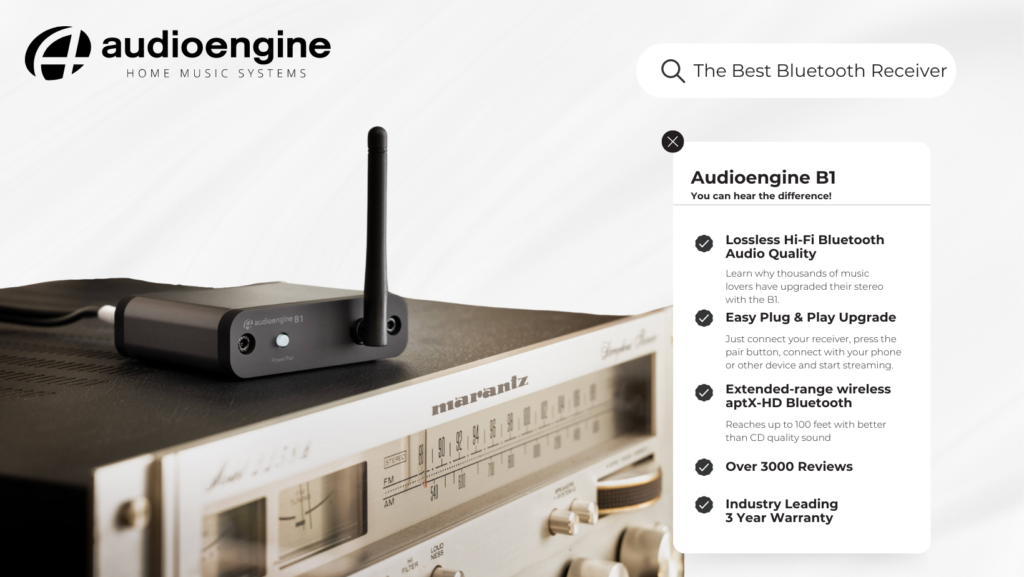
B-Fi Multiroom Music Streamer: The Wi-Fi Revolution
In contrast, the B-Fi Multiroom Music Streamer takes a leap forward by utilizing your home's Wi-Fi network for music streaming. This approach bypasses traditional Bluetooth streaming, offering a direct and uncompressed audio signal for a pure, high-fidelity sound experience.
Key Features:
- Wi-Fi Streaming: B-Fi streams music directly to your stereo from your streaming service via your router. This way, your songs are free from Bluetooth’s digital signal processing, a feature enjoyed by Audiophiles everywhere (more on this below).
- Audioengine App: Control is at your fingertips with the Audioengine app, allowing you to stream from major music services or your personal music library directly to any music system in your home.
- Internal DAC: Like the B1, B-Fi includes an internal DAC, ensuring that the music delivered to your stereo system is of the highest quality, just as the artist intended.
- Multiroom Capability: B-Fi’s strength lies in its ability to fill your entire home with music, streaming seamlessly to multiple rooms for a unified listening experience.

Making Your Choice: The Bluetooth vs. Wi-Fi Streaming Quality Debate
The B1, on the other hand, employs Bluetooth connectivity, utilizing high-quality codecs like Qualcomm aptX HD. These codecs are designed to compress and then decompress digital audio files with minimal loss of quality.
However, even the most advanced Bluetooth codecs involve some level of digital signal processing (DSP) to recreate the song. While to many listeners the difference may be imperceptible, discerning audiophiles might lean towards the B-Fi for its method of streaming.
The B-Fi's reliance on Wi-Fi rather than Bluetooth means the music is streamed without the additional step of DSP, potentially offering a purer, more accurate version of the original recording.
- B1 for Bluetooth Convenience: If you value simplicity and the versatility to stream from any Bluetooth-enabled device directly to your stereo system, the B1 offers an effective solution with an impressive range and high-quality sound. The B1 is your best option if you don’t have a smart phone or Wi-Fi network.
- B-Fi for Wi-Fi Fidelity: For those who prioritize the purity of uncompressed audio and the convenience of streaming across multiple rooms via Wi-Fi, the B-Fi stands out. It is particularly appealing to users who prefer controlling their music ecosystem through a dedicated app. You can even connect up to 9 B-Fi or A1MR for a system that connects your entire house! The B-Fi is a great choice for Audiophiles that prefer the warmth of analog audio playback.

Audioengine A1MR
Both the B1 and B-Fi embody Audioengine's commitment to delivering superior sound quality and innovative streaming solutions. By understanding the distinctive features and benefits of each device, you can select the wireless music streamer that best aligns with your lifestyle and audio preferences, ensuring an unparalleled listening experience that brings your music to life exactly as the artist intended.
-
Question:
B-FI General Specifications
Answer:Wi-Fi Input
802.11 b/g/n (2 GHz)Audio output
Analog, opticalOutput level
2V RMSSample rates
32 - 44.1kHzBit depths
16 bitInterfaces
AirPlay, DLNA, UPnPProcessor
AP8064 ARMDAC
ES9023Signal-to-noise-ratio
-105dBDistortion
THD+N, 0.01%Power
Micro USBPower requirements
5V, 300maProduct dimensions
3.5 x 3 x 1Product weight
5 oz.Shipping weight
1.0lbs (0.5kg)Shipping box dimensions
11 x 7 x 3Environmental Requirements
Operating temperature: 32° to 105°F (0°C to 40°C)
Storage temperature: -4°0 to 115°F (-20°C to 46°C)
Relative humidity: 5% to 95% non-condensingIncluded accessories
RCA audio cable (3ft/1m)
Power adapter with detachable cable
Microfiber bag
Setup guide -
Question:
How do I know if I bought from an authorized and legitimate site?
Answer:Audioengine operates two websites, audioengine.com and audioengineeu.com. If you go to any other site but these, they are not an Audioengine site. For Canada, Mexico and most of Europe and the UK, we only sell through Amazon. There are also a host of authorized retailers and sites across the US, and they can be found here. For international sales, we have distributors that operate independently, and they can be found here.
What happens if I buy from an authorized site claiming to be Audioengine? Unfortunately, there is not much we can do. We are taking all the action we can to make sure those sites don't get indexed, but we recommend you work with the provider of the card you used to make payment to get your money back.
-
Question:
Bluetooth won’t connect on my Mac Computer (2019 or newer). Reset the Bluetooth to determine if that is the issue.
Answer:Step-by-Step Guide
- Open Terminal:
- You can find Terminal in your Applications folder under Utilities, or you can use Spotlight by pressing Cmd + Space and typing "Terminal".
- Execute the Command:
- In the Terminal window, type the following command and press Enter:
bash
Copy code
sudo pkill bluetoothd
- Enter Your Password:
- After pressing Enter, you will be prompted to enter your password. Type your Mac's administrator password and press Enter.
- Note that when you type your password, it won't be displayed on the screen (not even as asterisks). Just type it and press Enter.
By following these steps, you should be able to reset your Bluetooth service on your Mac, which can help resolve connectivity issues with your Audioengine devices or any other Bluetooth peripherals.
- Open Terminal:
-
Question:
What are the QA Stickers?
Answer:We take great pride in our products, and go through great lengths to ensure consistency and quality. For that reason, this item was randomly selected for an additional step of Quality Assurance.
-
Question:
Spotify Disclosure with B-Fi/A1-MR
Answer:In order to stream Spotify to the Audioengine B-FI or A1-MR, Spotify requires a paid Premium account. This unlocks the Spotify-Connect feature within the app to send the audio to your Audioengine B-FI/A1-MR.
A single device using a personal (1 user only) Spotify Premium account cannot play multiple songs simultaneously. However, this would be possible with a family plan and more than 1 device (B-Fi or A1-MR) though.
-
Question:
How do I reset my B-Fi?
Answer:Press and hold the status button on the front panel until the LED begins flashing (about 4 seconds), and you hear a voice prompt letting you know that the B-Fi has entered setup mode. If you don't hear the voice prompt, double check your audio systems volume, and that the B-Fi is connected to an active input.
Open the Audioengine Control app on your smartphone or tablet, and follow the instructions to complete setup. If you have other B-Fi units that are already configured, you will need to press the + in the top right corner of the screen to continue setup.
-
Question:
What music sources can be sent to more than one B-Fi simultaneously?
Answer:Any audio source can be used for multiroom playback through your B-Fi(s) when using AirPlay, or when streaming audio via DLNA / UPnP, or using the streaming services integrated into the Audioengine Control App. The B-Fi(s) need only first be configured into groups using the Audioengine Control App.
-
Question:
My music streaming is cutting out. What can I do?
Answer:Try playing music directly on your phone, tablet or from your local library using the same network to check your internet connection.
If your internet connection is OK:
- Check the connections between B-Fi and your stereo system.
- Use the Audioengine Control app to test signal strength.
- Restart your source music device and power cycle your B-Fi and stereo.
-
Question:
Does sending audio to more than one B-Fi at a time result in a reduction in audio quality?
Answer:Sending audio to multiple B-Fi units at once will not impact the audio quality.
-
Question:
Does the B-Fi support gapless playback?
Answer:Gapless playback works great when streaming to the B-Fi as long as the music app you are using supports gapless playback as well, such as Spotify. You would not need to adjust anything with the B-Fi or within the Audioengine B-Fi app.
-
Question:
What DAC does the B-Fi use, and is there any compression in the wireless transmission?
Answer:The B-Fi uses the ES9023 DAC. As the B-Fi uses your home wi-fi network, it is lossless and no compression is needed.
-
Question:
Is there a way to stream audio from my Windows PC to my B-Fi(s)?
Answer:The short answer is 'yes'. However, you will need to use an app that gives you the ability to use Airplay while in Windows. Though there are a few options out there, we've found TuneBlade to be one of the more affordable and easy-to-use applications available. TuneBlade is a simple tray utility that lets you stream system-wide audio to the B-Fi from your windows device. There’s a one-time fee of $9.99 to purchase the app, but they have a trial version you can try out for free.
To start, make sure your B-Fi is setup on the same network as your Windows device (PC/laptop). Once TuneBlade is installed, start the program. TuneBlade will automatically locate your B-Fi and any other Airplay-ready devices connected to your network.
Start playing the audio you wish to stream to your B-Fi(s). While the audio is playing, hit the 'play' button next to the corresponding B-Fi in the TuneBlade app. All audio coming from your computer will now be passed on to the B-Fi. While using TuneBlade, you can send the audio to multiple B-Fi's at once and the audio will automatically sync between B-Fi's without the need to group them in the Control App.
Things to keep in mind when using TuneBlade:
- If you have speakers directly connected to your computer, then turn them down (using the volume controls on the actual speaker) as there will be a slight buffering delay between the audio from your computer speakers and the speakers connected to your B-Fi(s).
- TuneBlade streams system-wide audio, so Windows notifications will be passed through when they occur.
- TuneBlade is a work-around we found offering Windows users the same streaming capabilities via Airplay that Apple users have.
-
Question:
How many rooms or zones are possible?
Answer:The Audioengine Control app supports a maximum of 12 rooms, however for most homes we recommend 8.
-
Question:
Can I use B-Fi connected speakers, alongside Sonos speakers?
Answer:You could use these two systems separately, with their respective apps, and separately through Airplay. Sonos speakers are not able to be integrated into a B-Fi system, though. The Audioengine Connect App is only able to recognize B-FI connected audio systems, and the Sonos App will not recognize B-Fi wireless music streamers. So there wouldn’t be a way to group them together.
-
Question:
What is the wireless connection range for the B-Fi?
Answer:After setup you can stream your music anywhere there is a reliable wireless internet signal.
-
Question:
I have multiple B-Fi, but I only see some of them outside the Audioengine App. Where did they go?
Answer:If you have grouped the speakers for a multi-room setup in the Audioengine app, only the B-Fi that you grouped the speakers into will show as the available destination. If you wish to send to your other speakers independently, ungroup the B-Fi in the app by pressing and holding on the speaker in the grouping and dragging down and away from the group.
-
Question:
What are the differences between B-Fi (wi-fi) and B1 (Bluetooth)?
Answer:- B-Fi uses your home Wi-Fi network for multiroom music streaming and stereo pairing, while B1 uses Bluetooth.
- B-Fi allows you to name and rename devices, while B1 does not due to limitations of Bluetooth.
- B-Fi requires the Audioengine Control app for initial setup while no product app is required for B1.
-
Question:
Which has better sound, Audioengine Bluetooth or Wi-Fi?
Answer:Both are capable of high-resolution and high-definition audio and provide the highest quality sound for wireless streaming.
-
Question:
Can I leave my B-Fi on all the time?
Answer:Yes.
-
Question:
I'm having trouble setting up my B-Fi on my network when using my iPhone. What should I do?
Answer:Apple changed the way the iPhone and iPad connect to Wi-Fi networks starting in the iOS 14 and iPadOS 14 updates. This can cause issues when setting up the B-Fi on your network. To resolve this issue you would simply need to disable Private Wi-Fi MAC Addresses on your iPhone. The “Private Address” option is controlled separately for each Wi-Fi network. We don’t recommend disabling it for a network unless you need to do so (or are troubleshooting a problem.)
To find this option, head to Settings > Wi-Fi on your iPhone or iPad. Locate the Wi-Fi network you want to change this option for—it’ll be at the top of the screen if you’re currently connected to it. Tap the “i” icon at the right side of the Wi-Fi network name.

Disable the “Private Address” option by tapping the switch to its right.
The “Wi-Fi Address” option here shows you the private MAC address being used on that specific network, just in case you need it—to configure something on a router, for example.

You’ll be prompted to rejoin the network if you’re already connected. Tap “Rejoin” and your iPhone or iPad will rejoin with a static MAC address necessary for the B-Fi to communicate with your device.

You should now be able to go back into the B-Fi Control App to complete the set up process.
-
Question:
I have a MacBook Pro and a Qobuz subscription that I would like to stream to my stereo system. How exactly would I connect from the laptop to the B-Fi?
Answer:Qobuz works great with the B-Fi for lossless CD quality streaming! Once you get your B-Fi setup on your network using the Audioengine app, you will be able to send your Qobuz music to the B-Fi through the Qobuz app on your MacBook Pro, the Qobuz app on your devices, or directly through the Audioengine Control app! Qobuz and other lossless capable streaming services are played back at CD quality, with no compression.
-
Question:
How do I turn on Airplay for use with the B-Fi?
Answer:You'll need to make sure you have gone through the initial set up process for the B-Fi before moving onto the below steps.
For iPhone users:
1. On the iPhone, swipe to open Control Center. (the swipe direction is dependent upon the iPhone model you are using)
2. In the music control area, tap the AirPlay button.
3. A list of AirPlay capable devices seen by your iPhone will be shown. Tap the B-Fi to connect to it.
4. Once connected, you can use your iPhone to send audio to your B-Fi without the need to open the Audioengine Control App.For Mac users:
Option 1:
- Make sure that your Mac and B-Fi are on the same Wi-Fi network.
- Go to Apple menu > System Preferences > Sound.
- Under Output, you should see a list of any devices you are able to AirPlay to, and the B-Fi should be an option. If you named the B-Fi during setup, it may appear under that name.
Option 2:
- Hold down the Option key on your keyboard, then click on the speaker icon in your menu bar. You will then see a list of audio output devices that are on your local network - select the B-Fi.
- Once you change the audio output to an AirPlay device, all audio coming from your Mac will go through the B-Fi, and not the internal speakers on your Mac.
- To change the audio output back to your Mac's internal speakers, you can either Option-click on the speaker icon again and select internal speakers, or go back into System Preferences and change it there.
-
Question:
If B-Fi is used outside the Audioengine app, will multiroom and stereo configurations follow to other music services and apps?
Answer:Yes, while streaming via Airplay.
-
Question:
How can I stream music stored on my Windows computer to the B-FI?
Answer:Windows 10 supports sharing the media on your computer via DLNA. To set this up, you’ll need to:
- Click start and search for "media streaming options".
- Turn on media streaming.
- Name your media library whatever you’d like after turning it on.
- From the Audioengine Control app on your Smartphone or tablet, go to My Music-> Home Music Share, and look for your media library name.
From here you can play audio stored on your computer to any B-Fi(s) on your network. Just keep in mind that your computer will need to be powered on.
-
Question:
Does B-Fi support AirPlay 2?
Answer:We considered Airplay 2, and will continue to keep an eye on it for future products or updates. At present though, the B-Fi includes support for only Airplay.
While Airplay 2 allows grouping of Airplay 2 devices in the Apple Home app, to allow streaming audio to multiple rooms at once, we've already built out advanced multi-room grouping features through the Audioengine Connect App. And in our implementation, these features extend not only to Airplay on iOS and MacOS, but can even be used for non-Apple devices which don't support Airplay or Airplay 2.
-
Question:
Can I use a hotspot as an access point?
Answer:Yes. If your hotspot is listed as a choice in Wi-Fi networks, you can use it as an access point.
-
Question:
Can B-Fi play high resolution music?
Answer:The B-Fi supports lossless playback of CD quality audio, with zero compression. While you can play higher than CD quality audio to the B-Fi through DLNA, UPnP, or high res streaming apps like TIDAL and Qobuz, all audio is transmitted at 16-bit 44.1kHz.
-
Question:
Can I play locally-stored music?
Answer:Yes. You can play music from your library, a mobile device storage device, and portable hard disks and NAS.
-
Question:
How do I group multiple B-Fi units together?
Answer:Once you have each B-Fi set up on your Wi-Fi network:
Open the Audioengine control app. Swipe from right to left in the app to the "Device" screen where your B-Fis are listed. Determine which group of B-Fis you want to be your primary, then touch the "+" in the upper right corner. A list of any additional A1-MRs you want to add will appear and you can tap the empty circle to add a check to the bubble, then tap "Done" You can add multiple B-Fis into that primary B-Fi for whole-home playback.
-
Question:
Can a single B-Fi have multiple users?
Answer:Yes, anybody connected to the same network.
-
Question:
Do all Audioengine Speaker Systems work with B-Fi?
Answer:Any Audioengine powered speaker systems that have line-level (RCA or 3.5mm) input connection or digital optical input will work with B-Fi.
-
Question:
Does the B-Fi support 5GHz network access points (wireless routers)?
Answer:The B-Fi is a 2.4GHz device but most networks are dual-band, so select 2.4GHz during B-Fi setup.
-
Question:
Does the B-Fi support MQA?
Answer:The B-Fi doesn’t include any MQA specific hardware, but you can still enjoy the benefits of MQA through software decoding with services like TIDAL, where you’ll have access to up to 16-bit 44.1kHz high resolution audio.
-
Question:
Are firmware updates or driver downloads needed for my Audioengine product?
Answer:No, there are no firmware updates or special drivers needed unless you own our A1-MR multi-room speakers or our B-Fi multi-room wireless streaming device.
If a firmware update is released for the A1-MR or the B-Fi, you will be notified of the update the next time you open the Audioengine Control App. If an update is needed, simply click "update" on the DEVICES page next to the product that needs to have the firmware update applied. The app will handle the rest of the process from there!
Standard plug-n-play drivers that are provided by your computer's OS are utilized when using the USB input on our A2+, HD3, and HD4 speaker models.
And all of our Bluetooth speakers/products are compatible with any device that supports Bluetooth, and the A2DP profile for streaming stereo audio. This includes most smartphones, tablets, and computers. For computers that don't include Bluetooth support out of the box, you can simply add a USB Bluetooth adapter.
-
Question:
Besides Bluetooth vs WiFi what are the reasons to consider the B-Fi or the B1 over one another?
Answer:Both Audioengine Bluetooth and WiFi-based solutions are capable of delivering very high quality audio! Bluetooth is an extremely convenient way to quickly pair to a speaker for easy wireless playback. WiFi solutions are great for multi-room setups with custom groupings with different music or simultaneous playback to all which can be easily controlled with the B-Fi app.
-
Question:
Does the B-Fi support YouTube Music service?
Answer:The B-Fi doesn’t include a YouTube Music integration into the Audioengine Control App, but YouTube Music will work via Airplay on an Apple Device. So you’d be able to stream YouTube Music to the B-Fi from your iPhone, iPad, or Mac computer, no problem.
-
Question:
Does the B-Fi receive streamed music from your smartphone, or directly from the Wi-Fi network?
Answer:For music streamed through Audioengine Control App, or from streaming applications built into the Audioengine Control App, the B-Fi streams music directly over your WiFi network. The stream will continue whether your device is taken out of range or turned off altogether.
Airplay, generally speaking makes a connection between your source device and the B-Fi, through your network. If your device goes out of range of the network, or the application on your source that is playing audio is closed, playback will stop.
-
Question:
I don’t see my favorite music player in the Audioengine Control app. What can I do?
Answer:One of the great benefits to the B-Fi is that you’re no longer stuck using one product app. Any music player will work for iOS and MacOS via Airplay, as well as DLNA or UPnP streaming options for Android and Windows.
-
Question:
Will my music be interrupted if I lose my Wi-Fi connection?
Answer:Yes. You must be connected to your network for your music to play.