
Technical Specifications
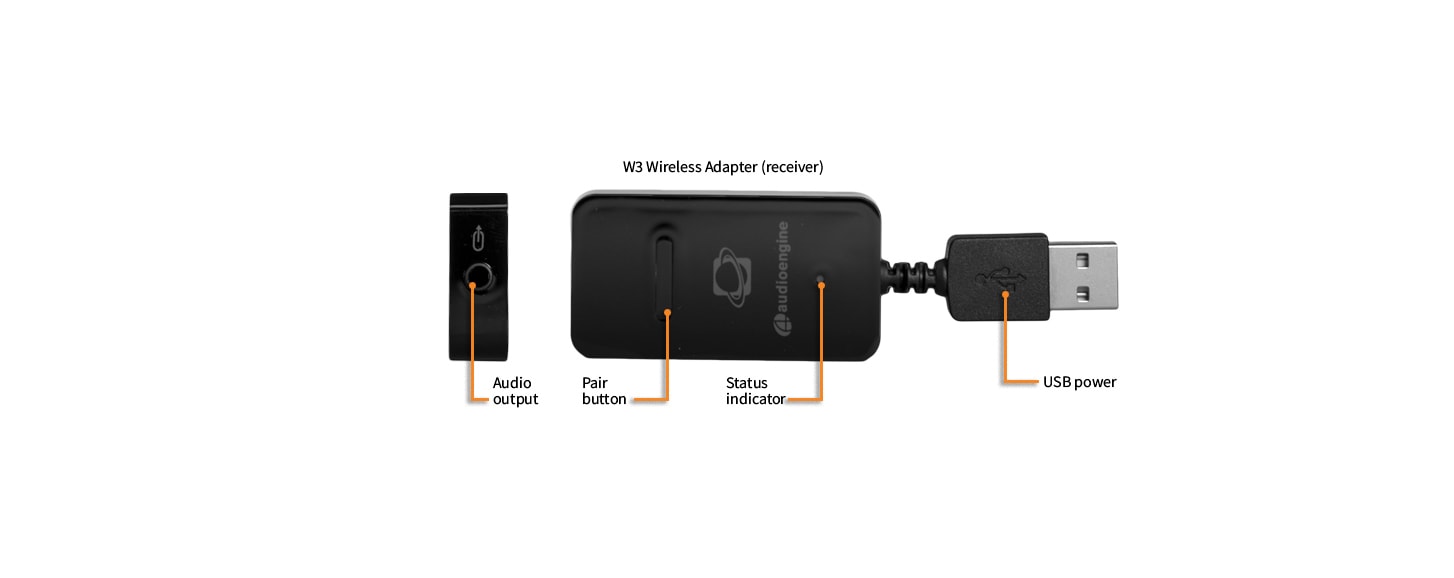
General specifications
ADC
CS5343
Output
analog mini-jack
Full scale output
1.0Vrms
Output impedance
470 ohms
Power source
USB power adapter
Power requirements
150mA, 5V
SNR
95dB
THD+N
0.01%
Crosstalk
-65dB
Frequency response
20Hz to 20KHz, +/- .2dB
Wireless range
>100ft
Latency
<20ms
Product dimensions
100x30x10mm (LxWxH)
Shipping weight
1 lb
Included accessories
minijack cable (20″), minijack to RCA adapter (12″), USB power adapter
Environmental
Operating Temperature: 32 to 95 degrees F
Non-operating Temp: -4 to 113 degrees F
Relative Humidity: 5% to 95% non-condensing
W3 DAC
The W3 utilizes the CS4344 DAC, a solid, well regarded industry mainstay. Due to the CS4344’s’s high signal-to-noise specs, the W3R presents impressive low noise and low distortion characteristics.
Troubleshooting
W3 Troubleshooting TipsThe following troubleshooting tips can help diagnose and correct most concerns with the W3. We have attempted to make this list as comprehensive as possible, so some of these may not apply to your issue, but please go through each tip.
- Check to make sure that the W3 Receiver’s power supply is properly connected to AC power.
- If using the W3 to get music from your computer DO NOT connect the included mini-jack cable from the W3 Sender to your computer's headphone jack. Instead use USB audio from your computer as the W3 was designed. Check the W3 setup guide to see how this is done.
- Verify that your audio source is playing music and that all of your connections are inserted correctly. If one of the cables is not plugged in all the way, you may only hear audio through one channel so unplug the cables in your setup and reconnect to verify.
- Repeat the Sender/Receiver pairing process within 5 feet of each other.
- Unplug the W3 from your computer and restart. Test the W3 with your system again.
- Check to make sure your device (computer, phone, or tablet) is running the most up-to-date version of software available.
- Try your W3 in a different location to see if something is causing an issue in the current setup. Something as simple as a wireless internet router, cordless or mobile phone, or halogen lamp near the speakers may be causing interference in your setup.
- Try these tips if your computer is not recognizing the speaker through the USB input or the sound through USB isn’t functioning correctly:
- If using Windows, uninstall the USB driver from your computer. Then remove the W3 Sender from your computer and plug it back in to allow the driver to reinstall automatically. You can find instructions from Microsoft on how to reinstall a plug-and-play device under Windows here.
- If you are using a Mac, try a NVRAM/PRAM reset. This resets the system configurations for some audio and video related things and can many times help clear up problems related to audio. See Apple’s support page for information on how to do this.
The W3 is designed to "play nicely" with other wireless products but issues like this do come up from time to time depending on the type of router(s) being used, other wireless systems in the area, your computer, building construction, etc.. If you are experiencing an issue with your wireless network or interference, here are some things that may help:
- Please try changing the channel of your Wi-Fi router to 1 or 11. This can be done with an Apple router using Apples Airport Utility software. On most other routers, these settings can be accessed by logging on to the routers IP address through a web browser.
- Please try to keep as much room between the W3s sender and receiver units, and other wireless devices as possible. At least 2 or 3 feet is recommended.
- Please try temporarily moving the powered W3 sender unit as close as possible to your wireless router. Leave it there for just a few minutes, and then place it back into your setup and retest. This may allow the W3 to train itself to "steer clear" of the signal.
- We have found that every now and then the placement of the computer's antenna in relation to the USB port can have this effect on the W3. One thing you could try is to move the W3 further from the computer by using a USB extension cable. - If using a Mac laptop, try the USB port furthest away from the display (the display is where the wifi antenna is located).
- Consider upgrading to a new wireless router if yours is older than 3 or 4 years. Newer model routers handle interference much better than older routers.
FAQ's
Yes! As long as it can provide at least 250mA, any USB power supply or smartphone / tablet charger should work just fine to power the W3 Sender or Receiver.
The W3 latency is under 20ms so it's perfect for using with video - home theater surround or basic 2-channel audio. Can I use the W3 for my podcasting studio? I want a wireless mic to my computer's audio input? Sure, this is a great application for the W3. You can use the W3 to replace any RCA or mini-jack cable, with or without a computer!
The W3 can transmit to up to 3 receivers simultaneously.
To do this you would use multiple sets of the W3 to send wireless music throughout your house. We have customers that daisy-chain the W3 (and W2) together from the output of one audio system - your stereo or our powered speakers in the living room, for example - to another system in another part of the house such as a Bose Wave radio in the kitchen. This way you can either control audio from their computers or iPods, or even without a computer from any other audio gear depending on how you connect the W3 Senders and Receivers.
Sure. Connect the W3 Sender to the subwoofer outputs on your A/V receiver and then connect the W3 Receiver to the audio inputs on your subwoofer. There are stereo 1/8" mini-jack inputs and outputs on the W3 that will allow you to make an RCA connection with the use of a Y-cable (which is included).
Yes, each Sender/Receiver W3 pair transmits uncompressed stereo audio from a computer or any analog audio output.
The W3 is based on a proprietary wi-fi technology that uses the same frequency bands as 802.11.
The W3 is a USB Plug-and-Play audio device. which means that the drivers it uses are developed and provided by the developer of your computer's operating system. Because of this, you shouldn't need to download or upgrade any drivers to use your W3.
Yes, both wireless adapters transmit any audio file format with no compression or loss.
Yes, each Sender/Receiver W3 pair transmits 16-bit stereo audio.
