Once your HD6 is paired and connected, then open any app (iTunes, Spotify, Amarra, etc.) - or online players such as Youtube - and it will automatically play your music through Bluetooth once you've selected what you want to hear.
No extra software or drivers are needed. The HD6 is compatible with any device that supports Bluetooth, and the A2DP profile for streaming stereo audio. This includes most smartphones, tablets, and computers.
You can absolutely still use the HD5 and it will sound great! AptX is a high-quality Bluetooth audio codec that works really well. In addition to mandatory support for SBC, Bluetooth also includes optional support for many other codecs, like MPEG-1, MPEG-2, MPEG-4, and AAC, all of which have their own advantages, and some of which sound very close to AptX.
For starters, you will need to use a powered subwoofer with analog inputs (either RCA or 3.5mm). Simply connect the subwoofer to the RCA outputs found on the back of the HD6 speakers. If your subwoofer only has a 3.5mm input, you could pick up a 3.5mm to 2-Male RCA Adapter cable to bridge the connection between your subwoofer and the HD6 speakers.
Please refer to the image below, using our S8 as a reference: 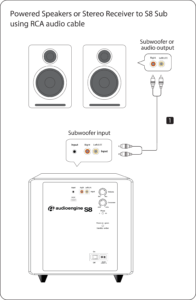
The following troubleshooting tips can help diagnose and correct most concerns with the HD5. We have attempted to make this list as comprehensive as possible, so some of these may not apply to your issue, but please go through each tip.
If the power indicator on the HD5 front panel is not illuminated, then try these tips:
- Verify that the AC power cord is connected to the speaker rear panel and to a working AC power outlet.
- Check that the speaker’s power switch is in the ON position.
- Check that the rear panel voltage selector matches the operating voltage in your country or region.
- If there is still no power, check the fuse in the rear panel. If the fuse is blown and needs to be replaced it is important to replace with same fuse type and value.
If the front panel indicator light is on but you are experiencing an audio-related or other issue, try these tips:
- Power-cycle the speakers by switching them off and back on using the power switch on the rear panel.
- Be sure the speakers are not in MUTE or SLEEP mode (if so, the front panel indicator light will be flashing).
- Check that the cables from your audio sources to the speaker are properly connected. Confirm by unplugging the audio cables and then reconnecting. Try using as many different inputs and input sources as possible to see if the problem follows.
- Check speaker wire connections from the left (powered) speaker to the right (passive) speaker. Confirm by removing the speaker wire from on each speaker and reconnecting. Also check speaker wire polarity by verifying that the wires are going to same terminals on both speakers.
- Verify that your audio input source components or devices are all powered on and the volume levels are turned up.
- If using a computer, verify that the audio output balance setting is centered for the OS and all apps.
- Make sure the speakers are not too close to a wall or other obstruction, which could limit bass output.
- Decrease the volume level of the audio input source and increase the volume of the speakers.
- If you are using a wireless adapter, preamp, or external DAC with these speakers, remove these (temporarily) and connect the audio source directly to the speakers.
- If your input source has its own EQ or other sound settings, make sure they are all (temporarily) turned off.
- Also try moving the speakers to a different location to see if something is causing interference in the current location. Something as simple as a wireless internet router, cordless or mobile phone, or halogen lamp near the speakers can all cause interference.
HD5 troubleshooting tips - Bluetooth
- Verify that the HD5 is connected to power and the rear panel power switch is turned on. If you haven’t already, power-cycle your speakers by switching them off and back on.
- If your HD5 is already connected to a device via Bluetooth, the Bluetooth Pair light on the rear panel of the left speaker will be on and solid (note that if your HD5 has been idle and not connected to a device for more than 2 minutes, the Pair light will automatically turn off). Tap the Pair button and it should begin blinking (or pair to your HD5 using your source device, and the LED will go from off to on and solid).
- Try playing audio from more than one application on your phone/tablet, or computer.
- Check to make sure your source device (computer, tablet, phone, etc) is running the most up-to-date version of software available. For Mac OS users, be sure to check the App store to see if there's a newer version of Mac OS you could be running.
- Try disconnecting from and forgetting the HD5 through your device’s Bluetooth settings, and re-pairing to the HD5.
- Try using a different source device with your HD5 to see if the issue follows. Also be sure to test your HD5 using the analog input as well.
- If possible, try your HD5 in a different location to see if something is causing an issue in the current setup. Something as simple as a wireless internet router, cordless or mobile phone, or halogen lamp near the speakers may be causing interference in your setup.
HD5 troubleshooting tips - remote control
Remote control is not working or remote range is reduced.
- Make sure nothing is blocking the remote control receiver, which is in the left powered speaker.
- Check the remote battery to be sure it is installed correctly.
- Replace the battery with another CR2025 battery
Step 1: Connect the speaker wire from the HD5 left (powered) speaker to the right (passive) speaker.
Step 2: Connect the wireless antenna to the HD5 rear panel.
Step 3: Connect the power cable to the HD5 rear panel and plug the other end into an AC power outlet.
Wireless Connection
Step 4: Turn on the HD5 power switch located on the rear panel. HD5 will automatically go into Bluetooth "pair mode" and the Pair button on the HD5 rear panel should start flashing.
Step 5: On your device (phone, tablet, laptop, etc), turn on Bluetooth and go to Bluetooth preferences.
Step 6: Select "Audioengine HD5" to pair and connect. The Pair indicator on the HD5 rear panel should be solid.
Play your music and adjust volume levels on HD5 and your device.
Step 7: To add additional devices put HD5 back into pair mode by disconnecting HD5 from your device or by pressing and holding the Pair button on the HD5 rear panel until the pair indicator starts flashing.
HD5 can wirelessly connect to only one device at a time, however it will remember up to six different devices.
Wired Connection
Step 8: Connect one of the included audio cables to your music player (phone, tablet, computer, TV, etc) and the other end to an input on the HD5 rear panel.
Step 9: Play your music and adjust the volume on the speakers and your device to the desired listening levels.
You can do this using powered speakers like our A2+s, HD3s, HD4s, A5+s, and HD6s. For this, you'll connect the W3 sender to the RCA output on the left speaker, using a 3.5mm stereo-mini to RCA "Y" cable. Then connect the W3 Receiver to the input on your S8. You can either use a 3.5mm stereo-mini to stereo-mini cable for this, or another 3.5mm stereo-mini to RCA "Y" cable; either will work fine. Both W3 units will need to be powered from a USB port. You can use USB AC power adapters, or if the powered speaker you're using is our A5+ Classic model, you can use the USB port on it's rear panel for the W3 sender. The same would apply to the S8 subwoofer if you have our current 'Gen II' model that has a USB port on the rear panel.
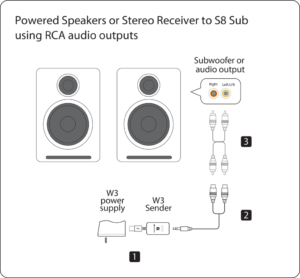
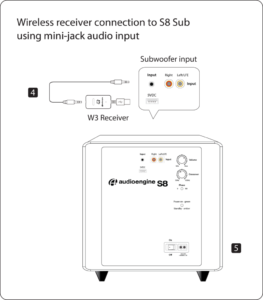
If you do not have headphones connected to the DAC3, the LED light will turn off after cycling through 'Blue/Green/Red'. This is an intended feature to help save device power when headphones are unplugged.
No, the A1-MR speakers and the B-Fi Multiroom streamer are not compatible with Chromecast. Android users can still use the Audioengine Control App to access and control the audio streaming to either of these devices.
Absolutely! Our speakers are safe to place sideways and, from our experience, sound great. When doing so, we recommend that you position each so the tweeters are facing outward.
The speakers we offer that are designed to have a remote control are the A5+ Classic, A5+ Wireless and HD6.
The following systems do NOT support a remote control: 512, A1, A1-MR, A2+, B2, HD3, HD4.
The HD4 is equipped with a power-saving circuit that turns off the final stage of the speaker's amplifier when no input signal is detected, so you can absolutely leave them on when not in use. This activates right after you stop playing music, and is instantaneous (as soon as the input signal stops and it disengages automatically once an input in reintroduced), so there shouldn't be a noticeable delay when resuming audio. It's also fine to power off your speakers when not in use if you prefer.
