A1-MR Quick Setup
For Android Devices
For Apple Devices
Step 1: Download the free Audioengine app from the Apple App Store for iOS or from Google Play for Android. A1-MR setup as well as multiroom and stereo configurations are done via the Audioengine app from an iOS or Android device.
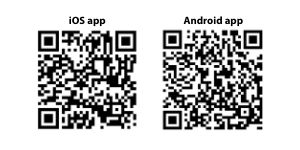
Step 2: Connect the included speaker wire from the A1-MR left (powered) speaker to the right (passive) speaker, observing proper polarity to each speaker connector.
Step 3: Connect the Ac power cord to the A1-MR left speaker rear panel and plug the other end of the cable into a functioning power outlet.
Step 4: Turn on power via the rear panel volume/power knob and set the volume to around 50% so you can hear the audio prompts during setup.
Step 5: The A1-MR Status button will blink rapidly for 15 seconds, then a piano tone will play.
Step 6: The A1-MR Status button will now blink more slowly and a voice will say: "Entering setup mode. Follow the instructions in the app to finish the setup."If no piano tone or voice is heard after 15 seconds, increase A1-MR volume level.
A1-MR will remain in setup mode (slow-blinking Status button) for 5 minutes before timing-out.
To go back into setup mode, press and hold the A1-MR Status button for about 5 seconds until you hear the voice prompt again.
Connecting A1-MR wirelessly to your internet router.
As device screens seem to constantly change with updates and not all Android menus are identical, the easiest way to get through this setup is to follow the instructions directly in the app and listen to the voice prompts.
During setup we recommend that your phone, A1-MR, and wireless internet router are within 15 feet of each other. You may need your wifi password if it’s not already saved on your device.
Step 7: Open the previously downloaded Audioengine app onto your iOS or Android device and select "OK" if you want the app to access your music library on your device.
Step 8: The app will say "Searching for Audioengine Wireless Hi-Fi System." Select "Add Device".
Step 9: Following the app instructions, select "Settings" to leave the app and go into your device’s wifi settings.
Step 10: Turn on your device’s wifi and select "Audioengine A1-MW" from your wifi list.
Step 11: The audio voice will respond "You are now connected to your speaker. Follow the instructions in the app to finish the setup."
Step 12: Go back into the Audioengine app.
Step 13: A1-MR works on 2.4G, so select 2.4G network from your wifi list and enter your internet router password if prompted to do so.
Step 14: The voice will then say "Connected to your wifi network." Select "Next".
Step 15: Rename A1-MR if you wish, then select the right arrow at the top of the screen.
Step 16: Swipe left 2 times to get to your music or exit the app and go to another player.
Having trouble? Try moving A1-MR and your device closer to your router. Restart your router, device, and A1-MR.
