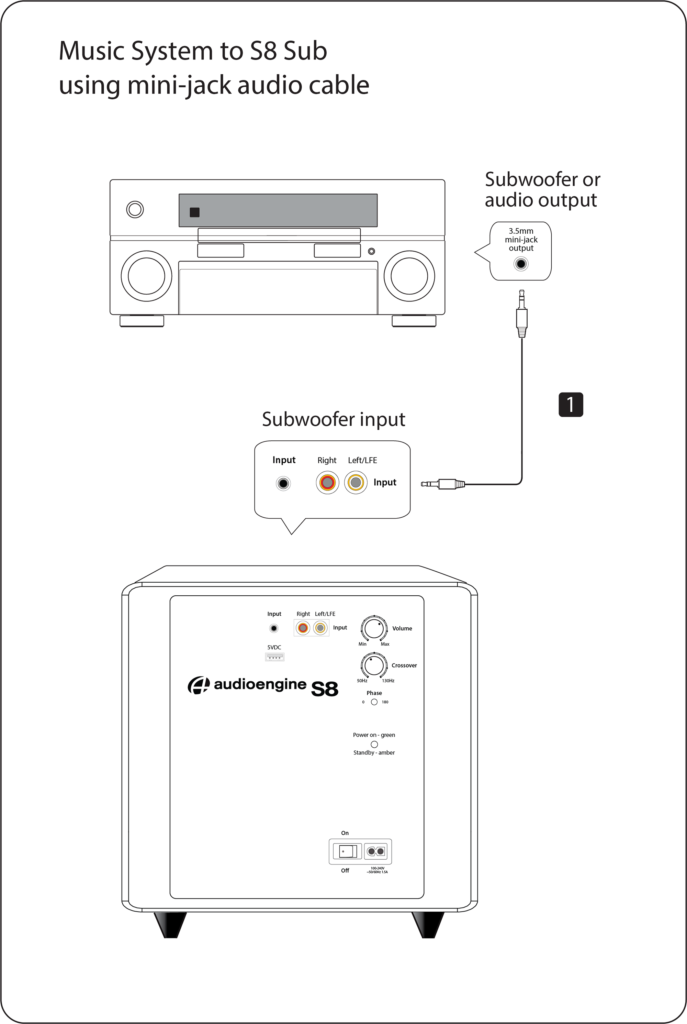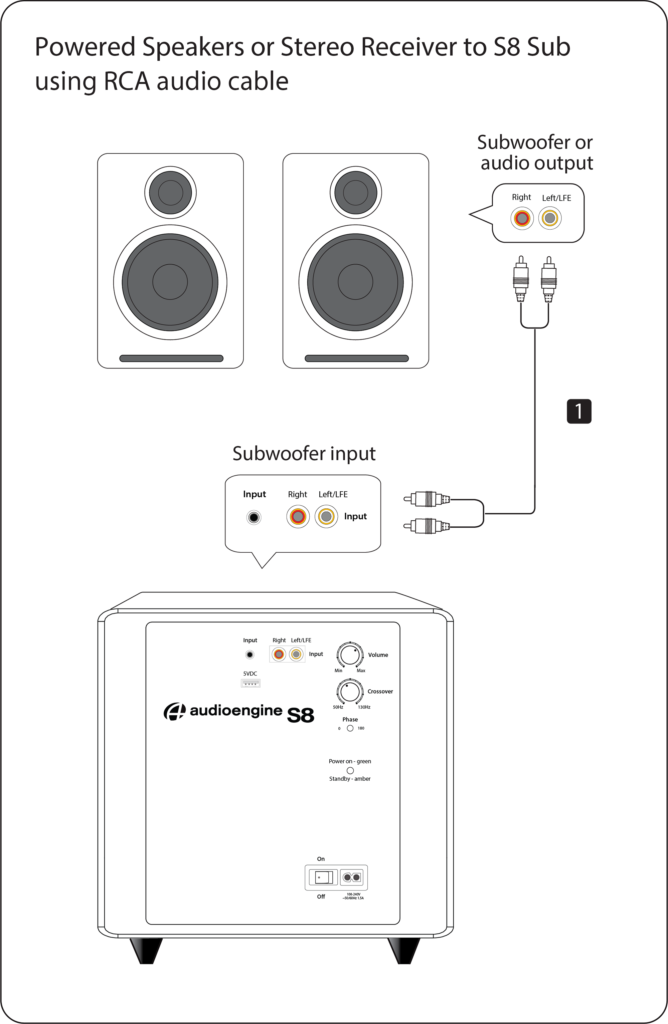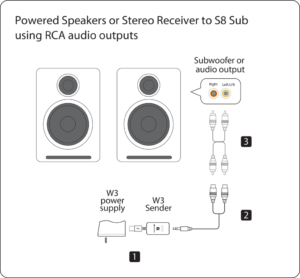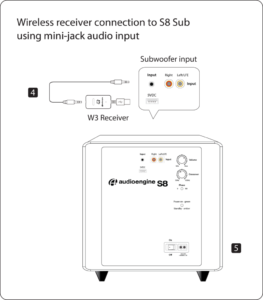S8 Powered Subwoofer
Pro Tip:
Place the S8 under your desk or against a wall in larger rooms. The S8's down-firing design provides deep bass, making it ideal for home theaters or living rooms. If you have close neighbors or need a compact option, consider the S6 for its desktop-friendly design.
Technical Specifications

General Specifications
Type
Powered Subwoofer, front ported design
Amplifier Type
Class D
Power Output
250 W peak power total (125 W RMS), AES
Drivers
8" long throw down-firing woofer
Inputs
3.5 mm stereo mini-jack, RCA L/R
Outputs
N/A
Input Voltages
100-240 V AC, 50/60 Hz auto-switching
SNR
Greater than 95 dB (typical A-weighted)
THD+N
Less than 0.05% at all power settings
Crosstalk
N/A
Frequency Response
27Hz - 180Hz ±1.5 dB
Frequency Response w/ Bass Reduction Switch selected
N/A
Analog Input Impedance
N/A
Nominal Impedance
N/A
Input Impedance
10K ohms unbalanced
Crossover Frequency
50Hz - 130Hz
Protection
Output current limiting, thermal over-temperature, power on/off transient protection
Power Consumption
N/A
Standby Consumption
<1W
Phase
0 / 180 degrees
Recommended Amplifier Power
N/A
Battery Life
N/A
Battery Charge Time
N/A
Bluetooth Specifications
Internal D/A Converter
N/A
Internal BT Receiver
N/A
Input Bit Depth
N/A
Bluetooth Receiver Type
N/A
Supported Codecs
N/A
Supported Bluetooth Profiles
N/A
Wireless Operation Range
N/A
Input Data Rate
N/A
Wireless Latency
N/A
Usb Specifications
Connector Type
N/A
USB Device Class
N/A
Input Bit Depth
N/A
Input Sample Rate
N/A
Headphone Amp Specifications
Headphone Amp Type
N/A
Full-scale Headphone Output Level
N/A
Output Impedance
N/A
Recommended Headphone Impedance Level
N/A
Optical Specifications
Internal D/A converter
N/A
Input Bit Depth
N/A
Sample Rate
N/A
Weights And Measures
Dimensions (HWD)
11.25" (28.6 cm) x 11.25" (28.6 cm) x 11.25" (28.6 cm)
Weight
23.6 lb (10.7 kg)
Total Shipping Weight
30 lb (13.6 kg)
Shipping Box Dimensions (LWH)
16" (40.6 cm) x 16" (40.6 cm) x 18" (45.7 cm)
Environmental Requirements
Operating temperature: 32 degrees F to 95 degrees F
Non-operating temperature: -4 degrees F to 113 degrees F
Relative humidity: 5% to 95% non-condensing
Materials And Construction
15.6mm thick MDF cabinet
8" custom downfiring woofer
Custom Components
Audioengine designs and manufactures our own tweeters, woofers, and other critical components. In other words, these are not “box built” speakers with off-the-shelf parts but custom-designed to our specifications. What we do not fabricate directly in our factory we have made to our designs (parts such as transformers, magnets, and wiring harnesses, for example). The cabinets, drivers, bass port designs, amplifiers, and crossovers are all painstakingly tuned together for each Audioengine model. This, in turn, makes for a much more efficient system that requires much less power than passive speakers and a separate integrated amplifier or similar A/V components.
Quickstart Guide
S8 Quick SetupHere are two of the most common connection options to connect the S8 subwoofer to your music system, stereo receiver, or powered speakers.
Music System to S8 Sub using mini-jack audio cable
1) Connect a 3.5mm mini-jack audio cable from an output of your stereo receiver, powered speakers, or any music system with an output, to the S8 subwoofer input.
Note: Your receiver’s manual should indicate which subwoofer connection is most appropriate.
Powered Speakers or Stereo Receiver to S8 Sub using RCA audio cable
1) Connect an RCA stereo cable from an output of your stereo receiver, powered speakers, or any music system with an output, to the S8 subwoofer input.
Note: If your stereo receiver or music system has a single RCA sub out or LFE output, connect an RCA cable from this output to the S8 sub RCA left (L) input.
For the full setup guide, download the attached PDF:
S8 Quick Start Guide
S8 Setup Video
Troubleshooting
S8 Troubleshooting TipsThe following troubleshooting tips can help diagnose and correct most concerns with the S8. We have attempted to make this list as comprehensive as possible, so some of these may not apply to your issue, but please go through each tip.
For trouble getting the S8 to "wake up" from standby mode, try turning the volume up on your source or speakers until you hear the S8 kick in. There is a minimum volume threshold to meet before the S8 will play.
If the power indicator on the S8 rear panel is not illuminated, try these tips:
- Verify that the AC power cord is connected to the S8 rear panel and to a working AC power outlet.
- Check that the power switch on the S8 rear panel is in the ON position and the volume control is not turned all the way down.
- Confirm that the rear panel voltage selector matches the operating voltage in your country or region.
- If the power indicator on the rear panel still does not illuminate, check the fuse in the rear panel. If the fuse is blown and needs to be replaced it is important to replace with same fuse type and value.
If the S8 is powered on but you are experiencing an audio-related issue, try these tips:
- Check that the cables from your music source to the S8 are properly connected by unplugging the cables and then reconnecting. Try using the mini-jack (Input B) as well as the RCA connectors (Input A) to see how the sub reacts.
- Check that the volume knob on the rear panel is not set to minimum volume.
- Verify that the volume levels of your audio source components, computer, etc are not set to minimum volume or powered off.
- If you are using any wireless adapters or other products with your sub, please remove the wireless device (temporarily) and connect the source directly to the sub.
FAQ's
1. Turn Off and Unplug:
- Make sure your system is turned off and unplugged.
2. Dust the Surfaces:
- Use a soft, dry cloth to wipe away dust.
- For hard-to-reach places, use a soft brush or a can of compressed air.
3. Wipe Down the Exterior:
- We do not recommend using any solvents
- If cleaning off stains or build-up is necessary, we recommend doing so with a very small amount of mild cleaning solution applied only to the affected area, followed by quickly wiping the area dry completely.
- Any scoured pads or objects like a 'magic eraser' too easily run the risk of removing sealers and top coats of the painted finish that can leave a clearly visible change in the uniformity of the paint/finish
4. Clean the Speaker Grills:
- The speaker grills can be gently cleaned with a vacuum, preferably using a soft bush attachment.
- A lint roller can also be used.
5. Clean Buttons and Knobs:
- A dry cloth is recommend for cleaning any knobs, buttons or other surfaces
- Be careful not to let water get into any gaps.
6. Clean Ports and Connections:
- Use compressed air to blow out dust from ports and connections.
7. Let Everything Dry:
- Make sure everything is completely dry before plugging back in and turning on.
8. Regular Cleaning:
- Dust your system regularly to keep it in good shape.
By following these steps, you can keep your Audioengine system clean and working well.
Audioengine operates two websites, audioengine.com and audioengineeu.com. If you go to any other site but these, they are not an Audioengine site. For Canada, Mexico and most of Europe and the UK, we only sell through Amazon. There are also a host of authorized retailers and sites across the US, and they can be found here. For international sales, we have distributors that operate independently, and they can be found here.
What happens if I buy from an authorized site claiming to be Audioengine? Unfortunately, there is not much we can do. We are taking all the action we can to make sure those sites don't get indexed, but we recommend you work with the provider of the card you used to make payment to get your money back.
Step-by-Step Guide
- Open Terminal:
- You can find Terminal in your Applications folder under Utilities, or you can use Spotlight by pressing Cmd + Space and typing "Terminal".
- Execute the Command:
- In the Terminal window, type the following command and press Enter:
bash
Copy code
sudo pkill bluetoothd
- Enter Your Password:
- After pressing Enter, you will be prompted to enter your password. Type your Mac's administrator password and press Enter.
- Note that when you type your password, it won't be displayed on the screen (not even as asterisks). Just type it and press Enter.
By following these steps, you should be able to reset your Bluetooth service on your Mac, which can help resolve connectivity issues with your Audioengine devices or any other Bluetooth peripherals.
The S8 is 11.25"H x 11.25"W x 11.25"D
We take great pride in our products, and go through great lengths to ensure consistency and quality. For that reason, this item was randomly selected for an additional step of Quality Assurance.
You can do this using powered speakers like our A2+s, HD3s, HD4s, A5+s, and HD6s. For this, you'll connect the W3 sender to the RCA output on the left speaker, using a 3.5mm stereo-mini to RCA "Y" cable. Then connect the W3 Receiver to the input on your S8. You can either use a 3.5mm stereo-mini to stereo-mini cable for this, or another 3.5mm stereo-mini to RCA "Y" cable; either will work fine. Both W3 units will need to be powered from a USB port. You can use USB AC power adapters, or if the powered speaker you're using is our A5+ Classic model, you can use the USB port on it's rear panel for the W3 sender. The same would apply to the S8 subwoofer if you have our current 'Gen II' model that has a USB port on the rear panel.
No, there are no firmware updates or special drivers needed unless you own our A1-MR multi-room speakers or our B-Fi multi-room wireless streaming device.
If a firmware update is released for the A1-MR or the B-Fi, you will be notified of the update the next time you open the Audioengine Control App. If an update is needed, simply click "update" on the DEVICES page next to the product that needs to have the firmware update applied. The app will handle the rest of the process from there!
Standard plug-n-play drivers that are provided by your computer's OS are utilized when using the USB input on our A2+, HD3, and HD4 speaker models.
And all of our Bluetooth speakers/products are compatible with any device that supports Bluetooth, and the A2DP profile for streaming stereo audio. This includes most smartphones, tablets, and computers. For computers that don't include Bluetooth support out of the box, you can simply add a USB Bluetooth adapter.
Absolutely! You can connect any Audioengine speaker with an analog output to any Sonos product that has the Line-In feature. You can also connect any Audioengine passive speakers into an existing Sonos system using the Sonos Amp.
Yes! All of our speakers and subwoofers are directly video shielded. They also allow the user to place the speakers or subwoofer within a few inches of a video monitor. In addition, this shielding offers protection for hard-drive digital music players.
M6 x 40mm, 6mm diameter pan head
The S8's crossover is a variable low-pass filter, and will not adjust the audio for the RCA output connection. This is a full range line level output.
Yes they do! They are equipped with a power-saving circuit that turns off the speaker's final stage amp. This idle mode activates right after you stop playing music. Due to this power-saving function, it's perfectly fine for the speakers to stay on all the time!
Audioengine speakers can be easily connected to your TV set as long as there are analog outputs available. Any of our speakers will provide a greatly enhanced TV audio experience with a wider soundstage and better imaging than most sound bars.
The S8s crossover is a variable low-pass filter. This means it variably adjusts how high the S8 will play. Unless the subwoofer is pretty far away, you can usually leave the phase switch set to 0°. When setting up a new S8, I like to start with the crossover all the way counter clockwise and, with some music I'm familiar with playing, first get the volume "about" right. After that try making very small adjustments clockwise on the crossover, evaluating each small change from where you'll be listening from most often. Once it starts sounding like you can localize where the sub is coming from, back it off until you can't again. You may also need to lower the volume a touch after the crossover is dialed in, or perhaps even while you're dialing it in, depending on the acoustics of the room you're in, and your own preference on how present you'd like the sub to sound.
Audioengine powered speakers have fixed passive crossovers designed specifically for them; this simply means that they are designed to play the frequency range they produce, so it's not necessary to alter this when adding a subwoofer. Adding a subwoofer, such as the S8, will pick up where the speakers leave off, extending the low end response.
Yes! You would just need an amp, like our N22, to supply power to the P4 speakers and connect to the S8.
Your A2+/A5+ have a variable RCA output located on the rear panel of the left speaker. This connection can be used to connect an S8 Powered Subwoofer (or any self-powered subwoofer) for extended bass response.
You can also add a W3 Wireless Adapter to make this connection wireless as shown below.
We typically recommend using the S8 on a carpeted floor or with some padding under the feet if you have it on a hard floor, as you may notice unwanted noise and/or vibrations from the subwoofer feet on a hard surface at higher volumes. It's worth noting that placing your S8 on a carpeted area will not affect the sound.
With the original A2s (not the A2+ model), there are two ways to connect a powered subwoofer to them. The S8 has two inputs and an output, so you could send the audio signal into the subwoofer from your source, and then use the output to connect to the A2s. The other option would be to send the audio signal from your source into the A2s, and then use the opposite connection, meaning the input that is not being used, as an output to connect to the input on your subwoofer. Both inputs on the A2s will act as outputs when audio is sent into either the A or B input; this simply means that if you're sending audio to the mini-stereo input of your A2s, the RCA input will actually output to the subwoofer.
Yes! If you already own an S8, you'd just need a wireless adapter like our W3. If you're looking to buy an S8, consider getting our S8 Wireless that comes with the W3 included.
Most Audioengine powered speakers have variable RCA outputs for use with a subwoofer like the S8 (the exceptions being the B2 and the 512). This means that the output of the speakers and the RCA output will go up and down together. So once you dial in the volume of your S8, you should be able to adjust the volume from the speakers, or your source device. Either way the subwoofer and speakers should stay in balance as the volume is raised and lowered.
The B2 is designed as a standalone speaker, it has inputs for Bluetooth and 3.5 mm mini jack. It does not have an output, so unfortunately you cannot output from a B2 to a subwoofer.
The USB port can provide around 500mA, which is standard for high powered USB 2.0 devices; these are perfect for using a W3 or B1 for instance.
However, when trying to charge a iPad or iPhone for example, they require around 1000mA to charge with the screen on (the iPad's included USB charger actually provides around 2100mA to speed up charging with the screen on). If your device is at a higher battery level it should work fine to plug it in to the USB power port to maintain the battery while listening to music (with the screen on it will always show "not charging"). If the battery is low though, we'd recommend plugging it into the charger that came with it.