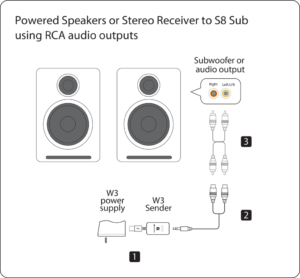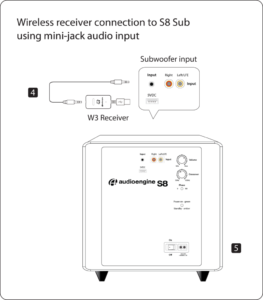HD4 Home Music System w/Bluetooth aptX-HD
Pro Tip Connect your HD4 to a desktop via Bluetooth or USB for improved audio. This connection bypasses the lower quality audio parts in your computer, allowing the HD4's built-in DAC to refine the sound.
Technical Specifications
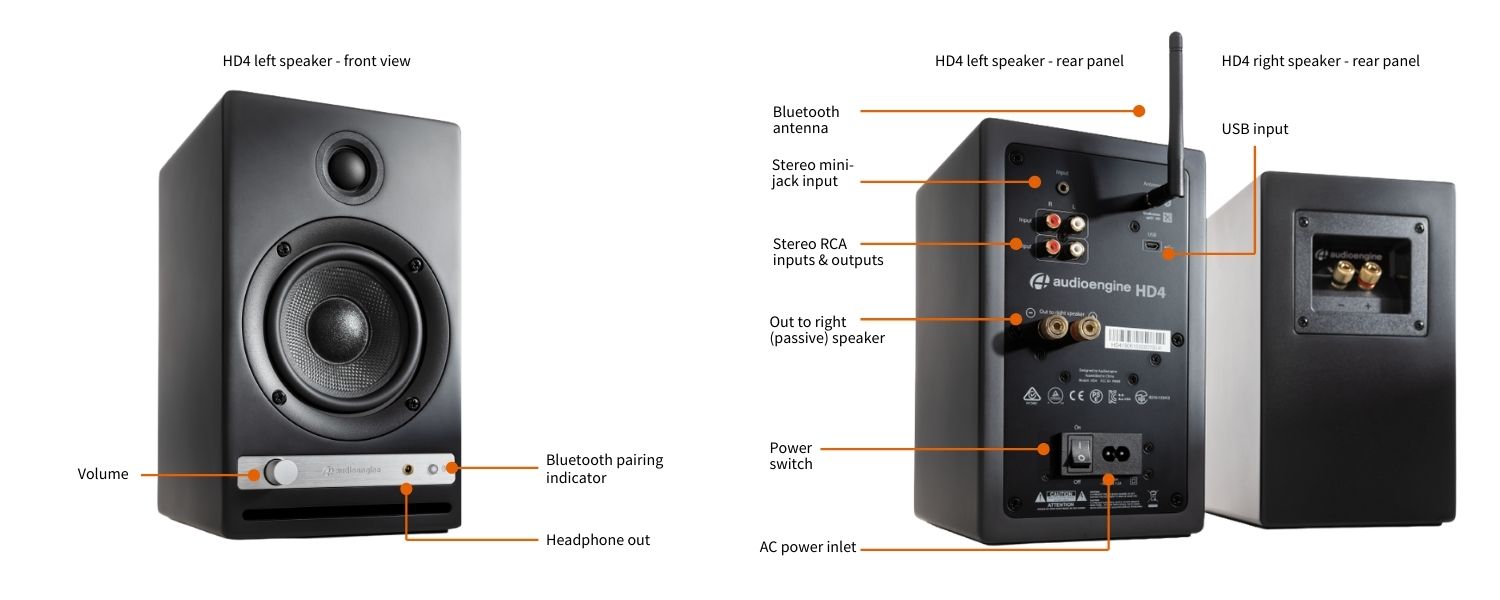
General Specifications
Type
Powered Bluetooth aptX HD speaker system
Amplifier Type
Class AB
Power Output
120 W peak power total (30 W RMS / 60 W peak per channel), AES
Drivers
4" aramid fiber woofers
0.75" silk dome tweeters
Inputs
3.5 mm stereo mini-jack, USB, RCA L/R, Bluetooth
Outputs
RCA variable line-out, 3.5 mm mini-jack headphone out
Input Voltages
110-240 V 50/60 Hz auto-switching
SNR
Greater than 95 dB (typical A-weighted)
THD+N
Less than 0.05% at all power settings
Crosstalk
Less than 50 dB
Frequency Response
60 Hz-22 kHz ±1.5 dB
Frequency Response w/ Bass Reduction Switch selected
N/A
Analog Input Impedence
N/A
Nominal Impedence
N/A
Input Impedence
5K ohms unbalanced
Crossover Frequency
N/A
Protection
Output current limiting, thermal over-temperature, power on/off transient protection
Power Consumption
Idle: 10W
Standby Consumption
N/A
Phase
N/A
Recommended Amplifier Power
N/A
Battery Life
N/A
Battery Charge Time
N/A
Bluetooth Specifications
Internal D/A Converter
PCM 5102
Internal BT Receiver
N/A
Input Bit Depth
24 bit (padded)
Bluetooth Receiver Type
Bluetooth 5.0
Supported Codecs
aptX HD, aptX, AAC, SBC
Supported Bluetooth Profiles
N/A
Wireless Operation Range
Up to 100 ft (30 m) typical
Input Data Rate
Determined by Bluetooth
Wireless Latency
~30 milliseconds (ms)
Usb Specifications
Connector Type
Micro-USB
USB Device Class
USB 1.1 or above
Input Bit Depth
24 bit (padded)
Input Sample Rate
44.1 kHz/48 kHz
Headphone Amp Specifications
Headphone Amp Type
OPA2134
Full-scale Headphone Output Level
2.0 V RMS
Output Impedence
2 ohms
Recommended Headphone Impedence Level
10 ohms to 10K ohms
Optical Specifications
Internal D/A converter
N/A
Input Bit Depth
N/A
Sample Rate
N/A
Weights And Measures
Dimensions (HWD)
Each speaker - 9"(23 cm) x 5.5" (14 cm) x 6.5" (16.5 cm)
Weight
Left (active) - 7 lb (3.2 kg)
Right (passive) - 5.2 lb (2.4 kg)
Total Shipping Weight
16 lb (7.3 kg)
Shipping Box Dimensions (LWH)
20" (51 cm) x 13" (33 cm) x 15.5" (39 cm)
Environmental Requirements
Operating temperature: 32 degrees F to 95 degrees F
Non-operating temperature: -4 degrees F to 113 degrees F
Relative humidity: 5% to 95% non-condensing
Materials And Construction
0.7" (18 mm) thick MDF cabinets with real wood veneer
0.75" (20 mm) silk dome tweeters with neodymium magnets
4" (101 mm) aramid fiber woofers with advanced voice coils
Cabinets
To minimize unwanted resonances and distortion, Audioengine cabinets have thick high-resin MDF walls with extensive internal bracing. Heavy internal sound-damping material is used to reduce unwanted sound reflections inside the cabinet. All cabinet edges are rounded which look great and reduce high-frequency diffraction effects on the front baffles. The HD4 cabinet contains tuned, front-port slots.
Furniture Grade Finishes
The HD4 cabinets are available in several handsome finishes, including walnut veneers as well as satin black paint, offering options for complementing room furnishings. Also included are detachable grills that add further aesthetic advantages as they are firmly held in place with hidden neodymium magnets for a clean look.
Custom Components
Audioengine designs and manufactures our own tweeters, woofers, and other critical components. In other words, these are not “box built” speakers with off-the-shelf parts but custom-designed to our specifications. What we do not fabricate directly in our factory we have made to our designs (parts such as transformers, magnets, and wiring harnesses, for example). The cabinets, drivers, bass port designs, amplifiers, and crossovers are all painstakingly tuned together for each Audioengine model. This, in turn, makes for a much more efficient system that requires much less power than passive speakers and a separate integrated amplifier or similar A/V components.
Based On Studio Monitor Designs
Studio monitor speakers are used by producers and engineers in recording and production studios. They are designed with a theoretical flat frequency response which allows the engineer to create a final mix in such a way that the recorded music will sound good on most other speakers. Although Audioengine speakers are not designed to be up-close “nearfield” studio monitors, we do carry over much of the same higher-end technology, components, and design philosophy for all Audioengine speaker systems.
Efficient Integrated Design
The speaker cabinets, drivers, innovative bass port designs, amplifiers, and passive crossovers are all critically tuned together for each Audioengine model. This, in turn, makes for a much more efficient system that requires less power than passive speakers and a separate integrated amplifier or similar A/V components. We build all this goodness into the left speaker cabinet to make it super-easy to connect your smartphone, tablet, computer, TV, network player or any other audio product.
High-quality Bluetooth Audio
The Bluetooth built into the HD4 powered speakers features aptX HD coding which is an advanced Bluetooth audio codec with very impressive sound. And even if your phone or tablet does not have aptX HD, the HD4 Bluetooth solution is backwards-compatible with SBC and AAC codecs, as well as standard aptX, so you can wirelessly stream music from any Bluetooth-enabled device and still enjoy all your music. High-fidelity Bluetooth aptX HD that really works and sounds great. Here is why:
Extended-range wireless.
Most Bluetooth implementations have very limited range, typically within just one room. But with careful signal management circuitry and antenna tuning, we offer a superior solution that has up to 3 times the range of standard Bluetooth for multi-room use, with no degradation in audio quality.
24 bit DAC
The HD4 Bluetooth receiver and USB input both utilize the PCM 5102 DAC, widely known for its low-noise and high-fidelity. The PCM 5102 is used as an upsampling DAC and will pad all bit depths to 24 bit, achieving a higher signal-to-noise ratio and lower noise floor. Due to the high signal-to-noise specs of the PCM 5102, the fact that digital signal is upsampled to 24 bit as well as the added benefit of onboard triple redundancy power source conversion and filtering the HD4 Bluetooth implementation presents impressive low noise and low distortion characteristics with a noticeable improvement over other Bluetooth devices.
Hd3 Headphone Amplifier
The HD4 contains a high-performance headphone amplifier based on the OPA2134 low-noise opamp. This amp is able to provide low-impedance, high-fidelity audio and a 2-volt output which easily drives a wide range of headphones.
Amplifier Design
The amplifiers in powered Audioengine speakers are located in the left speaker and are a conservatively-rated class A/B analog monoblock design. This is a more traditional speaker/amplifier configuration which provides excellent quality audio and greater flexibility. All circuit boards for the power and preamp sections are vertically mounted for maximum mechanical shock protection.
Driver Designs
Audioengine uses audiophile-quality, ferrofluid-cooled silk dome tweeters with neodymium magnets. Silk tweeters hold up well under high power and the edge-driven design gives very smooth response. The woofers are aramid fiber woven glass composite with rubber surrounds. Aramid fiber is obviously very strong, which means the woofer retains its shape when being driven at high levels.
Shielding
Both drivers are directly video shielded and allow the user to place the speakers within a few inches of a video monitor. This shielding also offers protection for hard-drive digital music players.
Quickstart Guide
HD4 Quick SetupStep 1: Connect the speaker wire from the HD4 left (powered) speaker to the right (passive) speaker.
Step 2: Attach the wireless antenna to the HD4 rear panel.
Step 3: Insert the power cable into the HD4 rear panel and plug the other end into an AC power outlet.
Wireless Connection
Step 4: Turn on the HD4 power switch located on the rear panel. HD4 will automatically go into Bluetooth "pair mode" and the Pair button on the HD4 rear panel should start flashing.
Step 5: On your device (phone, tablet, laptop, etc), turn on Bluetooth and go to Bluetooth preferences.
Step 6: Select "Audioengine HD4" to pair and connect. The Pair indicator on the HD4 rear panel should be solid. Play your music and adjust volume levels on HD4 and your device.
Step 7: To add additional devices put HD4 back into pair mode by disconnecting HD4 from your device or by pressing and holding the Pair button on the HD4 front panel until the pair indicator starts flashing. HD4 can wirelessly connect to only one device at a time, however it will remember up to six different devices.
Wired Connection
Step 8: Connect one of the included audio cables to your music player (phone, tablet, computer, TV, etc) and the other end to an input on the HD4 rear panel.
Step 9: Play your music and adjust the volume on the speakers and your device to the desired listening levels.
For the full setup guide, download the attached PDF:
HD4 Quickstart Guide
Troubleshooting
HD4 Troubleshooting TipsStandard HD4 troubleshooting tips
The following troubleshooting tips can help diagnose and correct most concerns with the HD4. We have attempted to make this list as comprehensive as possible. Although some of these tips may not apply to your issue, please still go through each one.
-
- Verify that the volume/power control on the rear panel is not turned all the way down or powered off (we recommend setting the volume to at least the 10 o’clock position).
- Double check that your audio source is on and that its volume is not set to the minimum level.
- Check the speaker wire connections from the left (powered) speaker to the right (passive) speaker. Confirm this by removing the speaker wire from each speaker and then reconnecting them. Also, check the speaker wire polarity by verifying that the wires are going to the same terminals on both speakers (black to black, red to red, etc.).
- Make sure that the cables from your audio sources to the speakers are properly connected. Confirm this by unplugging the audio cables and then reconnecting them.
- Decrease the volume of the input audio source and increase the volume of the speakers.
- Try using different audio source devices to see if the problem follows.
- Try swapping your left and right speaker via the RCA left and right inputs to see if the issue remains in the same channel or follows the speaker.
- When using a computer with your HD4 speakers, make sure that the level is turned up on your various volume controls (media players, internet radio, master control, device volume, etc.) and that the balance control is centered.
- If your input source has its own EQ, then please make sure the low end is at a moderate level, as having too much bass can cause distortion.
- If you are using a wireless adapter, preamp, or external DAC with these speakers, then remove them temporarily and connect the audio input source directly to the speakers.
- Move your speakers to a different location to see if something is causing interference in the current setup. Something as simple as a wireless internet router, mobile phone or halogen lamp near the speakers can cause interference.
HD4 troubleshooting tips - Internal USB digital-to-analog converter
Try these tips if your computer does not recognize the speaker through your computer’s USB input. Additionally, try these tips if the sound through the USB input isn’t functioning correctly.
If you are using a Windows computer, uninstall the USB driver from your computer. Then, disconnect the USB cable to remove the HD4 from your computer and plug it back in to allow the USB driver to re-install automatically. You can find complete instructions from Microsoft on how to reinstall a plug-and-play device under Windows here.
If you are using a Mac, try a NVRAM/PRAM reset. This resets the system configurations for some audio and video related items and can many times help clear up problems related to audio. See Apple’s support page for information on how to do this. Also, be sure to check the App store to see if there's a newer version of Mac OS you could be running.
HD4 troubleshooting tips - Bluetooth
- Verify that the HD4 is connected to power and that the rear power switch is turned to the "on" position. If you haven’t already, power cycle your speakers by switching them off and back on.
- If your HD4 is already connected to a device via Bluetooth, the Bluetooth pair light on the front panel of the left speaker will be on and solid (note that if your HD4 has been idle and not connected to a device for more than 2-5 minutes, the Pair light will automatically turn off). Tap the Pair button, and it will begin blinking (or pair to your HD4 using your source device, and the LED will go from off to on and solid).
- Try playing audio from more than one application on your phone, tablet or computer.
- Check to make sure your source device (computer, tablet, phone, etc.) is running the most up-to-date version of software available.
- Disconnect from and forget the HD4 speakers in your device’s Bluetooth settings. Then, pair to the HD4 speakers again.
- Try using a different source device with your HD4 to see if the issue follows. Also, be sure to test your HD4's analog input.
- If possible, move your HD4 speakers to a different location to see if the issue persists. Nearby devices (such as a wireless internet router, mobile phone, halogen lamp, etc.) can sometimes cause interference in your setup.
FAQ's
1. Turn Off and Unplug:
- Make sure your system is turned off and unplugged.
2. Dust the Surfaces:
- Use a soft, dry cloth to wipe away dust.
- For hard-to-reach places, use a soft brush or a can of compressed air.
3. Wipe Down the Exterior:
- We do not recommend using any solvents
- If cleaning off stains or build-up is necessary, we recommend doing so with a very small amount of mild cleaning solution applied only to the affected area, followed by quickly wiping the area dry completely.
- Any scoured pads or objects like a 'magic eraser' too easily run the risk of removing sealers and top coats of the painted finish that can leave a clearly visible change in the uniformity of the paint/finish
4. Clean the Speaker Grills:
- The speaker grills can be gently cleaned with a vacuum, preferably using a soft bush attachment.
- A lint roller can also be used.
5. Clean Buttons and Knobs:
- A dry cloth is recommend for cleaning any knobs, buttons or other surfaces
- Be careful not to let water get into any gaps.
6. Clean Ports and Connections:
- Use compressed air to blow out dust from ports and connections.
7. Let Everything Dry:
- Make sure everything is completely dry before plugging back in and turning on.
8. Regular Cleaning:
- Dust your system regularly to keep it in good shape.
By following these steps, you can keep your Audioengine system clean and working well.
Audioengine operates two websites, audioengine.com and audioengineeu.com. If you go to any other site but these, they are not an Audioengine site. For Canada, Mexico and most of Europe and the UK, we only sell through Amazon. There are also a host of authorized retailers and sites across the US, and they can be found here. For international sales, we have distributors that operate independently, and they can be found here.
What happens if I buy from an authorized site claiming to be Audioengine? Unfortunately, there is not much we can do. We are taking all the action we can to make sure those sites don't get indexed, but we recommend you work with the provider of the card you used to make payment to get your money back.
Step-by-Step Guide
- Open Terminal:
- You can find Terminal in your Applications folder under Utilities, or you can use Spotlight by pressing Cmd + Space and typing "Terminal".
- Execute the Command:
- In the Terminal window, type the following command and press Enter:
bash
Copy code
sudo pkill bluetoothd
- Enter Your Password:
- After pressing Enter, you will be prompted to enter your password. Type your Mac's administrator password and press Enter.
- Note that when you type your password, it won't be displayed on the screen (not even as asterisks). Just type it and press Enter.
By following these steps, you should be able to reset your Bluetooth service on your Mac, which can help resolve connectivity issues with your Audioengine devices or any other Bluetooth peripherals.
The size of the speakers are 9"H x 5.5"w x 6.5"D each
We take great pride in our products, and go through great lengths to ensure consistency and quality. For that reason, this item was randomly selected for an additional step of Quality Assurance.
You can do this using powered speakers like our A2+s, HD3s, HD4s, A5+s, and HD6s. For this, you'll connect the W3 sender to the RCA output on the left speaker, using a 3.5mm stereo-mini to RCA "Y" cable. Then connect the W3 Receiver to the input on your S8. You can either use a 3.5mm stereo-mini to stereo-mini cable for this, or another 3.5mm stereo-mini to RCA "Y" cable; either will work fine. Both W3 units will need to be powered from a USB port. You can use USB AC power adapters, or if the powered speaker you're using is our A5+ Classic model, you can use the USB port on it's rear panel for the W3 sender. The same would apply to the S8 subwoofer if you have our current 'Gen II' model that has a USB port on the rear panel.
Absolutely! Our speakers are safe to place sideways and, from our experience, sound great. When doing so, we recommend that you position each so the tweeters are facing outward.
The speakers we offer that are designed to have a remote control are the A5+ Classic, A5+ Wireless and HD6.
The following systems do NOT support a remote control: 512, A1, A1-MR, A2+, B2, HD3, HD4.
The HD4 is equipped with a power-saving circuit that turns off the final stage of the speaker's amplifier when no input signal is detected, so you can absolutely leave them on when not in use. This activates right after you stop playing music, and is instantaneous (as soon as the input signal stops and it disengages automatically once an input in reintroduced), so there shouldn't be a noticeable delay when resuming audio. It's also fine to power off your speakers when not in use if you prefer.
There can be only 1 active pairing at a time.
Yes! As long as your speakers have an analog output (either RCA outputs or a 3.5mm stereo mini output), you can absolutely connect the S6 to your powered speakers. With the exception of the B2, all of our powered speakers will have the outputs needed to connect the S6, this includes the original A2 and A5 models.
You can simply use RCA cables to connect the S6 to the A2+, HD3, HD4, A5+, A5+Wireless, and HD6 speaker models.
For the A1 and A1-MR speakers, you can use one side of your stereo RCA cables. Just use the left/white RCA cable, and leave the red RCA disconnected to prevent an accidental ground loop.
** Please note: a 3.5mm/stereo mini cable will not work with the ‘Subwoofer’ output on the back of your A1/A1-MR speakers. **
No, there are no firmware updates or special drivers needed unless you own our A1-MR multi-room speakers or our B-Fi multi-room wireless streaming device.
If a firmware update is released for the A1-MR or the B-Fi, you will be notified of the update the next time you open the Audioengine Control App. If an update is needed, simply click "update" on the DEVICES page next to the product that needs to have the firmware update applied. The app will handle the rest of the process from there!
Standard plug-n-play drivers that are provided by your computer's OS are utilized when using the USB input on our A2+, HD3, and HD4 speaker models.
And all of our Bluetooth speakers/products are compatible with any device that supports Bluetooth, and the A2DP profile for streaming stereo audio. This includes most smartphones, tablets, and computers. For computers that don't include Bluetooth support out of the box, you can simply add a USB Bluetooth adapter.
Applicable to our A2+, HD3, HD4, A5+, A5+Wireless, and HD6 speakers.
Start with power cycling your speakers by turning them off and then back on. From there:
- Determine if the distortion is due to your source by disconnecting all source devices from the speakers.
- Please make sure all of your connector cables are in working order. Try different cables as well as a different source device.
- Please try using each input available (mini-jack, RCA, USB, as well as Bluetooth), one at a time, to see how the speakers react. If the distortion is unique to one speaker, when testing via RCA switch the RCA jacks (red to white and white to red) to see if the issue remains in the same channel.
- Make sure it is not a power issue by trying a power outlet that is on a different circuit.
If the issue persists, please click on the following link and then click on the dropdown to submit an email to our Support team:
When doing so, please copy and paste the above troubleshooting steps along with the results of each and include this information when contacting us.
Applicable to our HD3 and HD4 speakers
Turn on the speakers using the power switch located on the rear panel. The speakers will automatically go into Bluetooth "pair mode" and the Pair button on the front panel should start flashing.
- On your source device (phone, tablet, laptop, etc), turn on Bluetooth and go to Bluetooth preferences.
- Select "Audioengine HD3 (or HD4)" to pair and connect. The Pair indicator on the front panel should be solid. Play your music and adjust the volume levels on the speakers and your device.
To add additional devices put the speakers back into pair mode by disconnecting them from your device or by pressing and holding the Pair button on the front panel until the pair indicator starts flashing.
Our speakers can wirelessly connect to only one device at a time, however it will remember up to six different devices.
Applicable to our A1, A2+Wireless, B2, A5+Wireless, and HD6 speaker models
Turn on the speakers using the power switch located on the rear panel. The speakers will automatically go into Bluetooth "pair mode" and the Pair button on the back panel should start flashing.
- On your source device (phone, tablet, laptop, etc), turn on Bluetooth and go to Bluetooth preferences.
- Select "Audioengine (your speaker model)" from the list of available devices to pair and connect. The Pair indicator on the back panel should now be solid. Play your music and adjust the volume levels on the speakers and your device.
To add additional devices put the speakers back into pair mode by disconnecting them from your device or by pressing and holding the Pair button until the pair indicator starts flashing.
Our speakers can wirelessly connect to only one device at a time, however it will remember up to six different devices.
Applicable to our A2+, HD3, and HD4 speaker models
All digital audio sources will ultimately need to be converted to analog to provide sound through any speaker system. The USB and Bluetooth inputs will pass the digital signal on to the speaker's internal digital-to-analog converter (DAC), while the RCA/3.5mm inputs are already analog and have been converted by the built-in DAC in your source. So it's a question of which DAC sounds best to you. We would recommend testing each input separately to see which one you prefer!
Applicable to our A1, A1-MR, A2+, HD3, HD4, A5+, and HD6 speaker models
If one of your speakers is not working (whether it be the left or right speaker), we would recommend the following troubleshooting steps:
Start by power cycling your speakers by turning them off and then back on. From there:
- Check to make sure the speaker wire connecting the left and right speakers is connected according to proper polarity (Red to Gold, Black to Silver) on both ends.
- Please make sure all of your connector cables are in working order. Try different cables as well as a different source device.
- If you are using any other devices in line with these speakers, please temporarily remove them from your setup and connect the source directly to the speakers
- Please try using each available input, one at a time, to see how the speakers react. When testing via RCA swap the RCA jacks (red to white and white to red) to see if the issue remains in the same channel.
If the issue persists, please click on the following link and then click on the dropdown to submit an email to our Support team:
When doing so, please copy and paste the above troubleshooting steps along with the results of each and include this information when contacting us.
Yes, you still need to connect the active/left speaker to the passive/right speaker via the included speaker wire. The passive right speaker has no power source of its own and relies on the amplified signal coming over the wire.
You can absolutely use your headphones with the HD4 speakers. The HD4's have a built in headphone amp and a 3.5mm headphone jack located on the front of the powered speaker. When headphones are connected, the audio coming from the HD4 speakers will be cut out so as to not interfere with the audio coming from the headphones. We recommend using headphones with impedance levels between 10 ohms to 10,000 ohms.
If looking for a desktop stand, our DS2 desktop stands are sized to fit the HD4's almost perfectly. You can also use the Sanus Steel Series Speaker Stands, however the HD4's do not have threaded inserts in the bottom of the speaker.
Lastly, here is a list of stands our customers have recommended for wall mounts:
Vogels VLB200 Speaker Wall Mount
Sanus WMS2 Speaker Wall Mount
BTECH BT-77 Side Clamping Wall Mount
We tend to recommend clamping mounts as they allow for a quicker and easier setup.
The HD4's USB interface can only accept up to a 16-bit audio signal. However, the built in DAC of the HD4's will pad the bit depth to 24-bit during playback, helping to lower the noise floor and provide a better dynamic range.
HD4 is an all-in-one system with no extra components needed except your phone or computer. Simply place the speakers where you want them and connect the power supply. Hook up the included speaker wire from the powered left speaker to the right passive speaker. Then connect your music with the supplied cables - or go wireless - and that's it.
The HD4 speakers do include detachable magnetic grills. The grills have thin rubber pads to prevent marks or damage to the finish or the cabinet, so your HD4s will keep looking great even if you like to remove / replace them frequently!
Absolutely! The HD4 offers wired or wireless connections to any phone or tablet using the aux audio input or Bluetooth aptX-HD. For wired connections to newer devices without a headphone jack, you'll need the correct USB-A adapter cable to connect from your tablet to the USB input on the HD4. These are generally available from the manufacturer of your tablet/smartphone, local electronic stores, or even online retailers.
Yes, you can. The HD4 speakers use a switching power supply so it will automatically convert to the different voltage. The power cable is also detachable which makes it convenient to replace the AC plug with a different type if you don’t want to use an adapter plug.
Sure, for HD4 you will need an inverter that can supply about 50-60 watts.
While the HD4 has a fantastic 24-bit DAC, you can always run your own external DAC to the speakers by connecting to the analog inputs.
Some turntables will need a preamp before being connected and others may have one built-in. Check the turntable manufacturer’s website or user manual.
Yes! All Audioengine powered speakers have multiple audio inputs. Both analog inputs (3.5mm and RCA) are active, so you can connect multiple audio sources at the same time.
The digital inputs are slightly different, though. Both the Bluetooth and USB inputs share an internal DAC. In this case, the Bluetooth input will take precedence over the USB connection. This means that the Bluetooth input will mute the USB input's audio playback. Simply disconnect your Bluetooth device from the HD4 speakers to resume playback from your USB source device.
You should be able to use multiple sources with the HD4s just fine. The analog inputs on the HD4 are always active. They will play at the same time as the Bluetooth or USB input. Bluetooth and USB share the DAC though, so you can only listen to one at a time, and Bluetooth takes priority. If you're using USB for example, and start using Bluetooth, USB will mute and Bluetooth will take over. If you pause or disconnect from Bluetooth the speakers will automatically switch back to USB after a few seconds.
Technically, yes. But thankfully, it won't really be noticeable! Bluetooth only has a delay of about 30ms (milliseconds). So for example, you can watch videos from apps like YouTube and stream the audio through your HD4 without any noticeable lag.
You would connect the variable output of the HD4 into the input of your sub using RCA cables.
The light on the front panel of the HD4 Wireless is the Bluetooth LED indicator. Below are the various Bluetooth LED statuses and their meanings.
- Bluetooth LED is on and solid: The HD4 Wireless has power and currently connected to a Bluetooth-enabled device.
- LED indicator illuminates orange instead of white: This is normal! It means that your source is currently sending the HD4 Wireless an aptX signal.
- Bluetooth LED is on and blinking: The HD4 Wireless has power and the Bluetooth receiver is in pairing mode.
- Bluetooth LED is off and HD4 Wireless is on: Bluetooth is in standby and not in pairing mode. However, the HD4 Wireless is still visible to your device, so simply connect using your device and it will automatically wake up.
Absolutely! You can connect any Audioengine speaker with an analog output to any Sonos product that has the Line-In feature. You can also connect any Audioengine passive speakers into an existing Sonos system using the Sonos Amp.
Absolutely! To do so:
- Open the Alexa App on your smartphone or tablet (Apple link | Google Play Link)
- Tap the “Devices” icon and select the Echo/Alexa device you want to connect to speakers
- Select “Bluetooth Devices”
- Select “Pair New Device”
- Find your Audioengine wireless speaker on the list of available Bluetooth devices, and select it
Your Bluetooth connection works by projecting the sound from your phone. So, if your ringtone volume is on, that sound will come through Bluetooth too. This is a simple fix by changing the phone's ringtone settings to either vibrate or silent.
This sometimes happens when the speakers and turntable share the same surface. The vibrations from the speakers playing feedback into the turntables stylus, causing unwanted noise. The best way to mitigate this would be to place the speakers on a different surface. If that's not an option, we'd recommend trying out some isolation stands. For larger speakers like A5+ and HD6, the ones made by Isoacoustics work well.
Yes! We incorporate all the relevant functions and features from Bluetooth 5.0 that apply to our products! These features include; extended range, low latency (so that video and audio sync properly), as well as higher level aptX-HD, aptX, and AAC codecs (with the exception of our 512 portable speaker which supports SBC only). Keep in mind that the capability of the source is what controls the Bluetooth experience.
If the left speaker is in an easy to reach location, you can certainly use the physical knob to set volume. If not though, it's perfectly fine to set the speakers to a good volume and then adjust from your source moving forward. Every setup is different, so some experimentation will be necessary to find your preferred settings.
No. The Bluetooth and USB inputs both share the internal DAC for processing, so you can only listen to one at a time, with Bluetooth taking priority. If you're using USB for example, and start using Bluetooth, the USB signal will cut and Bluetooth will take over. Depending on your source, if you pause or disconnect from Bluetooth the speakers may automatically switch back to USB after a few seconds.
Though overall latency can be affected by some external factors (including things like signal strength, how well the source device's manufacturer has implemented it's Bluetooth, and even simply from being physically further away from the speakers) Audioengine Bluetooth products have very low latency when compared to most Bluetooth receivers, 30ms or less.
Here are some tips you can use to minimize any latency issues you may run into with your Bluetooth setup:
1) Try restarting both your device as well as the speakers (by switching them off, and back on, with the power switch on the rear of the speakers).
2) Check to make sure your source device is running the most up to date version of software available.
3) Try disconnecting from and forgetting the your Bluetooth speaker or device through your source’s Bluetooth settings, and then re-pair to your Bluetooth speaker/device.
4) If you have multiple apps or windows open when the delay occurs, try closing all of the apps that are not currently in use. The more multitasking your system is having to do, the greater the potential delay in audio when using Bluetooth -- this would apply to both your smart phone and computer.
5) When using your iPhone, we've found that resetting your network settings can help improve the overall functionality of Bluetooth with your device -- including the latency.
-Both analog (3.5mm mini-jack and RCA) inputs are "open" or active, so you can leave 2 audio sources plugged in at the same time.
-The USB (Optical for HD6) and the Bluetooth module share the same DAC (Digital to Analog Converter) If connected to both, the Bluetooth connection will take precedence. If you're using USB (Optical for HD6) for example, and start using Bluetooth, USB (Optical for HD6) will mute and Bluetooth will take over. If you pause or disconnect from Bluetooth the speakers will automatically switch back to USB (Optical for HD6) after a few seconds.
*Please note, if you have a digital (Bluetooth, USB or Optical) and or multiple analog sources connected and streaming you are able to hear the input sources if they play simultaneously.
Yes they do! They are equipped with a power-saving circuit that turns off the speaker's final stage amp. This idle mode activates right after you stop playing music. Due to this power-saving function, it's perfectly fine for the speakers to stay on all the time!
Setting up your Bluetooth turntable with your Bluetooth-ready Audioengine speakers/components should be simple! First, you would also need to make sure your Audioengine Bluetooth device is on, in pair mode (LED light flashing), and near the turntable. Next, you would need to use the pairing button to send the turntable into pairing mode. Depending on the turntable, you will need to either press and release the turntable's pair button or press and hold it; for example, on the Audio Technica AT-LP60-BT you would need to hold the turntable's pairing button for about two seconds, until the light flashes different colors. Once the turntable is in pairing mode, it will search and connect to the nearest available Bluetooth device. Once the turntable if paired and connected to your Audioengine Bluetooth device, the pair light on the receiver should turn solid.
If the Bluetooth LED is illuminated orange that means you are streaming in aptX HD which is a higher grade of Bluetooth signal.
If you’ve connected your turntable to your speakers and the volume is low, one of two situations may be happening:
If you have a turntable with a built-in phono preamp, such as the Audio-Technica ATLP120 or the Music Hall USB-1, the output may be in the wrong setting. Double check and make sure the switch is set to “line” instead of “phono.” Be careful to keep the volume of your speakers low as it can be quite loud if you had to switch it to "line".
Your turntable could also not include a built-in phono preamp, such as older turntables. If your turntable does not include a built-in preamp, you will need to add an external preamp to bring the signal up to a line level signal. We don’t have any recommendations on a particular brand or model preamp to use with this setup.
You may have a loose volume pot. This can happen when the nut that holds the volume pot in place becomes loose. This can be easily accessed and tightened without opening the speakers up. Try this:
1) Pull the plastic volume knob off the volume pot. Depending on how tight it's on, you might be able to pull it off with just your fingers. If not, you may need to cover the knob with a soft cloth and pull out with pliers.
2) Use a deep well 10mm socket (or socket driver) to tighten the nut around the volume pots shaft.
3) Press the plastic volume knob back over the volume pot's shaft, and retest.