No! You don't need a computer to send wireless stereo audio - just power for the W3 Sender and Receiver dongles and RCA or mini-jack inputs and outputs on your music gear.

W3 Wireless Audio Adapter
Technical Specifications
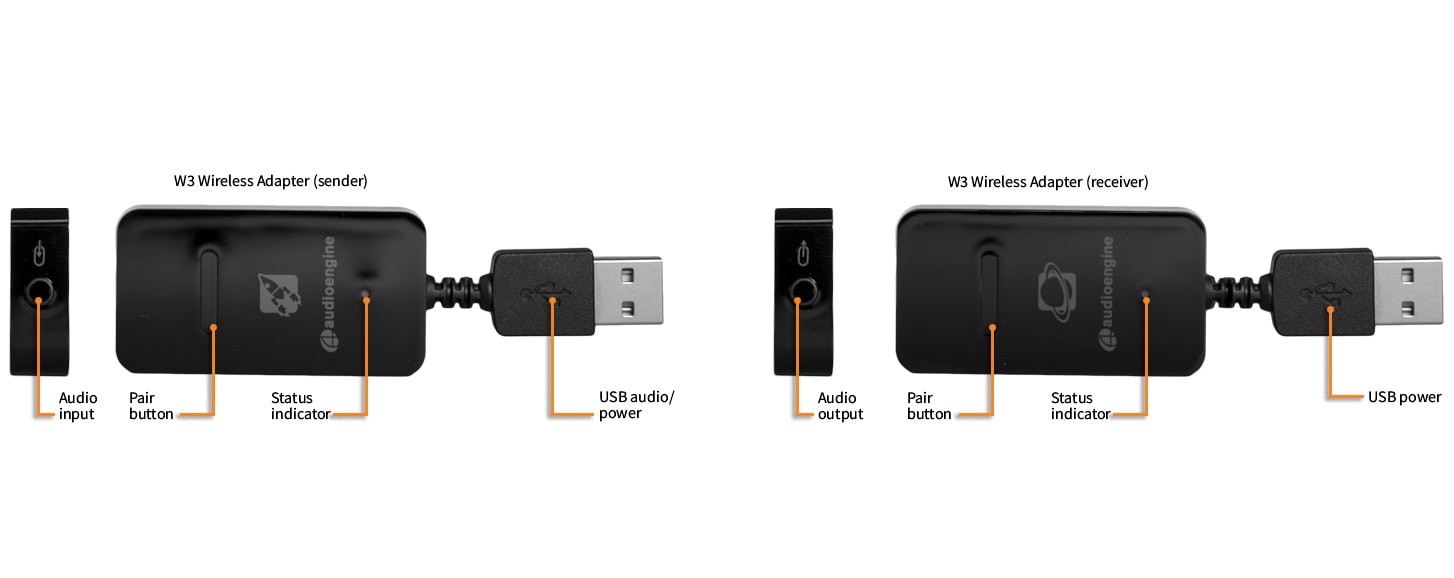
General specifications
DAC type
Dual mode USB and analog (via CS5343 ADC) wireless DAC
Inputs
USB audio, mini-jack analog
Outputs
analog mini-jack
DAC
CS4344
ADC
CS5343
Full scale output
1.0Vrms
Output impedance
470 ohms
Power source
Sender: USB from computer or adapter
Receiver: USB power adapter
Power requirements
Sender: 180mA, 5V
Receiver: 150mA, 5V
SNR
95dB
THD+N
0.01%
Crosstalk
-65dB
Frequency response
20Hz to 20KHz, +/- .2dB
Input bit depth
up to 16 bits native
Input sample rate
up to 48KHz native
USB device class
type 1.1 or above
Wireless operation range
Up to 100ft (30m) typical
Latency
<20ms
Receivers supported
up to 3
Product dimensions
100x30x10mm (LxWxH)
Shipping weight
1 lb
Included accessories
minijack cable (20″), minijack to RCA adapter (12″), USB power adapter
Environmental
Operating Temperature: 32 to 95 degrees F
Non-operating Temp: -4 to 113 degrees F
Relative Humidity: 5% to 95% non-condensing
Advantages of wireless
The W3 wireless system transmits bit-perfect PCM-stereo simultaneously to up to 3 receivers. Because the USB controller in the Sender and the DAC in the Receiver are segregated by the wireless subsystem, various anomalies which plague many wired DACs such as jitter, grounding, and induced cable noise are greatly reduced. In addition, the W3 allows the user to physically isolate a potentially noisy computer from the sensitive audio components in your system.
W3 USB
The W3 utilizes the TI CC8520 PurePath™ USB wireless system-on-a-chip solutions, TI’s newest offering to the wireless audio arena. The Sender can be powered directly from the USB bus or from the included external power adapter.
W3 DAC
The W3 Receiver utilizes the CS4344 DAC, a solid, well regarded industry mainstay. Due to the CS4344’s’s high signal-to-noise specs, the W3 presents impressive low noise and low distortion characteristics.
Quickstart Guide
W3 Quick SetupSetup is really simple. The W3 Sender needs power and an audio input (either USB audio or audio into the mini-jack input on the end of the Sender). The W3 Receiver also needs power and a place to send the audio to, such as Audioengine 5+ powered speakers or any audio system.
There are many ways to use the W3 Premium Wireless Audio Adapter. Some possible configurations are listed here and a few specific examples are shown in the Configuration section. These are by no means all the possible uses - they are just shown to give ideas for your own setup.

Shown here are examples of some common W3 wireless configurations and setup instructions for each:

Note: If using Audioengine 5+ (A5+) powered speakers the A5+ USB power port can be used to power the W3 Receiver.
- Connect the W3 Sender to your computer's USB port.
- For PC wait for the USB audio connection to be detected. For Mac OS, open System Preferences/Sound, select Output, then select “Audioengine W3”.
- Connect the W3 Receiver to the included power adapter and plug the adapter into a power outlet.
- Connect a mini-jack or RCA audio cable from the W3 Receiver to your powered speaker’s audio input.
- The status indicators on the Sender and Receiver will blink briefly and then go solid, indicating that they are paired.
- Play your music!
Note: If using W3 for USB computer audio there is no need to connect an audio cable from the W3 Sender to your computer's headphone output. Doing so may create a ground loop resulting in unwanted noise.

- Follow steps 1 thru 3 above.
- Connect the included RCA “Y” adapter interface cable to the W3 Receiver audio output.
- Connect an RCA cable (not included) from your stereo receiver's RCA inputs to the RCA “Y” adapter.
- The status indicators on the Sender and Receiver will blink briefly and then go solid, indicating that they are paired.
- Play your music!

Note: If you have Audioengine 5+ powered speakers, you may use the built-in USB power/charge port on the A5+ to power the W3 Receiver. Otherwise, you can use an iPhone charger or purchase an extra Audioengine power adapter.
- Connect the included mini-jack cable from your iDevice to the W3 Sender audio input.
- Connect the W3 Sender to the included power adapter and plug the adapter into a power outlet.
- Connect the included mini-jack cable from the W3
- Connect the W3 Receiver to another power adapter (1 power adapter is included, others sold separately).
- Plug the power adapter into an AC outlet.
- The status indicators on the Sender and Receiver will blink briefly and then go solid, indicating that they are paired.
- Play your music!

- Connect the W3 Sender and W3 Receiver to power adapters and plug each into a power outlet.
- Connect your surround sound AV receiver’s rear channel (or subwoofer) RCA outputs to the W3 Sender input.
- Connect the W3 Receiver to your powered rear channel speakers (or subwoofer).
- The status indicators on the Sender and Receiver will blink briefly and then go solid, indicating that they are paired.
- Play your music!
Note: To set up wireless rear channel speakers AND a wireless subwoofer from your surround system, simply add another W3 Sender/Receiver pair and repeat the previous instructions.
For the full setup guide, download the attached PDF:
W3 setup guide
W3 Setup Video
Troubleshooting
W3 Troubleshooting TipsThe following troubleshooting tips can help diagnose and correct most concerns with the W3. We have attempted to make this list as comprehensive as possible, so some of these may not apply to your issue, but please go through each tip.
- Check to make sure that the W3 Receiver’s power supply is properly connected to AC power.
- If using the W3 to get music from your computer DO NOT connect the included mini-jack cable from the W3 Sender to your computer's headphone jack. Instead use USB audio from your computer as the W3 was designed. Check the W3 setup guide to see how this is done.
- Verify that your audio source is playing music and that all of your connections are inserted correctly. If one of the cables is not plugged in all the way, you may only hear audio through one channel so unplug the cables in your setup and reconnect to verify.
- Repeat the Sender/Receiver pairing process within 5 feet of each other.
- Unplug the W3 from your computer and restart. Test the W3 with your system again.
- Check to make sure your device (computer, phone, or tablet) is running the most up-to-date version of software available.
- Try your W3 in a different location to see if something is causing an issue in the current setup. Something as simple as a wireless internet router, cordless or mobile phone, or halogen lamp near the speakers may be causing interference in your setup.
- Try these tips if your computer is not recognizing the speaker through the USB input or the sound through USB isn’t functioning correctly:
- If using Windows, uninstall the USB driver from your computer. Then remove the W3 Sender from your computer and plug it back in to allow the driver to reinstall automatically. You can find instructions from Microsoft on how to reinstall a plug-and-play device under Windows here.
- If you are using a Mac, try a NVRAM/PRAM reset. This resets the system configurations for some audio and video related things and can many times help clear up problems related to audio. See Apple’s support page for information on how to do this.
The W3 is designed to "play nicely" with other wireless products but issues like this do come up from time to time depending on the type of router(s) being used, other wireless systems in the area, your computer, building construction, etc.. If you are experiencing an issue with your wireless network or interference, here are some things that may help:
- Please try changing the channel of your Wi-Fi router to 1 or 11. This can be done with an Apple router using Apples Airport Utility software. On most other routers, these settings can be accessed by logging on to the routers IP address through a web browser.
- Please try to keep as much room between the W3s sender and receiver units, and other wireless devices as possible. At least 2 or 3 feet is recommended.
- Please try temporarily moving the powered W3 sender unit as close as possible to your wireless router. Leave it there for just a few minutes, and then place it back into your setup and retest. This may allow the W3 to train itself to "steer clear" of the signal.
- We have found that every now and then the placement of the computer's antenna in relation to the USB port can have this effect on the W3. One thing you could try is to move the W3 further from the computer by using a USB extension cable. - If using a Mac laptop, try the USB port furthest away from the display (the display is where the wifi antenna is located).
- Consider upgrading to a new wireless router if yours is older than 3 or 4 years. Newer model routers handle interference much better than older routers.
FAQ's
Make the transition to a wireless system across the board.
So you’ve decided to integrate wireless speakers into your home or office… Awesome! Wireless speakers provide convenience and mobility without sacrificing sound quality.
When it comes to setting it up, though, you might be concerned as to whether or not all of your devices will connect seamlessly with your new speakers. Luckily, Audioengine’s wireless speakers are pretty user-friendly and can be connected to various types of devices.
For most mobile applications, such as streaming music from your smartphone or tablet, connecting to your speaker system is a simple matter of going into your device’s Bluetooth settings and connecting to the proper device. From there, your device will be able to reconnect with the wireless speakers at any time.
TVs and desktop computers can be a bit more complicated in terms of avoiding the usage of pesky wires and cables, which you probably wanted to eliminate when you opted to buy wireless speakers in the first place; however, there are a few options to make setting up your system easier, such as using wireless adapters with your sources. Wireless adapters, such as our W3 Wireless Adapter and D2 24-bit Wireless DAC, enable wireless connectivity in devices not previously built for wireless connections. You can still make use of those cables, of course, if you are uninterested in purchasing additional pieces for your audio system; since our wireless speakers feature analog inputs, they can easily be connected to them by simply connecting their line level outputs to the input of these speakers..
Our technology
Audioengine's wireless speaker systems and adapters make it possible for you to tune in from almost any device. Most of our products can also connect to multiple different types of brands or sources, so whether you prefer iPhones, iPads, or even Android devices, we have the wireless system components that will best accommodate you and your lifestyle.
DAC type
Dual mode USB and analog (via CS5343 ADC) wireless DAC
Inputs
USB audio, mini-jack analog
Outputs
analog mini-jack
DAC
CS4344
ADC
CS5343
Full scale output
1.0Vrms
Output impedance
470 ohms
Power source
Sender: USB from computer or adapter
Receiver: USB power adapter
Power requirements
Sender: 180mA, 5V
Receiver: 150mA, 5V
SNR
95dB
THD+N
0.01%
Crosstalk
-65dB
Frequency response
20Hz to 20KHz, +/- .2dB
Input bit depth
up to 16 bits native
Input sample rate
up to 48KHz native
USB device class
type 1.1 or above
Wireless operation range
Up to 100ft (30m) typical
Latency
<20ms
Receivers supported
up to 3
Product dimensions
100x30x10mm (LxWxH)
Shipping weight
1 lb
Included accessories
minijack cable (20″), minijack to RCA adapter (12″), USB power adapter
Environmental
Operating Temperature: 32 to 95 degrees F
Non-operating Temp: -4 to 113 degrees F
Relative Humidity: 5% to 95% non-condensing
Advantages of wireless
The W3 wireless system transmits bit-perfect PCM-stereo simultaneously to up to 3 receivers. Because the USB controller in the Sender and the DAC in the Receiver are segregated by the wireless subsystem, various anomalies which plague many wired DACs such as jitter, grounding, and induced cable noise are greatly reduced. In addition, the W3 allows the user to physically isolate a potentially noisy computer from the sensitive audio components in your system.
W3 USB
The W3 utilizes the TI CC8520 PurePath™ USB wireless system-on-a-chip solutions, TI’s newest offering to the wireless audio arena. The Sender can be powered directly from the USB bus or from the included external power adapter.
W3 DAC
The W3 Receiver utilizes the CS4344 DAC, a solid, well regarded industry mainstay. Due to the CS4344’s’s high signal-to-noise specs, the W3 presents impressive low noise and low distortion characteristics.
Audioengine operates two websites, audioengine.com and audioengineeu.com. If you go to any other site but these, they are not an Audioengine site. For Canada, Mexico and most of Europe and the UK, we only sell through Amazon. There are also a host of authorized retailers and sites across the US, and they can be found here. For international sales, we have distributors that operate independently, and they can be found here.
What happens if I buy from an authorized site claiming to be Audioengine? Unfortunately, there is not much we can do. We are taking all the action we can to make sure those sites don't get indexed, but we recommend you work with the provider of the card you used to make payment to get your money back.
Step-by-Step Guide
- Open Terminal:
- You can find Terminal in your Applications folder under Utilities, or you can use Spotlight by pressing Cmd + Space and typing "Terminal".
- Execute the Command:
- In the Terminal window, type the following command and press Enter:
bash
Copy code
sudo pkill bluetoothd
- Enter Your Password:
- After pressing Enter, you will be prompted to enter your password. Type your Mac's administrator password and press Enter.
- Note that when you type your password, it won't be displayed on the screen (not even as asterisks). Just type it and press Enter.
By following these steps, you should be able to reset your Bluetooth service on your Mac, which can help resolve connectivity issues with your Audioengine devices or any other Bluetooth peripherals.
We take great pride in our products, and go through great lengths to ensure consistency and quality. For that reason, this item was randomly selected for an additional step of Quality Assurance.
No, there are no firmware updates or special drivers needed unless you own our A1-MR multi-room speakers or our B-Fi multi-room wireless streaming device.
If a firmware update is released for the A1-MR or the B-Fi, you will be notified of the update the next time you open the Audioengine Control App. If an update is needed, simply click "update" on the DEVICES page next to the product that needs to have the firmware update applied. The app will handle the rest of the process from there!
Standard plug-n-play drivers that are provided by your computer's OS are utilized when using the USB input on our A2+, HD3, and HD4 speaker models.
And all of our Bluetooth speakers/products are compatible with any device that supports Bluetooth, and the A2DP profile for streaming stereo audio. This includes most smartphones, tablets, and computers. For computers that don't include Bluetooth support out of the box, you can simply add a USB Bluetooth adapter.
Yes, connect the W3 Sender to the line-leve outputs or headphone jack of the TV and the Receiver. You'll need a second USB power adapter or iPod charger for this application. These power supplies are inexpensive and can be found at your local Radio Shack or electronics store.
The W3 is a great way to make your S8 subwoofer wireless!
The W3 kit comes with a sender unit and receiver unit. For use with an AV Receiver or Stereo Amplifier, you'll need to connect the sender unit to the SUB or LFE output of your AV receiver. This is usually done with a 3.5mm stereo-mini to RCA "Y" cable. You can connect either RCA to the SUB / LEF out, and just leave the other side unplugged. Then, you'll connect the W3 receiver to your S8 Powered Subwoofer, using a 3.5mm stereo mini to RCA "Y" cable, normally. If you're using a different sub that only has a single RCA, connect the same color RCA that you used for your AV Receivers SUB / LFE out, and leave the other unplugged. Both W3s will need power. In this configuration you will need a USB AC adapter for each W3 unit.

You can also do this using powered speakers like our A5+s, A2+s, HD6s, or HD3s, instead of an AV Receiver. For this, you'll connect the W3 sender to the RCA output on the left speaker, using a 3.5mm stereo-mini to RCA "Y" cable. Then connect the W3 Receiver to the input on your S8. You can either use a 3.5mm stereo-mini to stereo-mini cable for this, or another 3.5mm stereo-mini to RCA "Y" cable; either will work fine. Both W3 units will need to be powered from a USB port. You can use USB AC power adapters, or if the powered speaker you're using is an A5+, you can use the USB port on it's rear panel for the W3 sender.

The USB connector on the Sender transmits USB audio from your computer OR you can plug any input into the audio connector on the other end (an iPod, stereo, etc.). The Receiver part is powered by a USB power supply or charger and sends out analog audio. Just keep in mind the W3 will work anywhere you want to replace an RCA cable or 1/8" mini-jack cable with wireless! If i purchase multiple W3 sets will they interfere with each other when used in the same setup? Up to 8 W3 sender receiver pairs will play well together as long as you keep a minimum of 6 inches between each unit.
Yes, you can control iTunes with your iPhone and then send music from your Mac or PC out to your stereo system with the W3. Think of the W3 as an inexpensive way to get really high-quality wireless audio anywhere around the house. And no need to buy new gear as you can connect the W3 to all of your existing audio components.
The W3 will easily handle low frequencies and is designed to transfer all music without any compression of loss. If I have the W3 can I send audio to my passive rear channel surround speakers? Sure, as long as you have a power amplifier to power your passive speakers, the W3 will work.
The W3 replaces any "line-level" RCA or mini-jack audio cable but is not designed to connect directly to powered speaker outputs.
Absolutely! Many of our customers use the W3 with their MP3 players, stereo receivers, CD players, powered speakers, satellite radios, etc. The W3 Sender and Receiver units connect to any gear that has an audio input and output (or headphone jack).
Yes, the output of the W3 works great with headphones and you can control the volume with the TV remote.
No, the W3 Sender will transmit USB audio directly to the Receiver so there's no need to connect to the headphone output on your computer.
Sure, as long as your amplifier, preamp, or receiver has RCA preamp outputs you can connect the W3 to send wireless music over to your A2 powered speakers. Very cool!
Yes, you can use multiple W3 sets (up to 8) to send stereo audio to different locations or up to 3 receivers with one sender unit.
Two W3s can be used on one computer if you have two free USB ports. You would need to change the selection in your computer's audio preferences to switch between each Sender. Also, make sure to leave at least 6 inches between the units so there is no interference.
Yes! As long as it can provide at least 250mA, any USB power supply or smartphone / tablet charger should work just fine to power the W3 Sender or Receiver.
If you car has an auxiliary input on your car's stereo system (either 1/8" or RCA), then simply connect the W3 Receiver to a USB car power adapter and the audio output from the W3 Receiver to the audio input on your stereo system.
We considered adding batteries but decided not to as this was primarily designed as a wireless connection from your stereo receiver to a subwoofer or from a laptop to your stereo or powered speakers. There are, however, 3rd-party battery packs available and a quick Google search will turn up some inexpensive options that work great!
We agonized whether or not to include 2 chargers in the box but figured that most people these days are very likely to have an extra USB charger or two from an old smartphone or tablet. These power supplies are inexpensive and can be found at your local Radio Shack or electronics store. We also have extra USB adapters available through our web store - http://audioengineusa.com/USB-Power-Adapter.
The W3 latency is under 20ms so it's perfect for using with video - home theater surround or basic 2-channel audio. Can I use the W3 for my podcasting studio? I want a wireless mic to my computer's audio input? Sure, this is a great application for the W3. You can use the W3 to replace any RCA or mini-jack cable, with or without a computer!
The features that we feel make our system better than most wireless products currently on the market are the overall ease of setup, fixed low latency, audio quality, lack of dropouts, and high interference tolerance - all the good stuff that's important for a wireless product to be of any real use.
The full frequency response is 15Hz to 22KHz, +/- 1.5db. The numbers shown in the W3 Setup Guide are measurement points and not related to the overall bandwidth of the system. There's not need to show a spec for frequency range as the system transmits uncompressed PCM stereo audio (CD-quality) over using a protocol specifically designed for audio.
The W3 can transmit to up to 3 receivers simultaneously.
To do this you would use multiple sets of the W3 to send wireless music throughout your house. We have customers that daisy-chain the W3 (and W2) together from the output of one audio system - your stereo or our powered speakers in the living room, for example - to another system in another part of the house such as a Bose Wave radio in the kitchen. This way you can either control audio from their computers or iPods, or even without a computer from any other audio gear depending on how you connect the W3 Senders and Receivers.
Yes; you would need to connect the W3 Sender to the line-level outputs or headphone jack of the TV and the W3 Receiver to the analog input of the speakers. You'll need a second USB power adapter or iPod charger for this application. These power supplies are inexpensive and can be found at your local electronics store.
Sure. Connect the W3 Sender to the subwoofer outputs on your A/V receiver and then connect the W3 Receiver to the audio inputs on your subwoofer. There are stereo 1/8" mini-jack inputs and outputs on the W3 that will allow you to make an RCA connection with the use of a Y-cable (which is included).
Yes, simply connect the W3 Sender to the rear channel preamp outputs on your surround receiver then connect the W3 Receiver to an input on Audioengine or any other powered speakers. The W3 has stereo (1/8") inputs and outputs that will also connect to RCA connector with the use of the included RCA Y-cable adapter.
Yes, each Sender/Receiver W3 pair transmits uncompressed stereo audio from a computer or any analog audio output.
The W3 is based on a proprietary wi-fi technology that uses the same frequency bands as 802.11.
The W3 essentially acts as your computer's sound card; so it is an either/or option, you either select your internal sound card to use or the W3. To use your computer speakers you simply select the sound card in your device settings or remove the W3 sender unit from your computer.
The W3 is a USB Plug-and-Play audio device. This means that the drivers it uses are developed and provided by the developer of your computer's operating system. In the case of a Windows PC for example, these drivers are provided by Microsoft, and are a part of Windows.
The W3 is a USB Plug-and-Play audio device. which means that the drivers it uses are developed and provided by the developer of your computer's operating system. Because of this, you shouldn't need to download or upgrade any drivers to use your W3.
Yes, both wireless adapters transmit any audio file format with no compression or loss.
Yes, each Sender/Receiver W3 pair transmits 16-bit stereo audio.
Easily switch between speakers and W3 in the Status Bar on a Mac without having to go into System Preferences/Sound to change inputs and outputs with the Audio Switcher program available here: spikesoft.net/downloads.php#as.
