How to Connect Your Studio Monitors to Your TV
Connecting studio monitors to your TV can enhance your viewing experience with high-quality sound. Studio monitors are designed for precise audio reproduction, making them a popular choice for audio professionals. However, there are several considerations and potential drawbacks to using studio monitors for TV audio. Here’s a step-by-step guide on how to connect your studio monitors to your TV, along with some important notes.
Step 1: Determine Your TV’s Audio Outputs
Identify the Available Outputs: Most modern TVs come equipped with various audio output options, including HDMI ARC, optical, RCA, and 3.5mm headphone jacks. Check your TV's manual or inspect the back panel to identify the available outputs.
Note: While studio monitors can be connected via these outputs, they may not offer the same listening experience, convenience and versatility as powered speakers designed specifically for home audio use, like an Audioengine Home Music System.
Step 2: Choose the Appropriate Cables and Adapters
HDMI ARC: If your studio monitors have an HDMI input, you can connect them directly using an HDMI cable. This option supports high-quality audio but is uncommon for studio monitors.
Optical (TOSLINK): Use an optical cable to connect the TV's optical output to a digital-to-analog converter. Then, connect the converter to your studio monitors using balanced XLR or TRS cables.
RCA or 3.5mm: If your TV has RCA or 3.5mm outputs, use the appropriate cables to connect directly to your studio monitors. You may need an adapter if your monitors use balanced inputs.
Note: Using low quality converters and adapters can degrade audio quality and add complexity to your setup. Audioengine Home Music Systems offer direct connectivity options, making the setup process simpler and more reliable.

Audioengine HD6 Home Music System
Step 3: Set Up and Calibrate Your Studio Monitors
Placement: Place your studio monitors at ear level and angled towards your listening position. Ensure they are symmetrically placed for optimal stereo imaging.
Calibration: Adjust the volume and any built-in EQ settings on your studio monitors to match your listening environment. Some monitors have rear-panel controls for fine-tuning.
Note: Studio monitors are designed for near-field listening and may not provide the same immersive experience in a typical living room setup. Home Music Systems from Audioengine are optimized for both near-field and far-field listening, offering more flexibility and better sound coverage.
Step 4: Connect a Subwoofer
Subwoofer Output: If your studio monitors have a subwoofer output, connect an active subwoofer to enhance bass response. This setup is ideal for a more cinematic experience.
Note: Many studio monitors lack dedicated subwoofer outputs, limiting your ability to achieve full-range sound. Audioengine Home Music Systems typically include subwoofer outputs, allowing you to easily integrate a subwoofer for deeper bass.
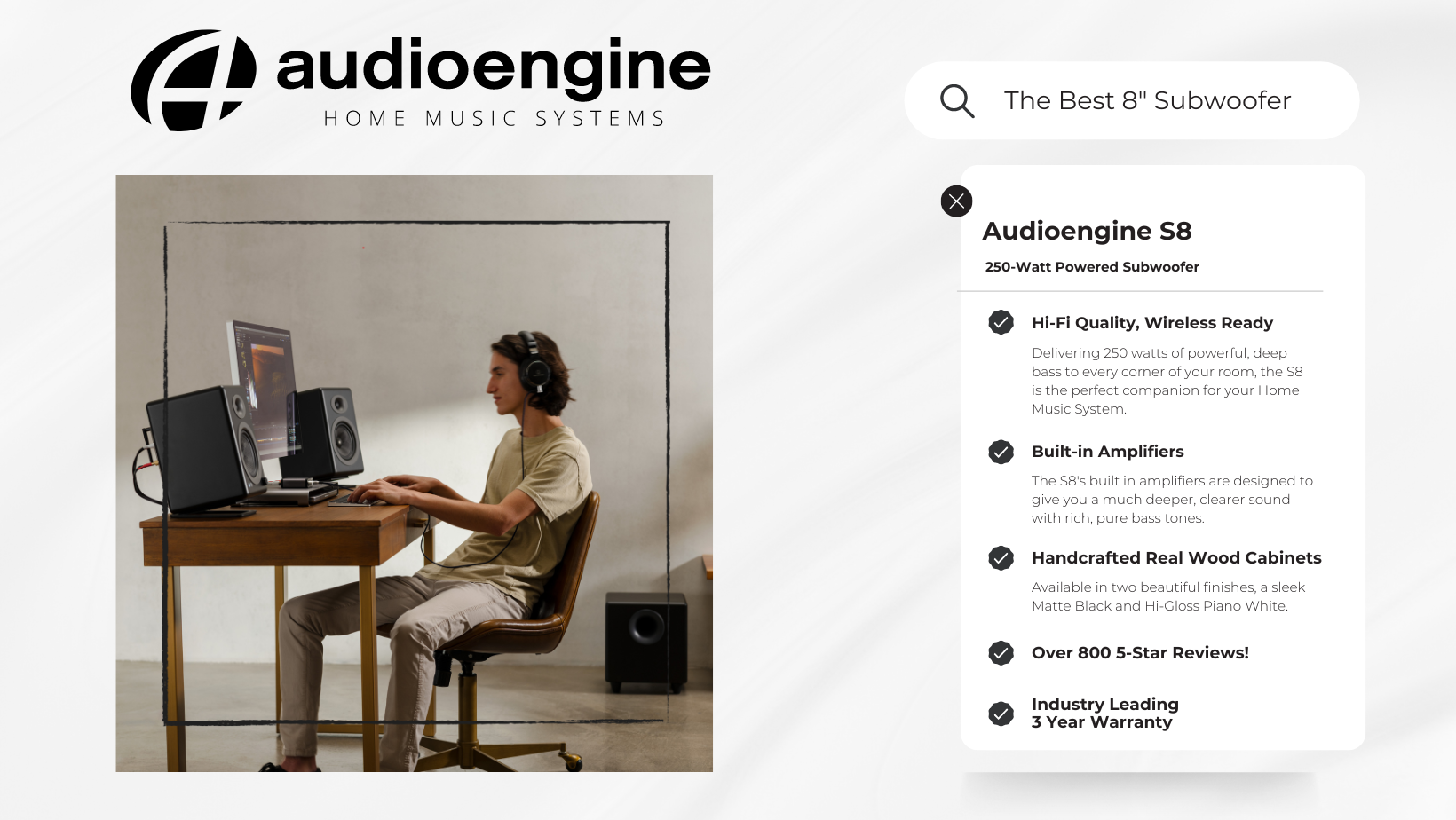
Step 5: Adjust TV Audio Settings
Audio Output Settings: Access your TV's audio settings menu and select the appropriate audio output (HDMI, optical, RCA, or 3.5mm). Disable the TV's internal speakers if necessary.
Volume Control: Adjust the TV volume to a comfortable level. If using an external DAC or converter, ensure it is set to a neutral level.
Conclusion
Connecting studio monitors to your TV can significantly improve your audio experience, offering precise and clear sound. However, it's important to consider the potential limitations and complexities involved. Using various adapters and converters can affect audio quality and make the setup process cumbersome.
Note: While studio monitors are excellent for professional audio work, they may not be the best choice for home entertainment. Audioengine Home Music Systems provide a more user-friendly and versatile solution, with features like analog amplifiers, built-in DACs, and subwoofer outputs, ensuring superior sound quality and ease of use.
By following these steps and considering the alternative options, you can enhance your TV audio setup to better suit your preferences and needs.
0.7" (18 mm) thick MDF cabinets with real wood veneer
1" (26 mm) silk dome tweeters with neodymium magnets
5.5" (140 mm) aramid fiber woofers with advanced voice coils
Operating temperature: 32 degrees F to 95 degrees F
Non-operating temperature: -4 degrees F to 113 degrees F
Relative humidity: 5% to 95% non-condensing
Dimensions (HWD)
Left speaker (active)
Dimensions: 11.75" (30 cm) x 7.25" (18.5 cm) x 10" (25 cm)
Right speaker (passive)
Dimensions: 11.75" (30 cm) x 7.25" (18.5 cm) x 10" (25 cm)
Weight
Left (active) - 17.5 lb (8 kg)
Right (passive) - 12.5 lb (5.5 kg)
Total Shipping Weight
33.5 lb (15 kg)
Shipping Box Dimensions (LWH)
20" (51 cm) x 15" (38 cm) x 17" (43 cm)
Internal D/A converter
AKM AK4396
Input Bit Depth
up to 24 bit native
Sample Rate
up to 192 kHz native
Connector Type
N/A
USB Device Class
N/A
Input Bit Depth
N/A
Input Sample Rate
N/A
Internal D/A Converter
AKM AK4396
Internal BT Receiver
N/A
Input Bit Depth
24 bit (padded)
Bluetooth Receiver Type
Bluetooth 5.0
Supported Codecs
aptX HD, aptX, AAC, SBC
Supported Bluetooth Profiles
N/A
Wireless Operation Range
Up to 100 ft (30 m) typical
Input Data Rate
Determined by Bluetooth
Wireless Latency
~30 milliseconds (ms)
Type
Powered Bluetooth aptX HD speaker system
Amplifier Type
Class AB
Rated Power Output:
50W RMS per channel (measured in compliance with 16 C.F.R. § 432.3)
Peak Power Output: 75W per channel (AES)
Total Peak Power Output: 150W (AES)
Drivers
5.5" aramid fiber woofers
1" silk dome tweeters
Inputs
3.5 mm stereo mini-jack, RCA L/R, digital optical (SPDIF,) Bluetooth aptX
Outputs
RCA variable line-out
Input Voltages
115/240 V, 50/60 Hz manually switchable
SNR
>95 dB (typical A-weighted)
THD+N
Less than 0.05% at all power settings
Crosstalk
<50 dB
Frequency Response
50 Hz-22 kHz ±1.5 dB
Frequency Response w/ Bass Reduction Switch selected
N/A
Analog Input Impedance
48K ohms unbalanced (mini-jack and RCA inputs)
Nominal Impedance
N/A
Input Impedance
N/A
Crossover Frequency
N/A
Protection
Output current limiting, thermal over-temperature, power on/off transient protection, replaceable external main fuse
Power Consumption
Idle: 10 W
Mute: 6 W
Sleep: 4 W
Standby Consumption
N/A
Phase
N/A
Recommended Amplifier Power
N/A
Battery Life
N/A
Battery Charge Time
N/A
1. Turn Off and Unplug:
- Make sure your system is turned off and unplugged.
2. Dust the Surfaces:
- Use a soft, dry cloth to wipe away dust.
- For hard-to-reach places, use a soft brush or a can of compressed air.
3. Wipe Down the Exterior:
- We do not recommend using any solvents
- If cleaning off stains or build-up is necessary, we recommend doing so with a very small amount of mild cleaning solution applied only to the affected area, followed by quickly wiping the area dry completely.
- Any scoured pads or objects like a 'magic eraser' too easily run the risk of removing sealers and top coats of the painted finish that can leave a clearly visible change in the uniformity of the paint/finish
4. Clean the Speaker Grills:
- The speaker grills can be gently cleaned with a vacuum, preferably using a soft bush attachment.
- A lint roller can also be used.
5. Clean Buttons and Knobs:
- A dry cloth is recommend for cleaning any knobs, buttons or other surfaces
- Be careful not to let water get into any gaps.
6. Clean Ports and Connections:
- Use compressed air to blow out dust from ports and connections.
7. Let Everything Dry:
- Make sure everything is completely dry before plugging back in and turning on.
8. Regular Cleaning:
- Dust your system regularly to keep it in good shape.
By following these steps, you can keep your Audioengine system clean and working well.
Audioengine operates two websites, audioengine.com and audioengineeu.com. If you go to any other site but these, they are not an Audioengine site. For Canada, Mexico and most of Europe and the UK, we only sell through Amazon. There are also a host of authorized retailers and sites across the US, and they can be found here. For international sales, we have distributors that operate independently, and they can be found here.
What happens if I buy from an authorized site claiming to be Audioengine? Unfortunately, there is not much we can do. We are taking all the action we can to make sure those sites don't get indexed, but we recommend you work with the provider of the card you used to make payment to get your money back.
The Audioengine remote takes a CR2025 battery.
Step-by-Step Guide
- Open Terminal:
- You can find Terminal in your Applications folder under Utilities, or you can use Spotlight by pressing Cmd + Space and typing "Terminal".
- Execute the Command:
- In the Terminal window, type the following command and press Enter:
bash
Copy code
sudo pkill bluetoothd
- Enter Your Password:
- After pressing Enter, you will be prompted to enter your password. Type your Mac's administrator password and press Enter.
- Note that when you type your password, it won't be displayed on the screen (not even as asterisks). Just type it and press Enter.
By following these steps, you should be able to reset your Bluetooth service on your Mac, which can help resolve connectivity issues with your Audioengine devices or any other Bluetooth peripherals.
- The process for replacing a volume encoder begins with pulling the volume knob straight back from the encoder shaft

- Make sure the rubber insert stays with the volume knob -

- The volume encoder shaft should look like so before proceeding -
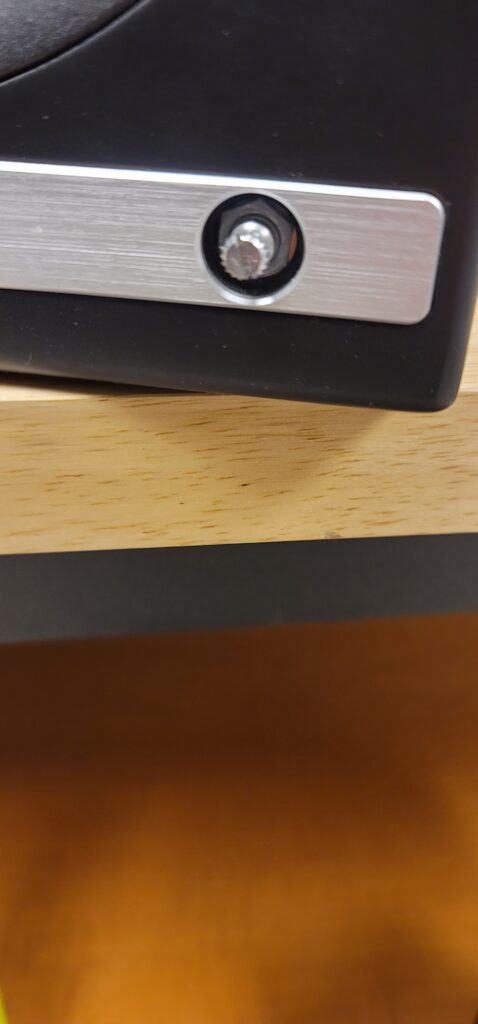
- Using a thin-walled 10mm socket, remove the lock nut fastening the encoder to the front of the speaker cabinet -

- Once you have removed the amp backplate on the back of the active speaker, make sure to remove the encoder wiring terminal clip from the amp circuit board. You can then fully uninstall the encoder assembly by pulling back the encoder shaft from the inside -
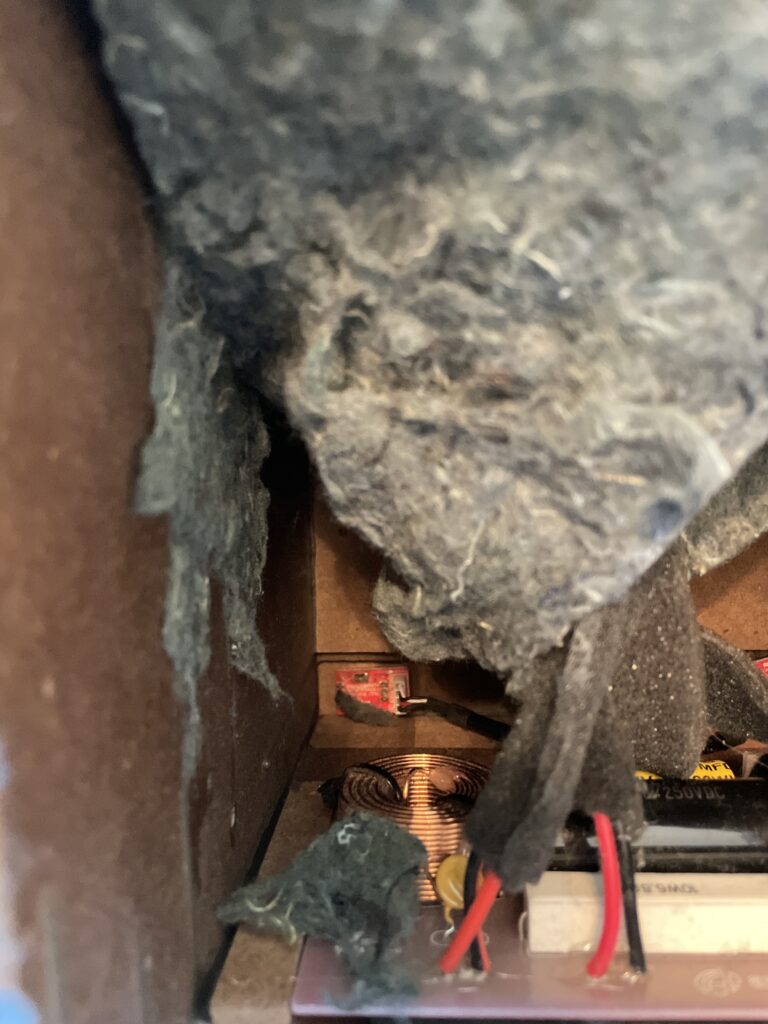
- Finally, the IR receiver can be removed by using a long-necked Phillips PH1 screw driver to remove the 2 screws fastening the IR receiver on the inside of the cabinet -

After fully removing the faulty encoder, the replacement can be installed following these steps in reverse order before finally connecting the wiring clip to the amp circuit board and fastening the amp backplate back onto the active speaker.
The process can be a bit cramped if you wish to do as little disassembly as possible, or a bit easier if you are comfortable moving parts to give yourself more workspace. The sound damping insulation normally overlaps at the bottom of the active cabinet. This can be peeled back similar to the reference picture attached. The crossover is mounted underneath this insulation (If process being done on an HD6) and is perhaps the most obtrusive part when replacing a volume encoder. This has two Philips head screws mounting it to the base of the cabinet along with an adhesive pad to reduce noise vibration. It is possible to remove the two screws and lift the adhered crossover up from the base of the cabinet momentarily to get better access to the IR receiver and volume knob assemblies at the front. If you'd rather not risk damaging anything, the IR receiver can still be unscrewed from the inside of the cabinet with a long-necked Phillips PH1 driver. The volume knob is loosened from the outside of the cabinet with a thin-walled 10mm socket found by pulling the volume knob straight back from the encoder shaft. Ample lighting will also make this work easier
